What is Bounce Rate
Bounce rate measures the percentage of visitors who leave a website after viewing only one page, without taking any further action. It's essentially the opposite of engagement rate.
A high bounce rate often indicates that visitors aren't finding what they're looking for or aren't compelled to explore your site further.
Before diving deep into how to track Bounce Rate, it's worth noting that there's a significant difference in how Google Analytics 4 (GA4) handles Bounce Rate vs its predecessor Google Analytics UA.
This change has caused some confusion in the analytics community, let's sort it out.
How to compute Bounce Rate
Universal Analytics (UA) defined Bounce Rate as
(Number of Single-Page Sessions / Total Number of Sessions) * 100
A bounce in UA is any session with only a single interactive event, typically a single pageview. For example, if 100 out of 500 total sessions were single-page visits: Bounce Rate = (100 / 500) * 100 = 20%.
Examples of Bounced Sessions in UA include:
- A user who visits your website and immediately leaves.
- A user visits your website, stays an indefinite amount of time without interacting, then leaves.
On the contrary, GA4 focuses on Engagement Rate and defines bounces as the complementary metric: Bounce Rate = 1 - Engagement Rate.
To compute Engagement Rate you need to record the so-called engaged sessions, where the user:
- Stays on the page for 10 seconds or more
- Views more than one page
- Triggers a conversion event
See also: Average Engagement Time.
For instance, if your engagement rate is 70%: Bounce Rate = (1 - 0.70) * 100 = 30%
GA4 considers any of the following as bounced session:
- A user who visits your website and immediately leaves.
- A user who stays for fewer than 10 seconds without interacting, then leaves.
- A user who stays for fewer than 10 seconds and interacts in some way, but does not trigger a second view or a conversion event.
To sum up, the 2 key differences between how UA and GA4 computes Bounce Rate are:
Timing: In UA, a session can last indefinitely and still count as a bounce if there's no interaction. In GA4, sessions lasting 10+ seconds are considered engaged, even without interaction.
Event handling: In UA, any interactive event prevents a bounce. In GA4, only conversion events or second view events prevent a bounce.
GA4's definition of Bounce Rate is broader and may result in lower Bounce Rates compared to UA for the same website.
How to track Bounce Rate
To track Bounce Rate in Google Analytics 4, follow these steps:
Go to Reports > Engagement > Pages and screens
Look for the "Engagement rate" column
To get a bounce rate equivalent, subtract the engagement rate from 100%
For a more detailed analysis:
- Use the Exploration tool in GA4
- Create a custom report using metrics like "engaged sessions" and "sessions"
- Calculate your own bounce rate equivalent using these metrics
As anticipated above, Google Analytics does not provide a direct way to display Bounce Rate. There is when Rows comes in, and leverages its spreadsheet foundation to provide a quicker and easier way to compute Bounce Rate.
How to use Rows to track Bounce Rate
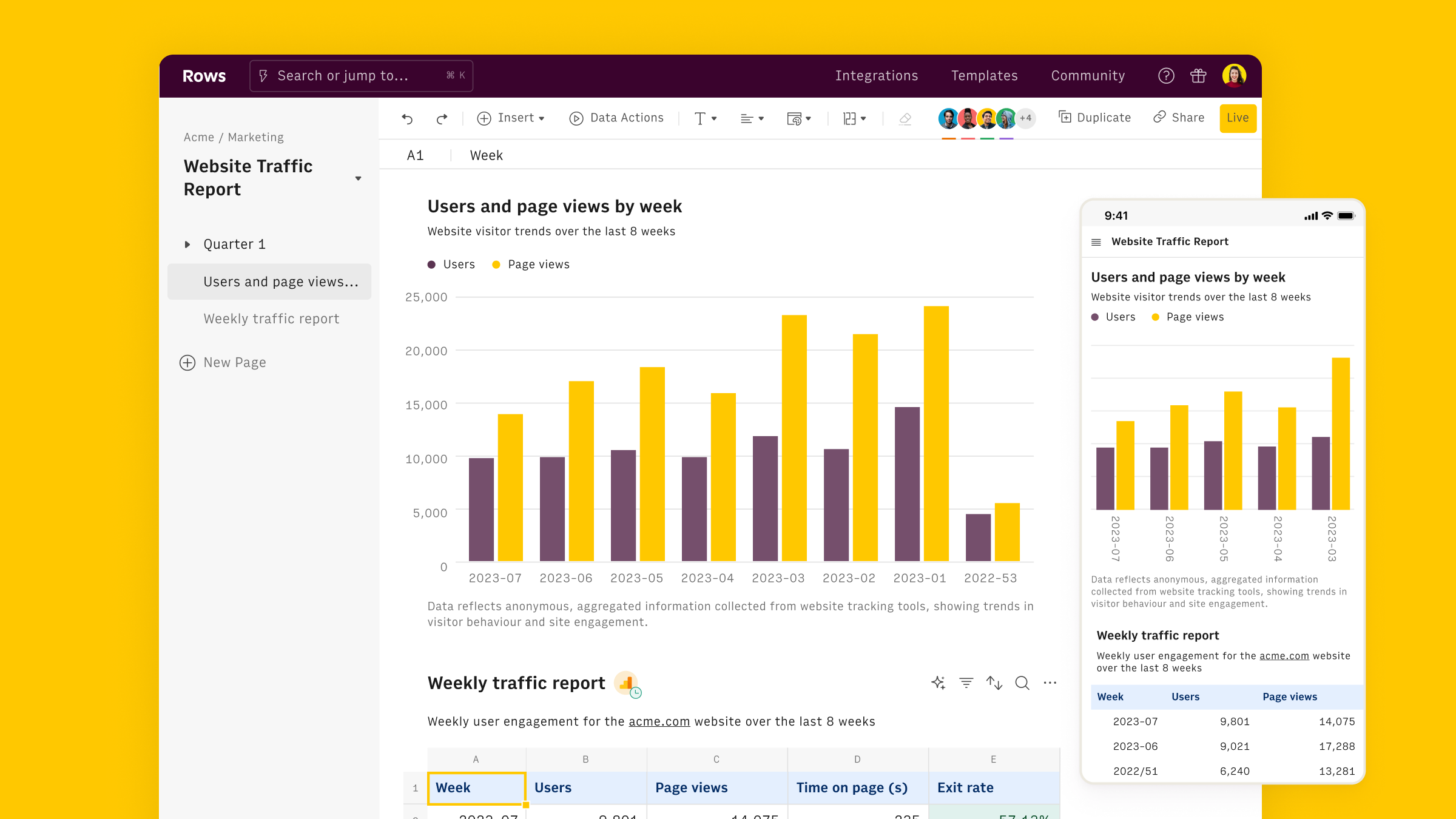
Rows is easiest way to access, transform and share your business data. It works 100% as a spreadsheet, but lets you bring live data from 50+ sources, including Bounce Rate, directly into your spreadsheet, thanks to built-in API integration.
This makes it extra easy to track and monitor your website engagement performance using regular spreadsheet tables and charts.
To get started, use our User Engagement Report:
- Click on use template
- Follow the instructions to connect your Google Analytics 4 account via standard OAuth procedure

- Select your GA4 property
- Once one the spreadsheet, select your desired Date Range
- The full data page contains several tables that break down the average engagement rate by device, OS, Browser, Session/Medium and Date.
The Full data page contains itself the Bounce Rate by date.

To visualize it on all the others, all you need to do is to click on the add column button +, and set the formula column using the =1 - Engagement Rate formula , as follows

Alternatively, you can build your report from scratch, using the Data Actions menu.
Start by opening a blank spreadsheet. Explore the Data Actions menu and look for Google Analytics 4

Select your Property. Rows offers several Recommended Reports (preset) that replicate the default tables in GA4. that often include Engaged Sessions as a key metric.
Alternatively you can build a custom one, including any combination of metrics and dimensions, as follows:

Rows comes also with 100+ templates specifically designed for marketing analytics, to offer you a head start on several analytics goals, including:
- Google Analytics 4 User Report
- Google Analytics 4 Retention Report
- Google Analytics 4 Traffic Acquisition Report
- Google Analytics 4 User Acquisition Report
- Google Analytics 4 Journey Report
- Google Analytics 4 Demographics Report
- Website Analytics Dashboard
- Google Analytics 4 Event Conversions Report
- Google Analytics 4 Content Group Report
Why to measure Bounce Rate
Bounce rate remains a valuable metric to have a quick look into your website performance. In particular, it help you:
Flag Content or Technical Issues: A high bounce rate might mean your content isn't meeting visitor expectations, or reveal technical issues, like slow load times or broken links. For example, if your landing page has a high bounce rate, it might not be delivering on the promises made in your ads.
Measure Ad Effectiveness: For PPC campaigns, bounce rate helps assess landing page relevance. If people click your ad but immediately leave, your ad copy might not align with your landing page content.
Approximate SEO: While not a direct ranking factor, a low bounce rate suggests content relevance, which search engines value. Pages with lower bounce rates often perform better in search results.
Benchmark Performance: Bounce rate lets you compare different pages on your site or track improvements over time. It's a quick way to spot your top and bottom-performing content.
Remember, some pages naturally have higher bounce rates (like contact info pages), so always interpret bounce rate in context.