22-Dec-2025 AI✨ Update
New Features 🤩
- You can now improve the quality of AI responses by enhancing your prompt before submitting it. Click the new tool icon in the AI input field and select 'Enhance prompt'.
- The AI Analyst can now suggest meaningful follow-up actions based on what matters most in your analysis.
Improvements 💪
- We’ve refined our chat UI, grouping actions together and reducing visual clutter.
- AI can now add/delete pages from your sheets and copy/paste entire columns.
Fixes 🐛
- We solved an error that in some cases prevented Data Tables to be properly returned formatted by AI.
- We improved the way AI handles Python code to reduce more accurate scripts.
12-Dec-2025 AI✨ Update

You can now tailor the AI’s output to your business preferences — from language and currency to date formats, summary style, and custom color palettes.
Just open the AI Analyst menu and select Personalization to get started.
Plus, our AI Analyst is now powered by the latest GPT-5.2 model: enjoy more complex analyses, better and more accurate building-from-zero capabilities, from models to calculators. Summaries and explanations are now clearer, more professional, and easier to act on.
08-Dec-2025 Update
New Features 🤩
- You can now use SHA256 to securely hash any string or value directly in your spreadsheet
Improvements 💪
- Drag-and-drop is now more intuitive: you’ll always see exactly where an element will be placed.
Fixes 🐛
- We solved an error that prevented some reports from Facebook Ads to be correctly imported and visualized.
01-Dec-2025 Update
New Features 🤩
- You can now use Rows Vision to extract data from images and PDFs directly inside your automations on Zapier and Make.
- Use NORMINV to generate normally distributed values directly from probabilities, run entire statistical transformations at once, and build cleaner, scalable models for simulations, forecasts, and Monte-Carlo–style analysis.
- With the new GET_METRIC_INSTAGRAM you can retrieve data from all your IG accounts with more than 100 followers such as views or reach about your accounts and aggregate results by day, week or month.
24-Nov-2025 Update
New Features 🤩
- You can now use ARRAYFORMULA and ARRAY_CONSTRAIN to run formulas over entire ranges at once, automate multi-row outputs, and keep your models clean and scalable.
Improvements 💪
- You can now use multiple account at the same time also for the GA4, GSC, TikTok, and YouTube integrations.
- Recommended reports now support fully customizable date ranges, giving extra flexibility to analyze exactly the period they need.
- Data tables now include a Full Table Range setting, ensuring that any new columns added to the source are automatically included in your table. Additionally, the Match Data Source option under the table's layout section keeps columns ordered as the source,
19-Nov-2025 AI✨ Update
The AI Analyst now offers two distinct modes: Chat and Build.
- Chat mode lets users ask questions and get insights without automatically modifying their spreadsheet.
- Build mode continues to apply AI suggestions directly to the spreadsheet.
18-Nov-2025 AI✨ Update
Introducing the Rows Vision API.
Programmatically process documents, contracts, invoices screenshot and extract data at scale. No setup. One endpoint. No fine-tuning. No training an OCR model.
Discover how to use it here.
17-Nov-2025 AI✨ Update
New Features 🤩
- The AI Analyst can now be used to import financial data from Alpha Vantage, such as stock and FX time series, income and cash flow statements, and other company metrics. Try prompts like: 'What was last year Google's EBITDA margin?'
- You can now keep your Text blocks automatically up-to-date: click on the thunder icon in the top right corner and switch on the Schedule toggle.
- You can now select and re-run previously used instructions when importing a PDF or Image.
Improvements 💪
- We improve the default formatting of tables connected to integrations such as GA4.
12-Nov-2025 Update
Improvements 💪
- We made your spreadsheets navigation smoother and more predictable: by default now no element is selected, so you can scroll the page freely without jumping to a highlighted field.
- When using another table as a source for a Data Table, you can now match the original data source columns' order.
- We made it clearer that a prompt is working in a cell by automatically opening the AI Analyst panel.
06-Nov-2025 AI✨ Update

Introducing the AI Analyst✨ 6.2, now with Chat Actions.
The AI Analyst now supports quick-action buttons to let you move faster in the chat: from executing specific plans to downloading the document, importing a file or undoing previous actions.
03-Nov-2025 AI✨ Update
New Features 🤩
- The AI Analyst can now be used to import data from Notion and Airtable. Try prompts like: 'Import this Notion databases + link'
Improvements 💪
- You can now use the AI Analyst UI to connect another account for each integration.
- You can now add files to the chat by simply dragging and dropping it.
- Prompting somehting in a cell now automatically opens the AI Analyst, making it extra clear what's happening in the background.
27-Oct-2025 Update
Improvements 💪
- You can now minimize or expand tables to navigate your docs more easily. Right-click a page to apply the change to all tables on it.
- We moved your document options, including renaming, moving and version history under the three-dot menu in the top right corner of your viewport.
24-Oct-2025 AI✨ Update
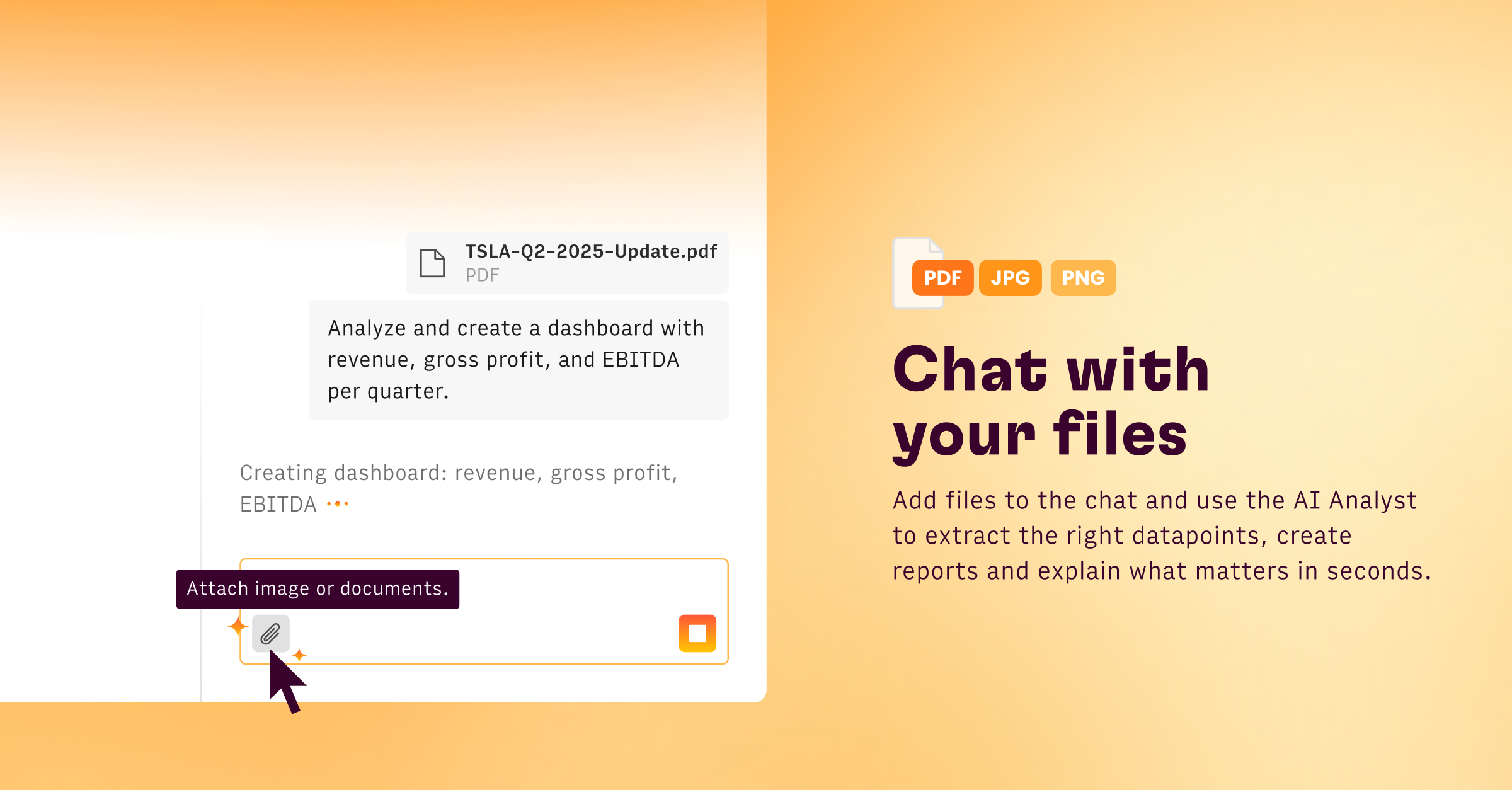
With the AI Analyst✨ 6.1, you can now chat directly with your files.
Click on 📎 icon to add files to your chat. Ask AI to extract the right datapoints, create reports and explains what matters in seconds.
20-Oct-2025 AI✨ Update
Introducing AI Quick menu
You can now ask AI to perform quick action on any table just by clicking on the sparkle icon in the top right corner of any table. Try something like "Add subtitle with key insights", or "Beautify this table".
17-Oct-2025 AI✨ Update

Introducing Rows AI Analyst 6.1 with Advanced AI Charts
We added support for Python's charts libraries: this means that you can now ask AI to build a number of new, advanced charts, including Map charts – for visualizing geographic data and regional trends, Candlestick – essential for financial and trading analysis, Box plots – for spotting outliers and understanding data spread, Heat maps – to reveal patterns and density across two dimensions, and many more.
13-Oct-2025 Update
New Features 🤩
- We created FLOOKUP, a new function for fuzzy lookups — great for matching data that’s close but not quite identical, e.g. reconciling transactions, cleaning names, emails, or product lists.
Improvements 💪
- We added an option to Import files under the Insert menu.
- You can now apply the 'Number with separator' format without changing the decimal cases of a value.
- Percentage formatting now adapts decimal places dynamically, showing them only when needed to keep your data clean and readable.
- You can now flip the sign of transactions when importing data from your bank account, to better fit your internal policies. Default is: expenses positive, income negative.
- We lighten up the UI of the
Fixes 🐛
- We solved an issue that sometimes prevented the confirmation page from loading after email verification.
- We fixed an issue on Windows where pressing Ctrl + E in View Mode opened both the Editor and the browser’s Search Bar.
- We enabled multiple range selections by holding the Command key and dragging.
6-Oct-2025 Update
Improvements 💪
- You can now select and import multiple files from your Google Drive account at once.
- We simplified our toolbar: the 'Styles' and 'Formats' menus are now combined into a single 'Edit Cell' menu, which also includes Actions elements (e.g., Input fields, Buttons, Dropdowns) that were previously under 'Insert'. This creates a more complete and consistent editing experience.
- You can now refresh Data Tables much more intuitively, directly from the source icon in the top right corner of any Data Table.
- You can now access 'Version History' and 'Spreadsheet Stats' directly from the menu under the spreadsheet title.
- The AI Analyst panel is now resizable — drag its border to adjust the width.
2-Oct-2025 AI✨ Update

Introducing the AI Analyst✨ 6.0, the last spreadsheet you’ll ever need.
We’ve rebuilt Rows’ AI Analyst to be the smartest and most versatile spreadsheet in the world.
Here’s what’s new:
- 🔎 𝐄𝐱𝐭𝐫𝐚𝐜𝐭 𝐝𝐚𝐭𝐚 𝐟𝐫𝐨𝐦 𝐏𝐃𝐅𝐬 & 𝐈𝐦𝐚𝐠𝐞𝐬 → Drop in invoices, contracts, or screenshots, and get structured data.
- 🔗 𝐒𝐦𝐚𝐫𝐭 𝐝𝐚𝐭𝐚 𝐜𝐨𝐧𝐧𝐞𝐜𝐭𝐨𝐫𝐬 → Build reports from GA4, Search Console, and ad platforms — all with AI.
- ⚡ 𝐅𝐚𝐬𝐭𝐞𝐫 & 𝐬𝐡𝐚𝐫𝐩𝐞𝐫 → Whether it’s a quick column insert or a full forecasting model, Analyst now feels instant on the small stuff and thoughtful on the big stuff.
From a simple VLOOKUP to an executive dashboard, it just works.
29-Sept-2025 Update
Improvements 💪
- You can now import transactions and balance from multiple bank accounts at once, in one single table.
22-Sept-2025 Update
Improvements 💪
- You can now upload files in Rows by dragging and dropping them in your workspace's dashboard.
- We added a “Go to folder” shortcut in the spreadsheet title menu to jump straight to the folder’s contents—no need to pass through the dashboard.
Fixes 🐛
- We fixed an issue that displayed the 'Edit function' option in the contextual menu of cells that did not have a function.
- Now queries copied in clipboard can be pasted in the Data Actions' side panel preserving the original format. Stop worrying about extra lines.
- When upgrading your paid plan, changing between Monthly and Annually, did not refresh the calculator on the confirmation screen. Now it's been fixed.
- We fixed an issue that in some cases prevented the AI Analyst to automatically scroll down in the chat once clicked on Integration configuration panel's Confirm button.
- In some cases the cookie banner could not be displayed due to unloaded user's data. Now it's been fixed. Sorry, we made it annoying again 🫠.
15-Sept-2025 Update
New Features 🤩
- We released full support for Array Constants. Use them in formulas for:
- simple lists, like
=SUM({1,2,3,4,5}) → 15; - vertical arrays, like
=AVERAGE({10;20;30}) → 20; - 2D arrays
=VLOOKUP("B", { "A", 1; "B", 2; "C", 3 }, 2, FALSE) → 2; - cell and range references, like
={A1,A2}or={A1:B2 ; C1:D2}.
- simple lists, like
Fixes 🐛
- We fixed an issue that prevented charts to keep sorting preferences when embedded.
08-Sept-2025 Update
New Features 🤩
- You can now use ACOT and ACOTH to calculate the inverse cotangent (arccot) and inverse hyperbolic cotangent of a number.
- COT and COTH allow you to get the cotangent and hyperbolic cotangent of an angle.
- Use SEC and SECH to calculate the secant and hyperbolic secant of an angle.
Improvements 💪
- You can now upload PDFs, Images and CSVs from your Google Drive account.
- The min value of charts' vertical axis is now set to 0 by default, to improve readability.
- We improved the UX the multi-select dropdown in the Data Actions wizard.
Fixes 🐛
- We fixed an issue that prevented in some cases to properly select a cell with Input field from mobile.
- In some cases, in QUERY-generated tables the actual underlying query was not visible. Now it's been fixed.
- In some cases, text boxes were not embeddable. Now it's been fixed.
- We fixed an issue that prevented from handling pdfs documents with capitalized extension.
02-Sept-2025 AI✨ Update
Introducing AI Replays in AI Analyst✨ 5.8

Today we're introducing the AI Analyst v5.8 with AI Replays.
With Replays, you can save a sequence of prompts and run them automatically every time you need to clean up a file, prepare a report of run any repetitive process on a spreadsheet.
Learn how to create, manage and run replays.
28-Aug-2025 AI✨ Update
Improvements 💪
- We added a new fallback capability to the AI Analyst, that now better handles yet unsupported actions (e.g. “Download as XLS” or “Import file”). The AI now guides you to the correct action.
- We improved how the AI Analyst uses the RESEARCH_AI_AGENT function when scraping user-provided URLs, making it more reliable and aligned with the original request.
25-Aug-2025 Update
New Features 🤩
- You can now use SUMXMY2, SUMX2PY2, and SUMX2MY2 to work with sums of squares across ranges, whether comparing, combining, or calculating squared differences.
- SUMSQ can be used to return the sum of squares in a range, and ZTEST allows you to perform a hypothesis test on sample data directly in the spreadsheet.
- With COUNTUNIQUEIFS, you can now count unique values that meet multiple conditions.
- BASE and DECIMAL provide conversions between number bases.
- You can now use RegEx filters in the Google Search Console integration.
Improvements 💪
- We improved how suggested tables are prompted in the AI Analyst text input, making it easier and more natural to write prompts.
- Python scripts can now be saved and reused later, just like other query-like functions.
- We increased the maximum length of instructions when importing documents or images to 3,000 characters.
- When adding a new connection for any integration, you can now decide to set it as a default just by ticking the corresponding checkbox.
- You can now name tables using non-ASCII characters — such as Chinese, Cyrillic, and even emojis.
- Chart names now appear in the side panel editor for better clarity.
Fixes 🐛
- We fixed an issue that prevented the tables' options menu from being visible at certain resolutions.
- We resolved an edge case where closing the AI Analyst panel created unwanted blank space between two side-by-side tables.
- We fixed a bug that occurred when visualizing percentages on a chart with the vertical axis set to a minimum of 0 and a maximum of 1.
- We fixed an issue with the RANK function which displayed the wrong default behaviour when sorting ranges.
18-Aug-2025 Update
New Features 🤩
- You can now save and reuse queries anytime across all database integrations — MySQL, PostgreSQL, BigQuery, Redshift, and Snowflake. To use a saved query, click Custom Query above the editor and select from your list.
Fixes 🐛
- We fixed an issue that in some cases generated duplicated records when pulling data from Plaid's Bank Account integration.
15-Aug-2025 AI✨ Update
Meet GPT-5 in AI Analyst✨ 5.7
Our AI Analyst v5.7 ships with the latest OpenAI GPT-5 model. Our evals show that it handles generative questions (models) and broad analysis with greater accuracy. It also responds up to 30% faster.
Other improvements:
Now the AI Analyst can edit the settings of Data Tables, including orientation, filters, sorting and limits. Try prompts like:
- "Limit the number of results to 20",
- "Sort table by date asc",
- "Filter only for pages containing '/templates/'", or
- "Rotate the table to horizontal".
08-Aug-2025 AI✨ Update

Introducing the new AI formulas.
AI is evolving fast — and the future is likely to be multi-model and multi-vendor. We've redesigned our AI formulas to make them simpler, smarter, and easier to use. Now you can access the best models without worrying about API keys or advanced parameters.
Here's what’s new:
- Cleaner function names: AI functions now end with AI() instead of OPENAI(). For example, CLASSIFY_OPENAI becomes CLASSIFY_AI, and ASK_OPENAI becomes ASK_AI (or just AI()).
- Easier to find: All AI functions now appear under the Data Actions menu as Rows AI.
- Simplified inputs: Parameters like
temperature,max_tokens, andmodelare deprecated — so formulas are easier to write. - Backward compatible: Old functions still work, but autocomplete now highlights the new ones.
- Keyless mode: Custom APIs are no longer supported and the usage is fully managed by Rows. Active spreadsheets will be migrated automatically.
Test them now on our playground.
07-Aug-2025 AI✨ Update

Introducing the AI Analyst✨ 5.6, now with Interactive Elements.
The AI Analyst can now add interactive elements to your spreadsheets - including input fields, drop-downs, date pickers, and checkboxes - to make your tables interactive and easier to work with.
For example, when creating a calculator, AI can now use input fields to let users enter their own values, drop-downs to select options, and checkboxes to toggle scenarios — all by asking. See it in action.
04-Aug-2025 Update
New Features 🤩
- You can now use
QUOTIENT(),FACT(), andEVEN()/ODD()to handle basic math and logic checks like integer division, factorials, and number parity. - We also introduced
LCM()andGCD()to compute the least common multiple and greatest common divisor. - In any cell with an hyperlink, you can now display the full URL as text.
- You can now use
COMBIN()andCOMBINA()to calculate combinations, with or without repetition. - With
RANDARRAY()you can generate an array of random numbers in one go. SERIESSUM()andSQRTPI()allow you to evaluate power series and compute square roots of multiples of π.
Improvements 💪
- We've improved the way table autosuggestion works in the AI Analyst chat, to let you type and submit your prompts with less friction.
Fixes 🐛
- Spreadsheets with special characters in the title used to break when importing from Google Drive. Now it's been fixed.
- In some cases, the AI Analyst panel did not open by default when creating a new spreadsheet via rows.new. Now it does again.
01-Aug-2025 Update
New Features 🤩
- Google Drive Import! You can now import CSV and XLS/XLSX files directly from your Google Drive. Just click Import file from the dashboard, check the Import option under any spreadsheet's title , or the AI Analyst panel when working with an empty table. Support for PDF and image imports is coming soon!
- Zoom in/out! You can now zoom in and out of your spreadsheet using the button in the bottom-right corner of your screen.
Improvements 💪
- We’ve improved the
TRANSPOSEfunction to make it more efficient. Now, when used in a data table, it behaves like an array, allowing for smoother data manipulation. For users who still rely on it in individual cells, the function will continue to expand values as before — without any disruptions.
Fixes 🐛
- We fixed an issue that happened in some cases with table's filters, showing all options as unselected.
30-Jul-2025 AI✨ Update

We shipped the AI Analyst✨ 5.5 with Selective Contexts.
The AI Analyst is now much smarter when analyzing complex spreadsheets.
It can now Inspect and understand existing data structures before creating new calculations. This supports data layouts where time periods are columns instead of rows (transposed). It also handles spreadsheets with multiple data contexts in a single sheet, like Financial Statements with several headers and empty lines, and models with no clear headers at all.
Example questions the AI Analyst now answers on a Financial model:
- "How is the Burn Rate evolving over time?"
- "What are the largest cost drivers?"
- "What month shows the highest burn rate?"
- "In which month will 'Revenue' reach $10M based on current trends?"
28-Jul-2025 Update
Improvements 💪
- We've made the table filter dropdown responsive to the length of its values, so it's always clear what you're filtering for. Plus, we’ve added a tooltip that shows the full value on hover.
- We’ve turned the AI reflection message into a loading state — Reviewing results… — which disappears once the review is complete. This keeps the conversation cleaner and easier to follow.
- We’ve improved the experience from mobile: folders are now shown upfront, and a new navigation bar makes it easier to find, manage, and navigate your spreadsheets — with smarter access to settings right where you need them.
- You can now build a chart from a single-dimension range — for example, a column of repeated categories. The chart will automatically show their frequency distribution.
- You can now use functions like
ISEVEN,ISODD, andISLOGICALto run quick logic checks directly in your tables — great for flagging data patterns or controlling formulas. - We've also added
ISREF,ISNONTEXT, andPEARSONto help with reference validation, text handling, and statistical correlation analysis.
23-Jul-2025 AI✨ Update

We shipped the AI Analyst✨ 5.4 with Inspection capabilities. The AI Analyst can now inspect your tables and handle granular tasks like calculating cell-specific metrics, highlighting by rule, slicing by range and spot duplicates.
Based on your request, it execute Python scripts under the hood to pre-process the dataset and surface the insights you need.
Prompt example:
- "Highlight top 3 days in terms of revenue"
- "Spot duplicates in column L"
- "Copy the last 5 records to a new table"
21-Jul-2025 Update
New Features 🤩
- Zoom in/out! You can now zoom in and out of your spreadsheet using the button in the bottom-right corner of your screen.
Improvements 💪
- You can now rename Pivot Table headers, including total columns, for better clarity and customization.
Fixes 🐛
- In some cases, AI Analyst deleted existing columns after adding a new one. Now it's been fixed.
18-Jul-2025 AI✨ Update

We shipped the AI Analyst✨ 5.3 with Smart Layout. The AI Analyst can now smartly manage your spreadsheet’s layout: it repositions elements for readability. It resizes tables and pivots, trims empty rows and columns, and reduces whitespace to keep your spreadsheet clean and organized.
14-Jul-2025 Update
Improvements 💪
- You can now stop an ongoing task in AI Analyst to start a new one right away.
- We made the messages in the AI Analyst cleaner by adjusting margins.
- We improved our button "Cancel Computation" on Data Tables. Now it will stop data refreshes, formula column computations, and other pending operations.
- Made our LOG() function the same as Google Sheets, by making the second parameter optional.
- All our OPENAI() functions now run on the latest
gpt-4.1-minimodel. In tests across 10,000+ text cells using the CLASSIFY_OPENAI() function, it delivered significantly better accuracy — with 6× fewer category hallucinations thangpt-4.1-nano. If you're using keyless mode, you can still switch togpt-4o-minior the latestgpt-4.1-nanofor maximum speed, at any time. - When sorting your spreadsheets by "Last edit" in the dashboard, you can now see who made the last change—whether it was a teammate or an automated update.
- You can now add up to 100 conditional formatting rules.
- When importing a PDF file, the latest
o4-minimodel will now work under the hood to maximize the accuracy of your data retrieval.
Fixes 🐛
- Sometimes the AI Analyst was writing "Done" twice. No more.
09-Jul-2025 Update

New Features 🤩
- Rows Vision is Now Open Source. We’ve released the Rows Vision open-source API, designed to extract structured data from visual content—such as charts, receipts, and screenshots—using vision-based classifiers and large language models (LLMs). More here.
- Technical White Paper: Alongside the release of Open Source Rows Vision, we’re sharing a technical white paper that compares the efficiency of frontier models and ensembles for visual data extraction. More here.
- The AI Analyst can now create static text blocks where you can get a clear text summary of the key insights from the analysis. This should make it easily to share your spreadsheet and highlight the most important findings with others.
- You can now sort the x-axis of your charts in ascending, descending, or source order, making it easier to control how your data is displayed. This update applies to most chart types, with smart defaults based on data type and chart context.
- You can now format values in Pivot Tables as % of column, % of row, or % of Grand Total, making it easier to analyze the relative weight of each value.
Improvements 💪
- Increased the conditional formatting rules from 25 to 50 per table.
- On our Bank Accounts integration, you can now select a country first which is used by Plaid to determine what banks it shows on the list.
- When you now click on a cell in mobile view, you'll see a panel showing the full content and context of that cell at the bottom of the screen.
- On the dashboard, you can now see who was the last person to modify a spreadsheet.
- The AI Analyst now supports Markdown when responding on the chat, enabling clearer and more expressive message display (e.g. bold, lists, code). This improves readability while staying backward compatible with plain text.
Fixes 🐛
- Fixed an issue with the AI Analyst where it used to break when asking question on tables with large dataset
- On a table, when clearing all selected values from a filter, all rows weren't hidden but has now been fixed.
- On a Pivot table, moving a Column dimension to a Row used to break the pivot table panel which should now work perfectly.
30-Jun-2025 Update
Improvements 💪
- You can now start typing your next question while AI✨ is still working, so you’re ready to dive into your next analysis right away.
- You can now ensure your charts always display data in the right order by adjusting the main axis sorting.
23-Jun-2025 Update
Improvements 💪
- You can now add calculated columns to Pivot Tables to enrich your data aggregations and summarizations with further insights.
18-Jun-2025 AI✨ Update

New Features 🤩
- We shipped AI Analyst✨ 5.2 with Reflection. The Analyst now reflects on its own work to deliver more reliable results. It checks if more data is needed, evaluates the outcome of each step (including errors), and at the end, reviews and summarizes its output to give you a clearer understanding of what happened and why. From our tests, It
- We’ve also added AI History to make your workflow smoother and more efficient. You can now view a list of your previous AI Analyst chats, select any of them, and instantly reload the conversation to pick up right where you left off. Perfect for revisiting insights or continuing your analysis without starting from scratch.
- When importing a PDF or image (JPG, PNG, or WEBP), you can now provide custom instructions to tell Rows which data points to include or exclude from the import. Example: 'Merge each page table in a single one' or 'Import only the 10 latest datapoints'.
Improvements 💪
- We’ve improved autocomplete to make it even easier to find the tables you need. Now, when you type in a search term, tables from pages whose names match your input will also be suggested, prioritizing exact and partial matches just like before. For example, typing "Sales" will now surface tables from a page named "Sales Dashboard," even if the table names themselves don’t include "Sales."
- Improved XLSX import to create separate spreadsheet tabs (Pages) for each table, named accordingly, for easier navigation and a more Excel-like experience.
- Added background color to context menu options in Pivot Tables and Charts for better visual consistency.
- Refined dashboard layout with reduced header height and smaller spreadsheet name text for a cleaner look.
- Folder name is now displayed below the spreadsheet name on the dashboard homepage for better context.
Fixes 🐛
- Fixed a bug where text in a text block could unexpectedly disappear after undo/redo actions
- Selecting a chart no longer causes unexpected page scrolling, aligning behavior with tables for a smoother experience.
5-Jun-2025 AI✨ Update
New Features 🤩
- Introducing Rows Vision 🕶️: use the import menu to upload a PDF, a screenshot or an image: Rows will extract the data trapped inside and convert it into a spreadsheet.
Improvements 💪
- Rows now preserves the tab structure of XLS(X) files when imported, replicating them into separate spreadsheet pages.
2-Jun-2025 AI✨ Update
Improvements 💪
- We shipped AI Analyst✨ 5.1 with Streaming. The AI Analyst now returns its answers in a continuous stream, delivering insights progressively as they’re generated, rather than waiting for the full response to be ready. This is particularly useful when asking for long, articulated analysis, such as 'Extract key insights from the dataset' or 'Build a dashboard with key takeaways'.
- You can now reference other tables in your spreadsheet simply by typing their title—no need to use the @ symbol. A helpful contextual menu will pop up to assist you with selecting the right table.
- New tables generated by data import have now a new default size of approximately 15 rows and 10 columns to make your spreadsheets easier to read and navigate.
26-May-2025 Update
New Features 🤩
- While building with the AI Analyst, you can now use checkpoints to restore your spreadsheet to a previous version. Your spreadsheet gets saved every three prompts — so you can explore freely and always roll back with confidence.
- CLEAN() helps tidy up your text by removing non-printable characters — perfect for cleaning imported or messy data.
- You can now use ATAN2() to calculate angles from X and Y coordinates — perfect for directional analysis and vector math.
- Want to compare text exactly as it appears? EXACT() checks for case-sensitive matches, character by character.
- With ISTEXT(), it’s easy to verify whether a cell contains text — great for cleaning or validating mixed data types.
- You can now use ISERR() to check for errors excluding #N/A — great for catching unexpected issues in your formulas.
- To know if a cell contains a formula, use ISFORMULA(). It gives you a quick yes or no — useful for auditing and debugging.
- You can now use SIGN() to return -1, 0, or 1 depending on a number’s sign — simple but powerful for conditional logic.
- With TRUNC(), you can cut off decimals without rounding — ideal for getting whole numbers cleanly.
- Use ADDRESS() to return the cell reference as text, based on row and column numbers — perfect for dynamic formula generation.
- We added support for N(), a function that converts values to numbers — helpful when you need to clean or coerce data into numeric form.
- You can now use FIXED() to format numbers as text with a fixed number of decimals — great for clean, consistent reporting and presentations.
Improvements 💪
- It's now possible to transfer the ownership of your workspace to another workspace user. To do that, access your workspace Settings -> About -> Transfer ownership.
22-May-2025 AI✨ Update
AI Cell ✨
The cell is the prompt

You can now use the power of AI directly inside the cell. Just type = and describe what you need: fix formulas, create charts, extract insights. AI will do the rest.
21-May-2025 Update
New Features 🤩
- The AI Analyst now speaks Python 🐍. Run complex, code-level analysis — like cohort modeling, clustering, forecasts, and statistical inference — all by asking.
- You can now use LN() to calculate natural logarithms — handy for exponential growth, decay models, and more advanced math.
- MROUND() lets you round numbers to the nearest multiple you choose — perfect for working with pricing, time intervals, or any data that needs structured rounding.
Improvements 💪
- If you are the owner of your workspace, you can now delete it by going to Settings -> About -> Delete workspace.
- You can now Delete your account permanently.
20-May-2025 Update
New Features 🤩
- We expanded our regex toolkit with REGEXMATCH() and REGEXEXTRACT() — ideal for detecting patterns and extracting text. Combined with the existing REGEXREPLACE(), you've now got a complete set for advanced text manipulation.
- Need to rank values? Use RANK(), RANK_EQ(), or RANK_AVG() to sort data precisely — whether you're after standard, tied, or averaged rankings.
- BINOMDIST() (or BINOM.DIST) is now available for calculating probabilities in binomial distributions — perfect for modeling yes/no outcomes.
- With SLOPE() and INTERCEPT(), you can compute trend lines straight from your data — no charting needed.
- And with RSQ(), it's easy to see how well your data fits a linear model — great for quick, built-in regression analysis.
Fixes 🐛
- We fixed an issue that, in certain cases, prevented the Analyst from opening after a table was deleted.
19-May-2025 AI✨ Update
AI Analyst ✨ 5.0
The biggest update to the AI Analyst yet.

A completely new architecture, built from the ground up, to provide more accurate and flexible answers. Build better spreadsheets, faster. All by asking.
You can solve complex scenarios such as cohort analysis, projections, and significance tests.
12-May-2025 Update
New Features 🤩
- Spreadsheets go mobile! 📱 You can now build and transform your data on the go using AI — summarize, get answers, plot charts, add columns, even merge tables. All by asking.
- We shipped ISNA() and SEQUENCE() to handle missing data smartly and generate dynamic number arrays effortlessly.
- We added support CHOOSE() to pick a value from a list based on a position — perfect for custom lookups and flexible formulas.
Improvements 💪
- Hyperlinks are now supported in Textboxes!
5-May-2025 Update
New Features 🤩
- You can now use Textboxes to enrich your spreadsheet with annotations, explanations, and better storytelling.
Fixes 🐛
- Under some conditions, if you reordered columns in a Data Table, a dependent Data Table would get its columns messed up. Not any more.
21-Apr-2025 Update
Improvements 💪
- We moved the AI Analyst to the latest 4.1o model. Based on our evaluations, it delivers a 10% improvement in accuracy — giving you more reliable insights with every prompt.
- We updated the backend architecture of the AI Analyst and made it significantly faster. On our standard batch of eval prompts, we saw a 2.8x speed improvement — and with more complex prompts, we reached up to 4x faster performance.
- We added support for the yyyy date-format in the AI Analyst
- To let you know the AI’s on the job, you’ll now see a little animation on the AI✨ button in the toolbar.
- Data Tables can now import integration responses up to 100MB (previously 6MB) — that's ~16x more data! Row limit stays at 100k, so let us know if you hit any snags!
10-Apr-2025 AI✨ Update
AI Analyst ✨ 4.0
The AI Analyst can now work across your entire spreadsheet.

Use @ to refer to any table and ask AI to execute cross-table operations such as:
- ⚡ Look up values from one table in another — e.g. "Check if ID 23123 from @Table1 is on @Table2"
- ⚡ Join or append tables — e.g., "Join @Table1 and @Table2."
- ⚡ Add new columns with cross-table logic — e.g., "Add a column in @Table2 with the sum of impressions from @Table1."
Never write a VLOOKUP again.
7-Apr-2025 Update
New Features 🤩
- You can now recover deleted spreadsheets with the new Trash feature. Items in the Trash are automatically deleted after 30 days.
Improvements 💪
- We delivered another performance improvement, this time on editing rows and columns, which now take up to 42% less time to compute. The effect is larger on columns, for example when adding a new column in the middle of an existing table, or when moving or deleting several columns.
- The QUERY() function in Rows now supports the AS parameter, which is useful to rename columns. This is for query experts, but the AI will use it too when needed, so we all benefit. Check our guide for all the details, as our QUERY() function is a lot more powerful than the same function in older spreadsheets.
- We reduced visual clutter on Spreadsheet pages. Icons for page elements now appear only on hover or when the element is selected.
- Charts and Table settings have been relocated to the six-dot handle in the top-left corner of each element, streamlining the interface.
31-Mar-2025 Update
New Features 🤩
- Now you can merge 2 or more tables without typing a formula. Let's say you have 3 tables, "Employee list", "Employees Salaries" and "Employees Age". Just type on the AI Analyst
"Merge @Employee list with @Employees Salaries and @Employees Age"and the AI will help you manage the merge. It even helps you match different column names! Note: on the example above, @ is what you type to give the AI a precise reference of Tables. - We added the function MAXIFS. It was AI generated, and no engineers were harmed in the process!
Improvements 💪
- We moved the options of Charts and Tables to the drag element ⠿ . (Yes, like on Notion). Now you have a single place where to access the options of a spreadsheet.
- We improved speed of the AVERAGE function a lot! In a batch of 10k cells with the formula, we cut processing time by 88%, from 12s→3s.
- We made Table and Chart controls always visible. Before, when a selected Chart or Table was larger than the browser window, you wouldn't see the icons for controls. Now we made them float so that they're more accessible.
24-Mar-2025 Update
Improvements 💪
- Bank account re-authentication! Accounts in our Bank Integration usually need re-auth every few months. Previously, you had to manually authorize and pick the account again. Now, the flow is simpler!
- Import Rows Table via URLs. Rows Table lets you load a table from another document. Now, you can also import tables by pasting a spreadsheet URL—fast and seamless.
- Performance improvements on MIN, MAX, UNIQUE, FILTER_COLUMNS, FILTER. On 10,000-cell batches, execution time dropped 80–98%—much faster.
- New Tab Navigation at the top has 3 upgrades: 1) drag Pages (tabs) to reorder; 2) spreadsheet title has its own settings (rename, delete, etc.); 3) duplicate/delete a Page element (Chart, Table) via right-click on Page dropdown.
Fixes 🐛
- We fixed 3 HubSpot data functions that were previously unable to use the HAS_PROPERTY filter. The affected functions are SEARCH_COMPANIES_HUBSPOT, SEARCH_CONTACTS_HUBSPOT, SEARCH_DEALS_HUBSPOT.
- On mobile devices, when you loaded certain spreadsheets, tables were rendering scrolled all the way to the right. We fixed that!
17-Mar-2025 Update
New Features 🤩
- New Tab Navigation 📑: You can now navigate any page of your spreadsheet using the new tab menu just above the formula bar. This is now the default navigation method, providing 15% more space for your data and a smoother exploration experience. You can still open that sidebar if you want it! This was inspired in ipadOS 18 Tabs.
Improvements 💪
- We've simplified the Data Action menu for a cleaner, more intuitive experience.
- We've upgraded our Quick Command (Cmd-K) search algorithm to deliver more accurate and relevant results.
- We improved processing of calculations, especially in sequential (A1:A1, A1:A2,.. A1:A10000). In a test scenario of 10k cells, calculation time went down by 75%.
10-Mar-2025 Update
New Features 🤩
- Dashboard layout 🖼️: you can now arrange charts and tables side by side, resize any element with a simple drag, and craft clean, organized dashboards.
Improvements 💪
- We shaved an additional 30% off the loading time for large spreadsheets.
- We've added a new error message to clarify that you can pull a maximum of 20 metrics per LinkedIn Ads action.
Fixes 🐛
- We fixed an issue where Data Tables collapsed when referencing a period with no data, causing potential issues with connected charts and tables. Now, the table stays put to maintain external references, displaying blank columns.
27-Feb-2025 Update
Import Rows Tables ⤵️ and PYTHON() 🐍
This week we shipped two major features (more on that below):
- You can now use a Table of a spreadsheet in another spreadsheet
- The PYTHON() function (Beta).
New Features 🤩
Ok, it's actually 5 new features!
- Import a Table from any spreadsheet into another. Pick "Rows Table" in the Data Action menu, select the source spreadsheet and Table. Tables sync automatically every few seconds. You can filter, sort, and pick columns as usual.
- PYTHON() function (Beta) lets you use powerful data libraries to enhance analysis. AI Analyst✨ support coming soon 🔜.
- New AI✨ option when adding a column in Data Tables helps create Formula Columns with guided prompts. Click + on a Data Table, then pick AI✨.
- New AI✨ action: ask the AI Analyst✨ to change cell values or formulas directly via prompt.
- Stop ongoing computations by hovering and clicking the spinning animation ↺. Re-execute Integrations later if needed.
Improvements 💪
- We implemented this new Changelog under rows.com/docs. We think this is easier and faster to track.
- Syntax Highlight is now available whenever you need to write a SQL-like query for the QUERY formula, the BigQuery, Amazon Redshift, MySQL, PostgreSQL and Snowflake integrations. This makes writing complex queries easier and more error-free.
- We made Duplicating spreadsheets and installing Templates much faster. On a test spreadsheet with multiple tables and automations, we cut the duplication time by 97%, from 65s to 2s.
- We also improved the execution speed of FILTER. This will especially improve cells with a FILTER function that includes several conditions like in
=FILTER(C:C,(B:B=B2)*(A:A=A2))). In our test scenario of 10k rows executions, the time to complete went down from 245s→8s, again a 97% reduction.
Fixes 🐛
- We fixed an issue that happened when referencing external cells in the Comparison setting of a Data Table.
19-Feb-2025 AI✨ Update
AI Analyst ✨ 3.7
The AI Analyst can now extract data from a URL.
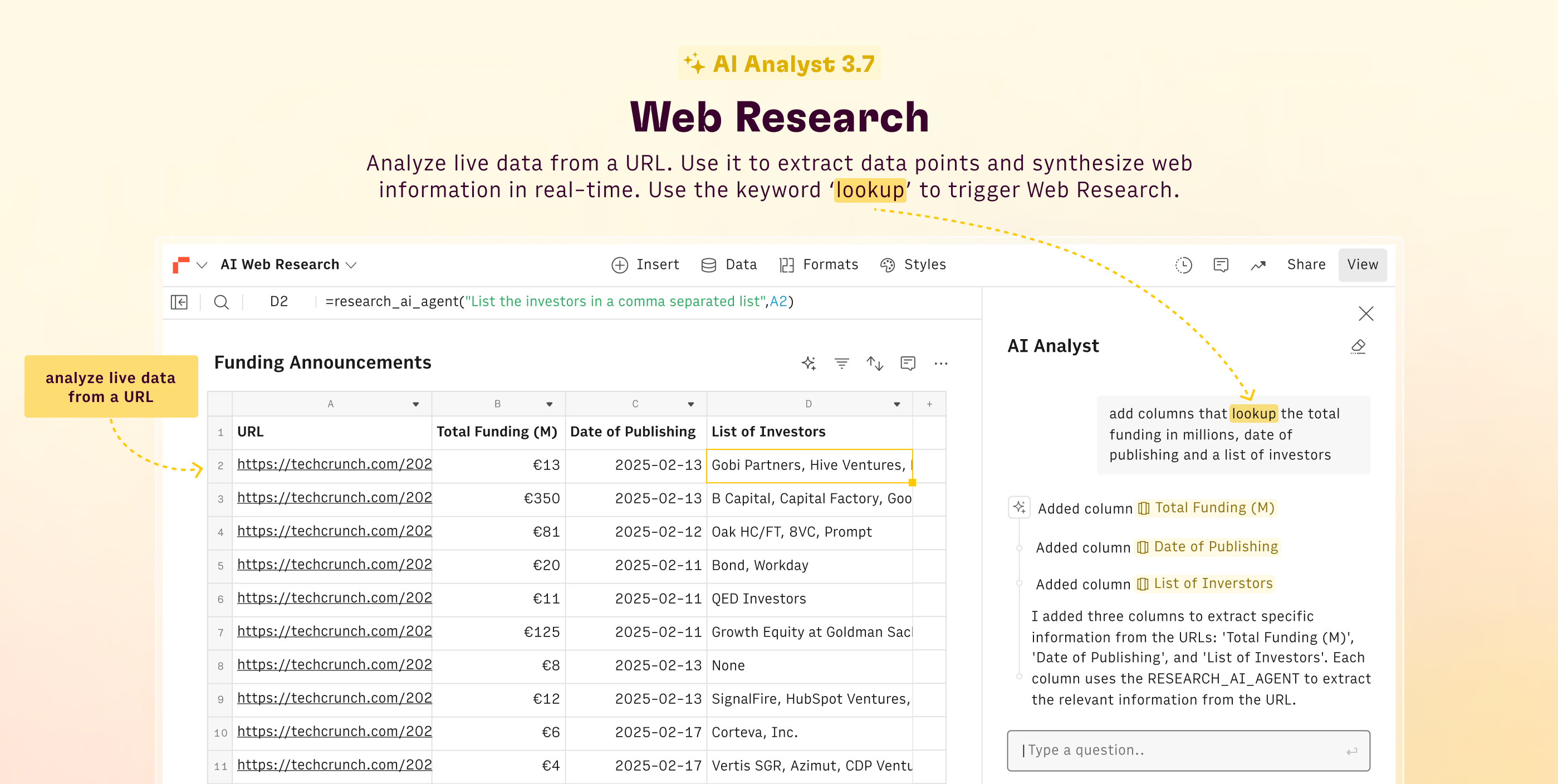
You can now ask the Analyst to extract live data from an URL, such as meta data, product description or price information. Use the keyword ‘lookup’ to trigger our web research function.
Plus, the Analyst now provides a brief explanation of the action taken, giving you better context on how it answered your question.
18-Feb-2025 Update
New functions and performance improvement 🚅
You can now use new LOOKUP functions and faster QUERY.
New Features 🤩
- VLOOKUP finally got its twin, HLOOKUP! Use it when your comparison values are located in a row across the top of a table.
- You can now use XLOOKUP to search a range or an array and get the item corresponding to the first match.
Improvements 💪
- You can now import up to 10,000 rows of data from Google Search Console.
- We cut compute time by ~85% for conditional summing operations like SUMIF(S), COUNTIF(S), and AVERAGEIFS.
- QUERY and copy/cut & paste also got ~50% faster.
- You can now use shortcuts to Undo and Redo the Sort operation.
- You can now fetch Campaign Type and Campaign Objective fields from any LinkedIn Ads actions.
- FIND_FACT_OPENAI and SENTIMENT_ANALYSIS_OPENAI now deliver output with improved consistency in format and accuracy.
Fixes 🐛
- We fixed an issue that - in some cases - prevented properly listing all Ads from LinkedIn Ads Actions.
- In a few cases, due to multiple data retrievals, there could be discrepancies in LinkedIn Ads data when broken down by specific dimensions. Now it's fixed.
- The Copy/Paste shortcuts (CMD+C/CMD+V) did not work consistently on the side panel. Now it's been fixed.
03-Feb-2025 AI✨ Update
AI Analyst ✨ 3.6
The AI Analyst can now generate entire spreadsheets.
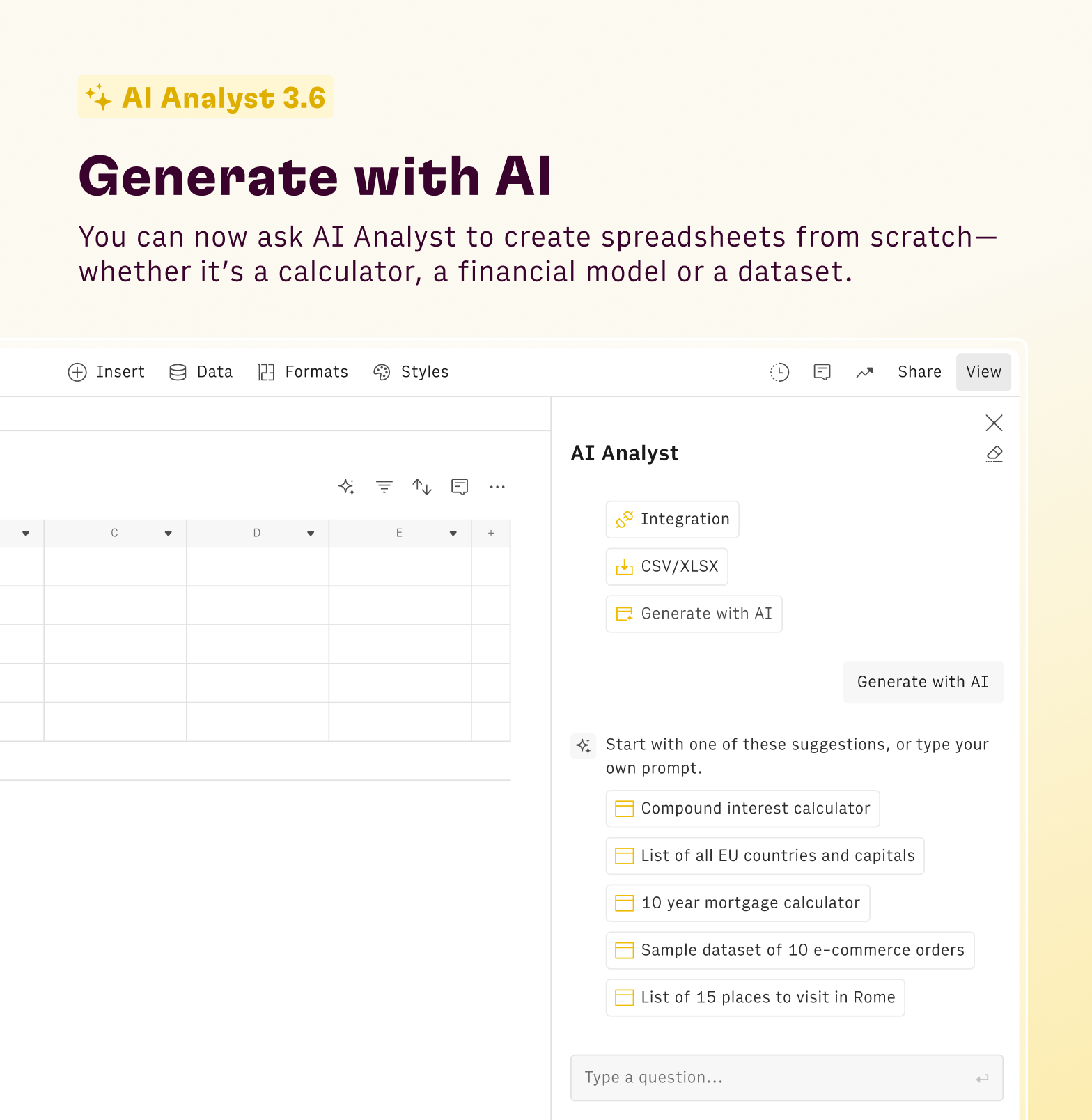
You can now ask AI Analyst to create entire spreadsheets from scratch—whether it’s a calculator, financial model, task list, or even a dataset with real or synthetic data.
Just click "Generate with AI" in the AI Analyst panel and go from zero to spreadsheet in seconds.
29-Jan-2025 AI✨ Update
AI Analyst ✨ 3.5
The AI Analyst can now handle custom API requests.

You can now ask the Analyst to connect to REST APIs and create columns that import or send data to third-party services such as ERPs, custom CRMs, lead enrichment tools and thousands of other web services.
The Analyst is able to execute our unique HTTP functions GET(), POST() and PARSE() to connect to the APIs and extract specific datapoints from its response.
22-Jan-2025 Update
More banks on your spreadsheets 🇨🇦
You can now pull balance and transactions from Canadian bank accounts.
New Features 🤩
- Our Bank Account integration now supports +160 Canadian banks 🇨🇦.
Improvements 💪
- You can now import data from Google Ads without limit.
- Charts use the aggregation option by default.
- You can now easily spot Data Tables by its integration icon on the sidebar.
- You can now pull the Ad Group Criterion property from the Google Ads integration.
- We removed the limit on the number of LinkedIn Ads accounts you can manage from our Data Table configuration menu.
Fixes 🐛
- The AI Analyst was not refreshing correctly after file imports. It's fixed.
- We fixed a cache issue that - in a few cases - did not allow users to see all integrations connected from their Setting section.
- The IMAGE() function returned the wrong error message when there was no image to fetch.
- In some cases, the shortcuts CMD+C/CMD+V were not working correctly on side panels
2023-2024 Changelog
📖➡️ Open on github.