OpenAI Template
About Rows
Rows is the easiest way to import, transform, and share data in a spreadsheet. It combines a spreadsheet editor, +50 integrations with the tools you use every day, a powerful AI Analyst✨, and a sharing experience to instantly turn any spreadsheet into a web app, a form, or a dashboard.
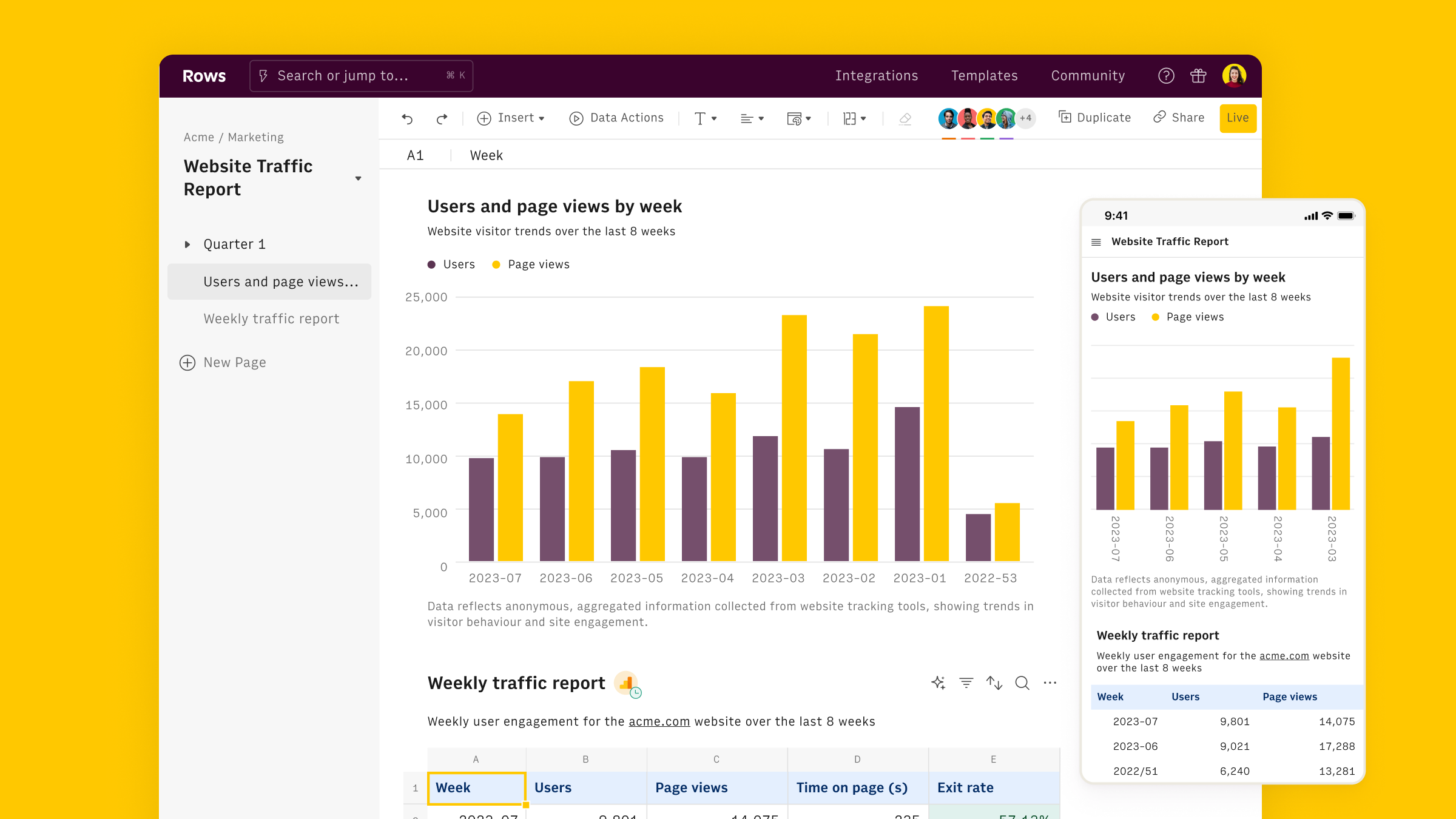
Connect the OpenAI integration
To connect the integration, open a new spreadsheet, and select the OpenAI integration on the welcome side panel. Alternatively, you can search for the integration inside the Data actions panel.
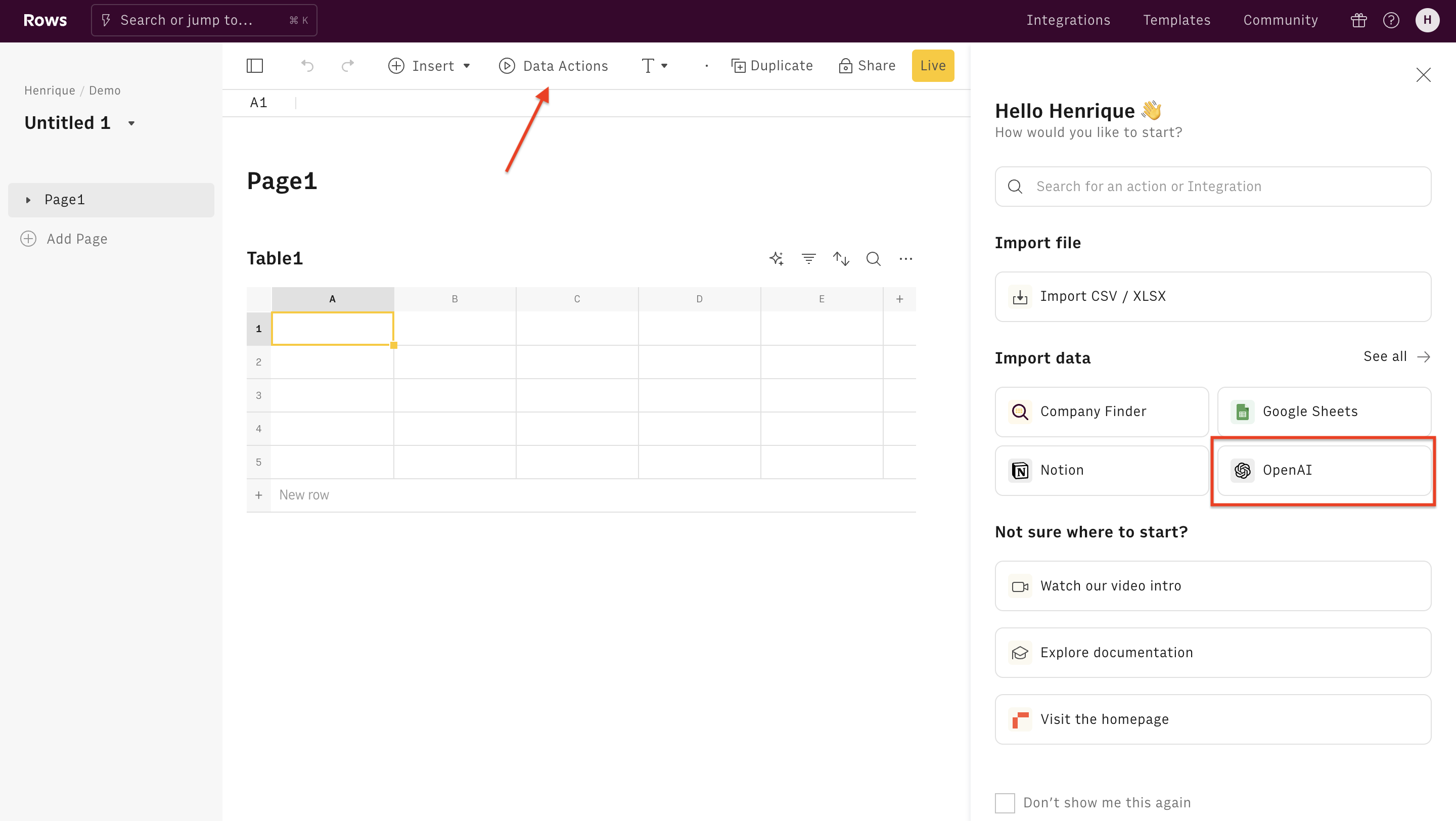
Inside the Data Actions panel, search for "Openai" and select one of the following actions.
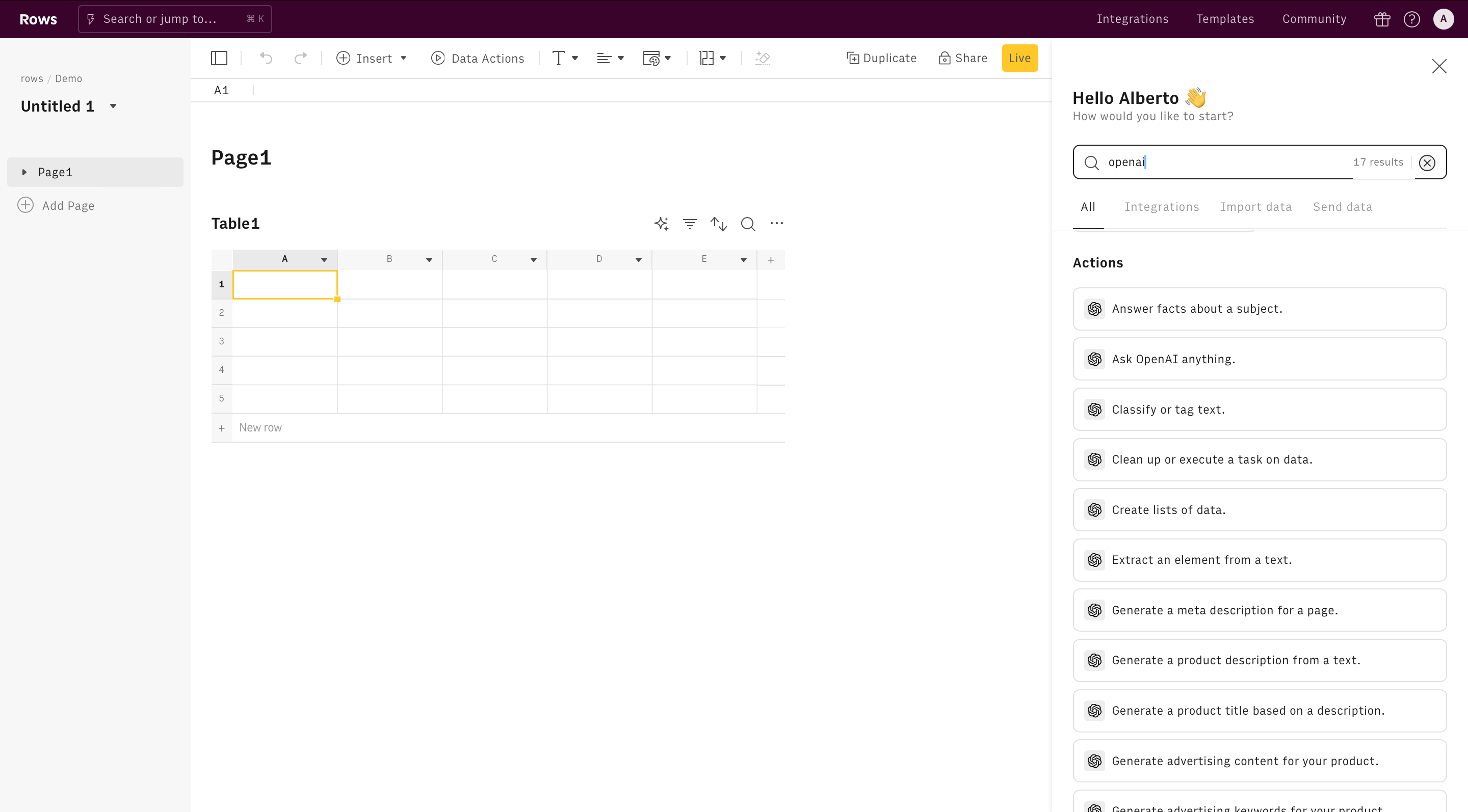
Finally, Connect the integration to get started.
The Free plan includes 20 free uses of the OpenAI integration. Users on the Plus or Pro plans have unlimited access to OpenAI and can use their API key to access any OpenAI model, including fined-tuned models. By default, the OpenAI integrations use the "gpt-4o" model.
Using the OpenAI functions
The OpenAI integration comes with fourteen proprietary functions that automate prompts to address specific types of tasks:
- ASK_OPENAI: ask anything to OpenAI via the standard prompt
- CLASSIFY_OPENAI: classify any text into user-defined categories
- APPLY_TASK_OPENAI: apply a task to a text or data
- FIND_FACT_OPENAI: find fact about a subject
- EXTRACT_OPENAI: extract any concepts or portions from a text
- SUMMARIZE_OPENAI: summarize a text employing a specific style
- SENTIMENT_ANALYSIS_OPENAI: run sentiment analysis on a text
- REWRITE_OPENAI: rewrite a text based on given instructions
- AD_CONTENT_OPENAI: create ad content based on your product, tone of voice, and channel
- META_DESCRIPTION_OPENAI: create meta descriptions based on a page title and specific keywords
- PRODUCT_TITLE_OPENAI: create product titles from a product description
- PRODUCT_DESCRIPTION_OPENAI: create a product description based on a set of features
- KEYWORDS_OPENAI: create keywords for your SEO/Ads campaigns
- KEYWORDS_MISSPELLING_OPENAI: generate the most common misspelling of a keyword
You can use them via the Autocomplete in the editor,
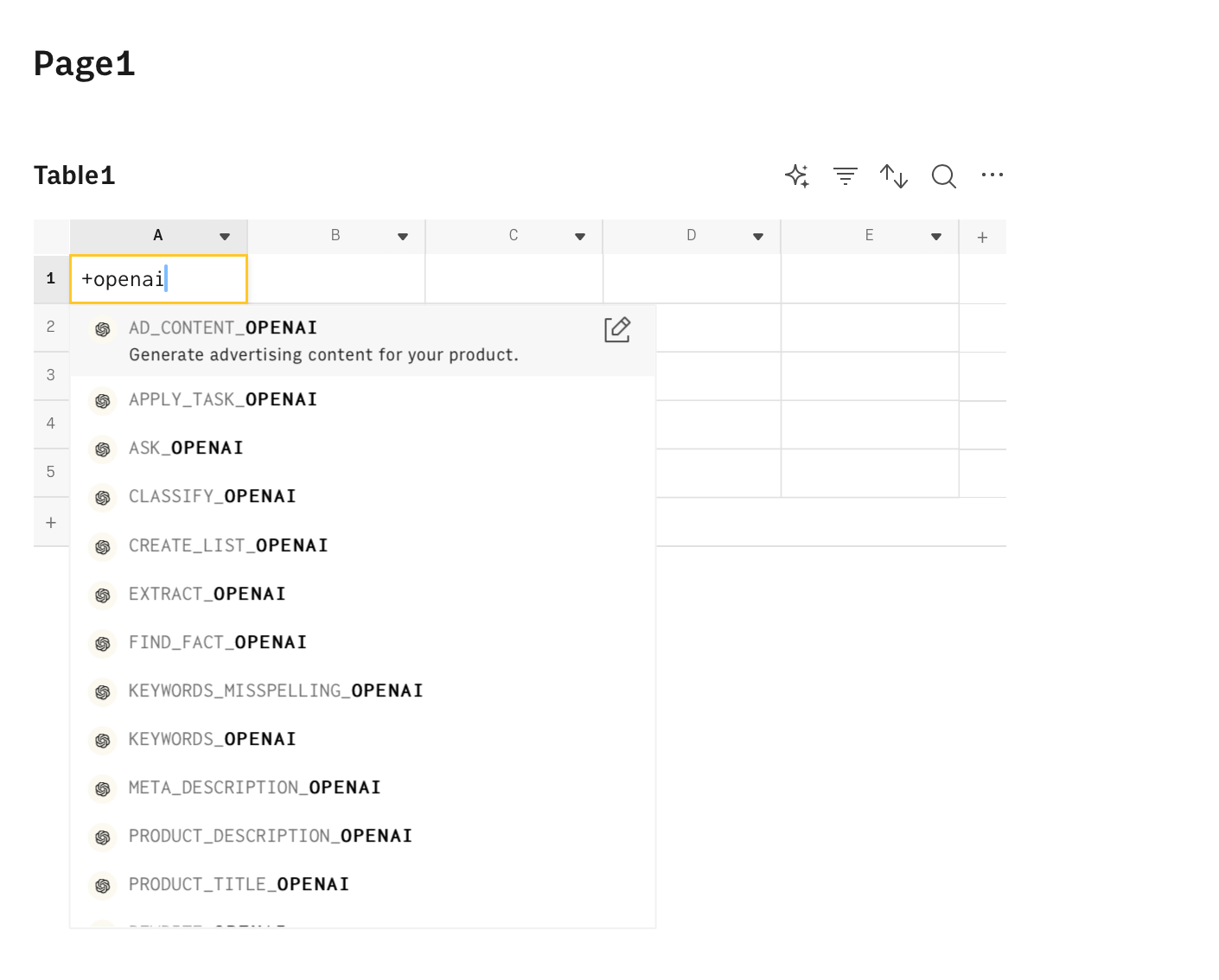
or via the Actions wizard:
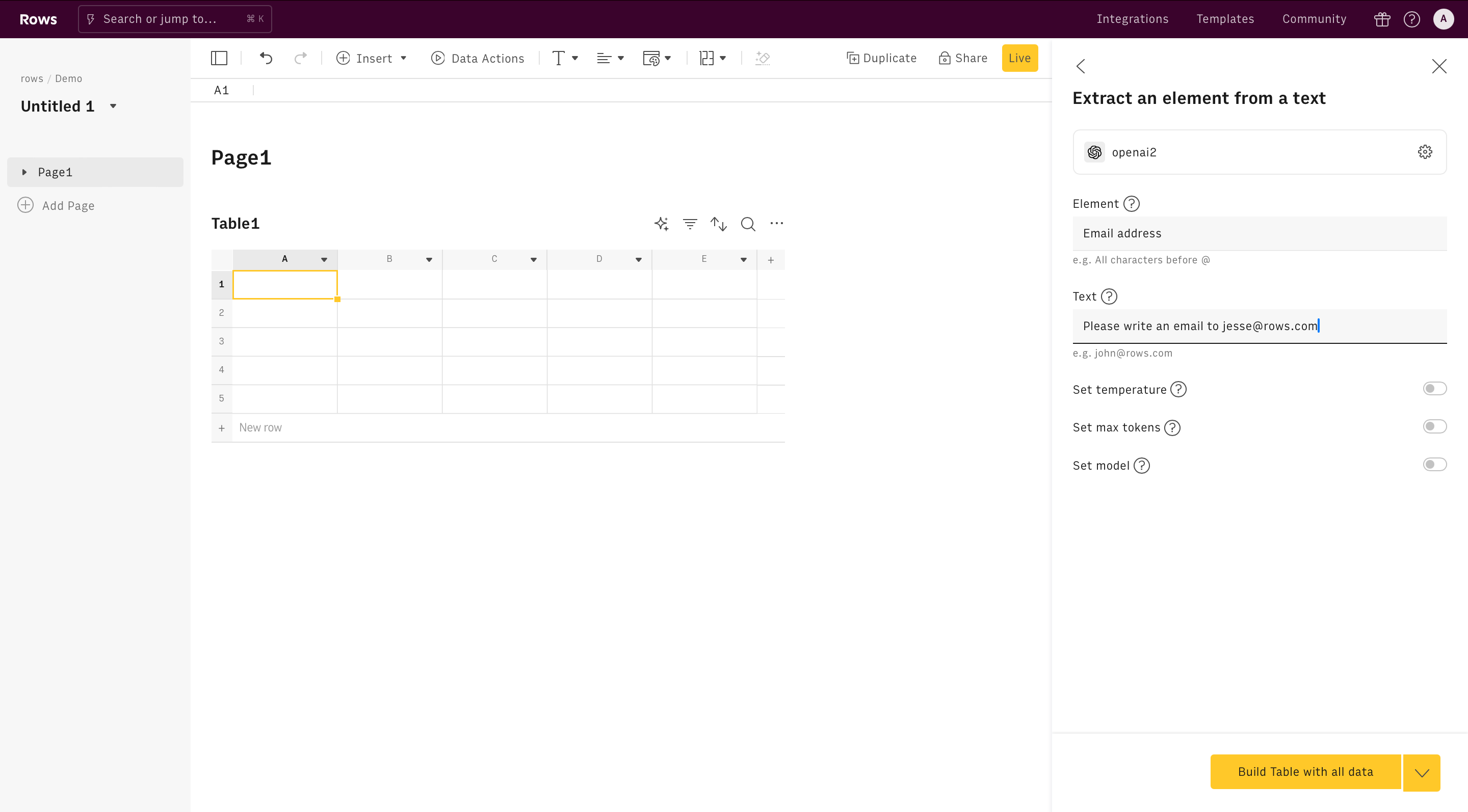
Examples of OPENAI in action
There are many things you can do with OpenAI in Rows:
- Clean Up Data: Capitalize text, remove whitespaces, and unnecessary text, parse email domains, and more.
- Text Classification: Tag emails, classify support tickets or product feedback.
- Sentiment Analysis: Determine the overall sentiment of a piece of text, as well as identify specific opinions and emotions within the text. Useful for product reviews, feedback, or social media comments.
- Extraction: Extract concepts or portions from a text.
- Summarization: Condense news articles, messages, legal documents, research papers, and more, according to a specific style.
- Content generation: Generate content for advertising purposes, such as keywords, headlines, subheadlines, or body copies.
- Translation: Translation texts into other languages.
- Find facts: answer facts about a specific subject.
- Create Tables with data: Create tables with dummy or public data.
- Find and Enrich data: Generate dummy data or public data points for things you already have on your spreadsheet, like countries and companies.
Let's go through each of them.
Extract details from addresses
Goal
Extract the Zip Code and State from an address.
Examples
1=EXTRACT_OPENAI("Zip code",A2)
2=EXTRACT_OPENAI("State",A2)Details
Assumes that A2 contains the address to clean up.
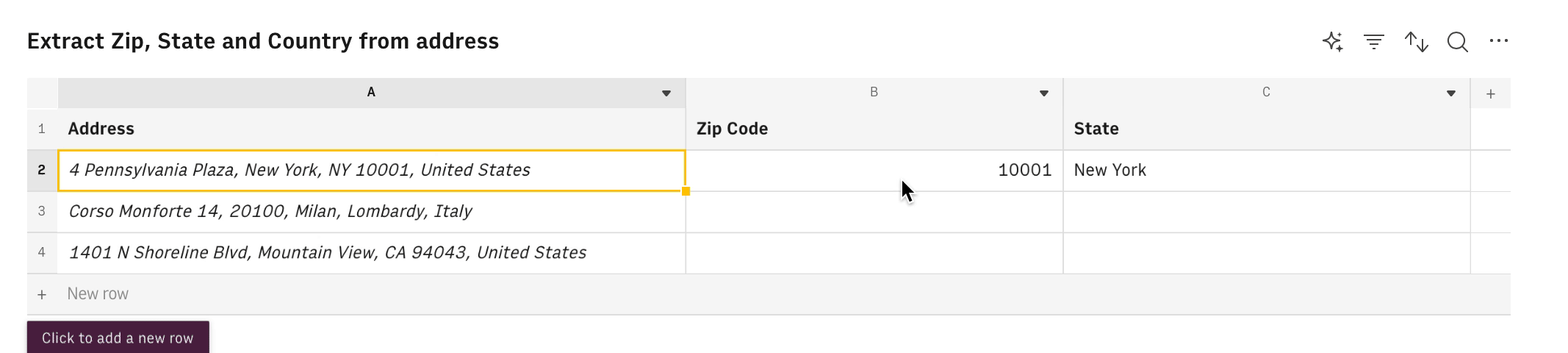
Extract feature requests from user feedback
Goal
Extract feature requests from a list of cohesive user feedback.
Examples
1=EXTRACT_OPENAI("feature request",A2)Details
Assumes that A2 contains the feedback to inspect.
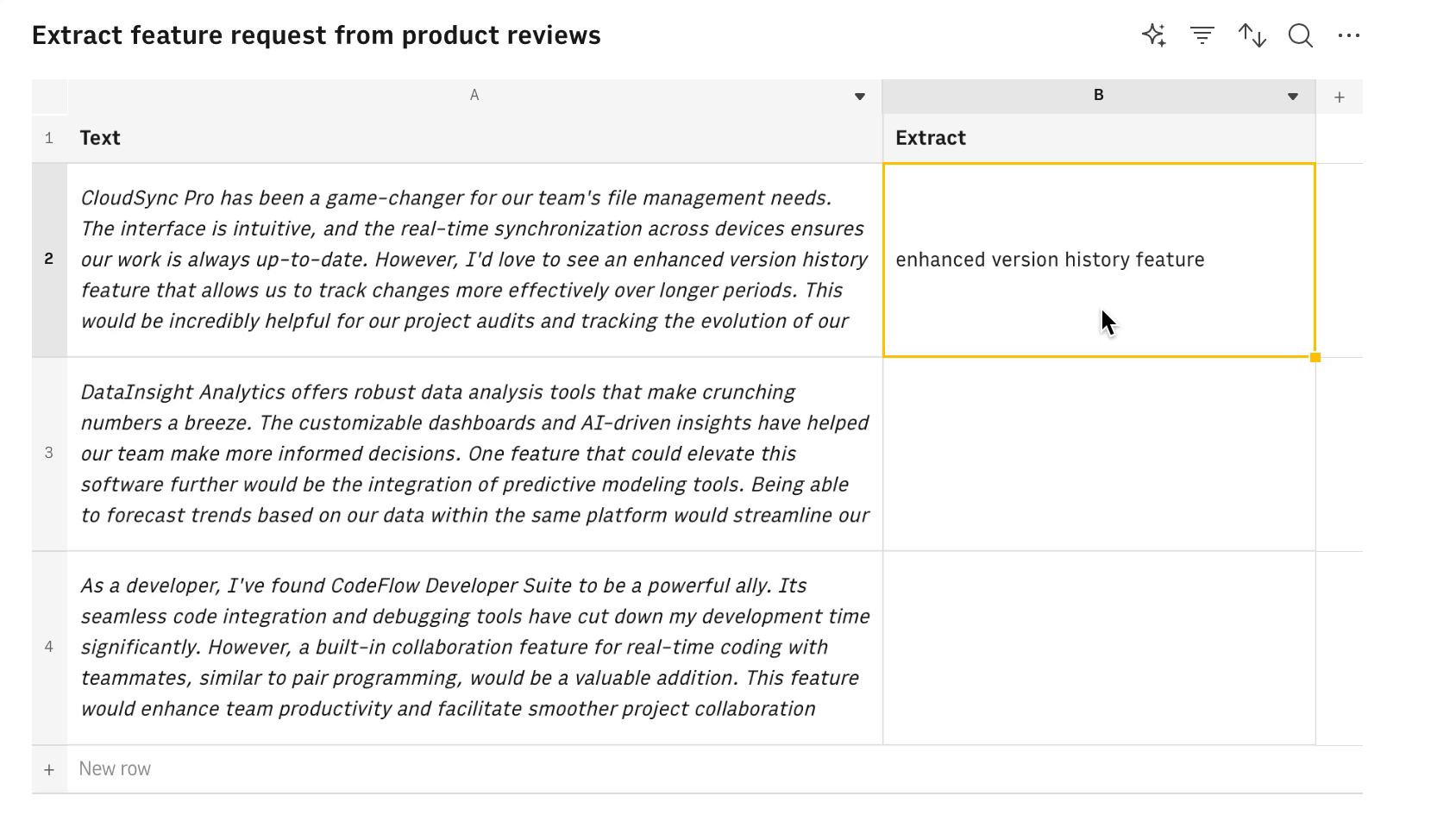
Extract contact details from emails
Goal
Extract phone number from email.
Examples
1=EXTRACT_OPENAI("phone number",A2)Details
Assumes that A2 contains the email text.
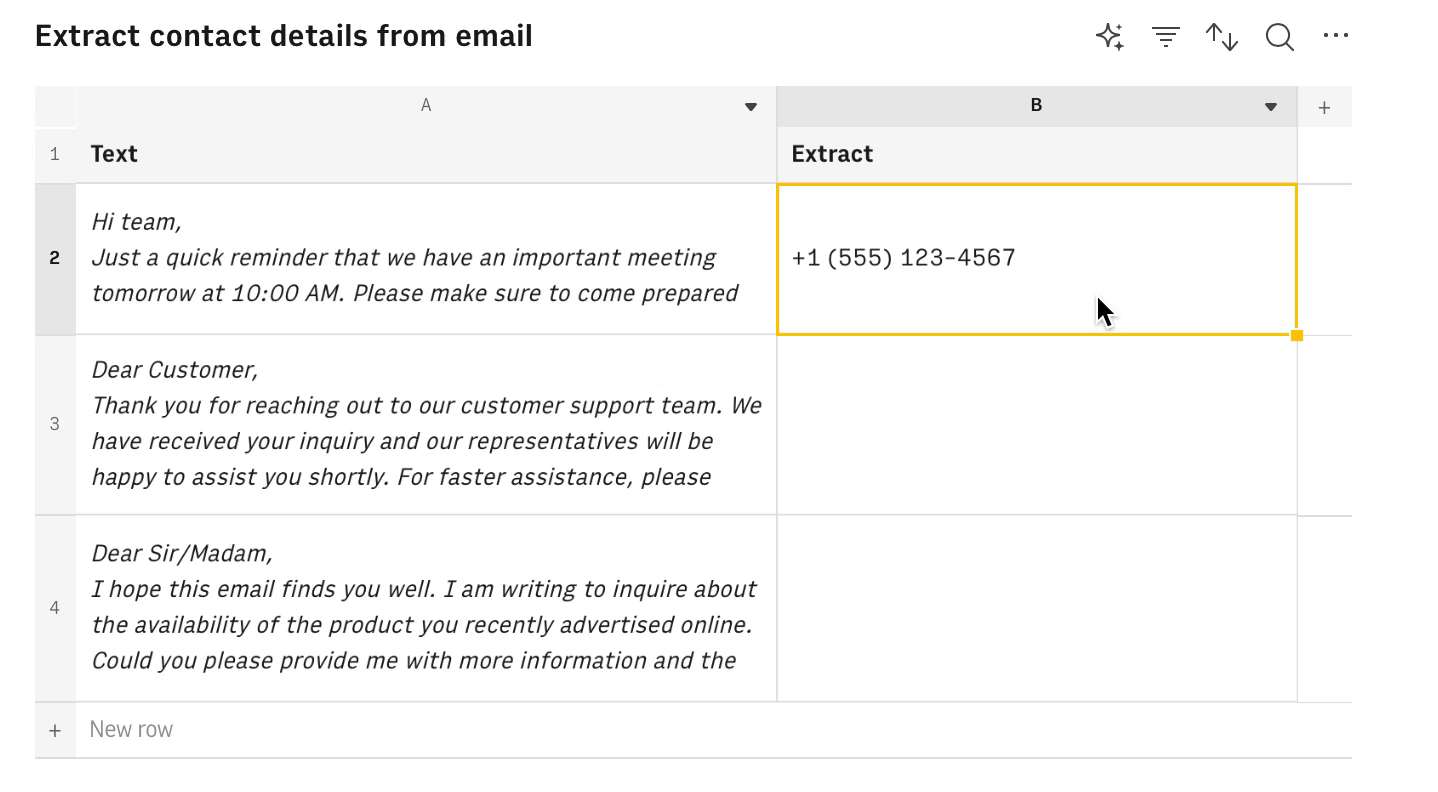
Classify job titles by seniority
Goal:
Classify a Job Title according to its seniority - e.g. C-Level, Junior, Senior
Example:
1=CLASSIFY_OPENAI(A2, "C-Level, Senior, Mid, Junior, Intern",false)Details:
- Add the job title to be classified as a first argument (here, cell A2)
- Add all the categories you want to classify your titles into as a second argument
- Set
multi-tagas false to get a strict single-tag categorization - Leave the temperature blank (default 0) to have well-defined answers
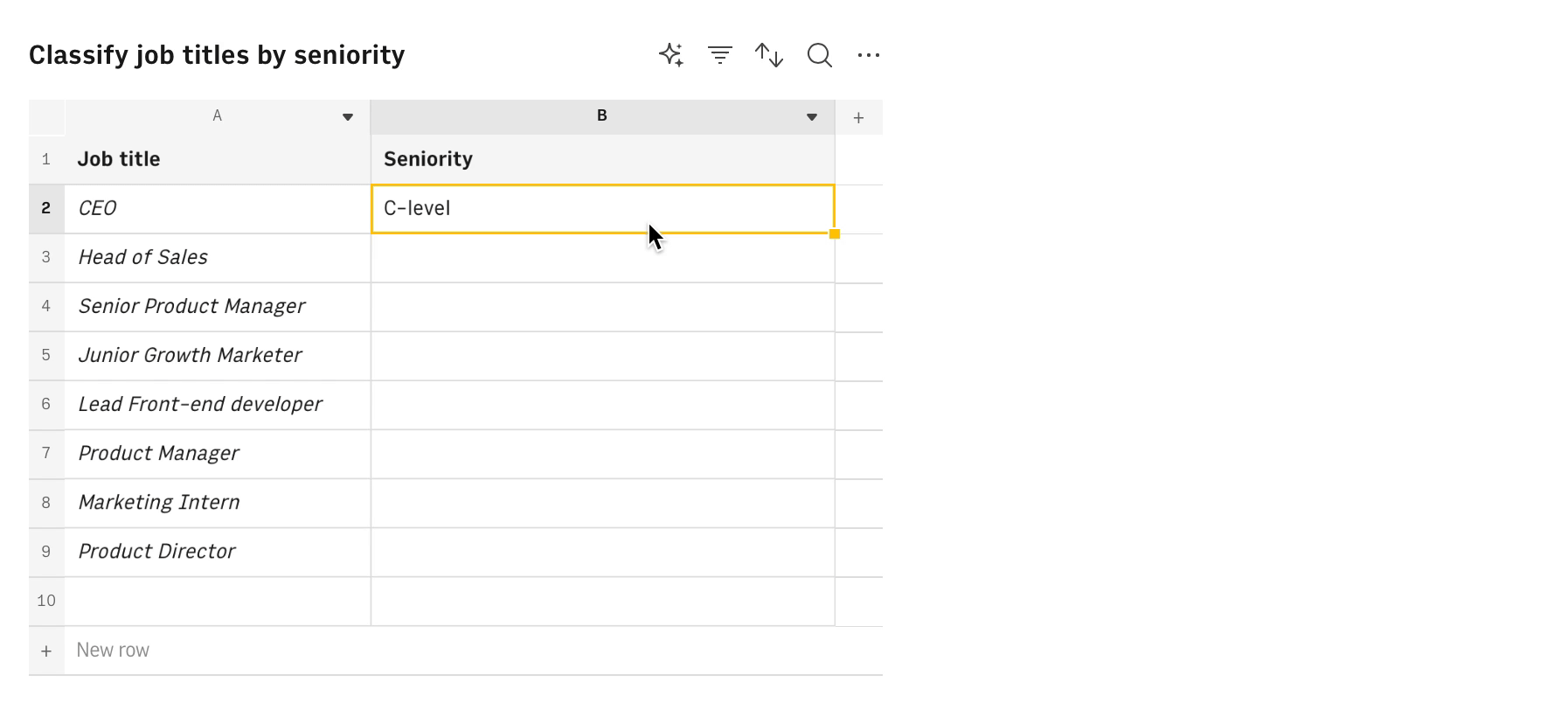
Classify customer tickets by type
Goal:
Classify a list of cohesive customer tickets by type, e.g. engineering, sales or billing
Example:
1=CLASSIFY_OPENAI(A2, "Engineering, billing, sales",false)Details:
- Add the customer tickets to be classified as a first argument (here, cell A2)
- Add all the categories you want to classify your tickets into as a second argument
- Set
multi-tagas false to get a strict single-tag categorization - Leave the temperature blank (default 0) to have well-defined answers
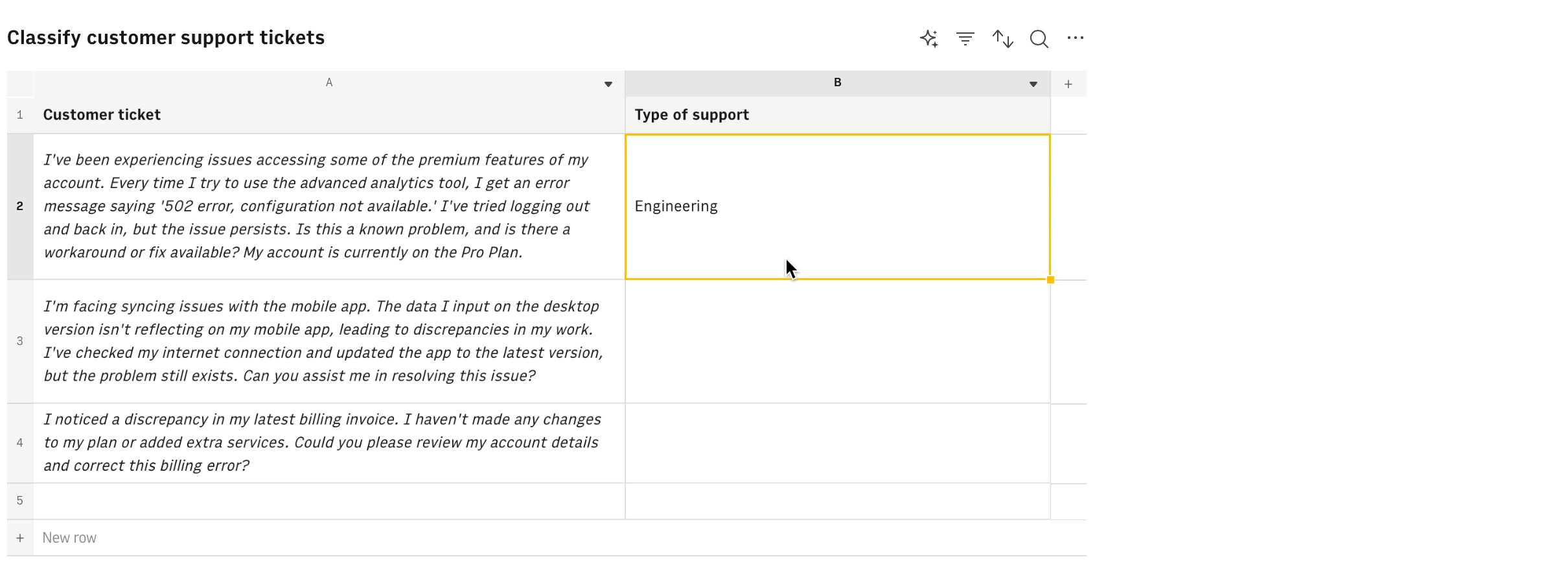
Run sentiment analysis
Goal
Analyze comments from social media accounts and extract the sentiment from the text. While this can be performed through the CLASSIFY_OPENAI() function, through the right categories, we introduced the SENTIMENT_ANALYSIS_OPENAI to make the task easier to solve.
Example:
1=SENTIMENT_ANALYSIS_OPENAI(A2)Details:
Add the comment to classify as a first argument (here, cell A2)
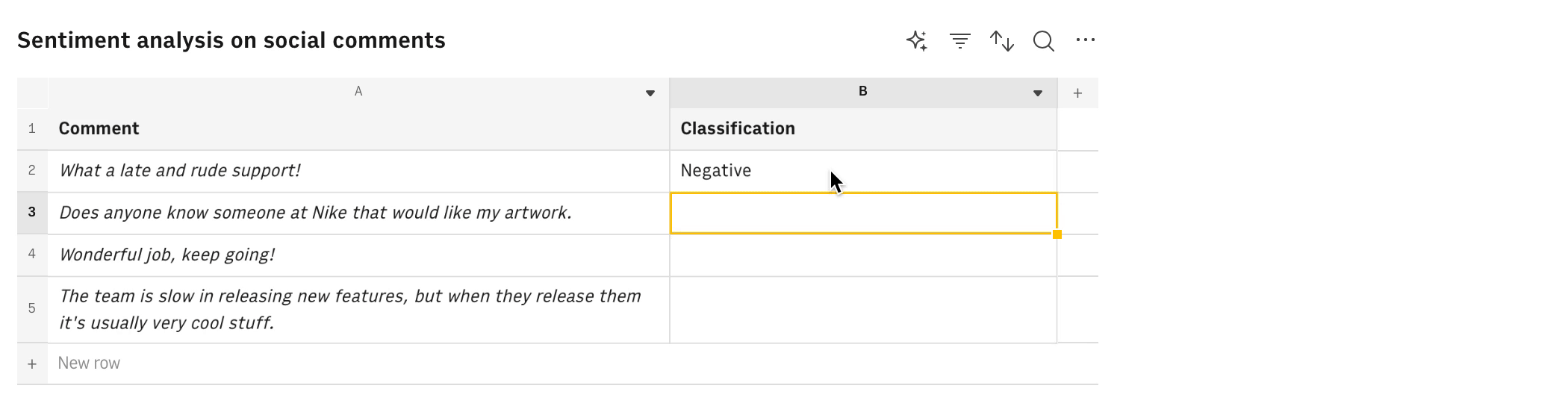
Clean up company names
Goal:
Clean up a list of company names by removing legal abbreviations.
Example:
1=APPLY_TASK_OPENAI("Remove legal entity abbreviations like GmbH, LLC, Inc., emojis, special characters and unnecessary text",A2)Details:
Assumes that A2 contains the company name.
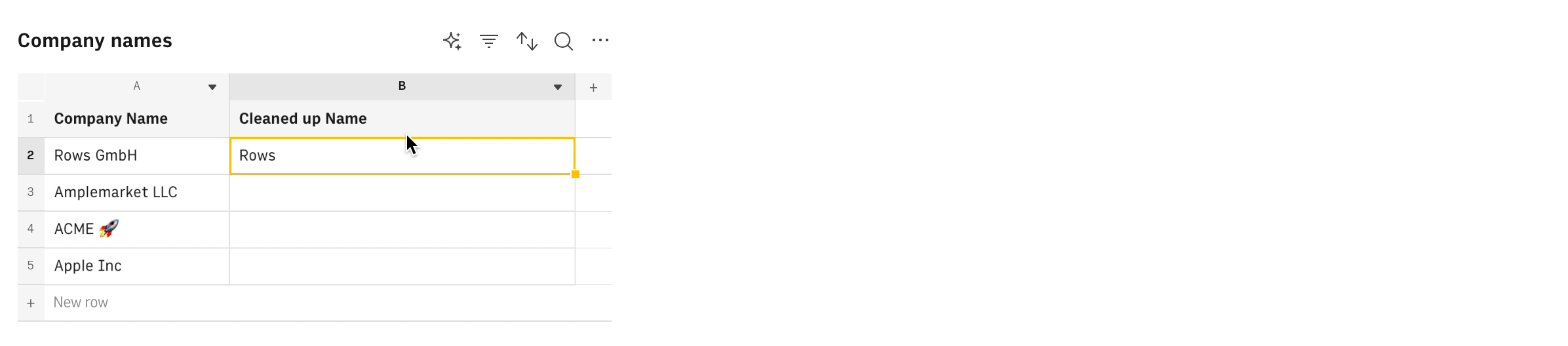
Convert date format
Goal
Convert dates to yyyy/mm/dd format.
Example
1 =APPLY_TASK_OPENAI("Convert to YYYY/MM/DD",A2)Details
Assumes that A2 contains the original dates.
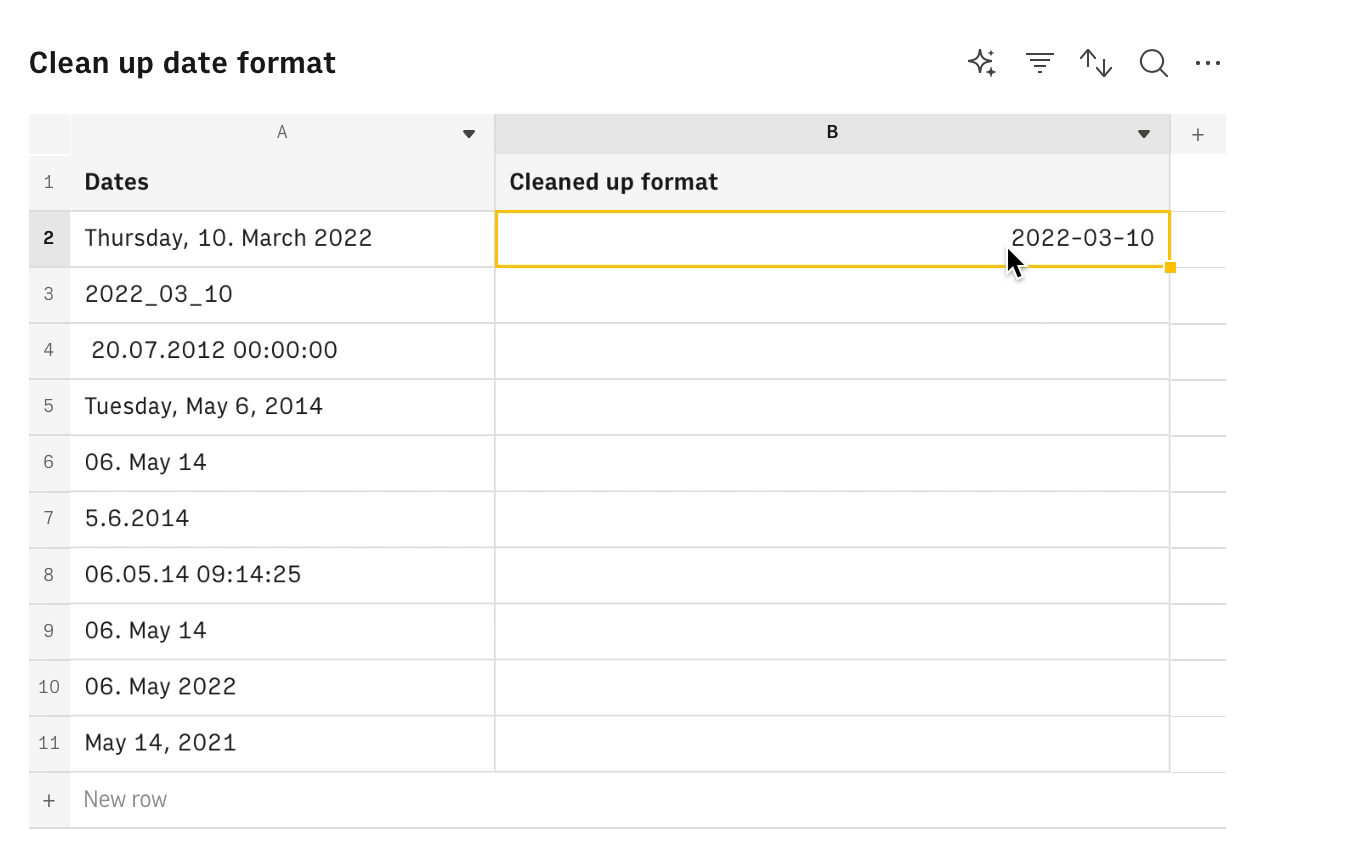
Translate product reviews from customers
Goal
Translate product reviews done by customers in third-party platforms - e.g. App Store, Trustpilot - to English.
Example
1=TRANSLATE_OPENAI(A2,"english",1)Details:
- The function assumes that A2 contains the product review text
- Sets a temperature of 1, to help the engine recognize nuances and idiomatic expressions
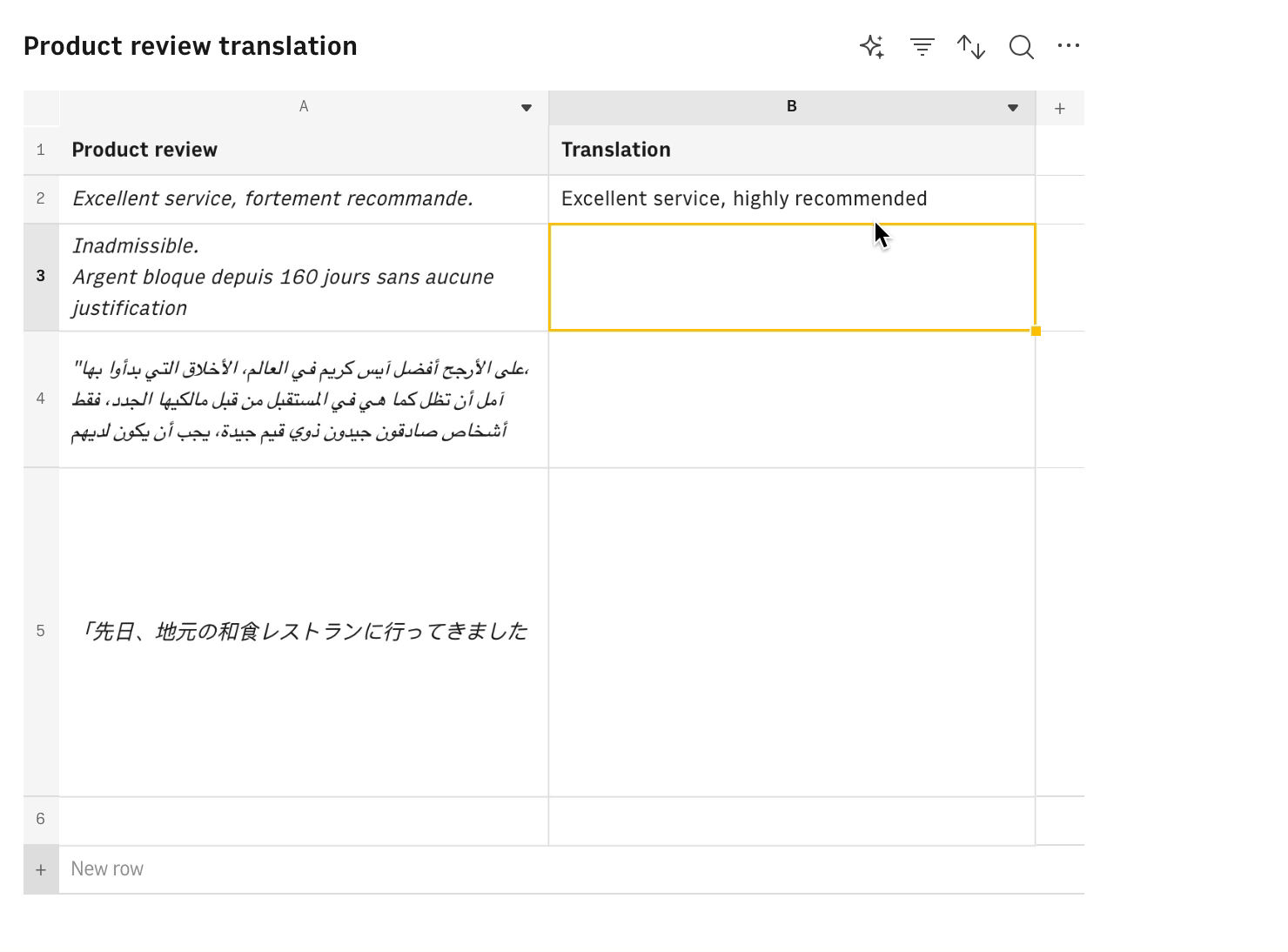
Summarize product reviews from customers
Goal:
Summarize the product review into two bullet points.
Example:
1=SUMMARIZE_OPENAI(A2,"two bullet points")Details:
- The function assumes that A2 contains the product review to be summarized
- Add the style of the summary as the second parameter, e.g. "two bullet points", or "one-liner"
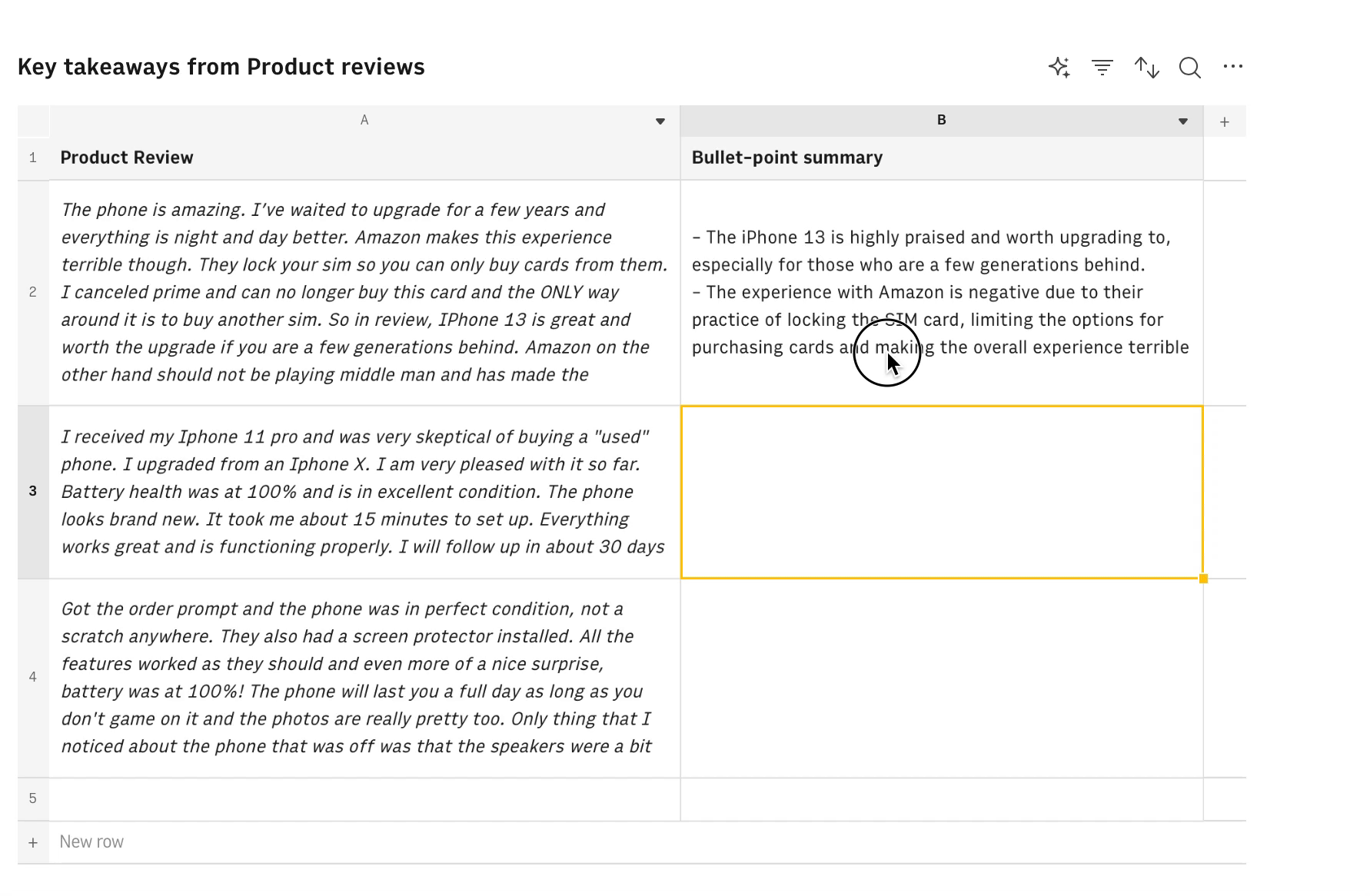
Summarize sales replies
Goal:
Summarize sales replies from customers to immediately spot the highlights behind a deal negotiation.
Example:
1=SUMMARIZE_OPENAI(A2,"one-liner")Details:
- The function assumes that A2 contains the email to be summarized
- Add the style of the summary as the second parameter, e.g. "two bullet points", or "one-liner"
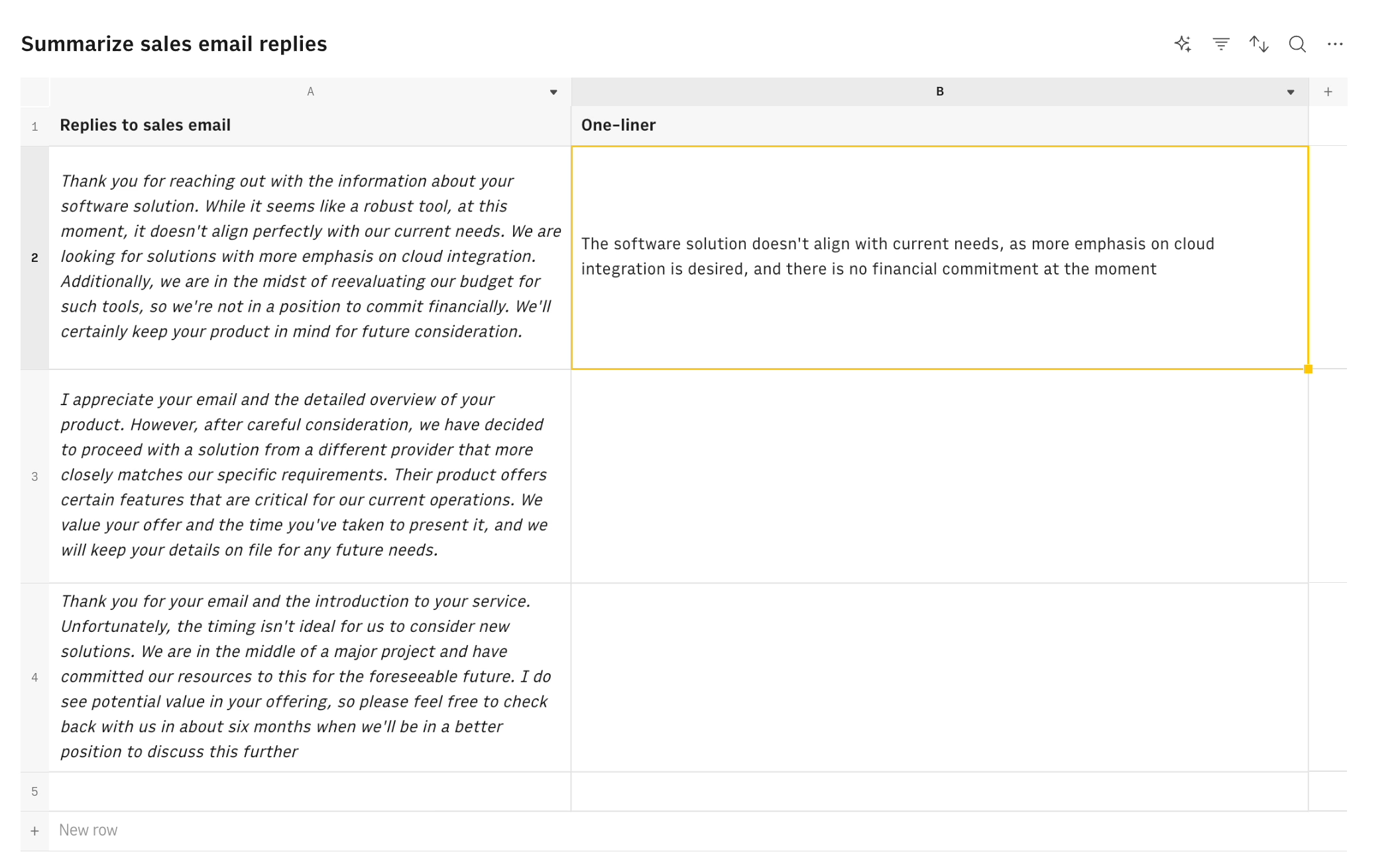
Rewrite a text
Goal:
Rewrite a text to make it sound more native or change its style.
Example:
1=REWRITE_OPENAI(A2,"add emoji")Details:
- The function assumes that A2 contains the text to be rewritten
- Add the instructions for the rewrite as the second parameter, e.g. "add emoji", or "speak like Shakespeare"
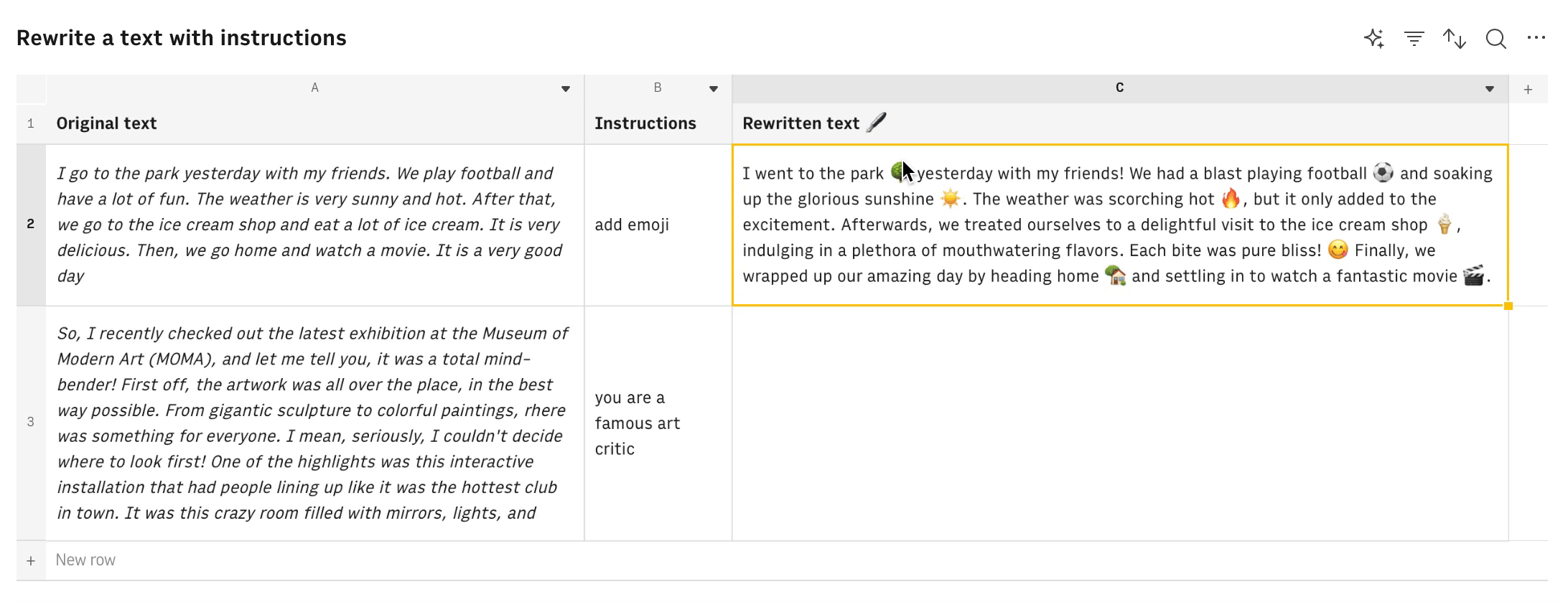
Generate keywords
Goal: Generate keyword ideas based on a topic.
Example:
1=KEYWORDS_OPENAI(A2,5,"informational")Details: Assumes that A2 contains the topic.
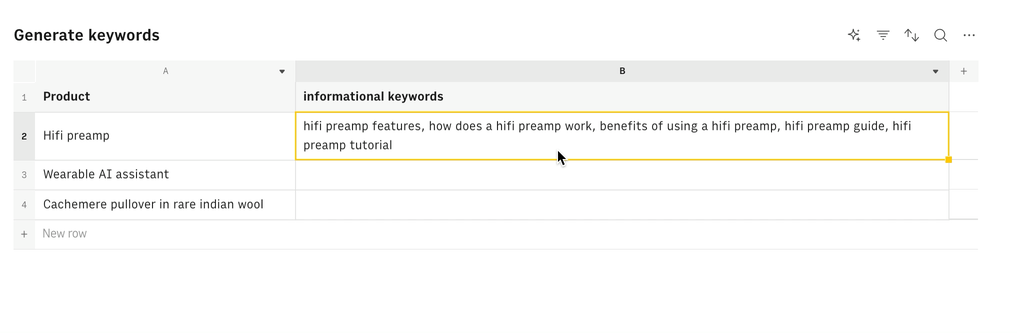
💡 Change the type parameter to 'Commercial' or 'Transactional' to generate keywords oriented to purchase.
1=KEYWORDS_OPENAI(A2,5,"commercial")Generate meta descriptions
Goal:
Generate a meta description based on a page title and keywords.
Example:
1=META_DESCRIPTION_OPENAI(A2,B2)Details:
- The function assumes that A2 contains the page title
- The function assumes that B2 contains the keywords
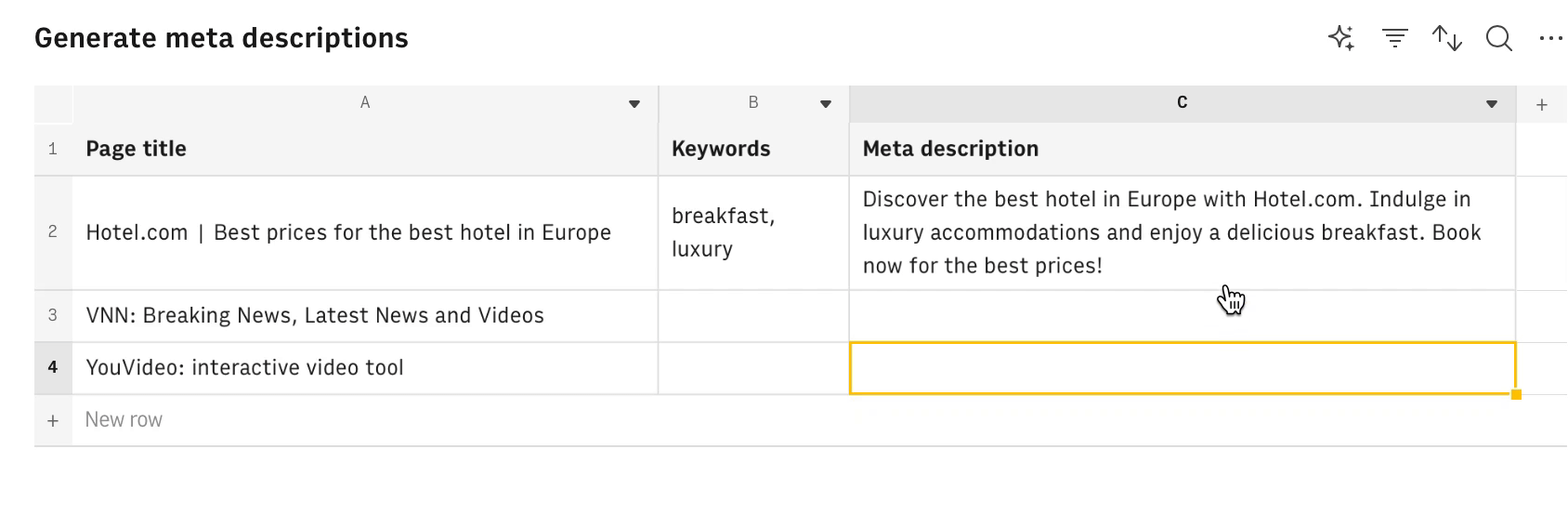
Generate product titles
Goal:
Generate a number of product titles based on a product description.
Example:
1=PRODUCT_TITLE_OPENAI(A2,,3)Details:
- The function assumes that A2 contains the product description
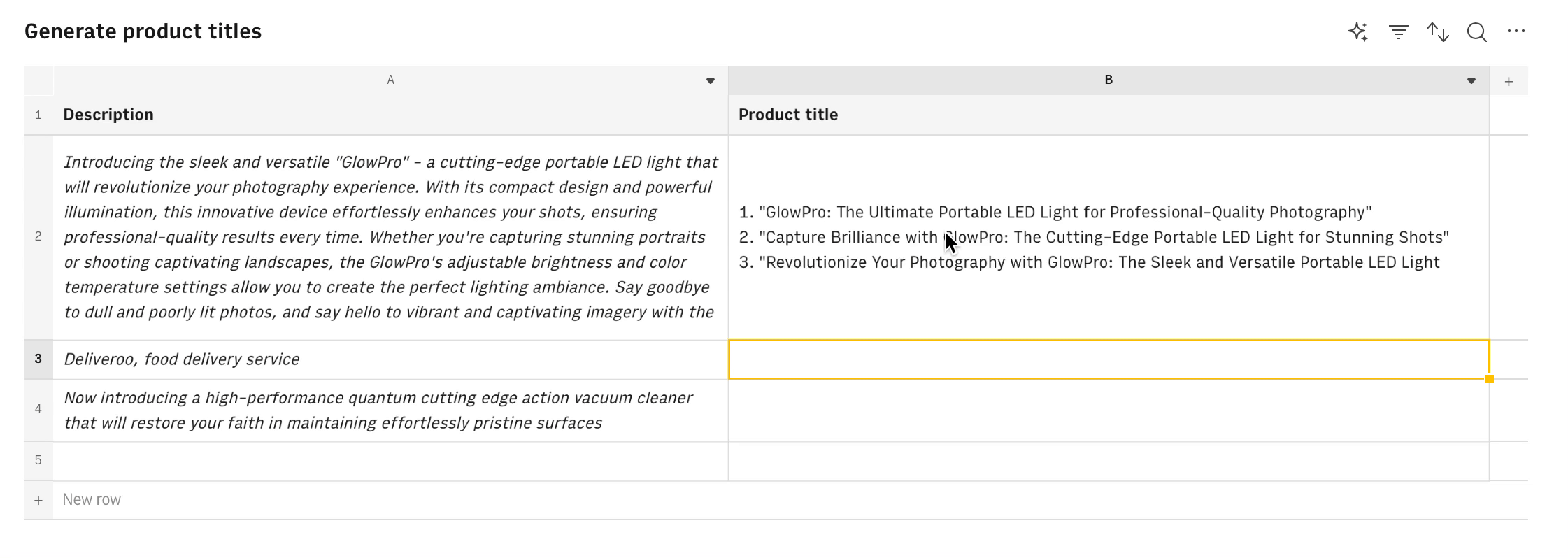
Generate product descriptions
Goal:
Generate product descriptions based on a list of features.
Example:
1=PRODUCT_DESCRIPTION_OPENAI(A2)Details:
- The function assumes that A2 contains the list of features to be included in the description
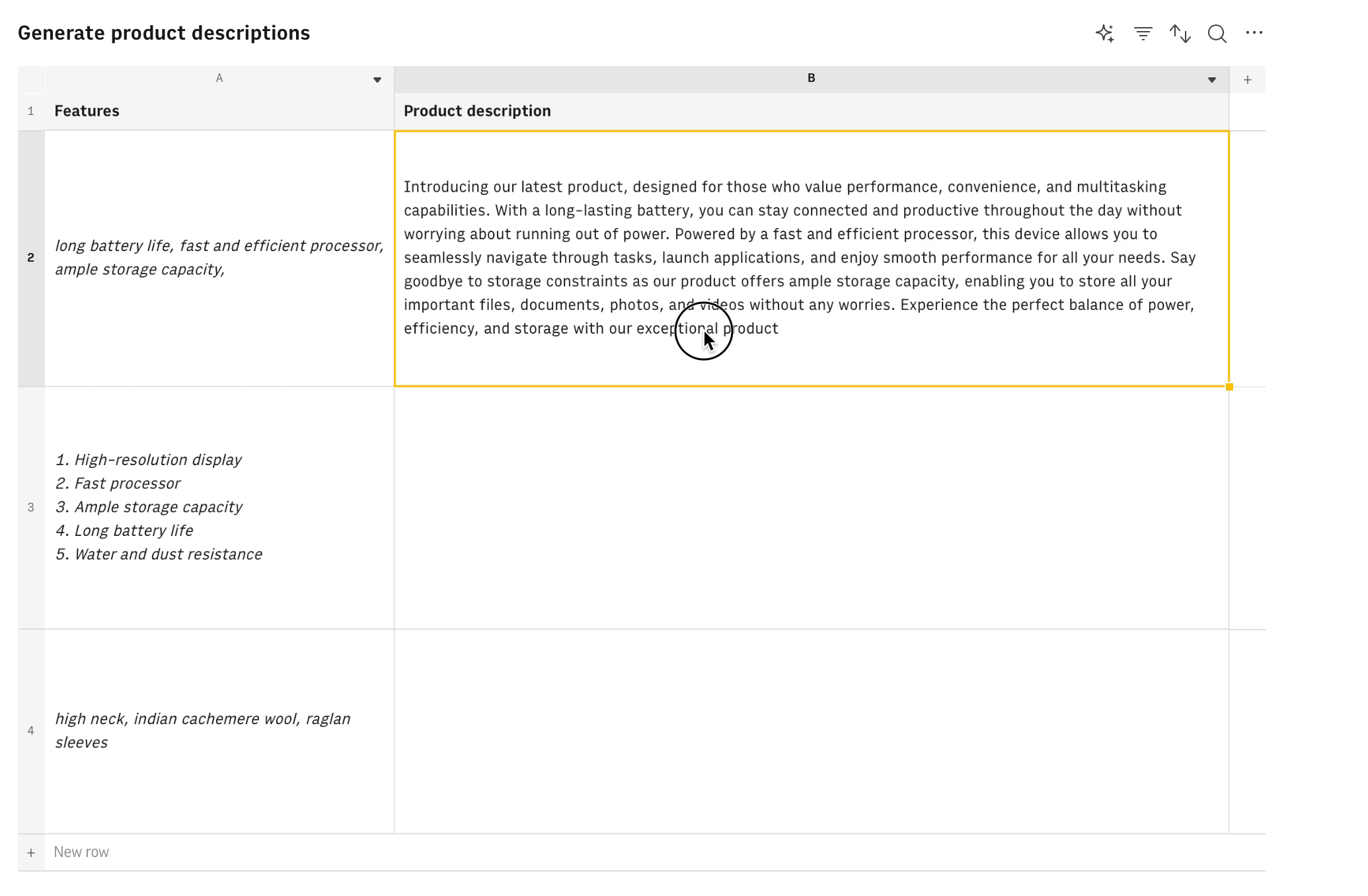
Create a table with dummy names and email addresses
Goal:
Create a table with 5 dummy names and email addresses to test a feature in QA. While this can be performed through a specific-enough prompt within the ASK_OPENAI() function, we introduced the CREATE_LIST_OPENAI to make the task easier to solve.
Example:
1=CREATE_LIST_OPENAI("Full names and email address",5,,500)Use our Actions wizard to simply the table creation. Look for 'Create list' in our Actions menu, and fill all parameters as follows:

Once clicked on 'Next Step', the table will show up below:
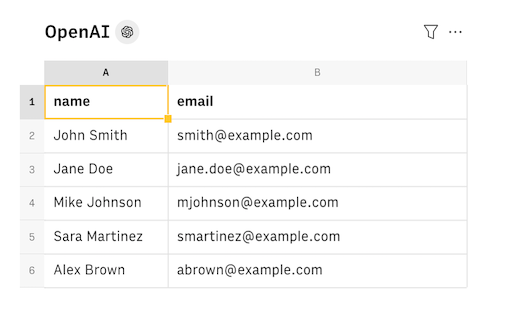
Details:
- 💡 Define a value for the
max_tokenparameter - in this case, 500 - to allow enough tokens for the complete translation of the text.
Enrich a country with its emoji flag and population
Goal:
Get the emoji of the flag and the number of inhabitants of a list of countries.
Examples:
1=FIND_FACT_OPENAI("Emoji flag",A2)
2=FIND_FACT_OPENAI("Population",A2,"number")Details:
Assumes that A2 contains the country name.
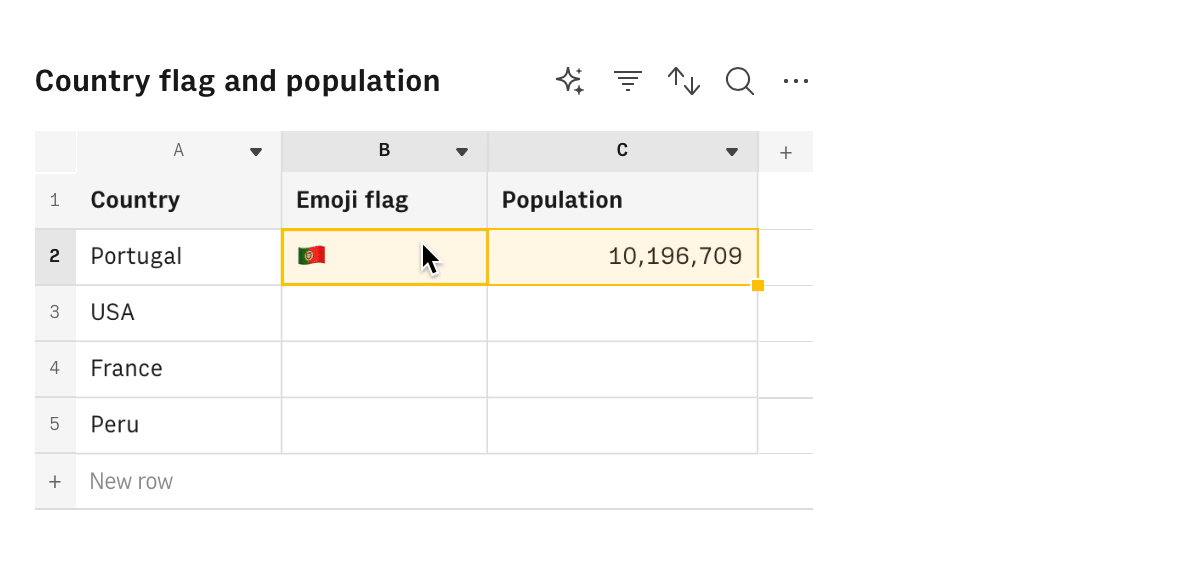
Find the location of a company's HQ
Goal:
Get the address of the headquarters of a list of companies.
Example:
1=FIND_FACT_OPENAI("The HQ address",A2,"number")Details:
Assumes that A2 contains the name of the company.
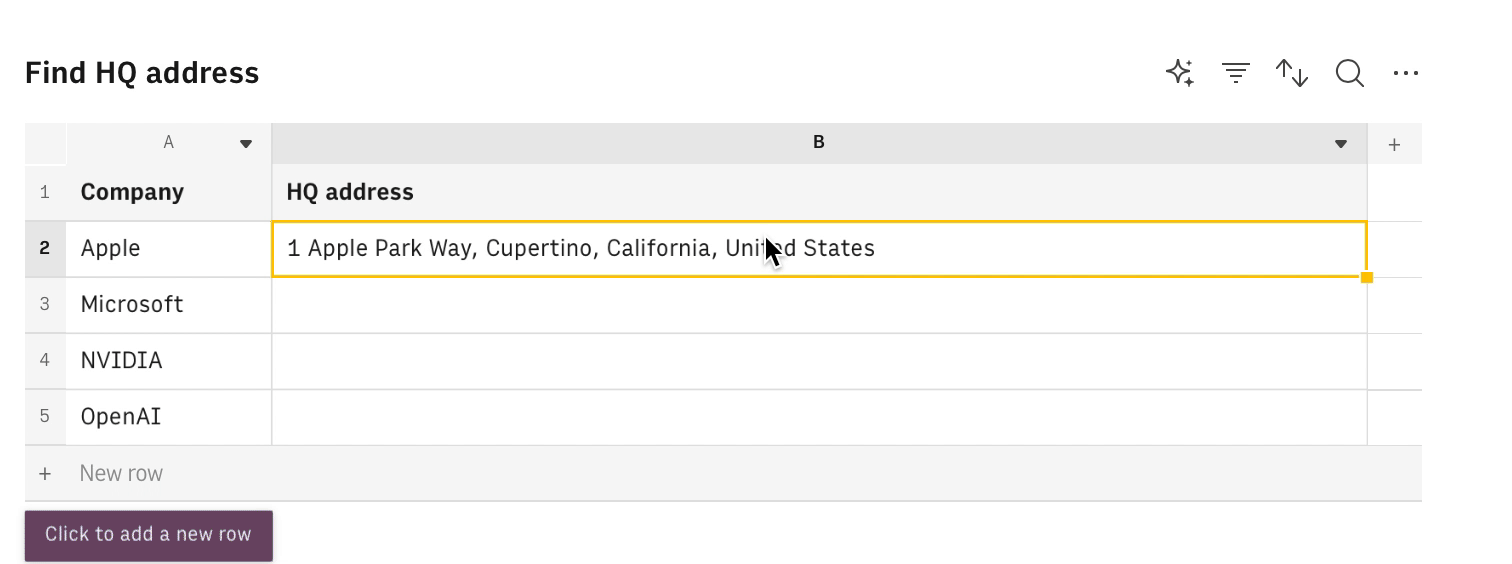
Other OpenAI guides
Read our deep dives on how to use OpenAI to automate a lot more tasks: