OpenAI Template
About Rows
Rows is the easiest way to import, transform, and share data in a spreadsheet. It combines a spreadsheet editor, +50 integrations with the tools you use every day, a powerful AI Analyst✨, and a sharing experience to instantly turn any spreadsheet into a web app, a form, or a dashboard.
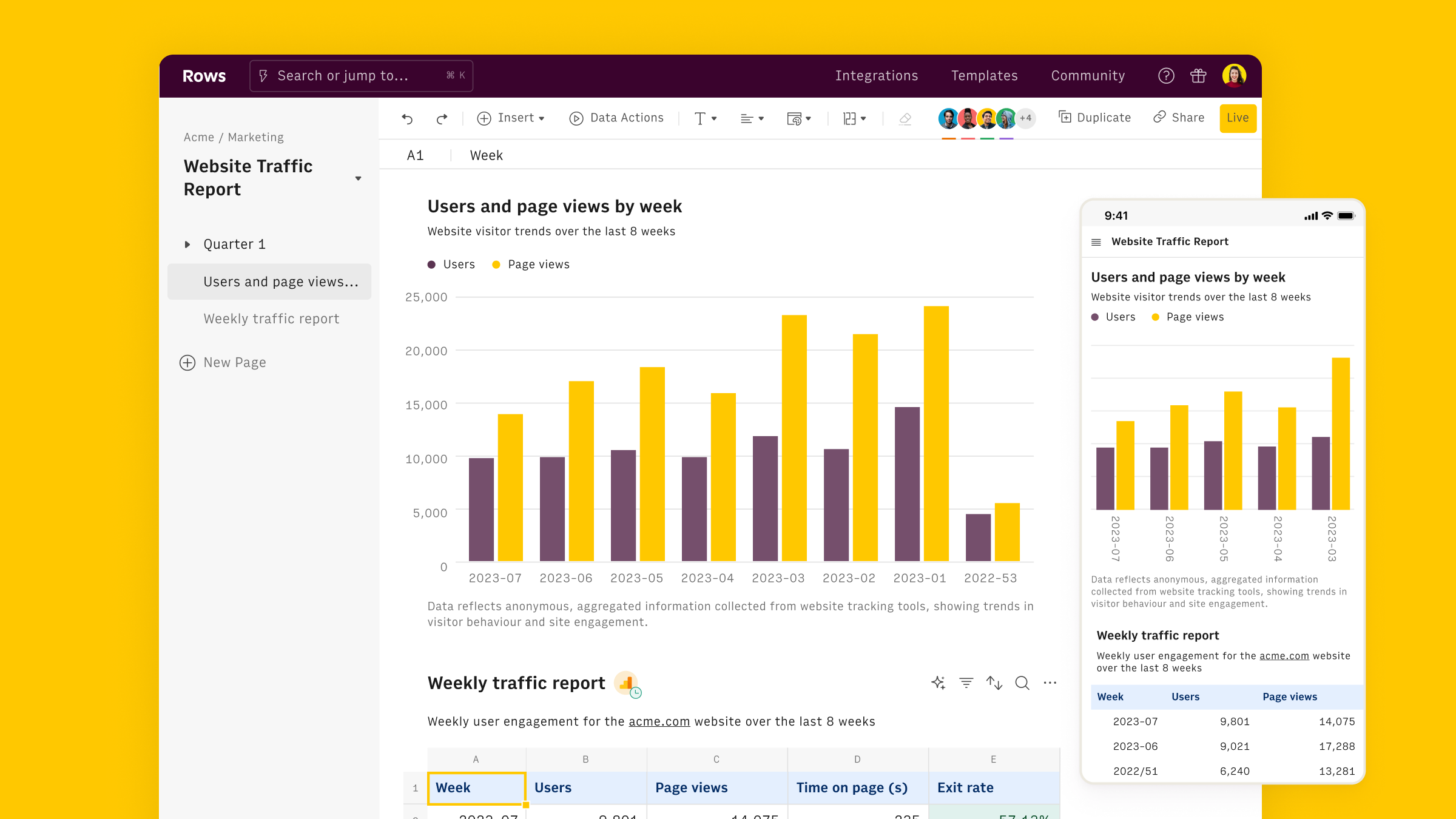
Connect the OpenAI integration
To connect the integration, open a new spreadsheet, and select the OpenAI integration on the welcome side panel. Alternatively, you can search for the integration inside the Data actions panel.
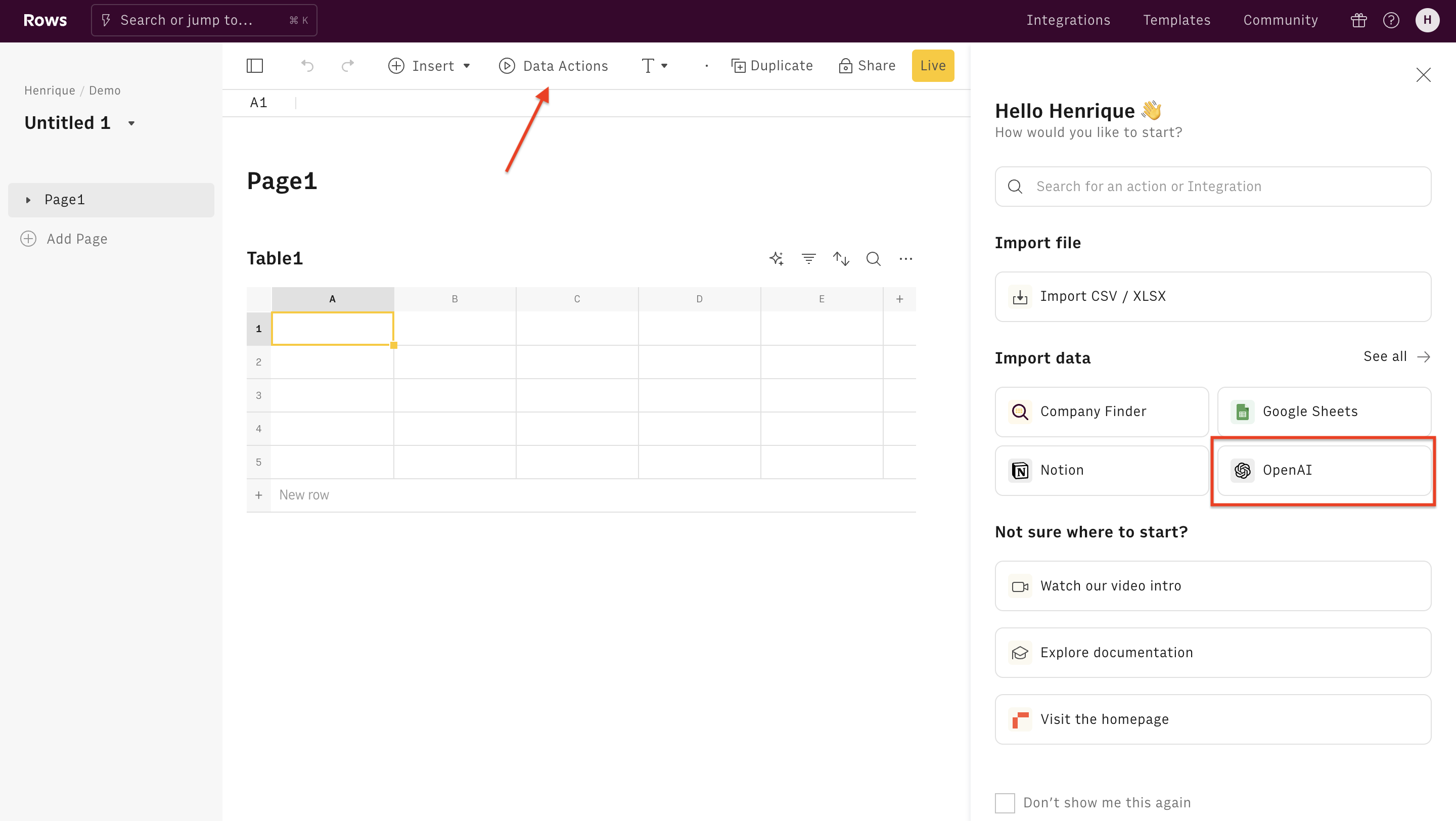
Inside the Data Actions panel, search for "keywords openai". Two actions are specifically designed for keyword research: let's start with the first.
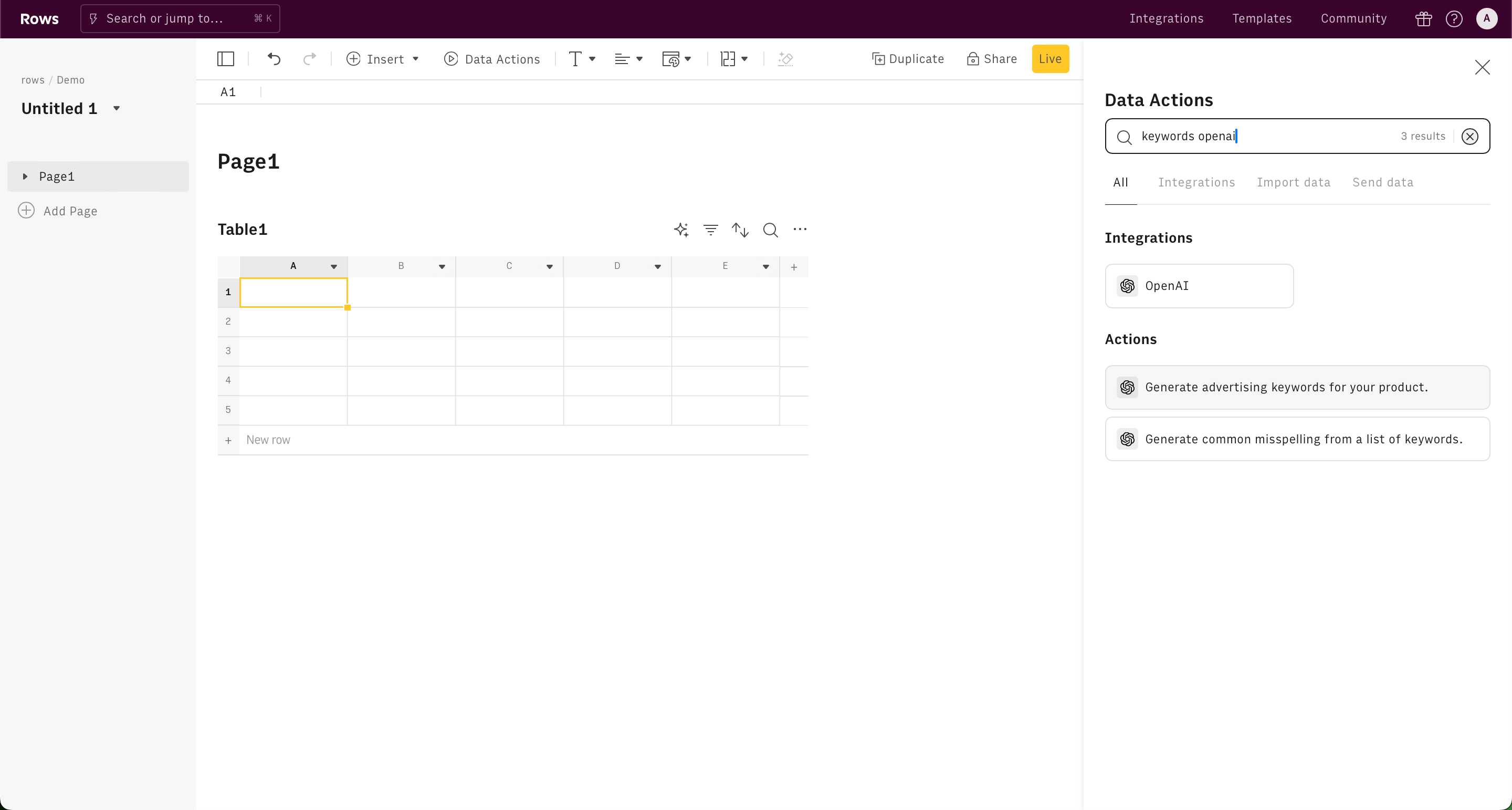
Finally, Connect the integration to get started.
The Free plan includes 20 free uses of the OpenAI integration. Users on the Plus or Pro plans have unlimited access to OpenAI and can use their API key to access any OpenAI model, including fined-tuned models. By default, the OpenAI integrations use the "gpt-4o" model.
Use the Keywords action
Once the integration is connected, you can start using OpenAI in Rows to generate keywords for advertising purposes.
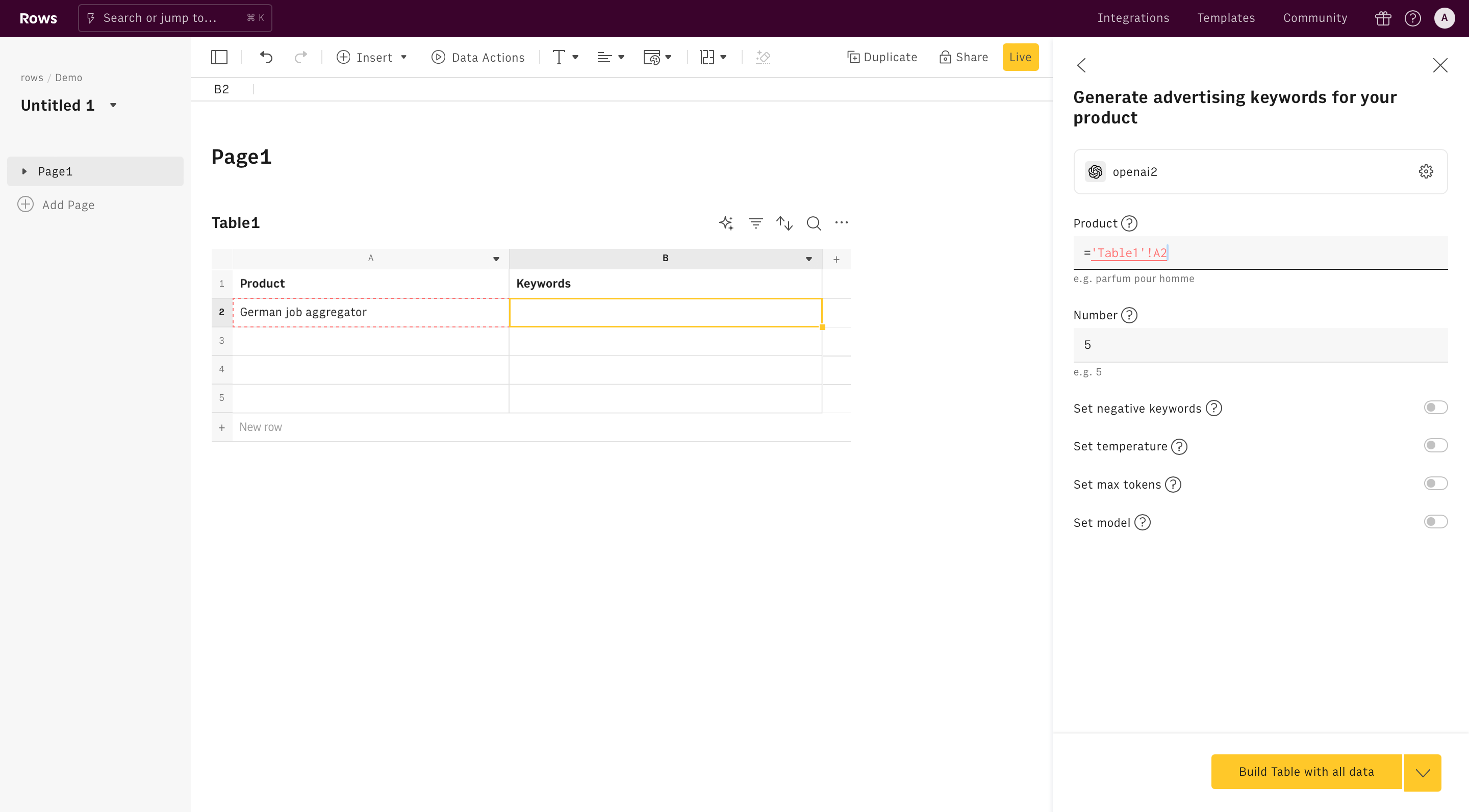
Alternatively, you can use the Keywords function directly in the spreadsheet. Type =KEYWORDS to see the autocomplete.
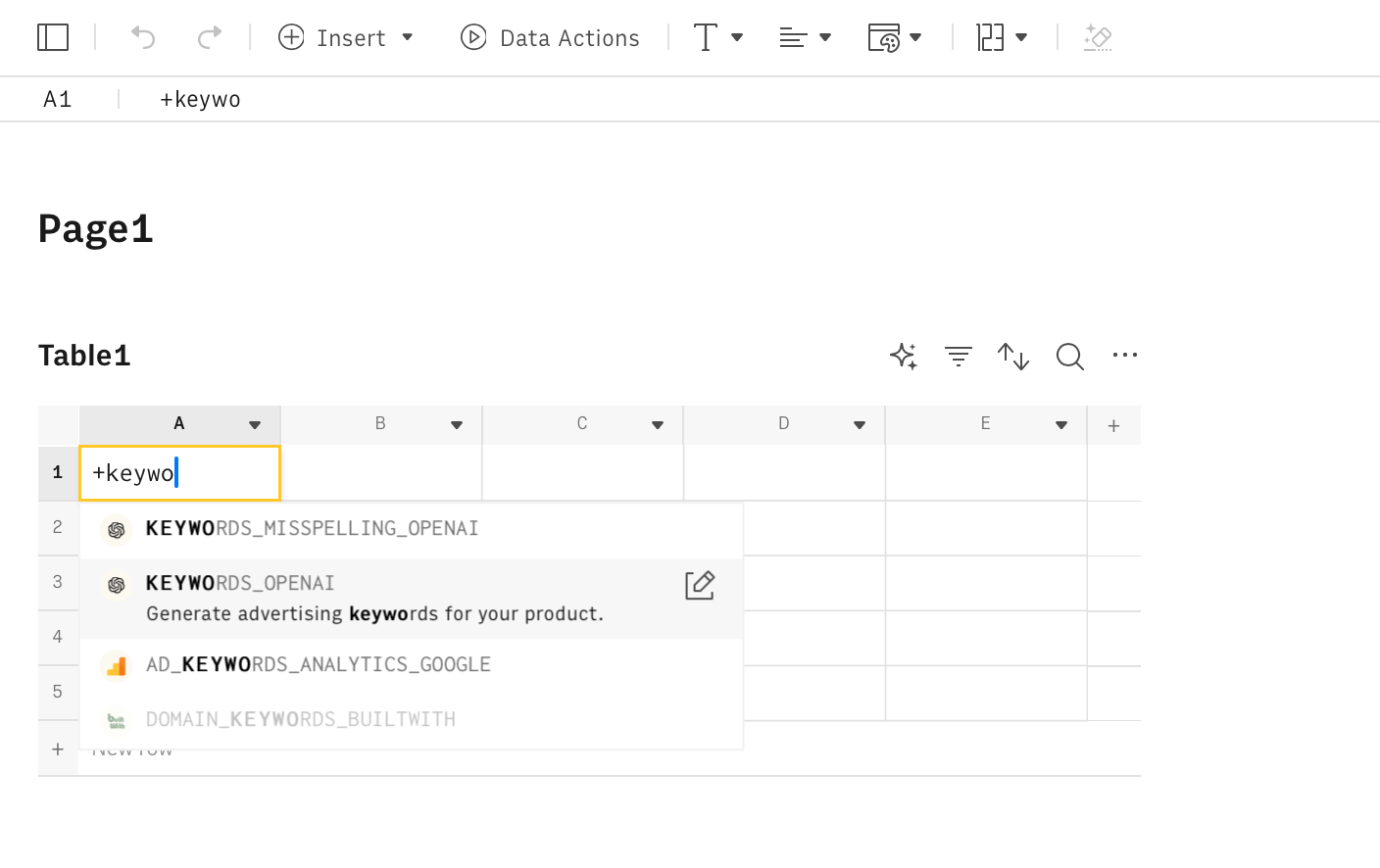
All OpenAI functions need to be configured through mandatory and optional parameters, depending on their purpose. Let's go through them.
Product
The Keywords function requires product as the first parameter. This is simply the name or the description of the product you want to generate the keywords about.
You can write the text directly inside the product field in the action wizard, or reference any cell in the table by pointing to it on the editor.
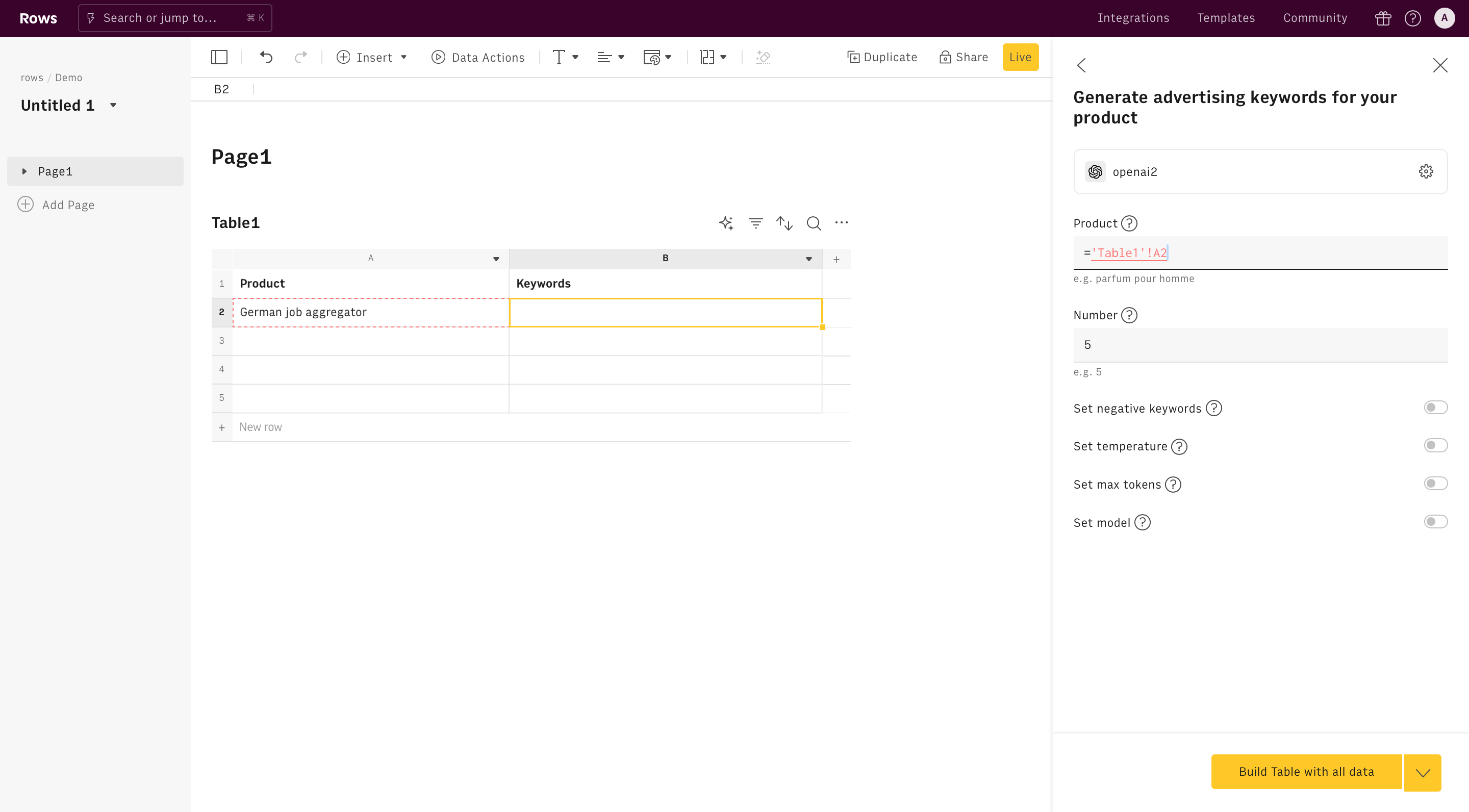
Number
The second parameter is Number and represents the number of keywords you want the function to return.
Type
Use the third parameter 'Type' to specify the keywords you want the function to return. Pick one of the following values:
- 'Informational': search queries used by people who want to learn something
- 'Navigational': search queries used by people to find a specific site or page
- 'Commercial': search queries used to research specific brands, products, or services. People may want to check reviews, compare products, or look for discounts.
- 'Transactional': search queries that show the strongest intent to buy or take imminent action.
The remaining parameters are all optional and commonly used for advanced use cases. Learn more about them in the Sentiment analysis function documentation.
Use the Keywords misspellings action
Alternatively, you can use OpenAI in Rows to generate common keyword misspellings starting from a set of original keywords.
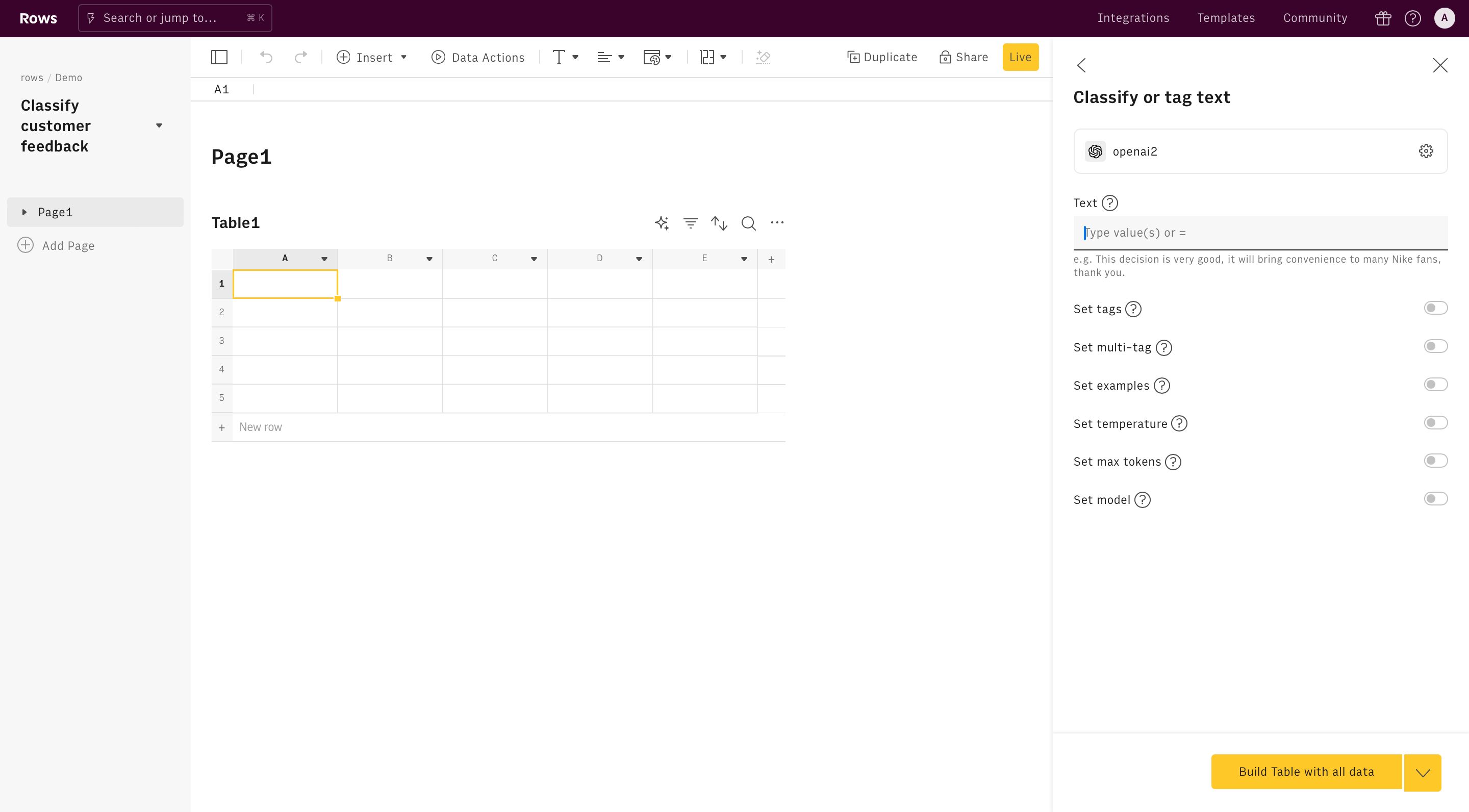
As pointed out above, this function needs to be configured through mandatory and optional parameters, depending on their purpose. Let's go through them.
Keywords
The Keywords misspelling function requires the keywords as the only mandatory parameter. This is simply the list of keywords of which you want to generate the misspellings.
You can write the list of keywords separated by comma directly inside the keywords field in the action wizard, or reference any cell in the table by pointing to it on the editor.
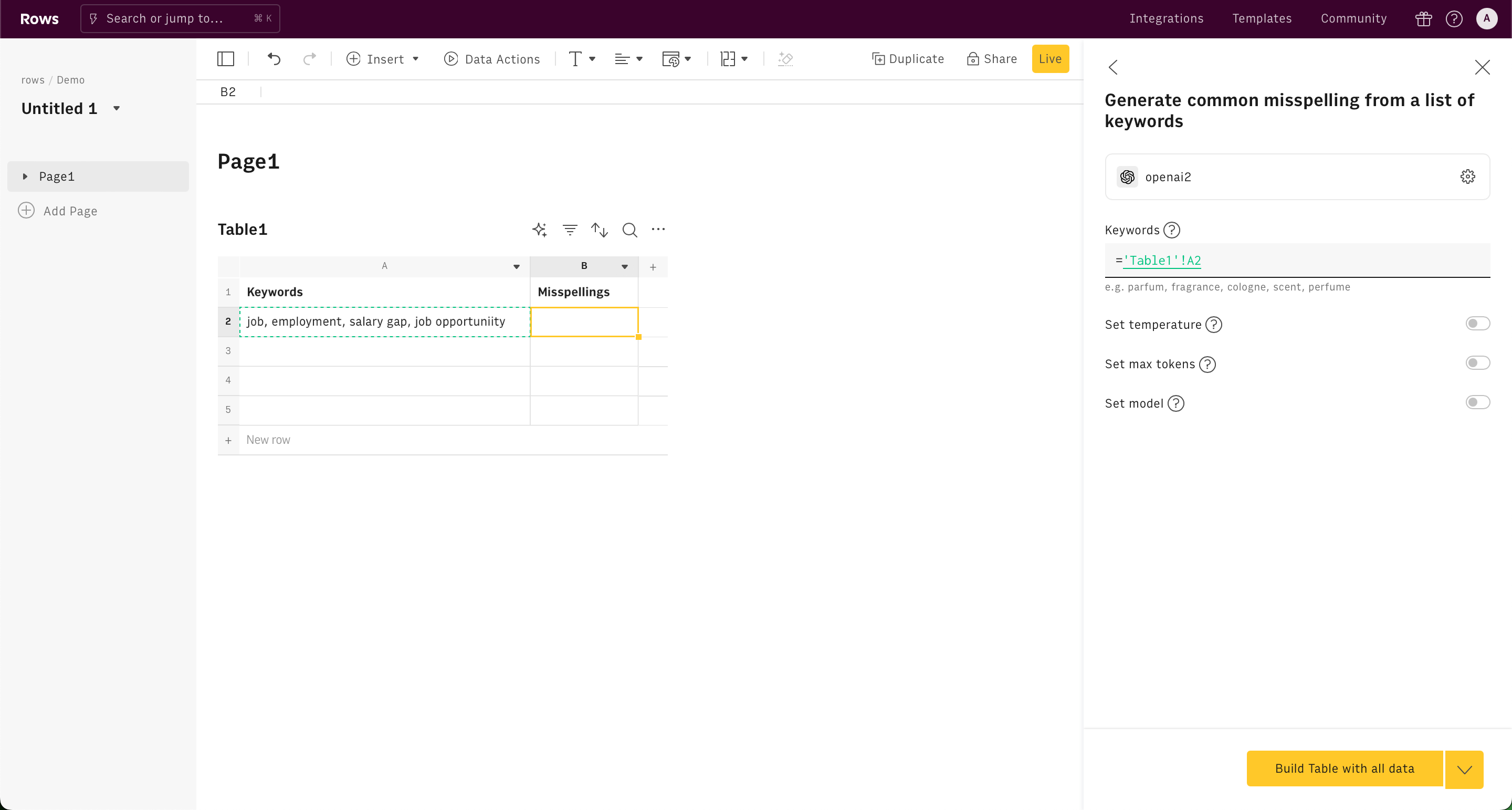
The remaining parameters are all optional and commonly used for advanced use cases. Learn more about them in the Sentiment analysis function documentation.
Examples of OpenAI functions for keyword research
There are several ways to use OpenAI to automate keyword research tasks inside a spreadsheet:
- Generate keywords: Generate keyword ideas based on a topic.
- Generate common misspellings of keywords: Generate keywords that represent the common typing errors users make when looking for your target keywords.
- Translate keywords: Translate a list of keywords to several languages to capture traffic in multiple geographies.
Let's go through each of them.
Generate keywords
Goal: Generate keyword ideas based on a topic.
Example:
1=KEYWORDS_OPENAI(A2,5,"informational")Details: Assumes that A2 contains the topic.
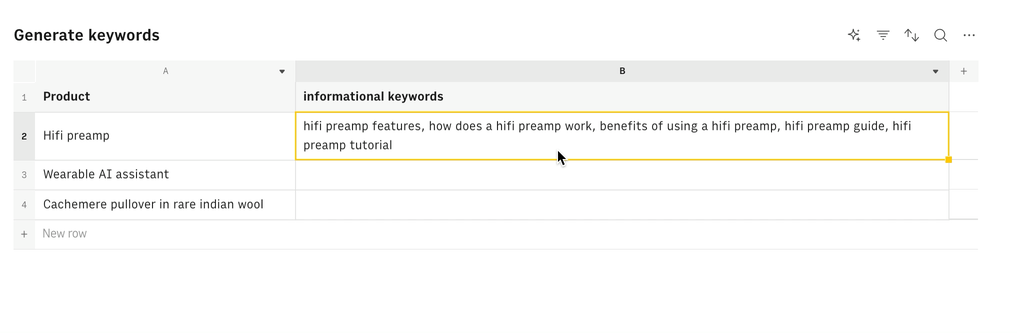
💡 Change the type parameter to 'Commercial' or 'Transactional' to generate keywords oriented to purchase.
1=KEYWORDS_OPENAI(A2,5,"commercial")Generate common misspellings of keywords
Goal:
Generate a list of common misspellings of given keywords.
Example:
1=KEYWORD_MISSPELLING_OPENAI(A2)Detail:
Assumes that the source keywords are in A2.
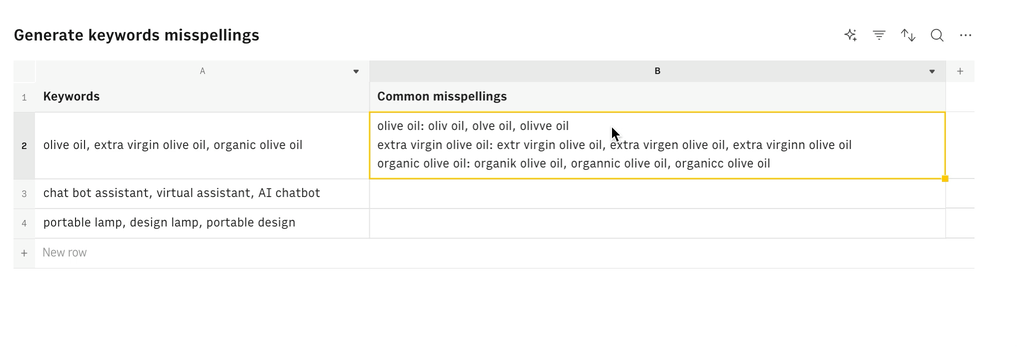
Translate keywords
Goal: Translate a list of keywords to several languages to capture traffic in multiple geographies.
Example:
1=TRANSLATE_OPENAI(A2,"Spanish",1,200)Add new columns with the languages you want to translate to. In this example, we added additional columns for Japanese and Arabic.
Details:
- Assumes that A2 contains the keyword.
- Set a temperature of 1, to account for nuances and idiomatic expressions
- Set max_tokens high enough to translate longer sentences.
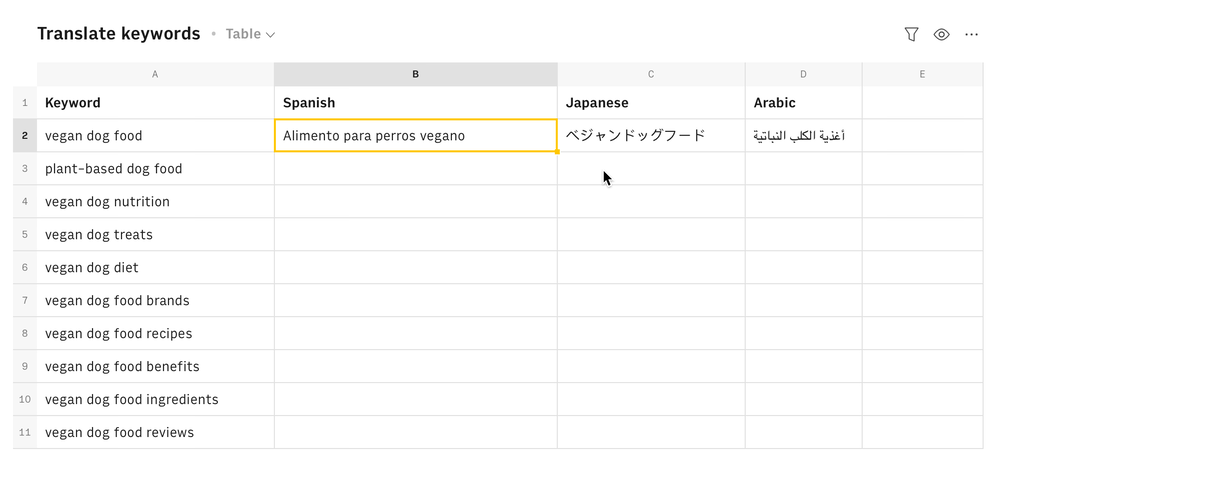
Other OpenAI guides