What is Engaged Sessions
Engaged Sessions is a metric in Google Analytics 4 (GA4) that measures the number of sessions in which users actively interacted with your website or app.
An engaged session is defined as a session that satisfies at least one of the following conditions:
- Lasts 10 seconds or longer
- Has at least one conversion event
- Has 2+ page or screen views
Compared to the previous "Sessions" metric in Gogole Analytics UA (Universal Analytics), this metric provides a more accurate representation of user engagement, as it filters out bounces and short, non-interactive visits.
How to track Engaged Sessions in GA4
Tracking Engaged Sessions in GA4 is straightforward:
- Log in to your Google Analytics 4 property
- Navigate to the "Reports" section
- Look for the "Engagement" report

The default chart shows the Average number of Engaged Sessions per active user for the time period selected.
Another insightful report can be reached under the Landing Page option, displaying the user engagement performance by landing page.

- To customize it, click on the icon in the top right corner
![]()
- Select Metric or Dimension to change the metric/dimension in the table

How to use Rows to track Engaged Sessions
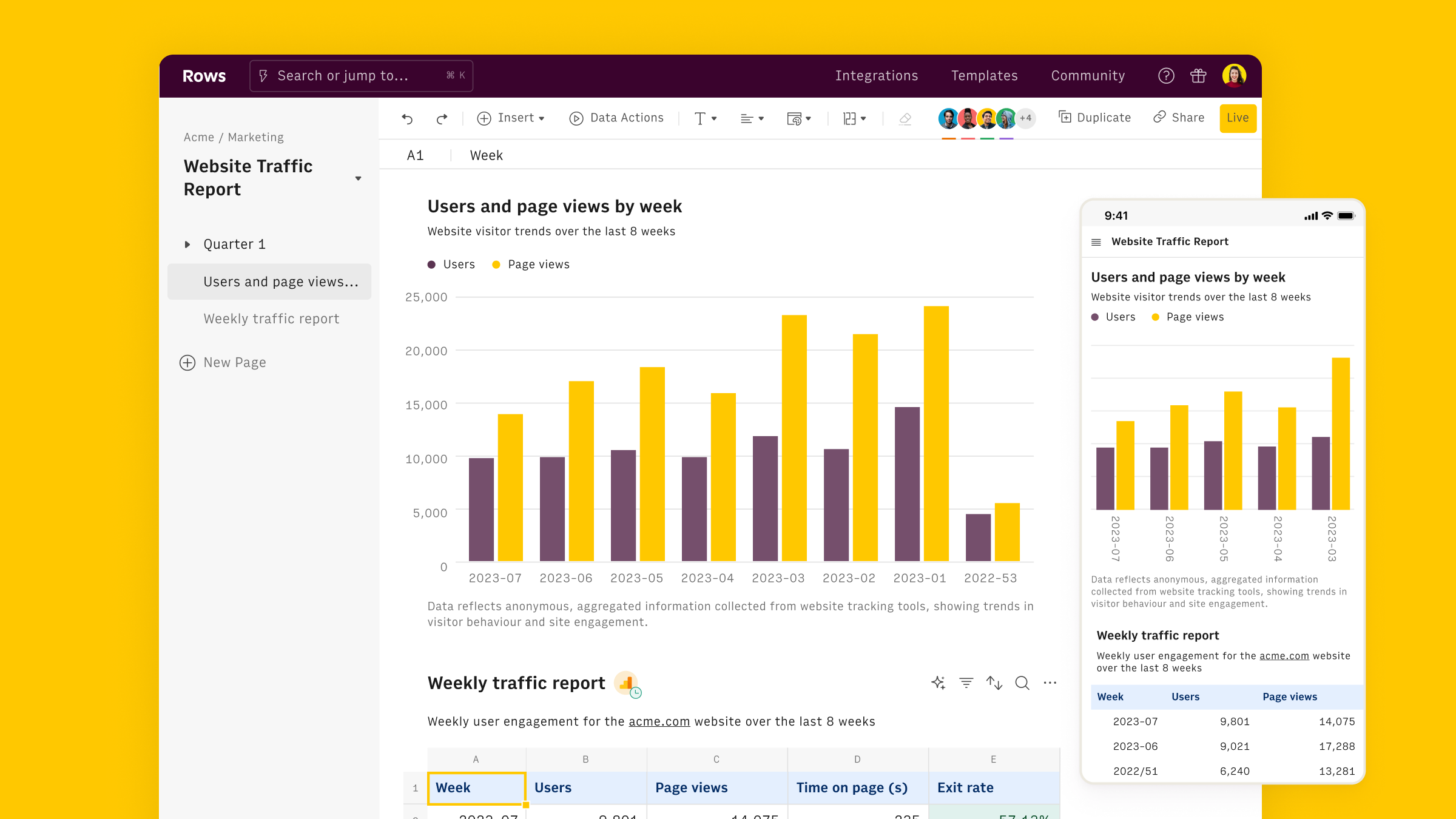
As showed above, Engaged Sessions can be analyzed using Google Analytics 4 native console, either on the default chart, or by customizing the table.
However, Rows offers a more powerful way to analyze user engagement data - including Engaged Sessions - by combining GA4 data with the familiarity of a spreadsheet.
Rows is easiest way to access, transform and share your business data. It works 100% as a spreadsheet, but lets you bring live data from 50+ sources directly into your spreadsheet, thanks to built-in API integration.
To get started, use our User Acquisition Report:
- Click on use template
- Follow the instructions to connect your Google Analytics 4 account via standard OAuth procedure

- Select your GA4 property
- Once one the spreadsheet, select your desired Date Range
- The full data page contains "Average Engagement Rate by session/medium" that contains the number of Engaged Sessions by Session Source / Medium

and "Full data" table, that contains the number of Engaged Sessions by date

Alternatively, you can build your report from scratch, using the Data Actions menu.
Start by opening a blank spreadsheet. Explore the Data Actions menu and look for Google Analytics 4

Select your Property. Rows offers several Recommended Reports (preset) that replicate the default tables in GA4. that often include Engaged Sessions as a key metric.
Alternatively you can build a custom one, including any combination of metrics and dimensions, as follows:

Rows comes also with 100+ templates specifically designed for marketing analytics, to offer you a head start on several analytics goals, including:
- Google Analytics 4 User Report
- Google Analytics 4 Retention Report
- Google Analytics 4 Traffic Acquisition Report
- Google Analytics 4 User Acquisition Report
- Google Analytics 4 Journey Report
- Google Analytics 4 Demographics Report
- Website Analytics Dashboard
- Google Analytics 4 Event Conversions Report
- Google Analytics 4 Content Group Report
By using templates, you can create a powerful system for tracking and analyzing your user engagement across all your digital properties. For example:
- Compare Engaged Sessions across different time periods
- Segment Engaged Sessions by traffic source, device type, or user demographics
- Create custom visualizations to better understand trends in user engagement
- Set up automated reports to monitor Engaged Sessions on a regular basis
Why to use Engaged Sessions
Tracking Engaged Sessions is valuable for several reasons:
Quality over quantity: It focuses on meaningful interactions rather than raw visit numbers, giving you a clearer picture of your content's effectiveness.
Better understanding of user behavior: By filtering out short, non-interactive sessions, you can more accurately assess how users engage with your site or app.
Improved conversion analysis: Since engaged sessions include conversion events, this metric helps you identify which traffic sources and content types are most likely to lead to conversions.
Cross-platform consistency: This metric works consistently across websites and apps, making it easier to compare performance across different digital properties.