OpenAI Template
About Rows
Rows is the easiest way to import, transform, and share data in a spreadsheet. It combines a spreadsheet editor, +50 integrations with the tools you use every day, a powerful AI Analyst✨, and a sharing experience to instantly turn any spreadsheet into a web app, a form, or a dashboard.
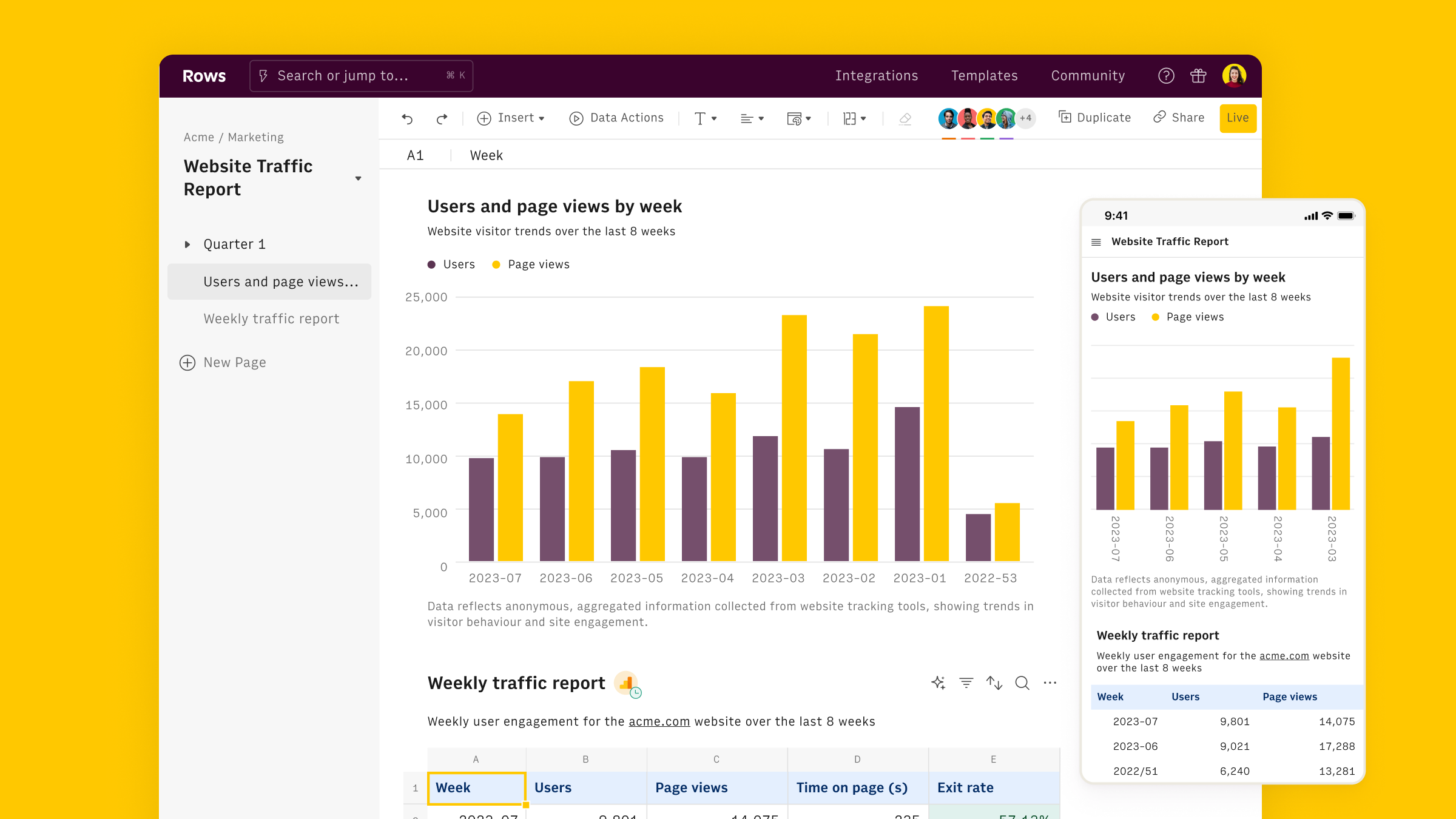
Connect the OpenAI integration
To connect the integration, open a new spreadsheet, and select the OpenAI integration on the welcome side panel. Alternatively, you can search for the integration inside the Data actions panel.
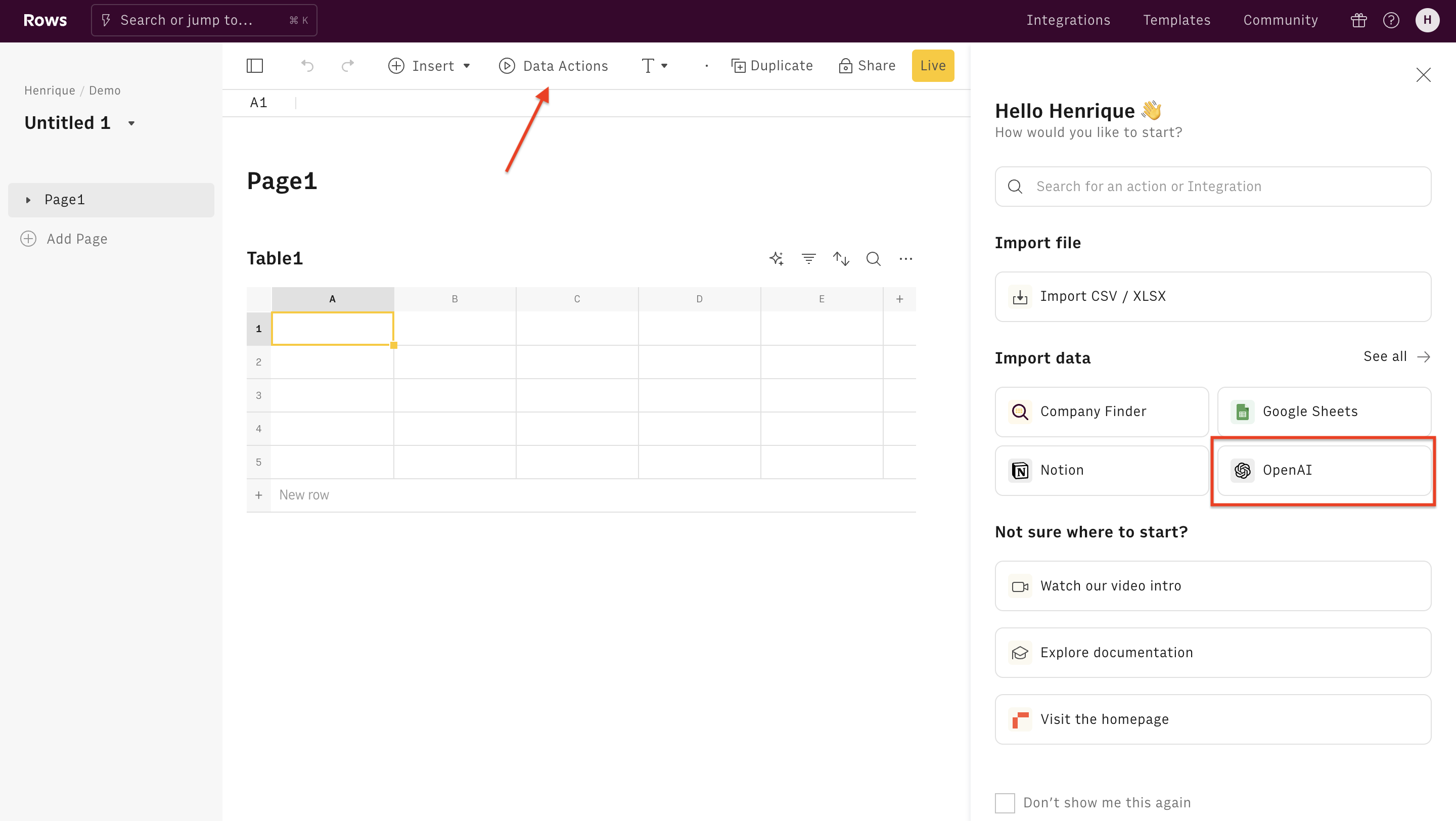
Inside the Data Actions panel, search for "Classify" and select the action.
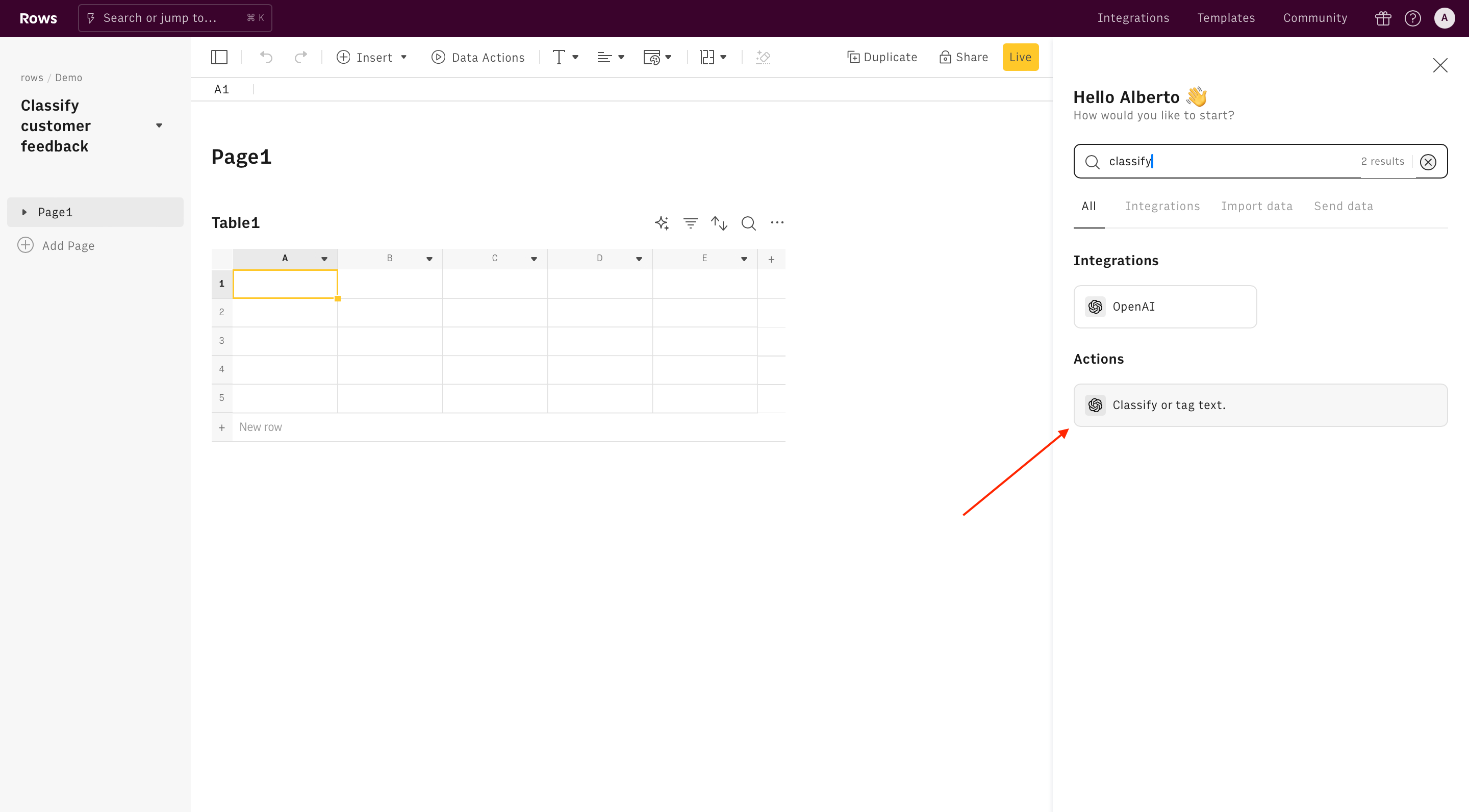
Finally, Connect the integration to get started.
The Free plan includes 20 free uses of the OpenAI integration. Users on the Plus or Pro plans have unlimited access to OpenAI and can use their API key to access any OpenAI model, including fined-tuned models. By default, the OpenAI integrations use the "gpt-4o" model.
Use the Classify action
Once the integration is connected, you can start using OpenAI in Rows to classify any piece of text.
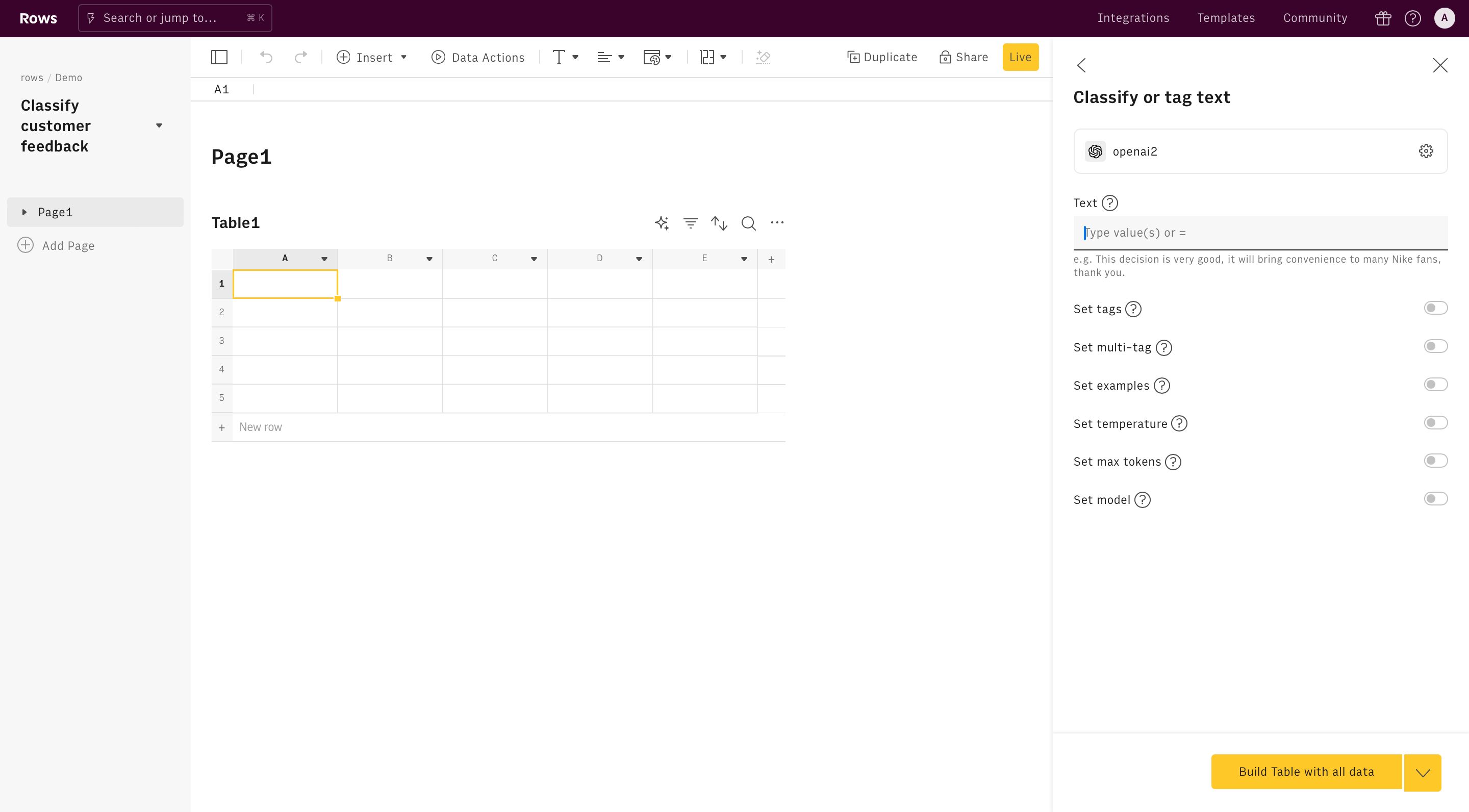
Alternatively, you can use the Classify function directly in the spreadsheet. Type =CLASSIFY_OPENAI to see the autocomplete.
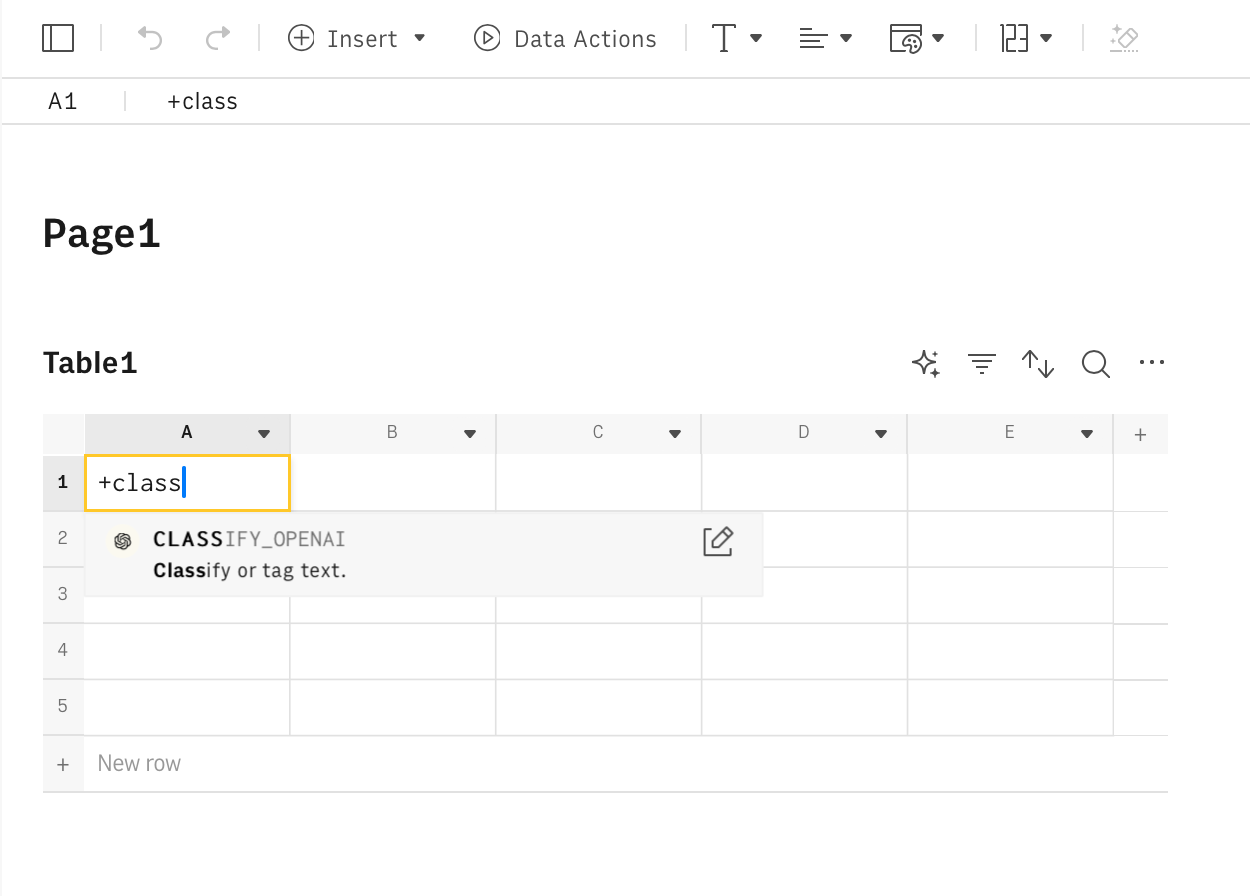
All OpenAI functions need to be configured through mandatory and optional parameters, depending on their purpose. Let's go through them.
Text
The Classify function requires the text as the first parameter. This is simply the text you want to categorize.
You can write the text directly inside the text field in the action wizard, or reference any cell in the table by pointing to it on the editor.
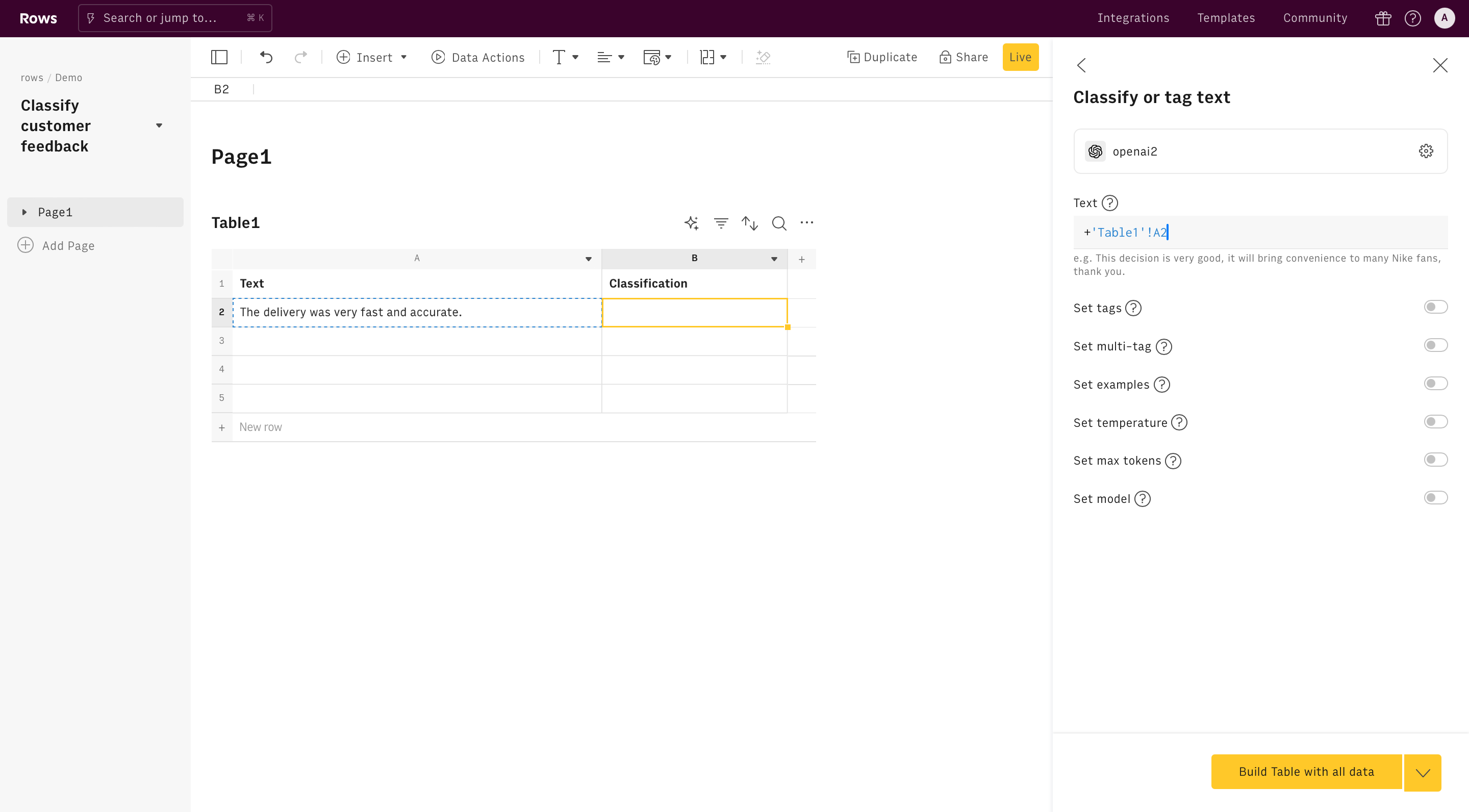
Tags
The second parameter is Tags and is designed to include the categories you want your text to be classified into. Type them separated by a comma, for example: "Delivery, Food selection, Customer Service, Price, Quality".
This parameter is not mandatory and when absent, OpenAI will pick the most fitting category(s) according to its knowledge.
Tags for text classification
tags argument of our CLASSIFY_OPENAI() function.
Multi-tag
The Multi-tag can be true (default value, when absent) or false. If true, the function can use more than one tag to classify your text. If false, it will only use one tag. Use false when you need a mutually exclusive strict categorization.
Examples
The Examples field allows you to input examples of categorization, that serve the purpose of instructing the model.
OpenAI's knowledge is quite extensive, so use this parameter when you need to perform a custom classification and the tags are not directly inferable from the context. For example: "For female names return 1, otherwise 0".
The remaining parameters are all optional and commonly used for advanced use cases. Learn more about them in the Sentiment analysis function documentation.
Examples of classification
There are several ways to use OpenAI to classify customer feedback:
- NPS surveys: Tag responses to open-ended questions on NPS surveys into features, customer requests, and product themes.
- Feedback forms: Classify feedback form responses from customers into the most requested features, issues, and bugs.
- Support emails: Tag customer support emails into the topic of the issue faced by the customer.
Let's go through each of them.
Tag NPS Survey responses
Goal: Tag responses to open-ended questions on NPS surveys into features, customer requests, and product themes.
Example:
1=CLASSIFY_OPENAI(A2,"Improvements, bugs, general feedback, need expansion, performance issues",,0,200)Details:
- Add the NPS survey response as a first argument (here, cell A2)
- Specify the list of tags as a second argument
- Leave
multi-tagblank (default true) to allow for multiple tagging
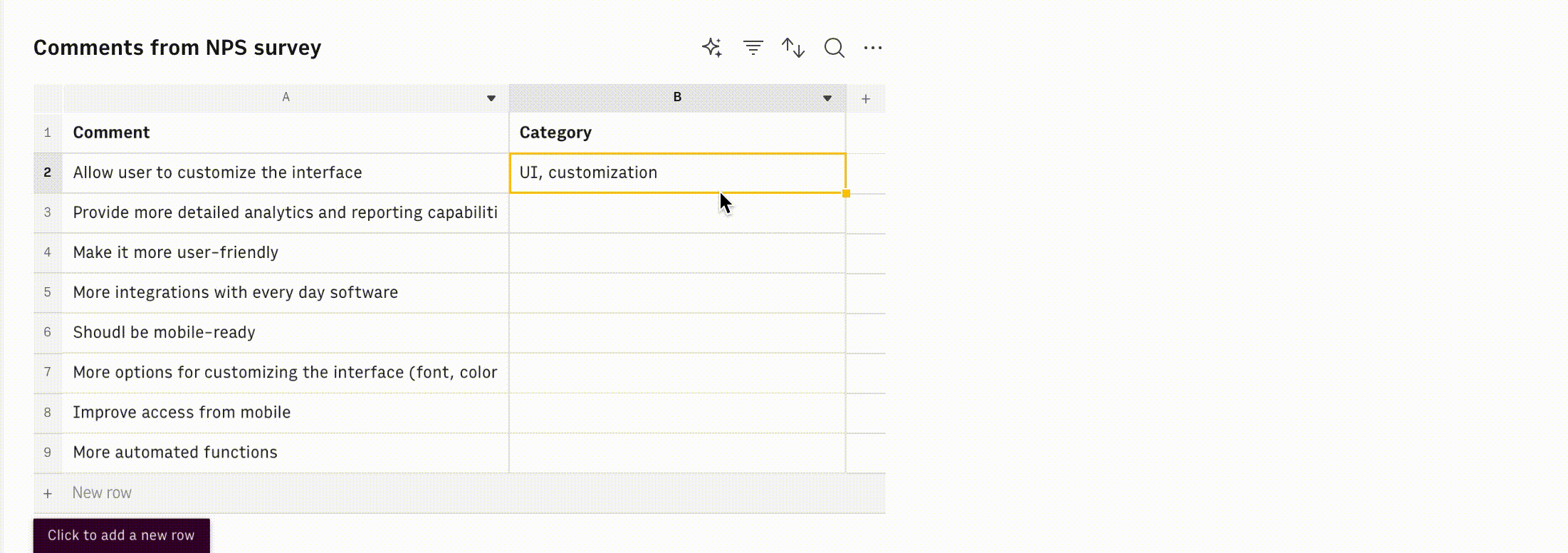
Classify product themes in feedback forms
Sometimes you need to classify customer feedback into a pre-set list of options to simplify its reporting or to integrate smoothly into your CRM or downstream workflow. In this example, we'll use the model to classify responses to a feedback form into a predefined list of tags.
Goal: Classify feedback from customers into a list of product themes or areas
Example:
1=CLASSIFY_OPENAI(A2,"Delivery, Food selection, Customer Service, Price, Quality",,0,500)Details:
- Add the feedback as a first argument (here, cell A2)
- Specify the list of tags as a second argument
- Leave
multi-tagblank (default true) to allow for multiple tagging
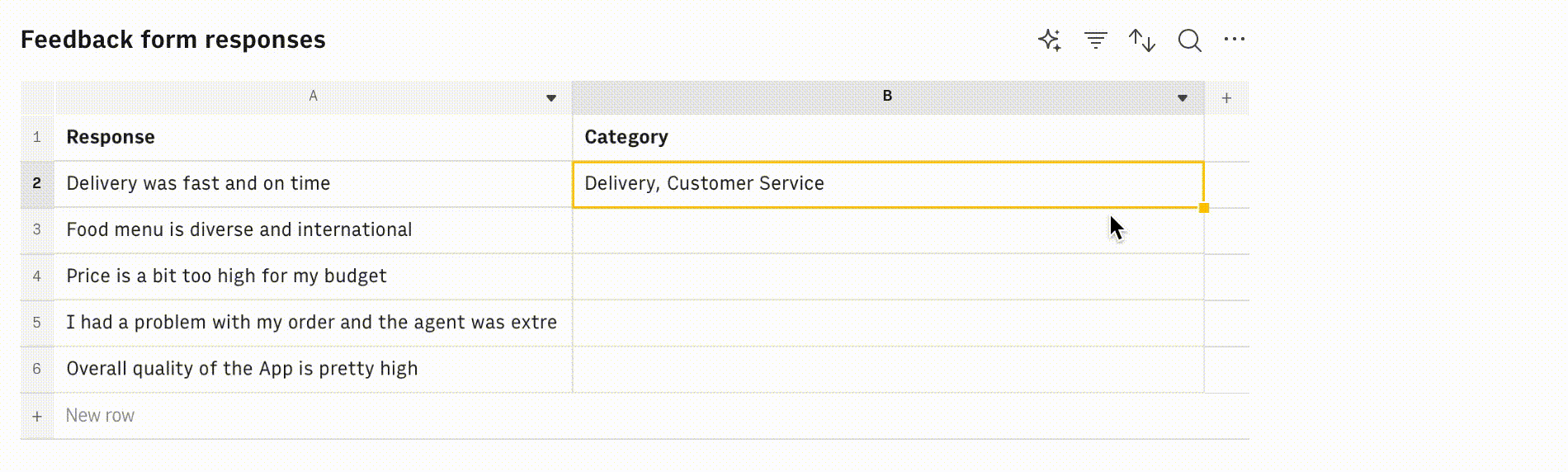
Classify support emails for triage
Triaging emails is an important aspect of Customer Support operations both for the allocation of the agents and for performance reporting. You can use the OpenAI integration to automatically tag customer support emails.
Goal: Tag customer support emails based on issue type for triage and reporting.
Example:
1=CLASSIFY_OPENAI(A2,"Order Status, Shipping, Return Policy, General Food, Defect, Price",,0,500)Details:
- Add the support email as a first argument (here, cell A2)
- Specify the list of tags as a second argument
- Leave
multi-tagblank (default true) to allow for multiple tagging.
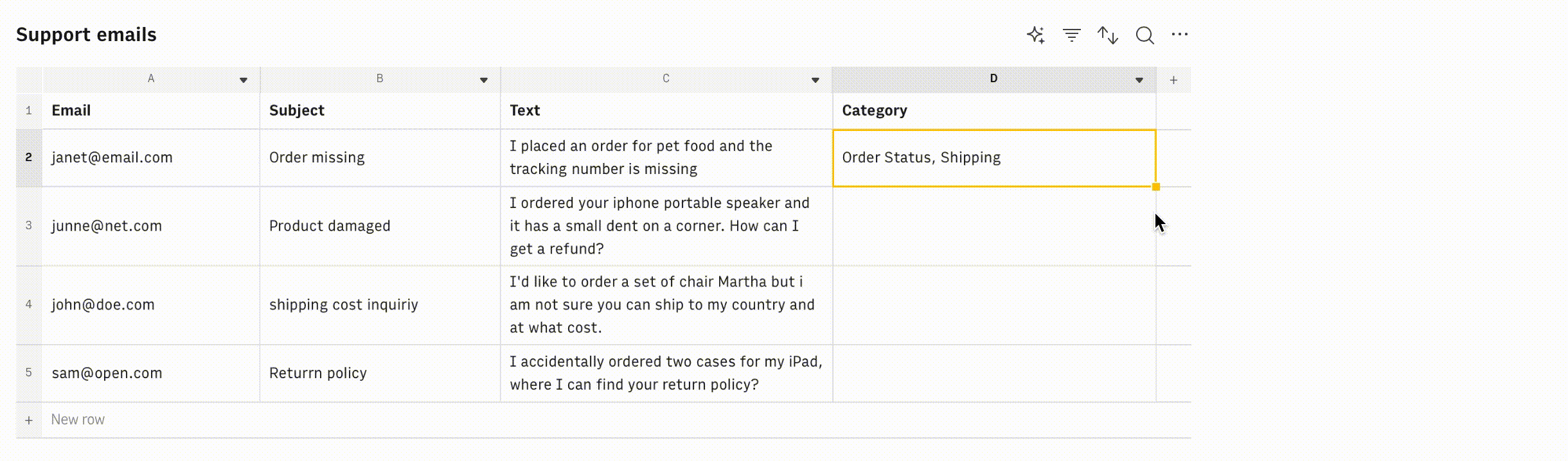
Ready to get started?