OpenAI Template
About Rows
Rows is the easiest way to import, transform, and share data in a spreadsheet. It combines a spreadsheet editor, +50 integrations with the tools you use every day, a powerful AI Analyst✨, and a sharing experience to instantly turn any spreadsheet into a web app, a form, or a dashboard.
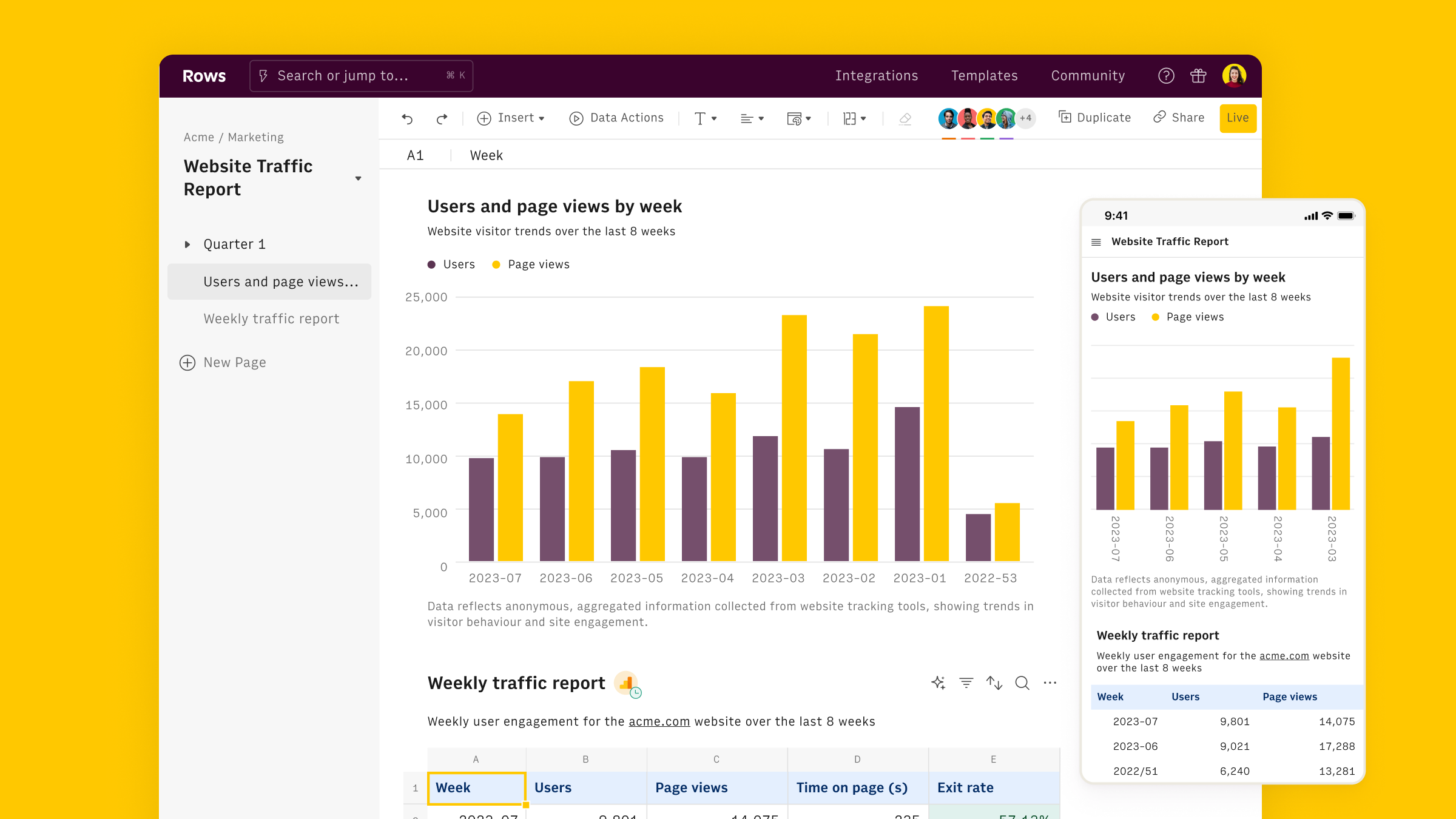
Connect the OpenAI integration
To connect the integration, open a new spreadsheet, and select the OpenAI integration on the welcome side panel. Alternatively, you can search for the integration inside the Data actions panel.
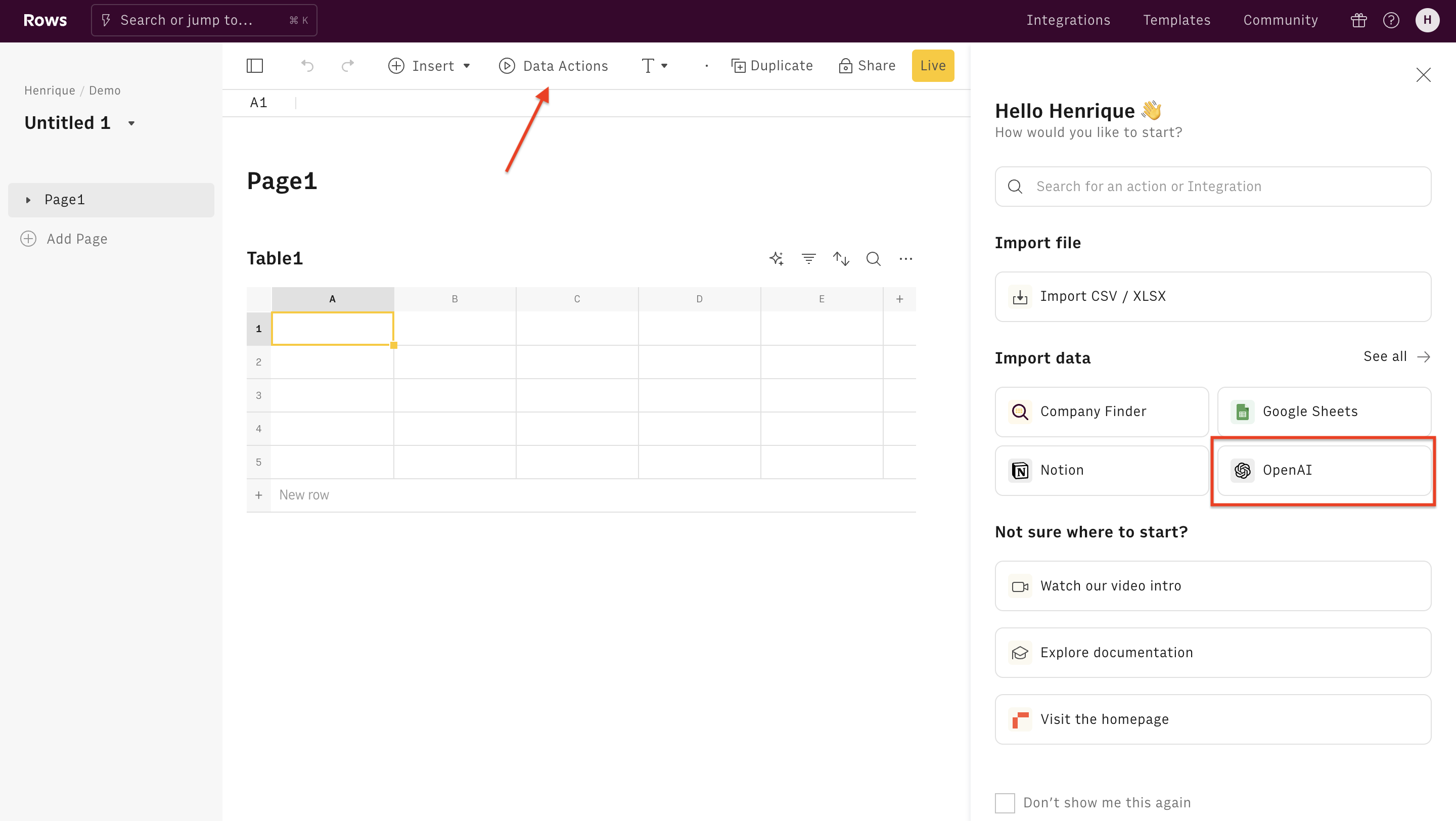
Inside the actions panel, search for "Extract" and select the action.
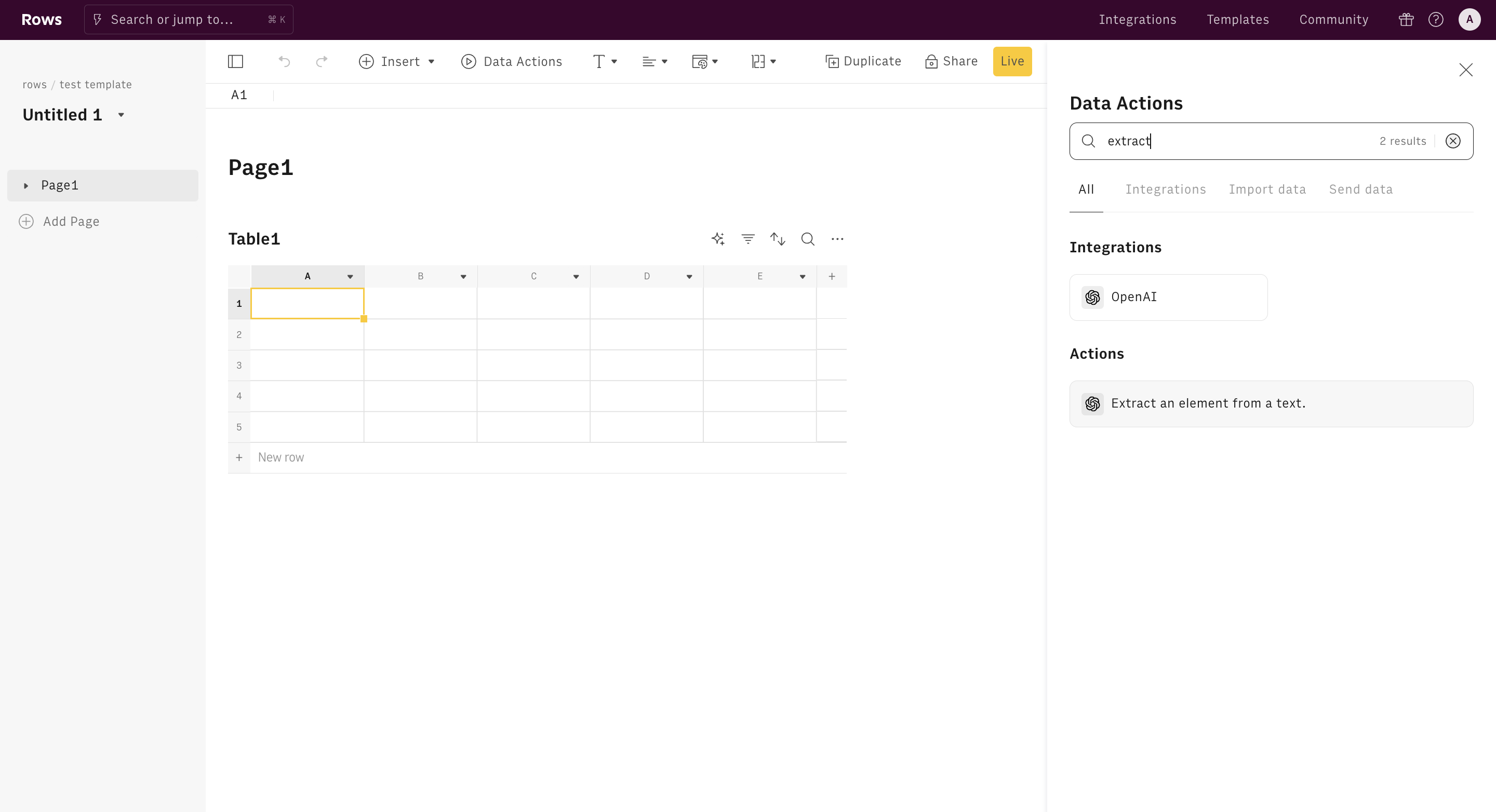
Finally, Connect the integration to get started.
The Free plan includes 20 free uses of the OpenAI integration. Users on the Plus or Pro plans have unlimited access to OpenAI and can use their API key to access any OpenAI model, including fined-tuned models. By default, the OpenAI integrations use the "gpt-4o" model.
Use the Extract action
Once the integration is connected, you can start using OpenAI in Rows to extract concepts or portions from any piece of text.
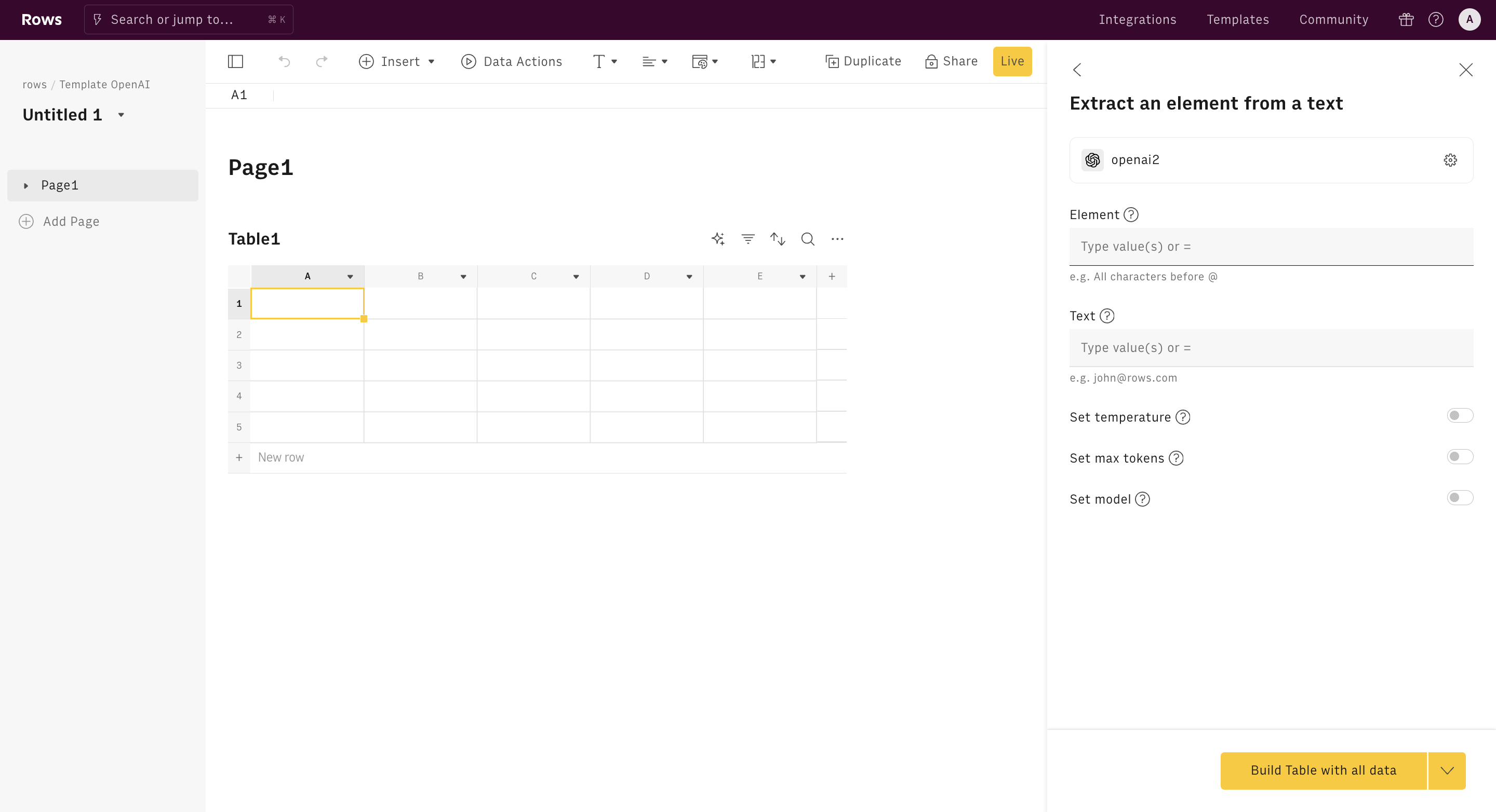
Alternatively, you can use the Extract function directly in the spreadsheet. Type =EXTRACT to see the autocomplete.
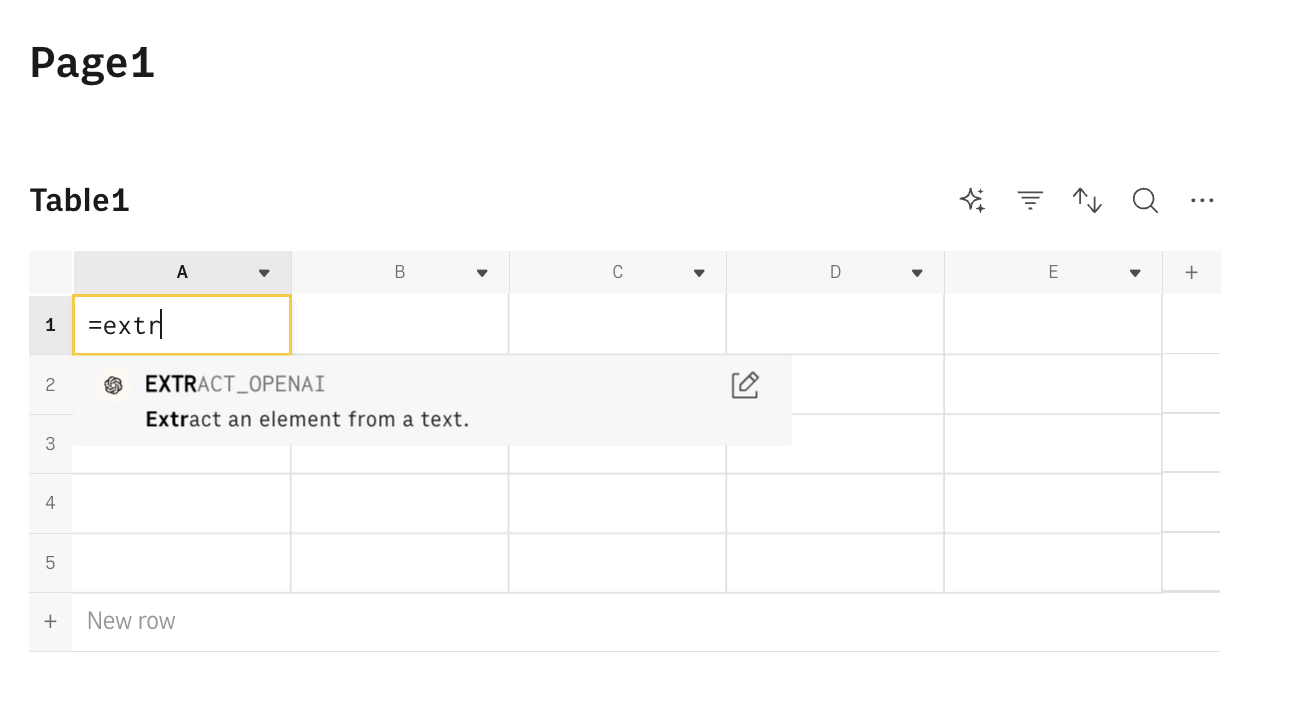
All OpenAI functions need to be configured through mandatory and optional parameters, depending on their purpose. Let's go through them.
Element
The Extract function requires 'element' as the first parameter. This is simply the element you want to extract. You can be fully abstract, use a concept (e.g. 'feature request', or 'positive comment') and leave OpenAI to infer the portion of text to extract, or more specific (e.g. 'email address' or 'everything to the left of $') and ask OpenAI to spot the exact words or text portion.
You can write the text directly inside the 'element' field in the action wizard, or reference any cell in the table by pointing to it on the editor.
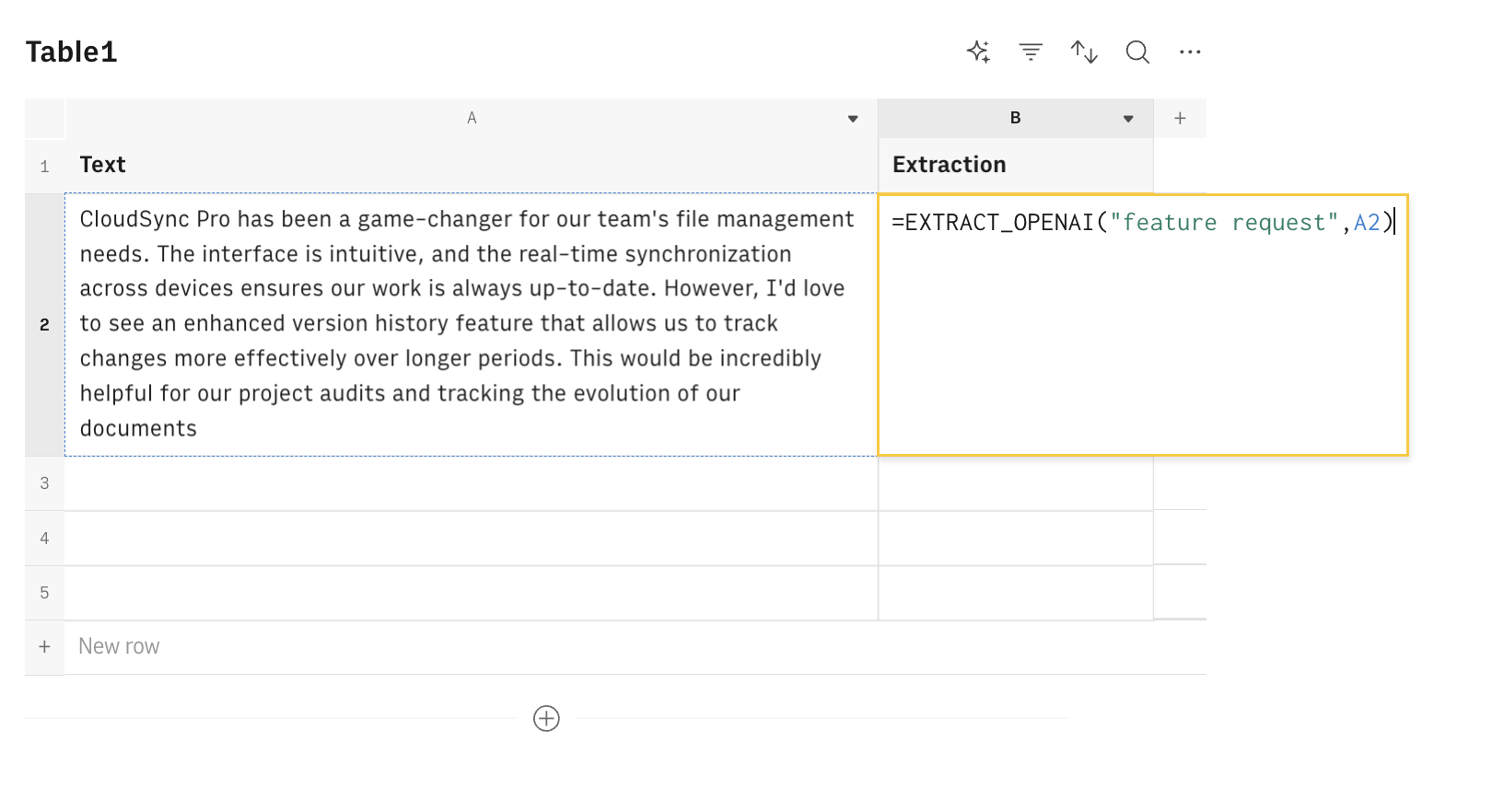
Text
The text you want to perform the extraction from.
The remaining parameters are all optional and commonly used for advanced use cases. Learn more about them in the Sentiment analysis function documentation.
Examples
There are several ways to use OpenAI for data extraction:
- Extract feature requests from users' feedback: Discover your customers' expectations by extracting what they would love to see in your product.
- Extract contact details from emails: Extract email address or phone number from your clients' email replies.
- Extract a portion of unformatted JSON: Clean up a JSON by extracting all chars before or after a specific delimiter.
- Extract key insights from surveys: Go straight to the point and analyze the response to open-ended questions.
- Extract details from full addresses: Clean up a list of addresses extracting Zip codes and cities.
Extract feature requests from user feedback
Goal
Extract feature requests from a list of cohesive user feedback.
Examples
1=EXTRACT_OPENAI("feature request",A2)Details
Assumes that A2 contains the feedback to inspect.
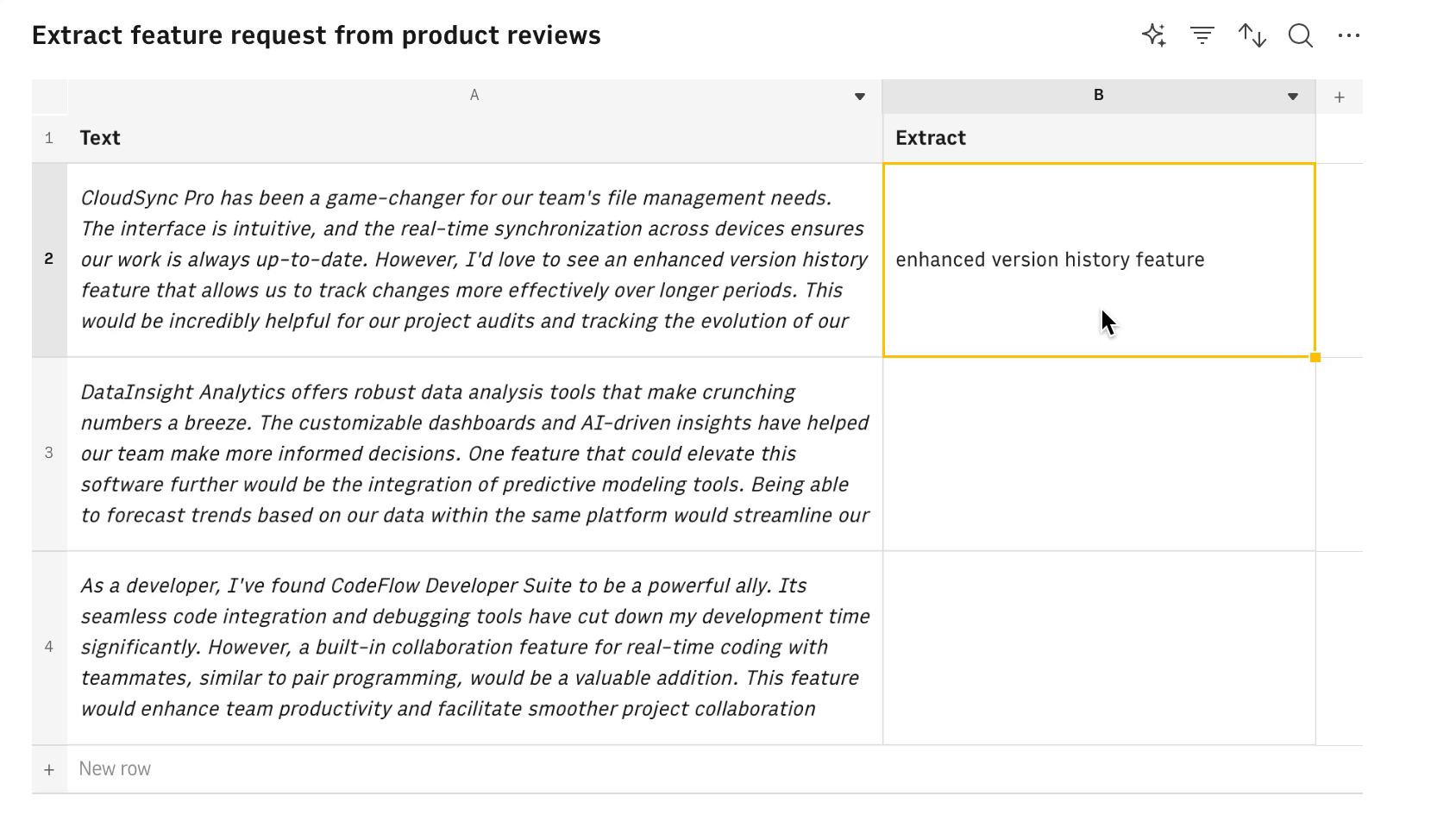
Extract contact details from emails
Goal
Extract phone number from email.
Examples
1=EXTRACT_OPENAI("phone number",A2)Details
Assumes that A2 contains the email text.
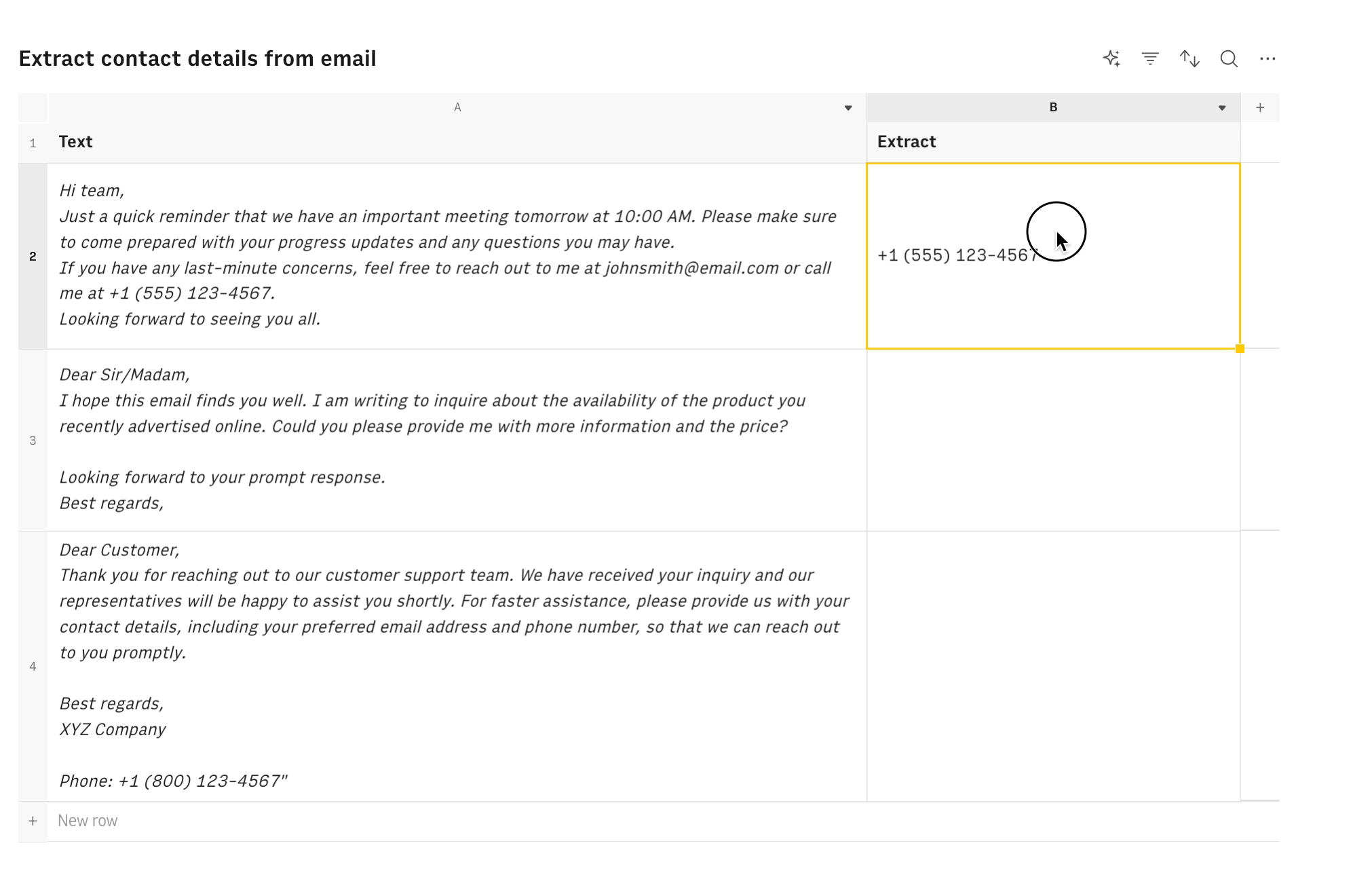
Extract a value from a JSON
Goal
Extract the user ID from an unformatted JSON.
Examples
1=EXTRACT_OPENAI("user_id",A2)Details
Assumes that A2 contains the JSON.
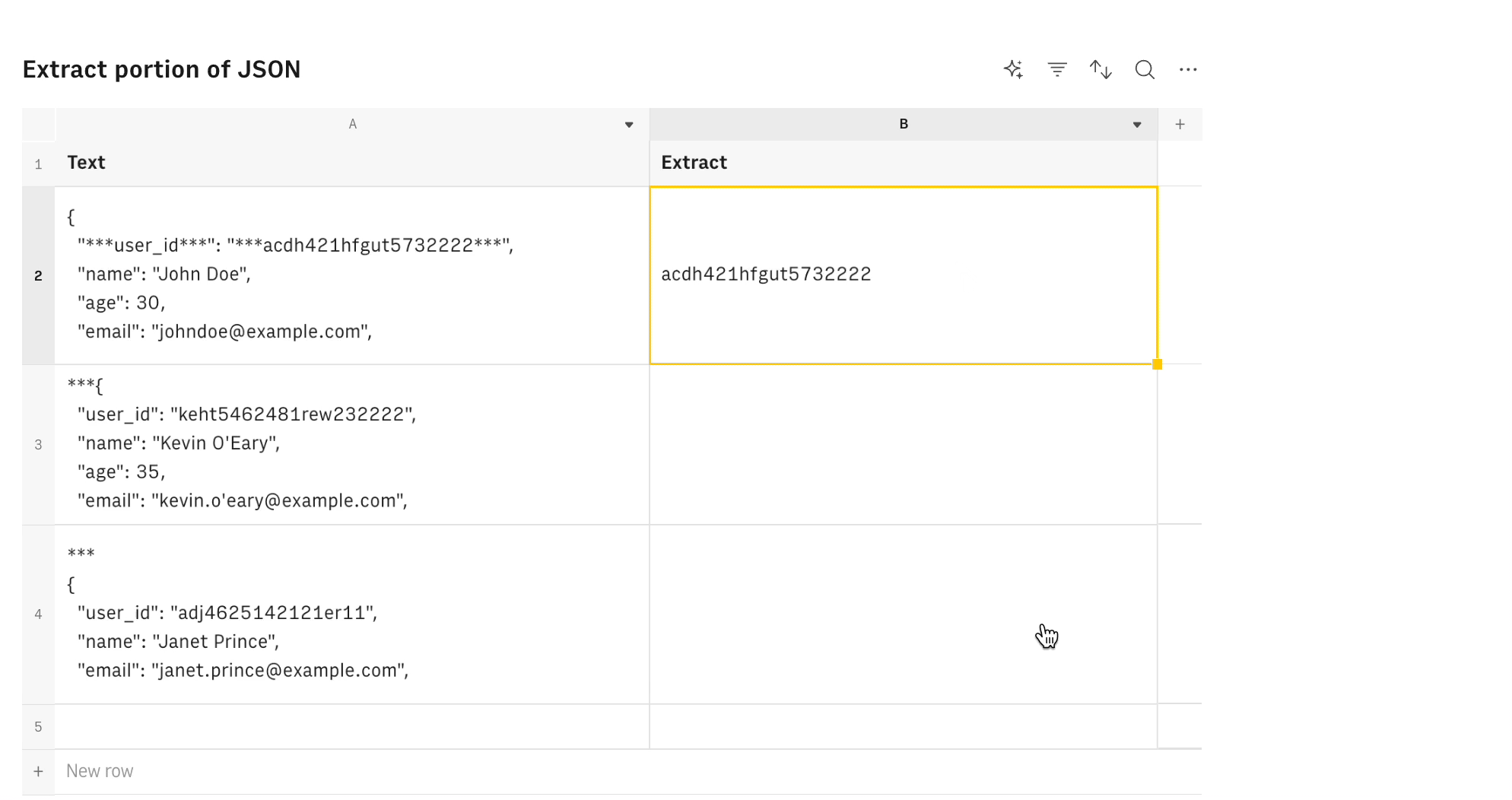
Extract key insights from a survey
Goal
Extract key insights from a survey response.
Examples
1=EXTRACT_OPENAI("key insights",A2)Details
Assumes that A2 contains the email text.
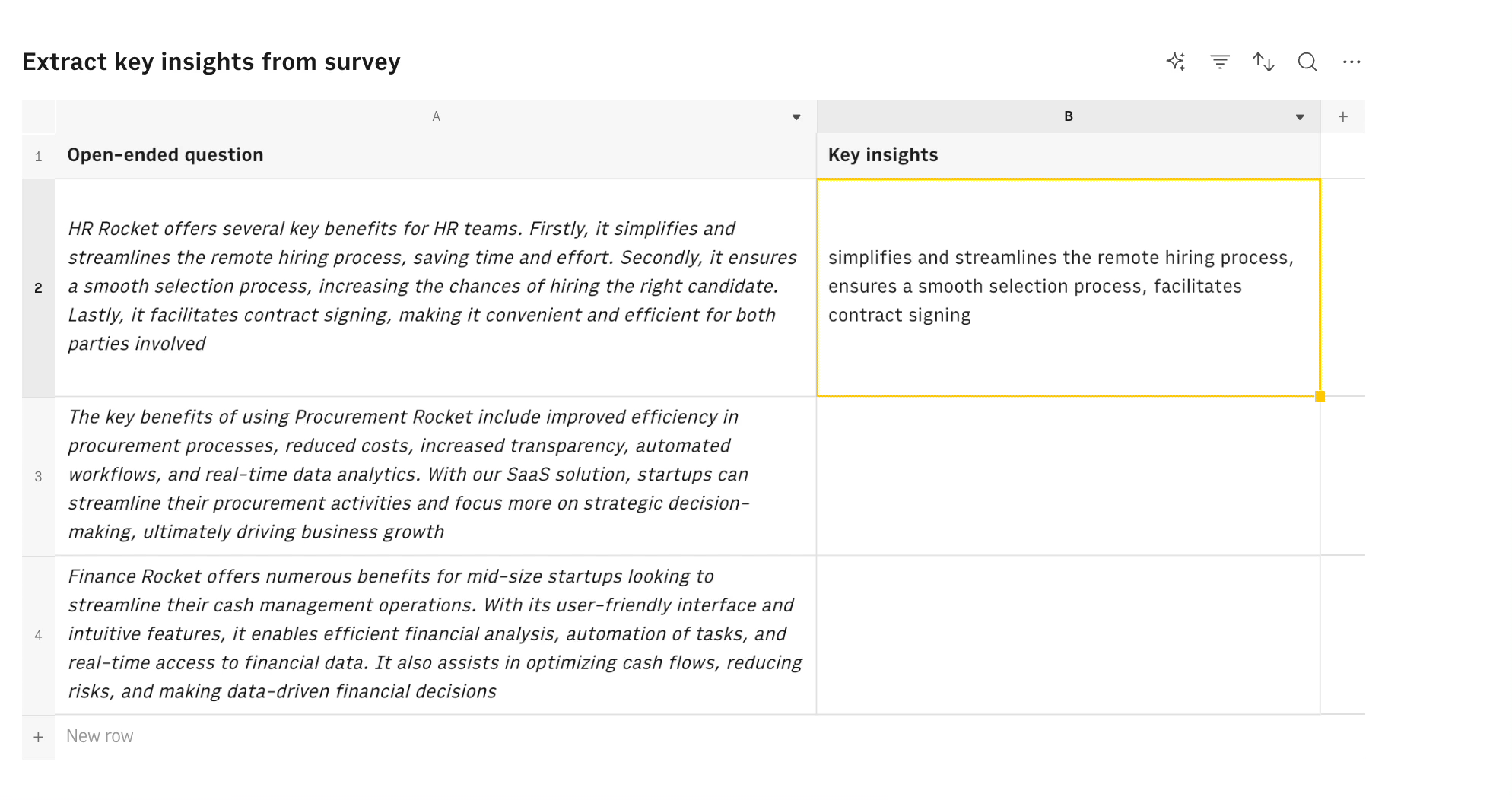
Extract details from addresses
Goal
Extract details from a list of addresses.
Examples
1=EXTRACT_OPENAI("Zip code",A2)
2=EXTRACT_OPENAI("City",A2)Details
Assumes that A2 contains the addresses.

Ready to get started?