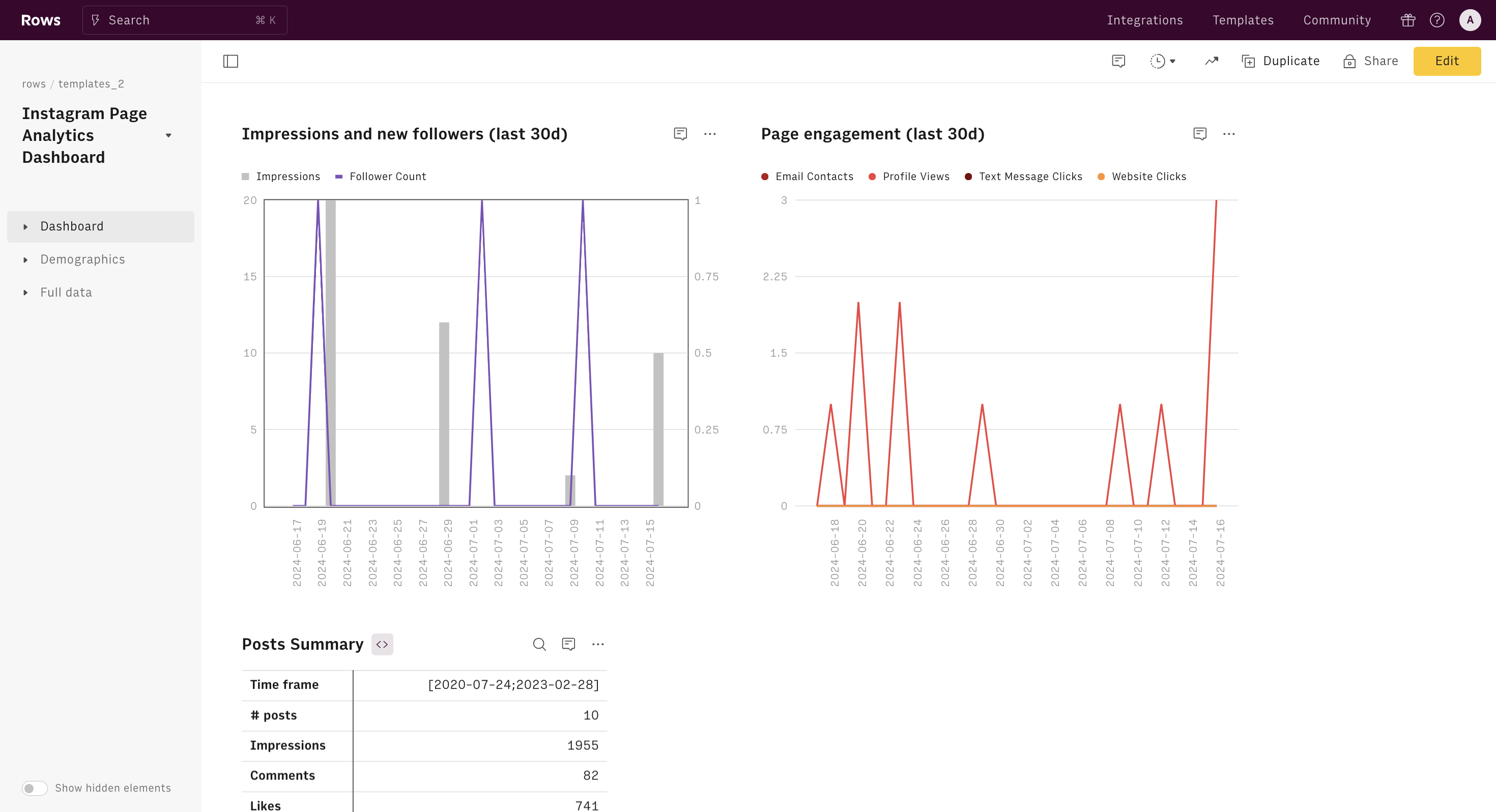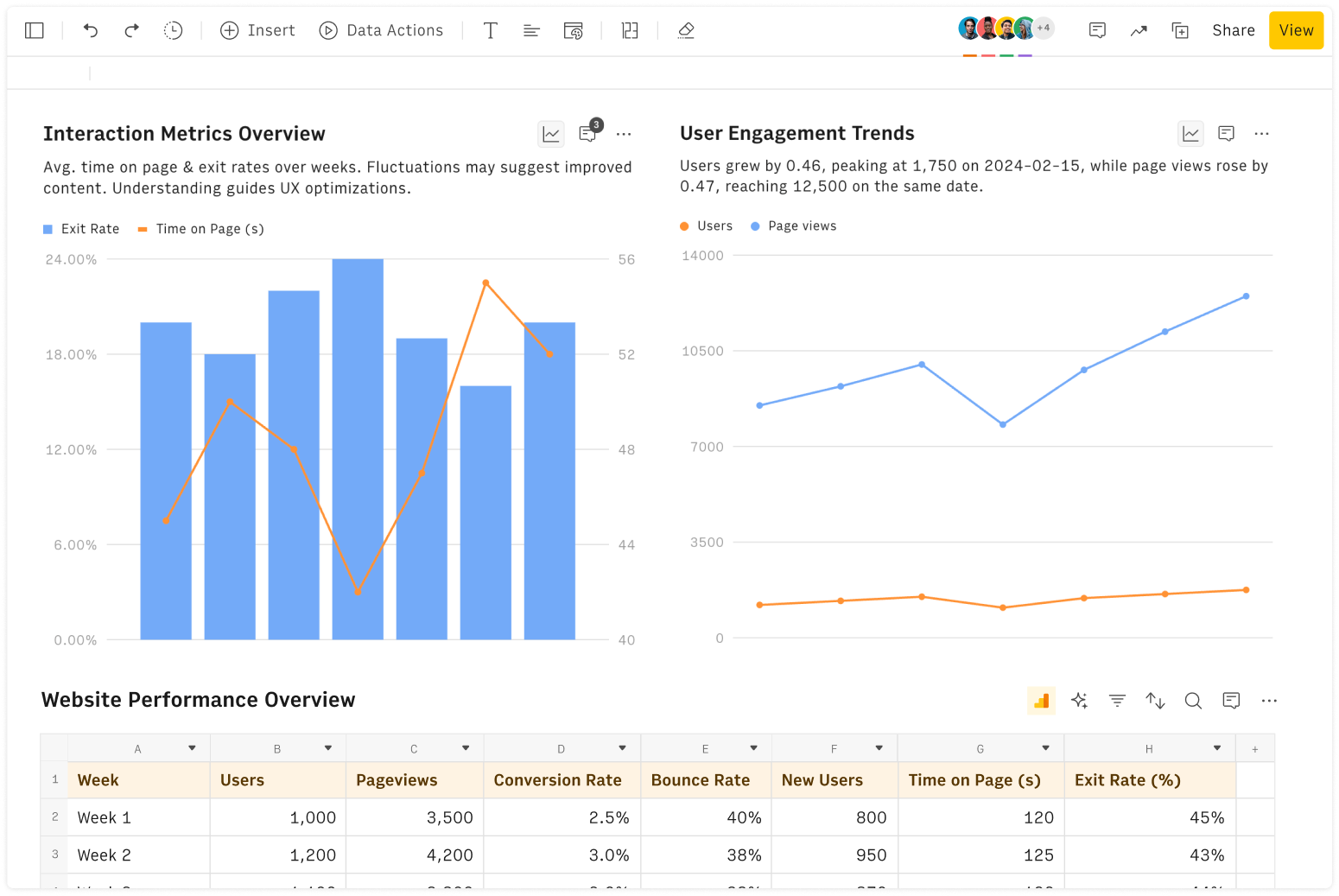What is a Google Sheets Formula Generator?
A Google Sheets Formula Generator transforms simple, natural language commands into Google Sheets formulas. Instead of wrestling with the exact formula syntax, users can input commands like "calculate the total for A1 to A10" and receive the proper formula, =SUM(A1:A10). This tool simplifies formula creation for beginners and speeds up the process for advanced users by automating the conversion of text to spreadsheet functions.
This is only one of the dozens applications of AI in Rows. Discover more on how to use AI in Rows.
Happy with Google Sheets? Discover how to use ChatGPT on Google Sheets. Interested in alternatives? Discover the 10 best alternatives to Google Sheets in 2024.
The Challenges of using Manual Google Sheets Formula
While Google Sheets is a powerful tool for data analysis and management, manually creating complex formulas can be a significant hurdle for many users.
This process is often time-consuming and prone to errors, especially for those unfamiliar with the intricacies of spreadsheet syntax. Even experienced users can struggle with nested functions and complex logical operations. A small typo or misplaced parenthesis can lead to incorrect results, potentially affecting important business decisions.
Moreover, as spreadsheets grow in complexity, maintaining and debugging these intricate formulas becomes increasingly challenging. This is where a Google Sheets Formula Generator becomes invaluable, offering a user-friendly solution that minimizes errors and saves considerable time and effort.
Typical Applications of a Google Sheets Formula Generator
Employing a Google Sheets Formula Generator can drastically reduce the time spent creating and debugging formulas, minimize errors, and increase productivity, especially for users who are not familiar with spreadsheet syntax. In a business context, it enables staff to dedicate more time to analysis and decision-making rather than mundane data entry
The versatility of a Google Sheets Formula Generator shines in scenarios requiring complex formulas with multiple (nested) operations. Here are some practical uses:
Extracting Specific Data: command "isolate the domain name from an email address in B2" to get
=RIGHT(B2, LEN(B2) - FIND("@", B2)).Calculating Durations: command "how many weekdays are between two dates in A3 and A4?" to generate
=NETWORKDAYS(A3, A4).Advanced Filtering: command "sum sales in column H for amounts exceeding $200 during June 2023" might produce
=SUMIFS(H:H, H:H, ">200", I:I, ">=6/1/2023", I:I, "<=6/30/2023").
These scenarios highlight the tool’s ability to streamline data manipulation and analysis, making complex tasks more approachable.
How to use the Google Sheets Formula Generator
All you need to do is to describe the formula you need in the first cell, using plain natural language. Be simple and straight to the point.
The tool will interpret it and return the corresponding syntax.
Please follow the best practices listed below to make sure the generated syntax is accurate.
Best Practices for describing the task
To ensure accuracy when using a Google Sheets Formula Generator, specificity in your commands is key. Clearly state the cells involved, the operation you want, and any conditions that apply. Here are a few example of a good (and bad) inputs.
Effective Input:
Command: "Sum all values in column B that exceed 100" or "Take an average of the top 5 values in the range C2:C10"
Result:
=SUMIF(B:B, ">100")
Ineffective Input:
Command: "Calculate column B", "Take a weighted average", "Sum the biggest values of column R:R" or "Make a chart"
Result: Error (lacks clear operation and condition).
FAQ
Q1: Is the Formula Generator compatible with all versions of Google Sheets?
Yes, our Formula Generator is designed to work with all current versions of Google Sheets. It's regularly updated to ensure compatibility with the latest features and functions.
Q2: Can I describe the task only in English?
No, you can try describing your desired task in your native language. However, the tool will most likely return the syntax using English default formulas.
Q3: Can I use the generator for financial or statistical calculations?
Absolutely! The generator is capable of creating formulas for a wide range of applications, including complex financial models and statistical analyses. Just be sure to provide clear, detailed instructions.
Q4: How does the generator handle date and time calculations?
Our generator is well-equipped to handle date and time calculations. Whether you need to calculate workdays, age, or time differences, simply describe your needs clearly, and the generator will provide the appropriate formula.
Q5: Can the generator create array formulas?
Yes, the generator can create array formulas. When you need an array formula, make sure to specify this in your description, and the generator will format the output accordingly.
Q6: Is there a limit to the number of conditions I can include in a single formula request?
While there's no strict limit, we recommend breaking very complex requests into smaller, more manageable parts for the best results. This approach also makes your formulas easier to understand and maintain.
Q6: Can I use the generator to help me troubleshoot existing formulas?
Yes! If you copy your current syntax in the task field, the tool will return a corrected version of the formula.
Q7: Does the generator support custom functions?
No, the generator supports all standard Google Sheets functions. For custom functions specific to your sheet, you'll need to incorporate these manually after generating the basic formula structure.