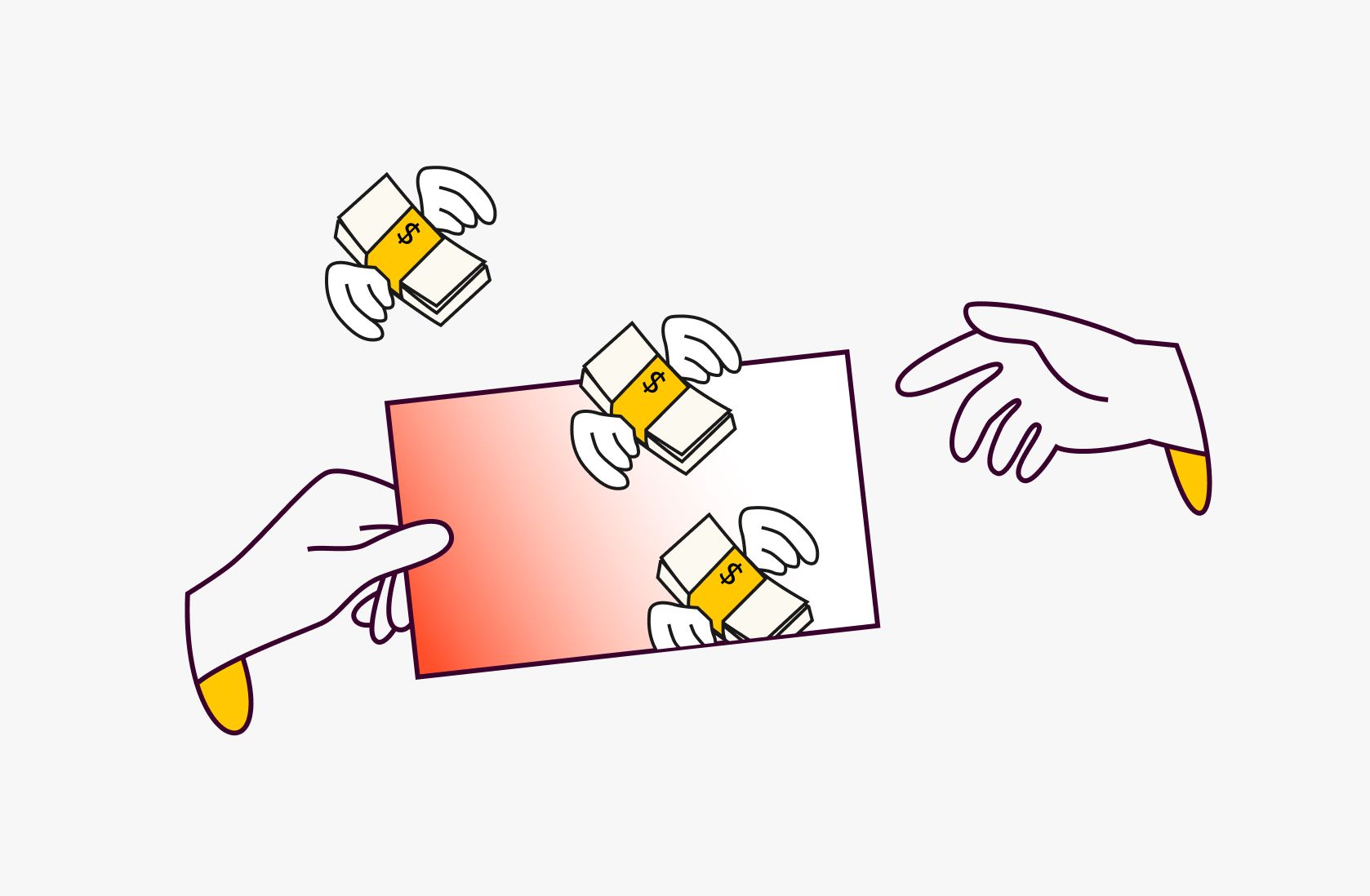How to Use ChatGPT: 13 Ways of Boosting Your Productivity
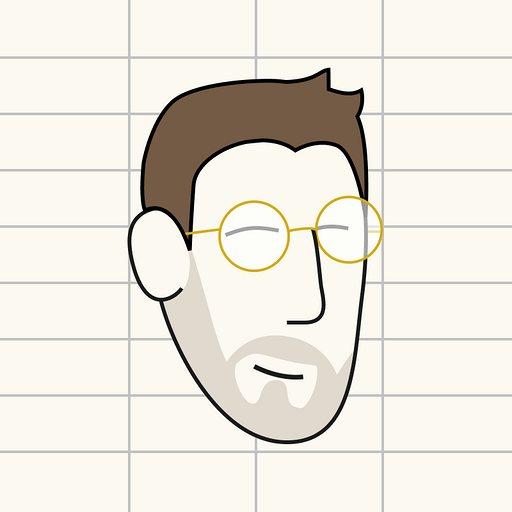
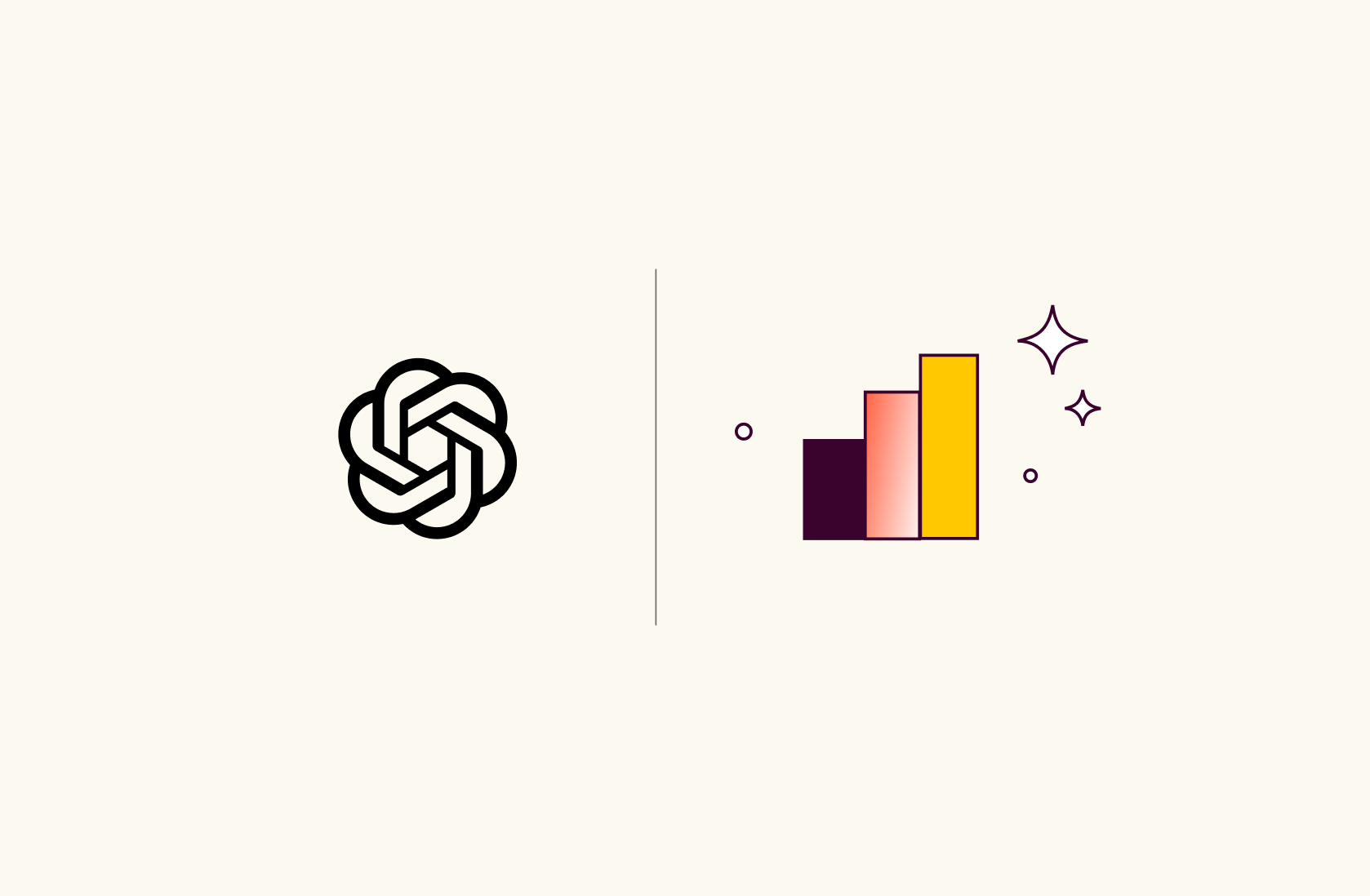
Developed by OpenAI, ChatGPT is an advanced language model and a powerful tool that's transforming the way individuals engage with technology. It started as a fun chatbot but is now driving the next wave of tech innovation with:
Idea generation across all market sectors
Creative problem-solving and reasoning skills
Suggesting best practices for marketing techniques
And much more…
Since its debut, this cutting-edge deep learning AI model has gone viral, attracting over 1.16 billion users worldwide!
In this article, we will tell you how to use ChatGPT step-by-step and discuss some ChatGPT prompts you can get human-like responses for and boost your productivity.
How to Use ChatGPT
Step 1: Create an OpenAI Account
First and foremost, register on chat.openai.com do it on the web or mobile browser.
You can do this by entering your email or directly login with your Google/Microsoft account.
👀 Note: OpenAI has recently launched a ChatGPT mobile app that you can download from Play Store or Apple Store.
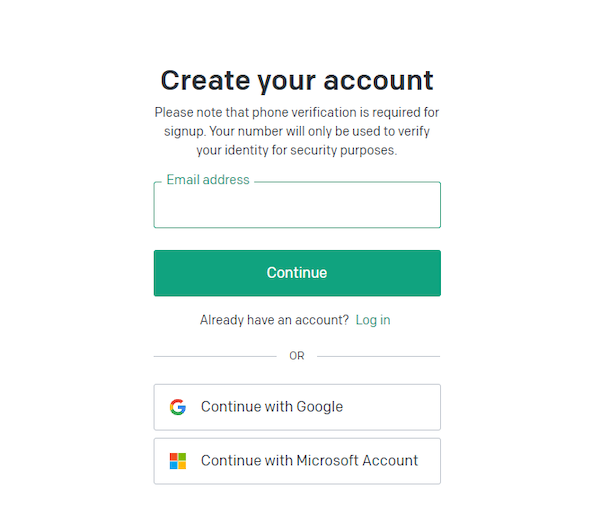
Step 2: Verify Your Email
Once you enter your email, you will receive a verification link in your inbox. Click on the link to verify your email address.
👀 Note: Signing up with your Google/Microsoft account doesn’t need verification.
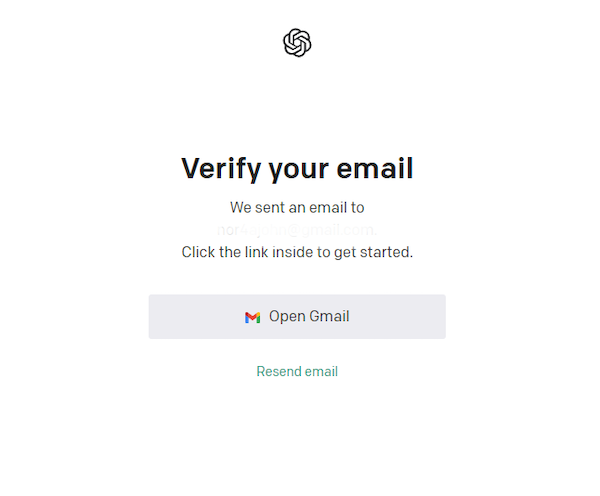
Step 3: Enter Your Personal Information
After email verification, fill in basic details such as name and birthdate, and click on ‘continue.’
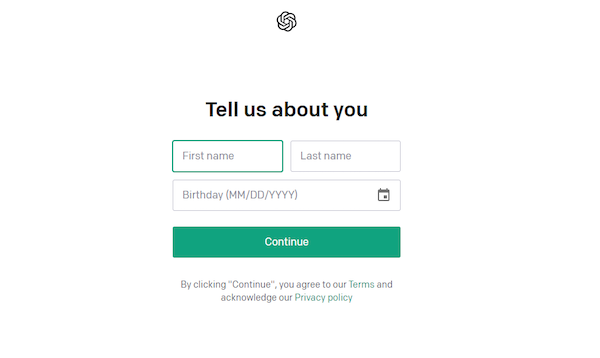
Step 4: Verify Your Phone Number
For security reasons, ChatGPT requires phone number verification to confirm your identity. Enter your phone number and click on ‘Send Code.’
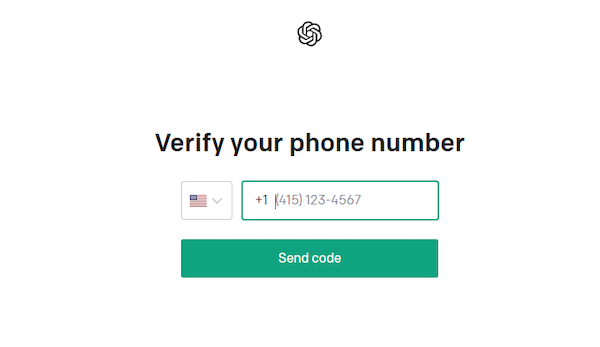
Insert the code you received on your phone and press ‘Enter.’
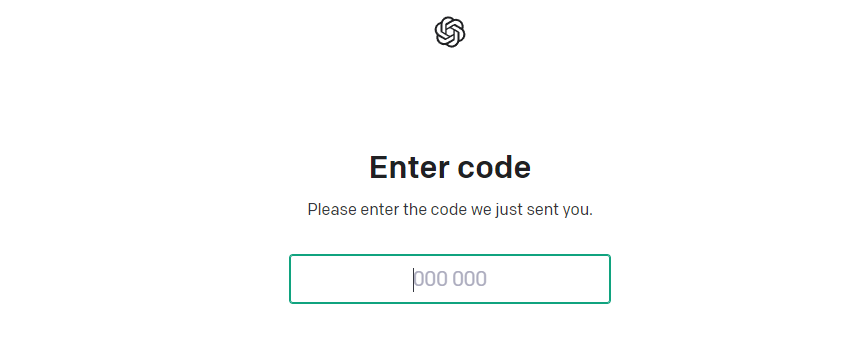
Step 5: Read and Accept ChatGPT Terms
After you’re logged in, ensure you read the terms and conditions. Once you end up reading, keep moving forward and press ‘Done’ in the end.
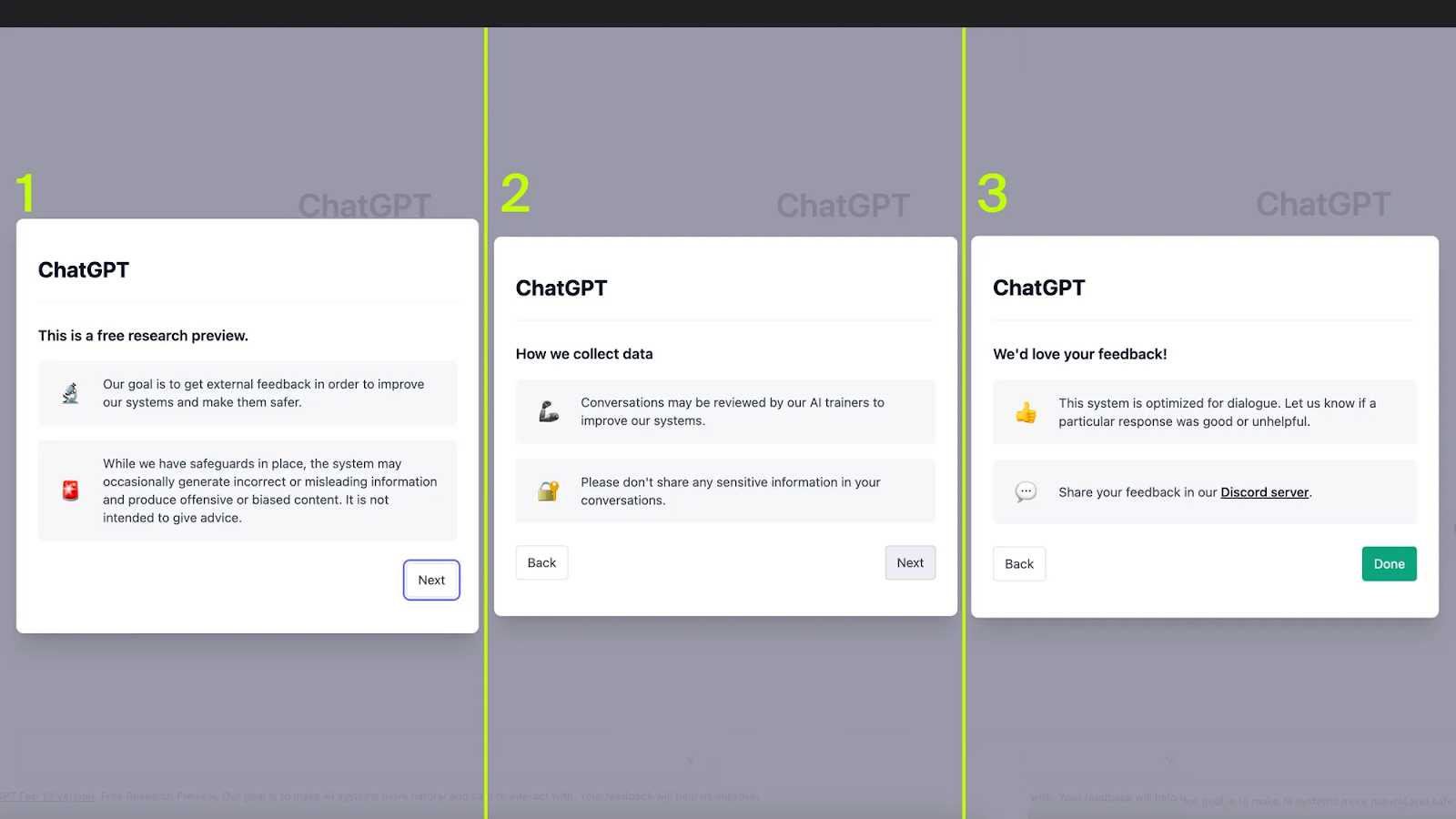
Step 6: Write Prompts and Get Started
If a text bar like the one below appears on your screen, it means Chat GPT is ready to answer your questions.
👀 Note: If you want faster response speeds, you can upgrade to the Plus version and try out ChatGPT 3.5. And if you want better quality responses for your queries, ChatGPT recently launched GPT-4 for it that you can use with the Plus version.
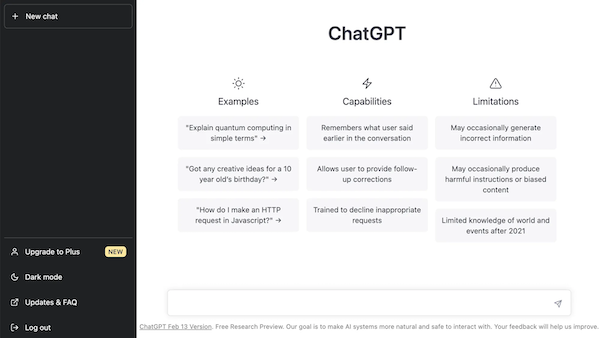
How Can You Use ChatGPT to Boost Productivity?
1. Use ChatGPT to Build Skeleton of Your Business Strategy
You can leverage ChatGPT to streamline everyday tasks, such as:
Crafting emails
Creating social media content
Drafting reports
Writing proposals
For instance, I asked ChatGPT to "Generate a proposal email to a potential business partner regarding a joint venture opportunity in the finance sector. Keep the tone formal." Here's what ChatGPT responded with:
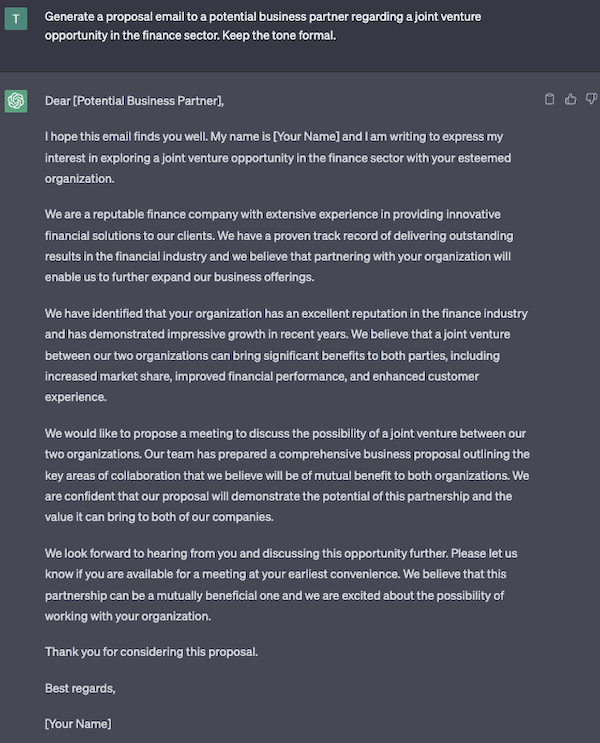
ChatGPT can help you save time and get a solid starting point for your communications. It can also play a pivotal role in marketing.
Did you know ChatGPT was trained on a vast 45TB of datasets? It includes web pages, books, and other sources for diverse insights. This data can serve as a personal guide that can help you in strategic planning and learning more about your business. Discover other ways ChatGPT can help you skyrocket your business.
Consider a scenario: Once, I asked ChatGPT, "How can I boost my small business sales with online marketing? I sell cakes and pastries." It recommended the following tactics:
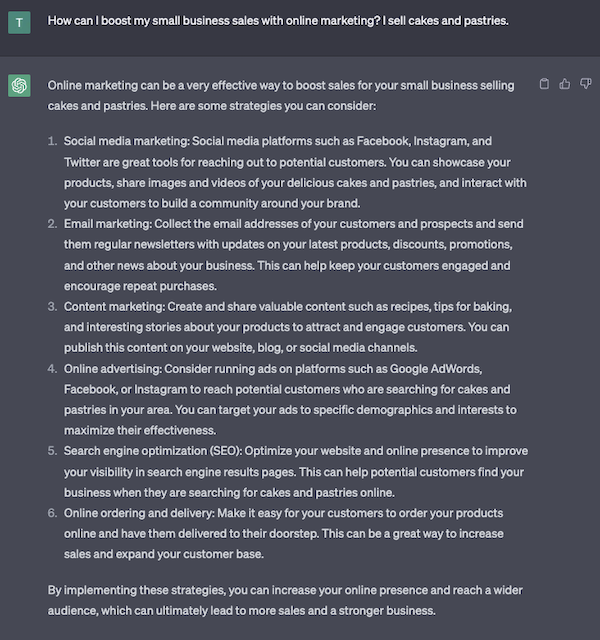
ChatGPT is also an excellent tool for drafting policies and procedures. Instead of starting from scratch, let the AI generate a first draft for you. You can then customize it with a human touch to make it more personalized for your target audience.
Here's what I got when I asked ChatGPT to draft some starting points for policies and procedures 👇
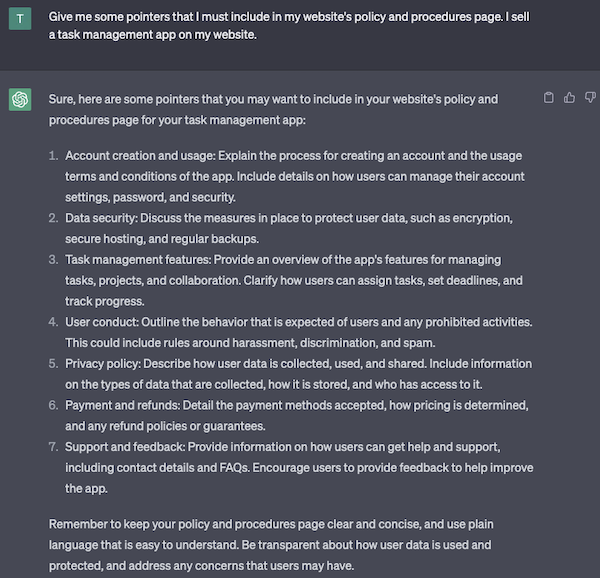
2. Create Content Drafts
Let’s face it; content creation is time-consuming. Some marketers even spend over four hours to draft a single post. But with ChatGPT, you can reduce that effort by 10x and create all sorts of content tailored to your specific needs.
Here are a few well-known use cases:
Social media post captions Captions for social media posts
Product descriptions
Blog post outlines
Copywriting for landing pages
YouTube video scripts
Ad copy for online campaigns
Whitepapers
Here's an example of a brief content that ChatGPT came up with using my prompt: “Write a 100-word Linkedin post about - How marketers can use ChatGPT to increase their productivity? Use emojis, pointers, hashtags, to make the post more engaging. Keep the tone casual.”
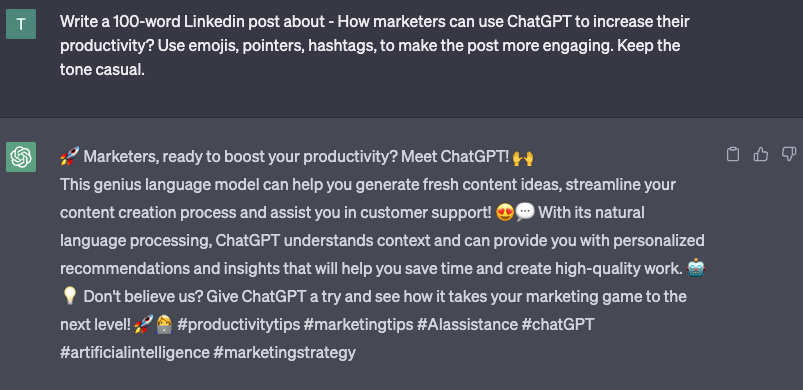
Are you into content creation? Check our ChatGPT marketing prompts and ChatGPT SEO prompts.
3. Use ChatGPT as Your Coding Assistant
Once in a while, developers go through a coder's block, and ChatGPT can be a boon for them. This language AI chatbot can generate code, debug, and even clarify existing code easily.
Apart from this, it can generate code fragments in mainstream programming languages like JScript, Python, C-Sharp, and PHP.
It can also help in:
Automating code review, testing, and deployment tasks
Syntax and error checking
Generating infrastructure as code (IaC) templates in JS Object Notation or Python and much more
Let's suppose you need a standard code for a basic index.html page that displays the text "Hello ChatGPT." You can use the following prompt to solve this problem👇
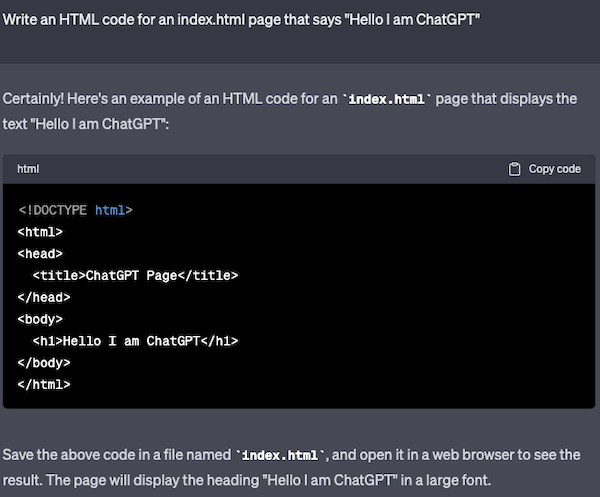
As you can see, ChatGPT also provides explanation of the code. This can be extremely useful for beginners. You can even command ChatGPT to write CSS code for website styling.
Here's an example:
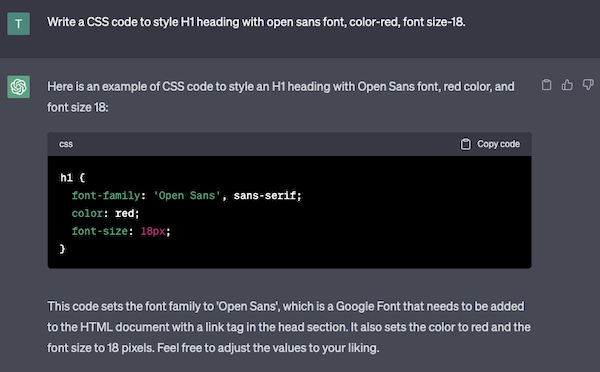
4. Create Daily Work Schedules with ChatGPT
Do you ever feel that your daily tasks are never-ending? Organizing and creating a productive schedule takes time, and that's where ChatGPT comes in. You can use ChatGPT to simplify complex tasks and prioritize accordingly.
Here’s an example - use ChatGPT to generate a personalized schedule for you.
To do so, list all your tasks, their preferred start time, and duration. If you want to prioritize any tasks based on urgency, simply tell it to do so. To have an idea, take a look at this:
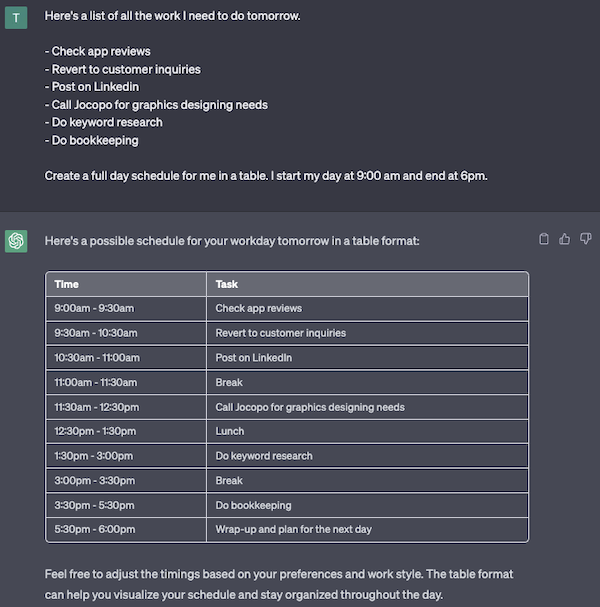
5. Brainstorm Content Ideas
Do you ever experience "writer's block" when crafting article drafts?
One helpful technique to kickstart your inspiration and overcome writer’s block is to create a catchy title for your article.
There are two ways you can go about this. First, command ChatGPT to generate title ideas for you. All you need to do is give it a topic or tell it about your niche, and it'll come up with some suggestions.

Second, you can input what you've already written and ask for title suggestions.
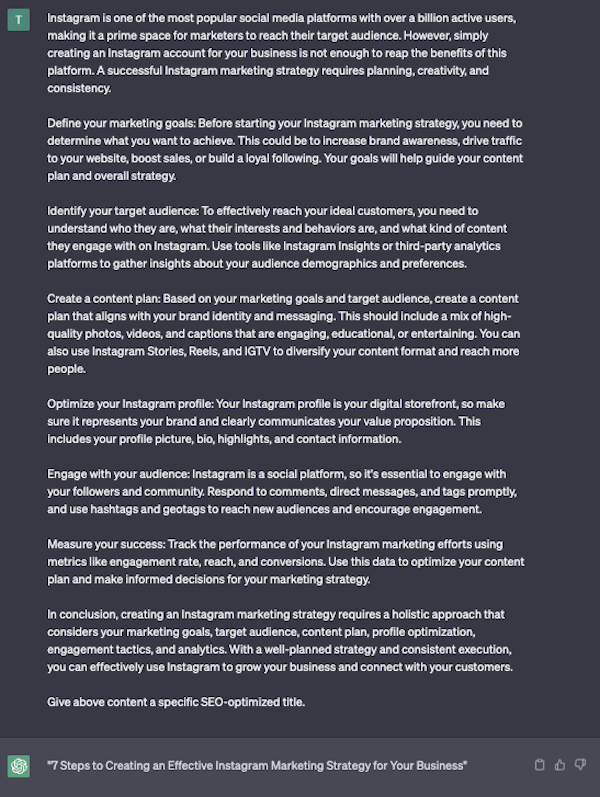
If you still feel stuck, you can ask the AI to write paragraphs based on your selected title.
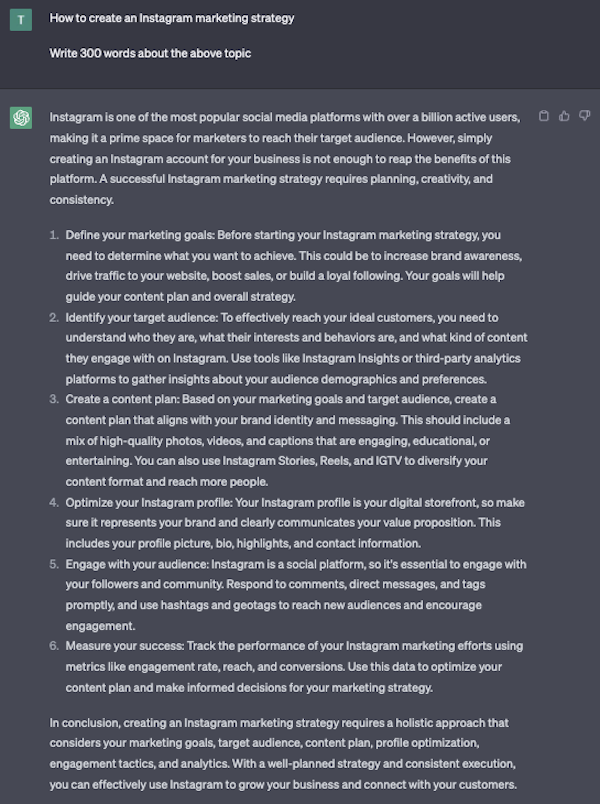
To ensure that ChatGPT generates relevant outputs, it’s essential to write your prompts clearly.
When creating a social media post about mental health, avoid using vague prompts like "Write a social media post for mental health." Instead, try something more specific, like "Write a social media post about the benefits of meditation for mental health."
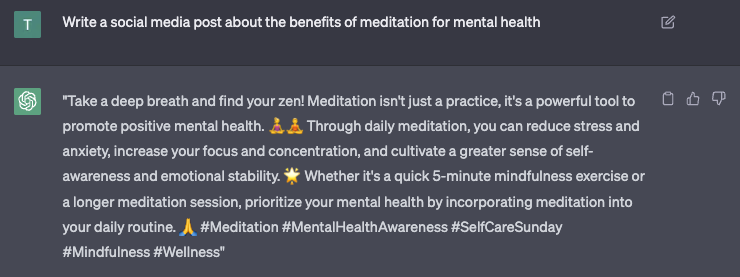
Similarly, ChatGPT can help you do keyword research that’s personalized to your goals and audience - you just need to feed ChatGPT with relevant data like a topic, target audience, intent, etc.
6. Analyze Bulk Data
ChatGPT can read and understand a variety of text and data. This makes it an excellent resource for quick analysis.
Suppose you're into value investing, and you need to go through financial reports. These reports can be quite lengthy and include the following:
Textual information
Financial statements such as balance sheets, income statements, and cash flow statements
Motherhood statements
ChatGPT can assist you in reviewing financial reports and creating concise summaries. It can show key research points so that you can evaluate whether it’s worth investing in a company or not.
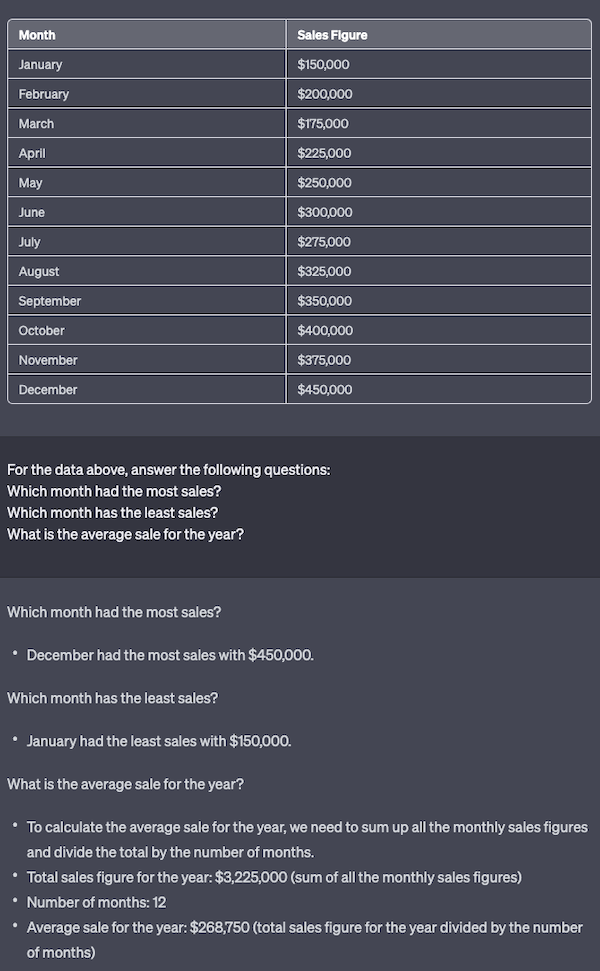
You can even command ChatGPT to summarize a novel or article.
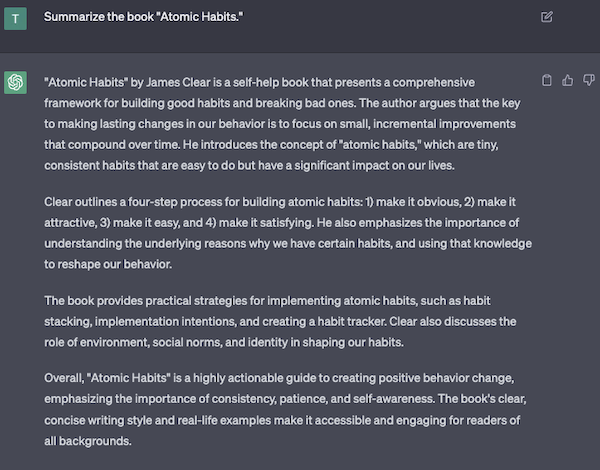
7. Prepare for Interview
When it comes to diversity, ChatGPT is a grandmaster. It can generate hypothetical scenarios and give you many valuable tips to help you ace your interview.
Here are some ways to utilize ChatGPT for job interviews effectively:
Sample Questions: ChatGPT can provide you with sample questions you may encounter during the interview process and assist you in crafting well-thought-out responses.
Presentation: ChatGPT can offer valuable advice on how to present yourself during an interview. It can even suggest what to wear.
Preparation: Before you sit in front of your interviewer, ChatGPT can help you learn everything about the company. Based on that you can craft your resume, cover letter, and an effective follow-up thank you email.
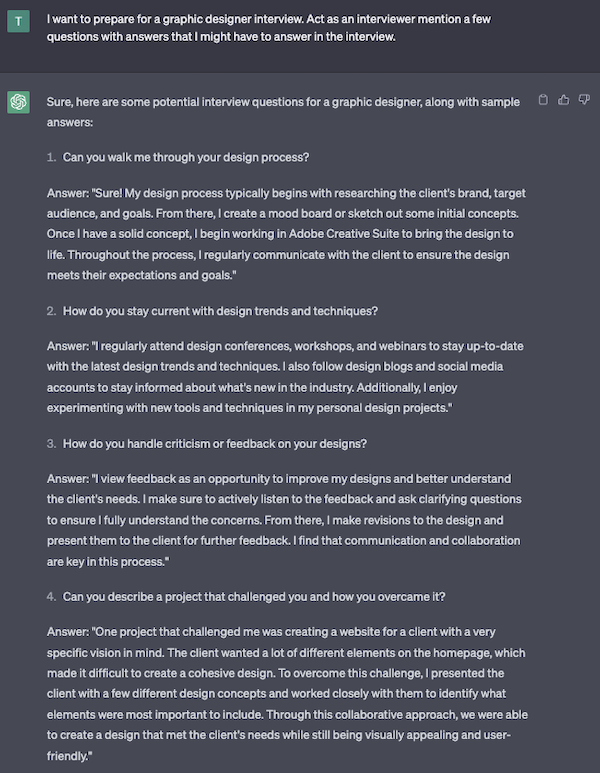
8. Summarize Customer Calls, Presentations, and Reports
ChatGPT can instantly analyze extensive texts like meeting transcripts and reports and highlight the key points for you.
Just keep in mind that the more context you provide, the more accurate results it can generate. If you're asking for a meeting summary, it's beneficial to specify additional factors such as:
The attendees
Purpose of the meeting
Goals and any other pertinent background information
Here’s a Prompt example: "Please provide a brief 200-word summary of the highlights from a recent stakeholder meeting, where the CEO of the company shared the company's roadmap for the following year. The summary will be emailed to all employees to inform them about our strategic priorities"
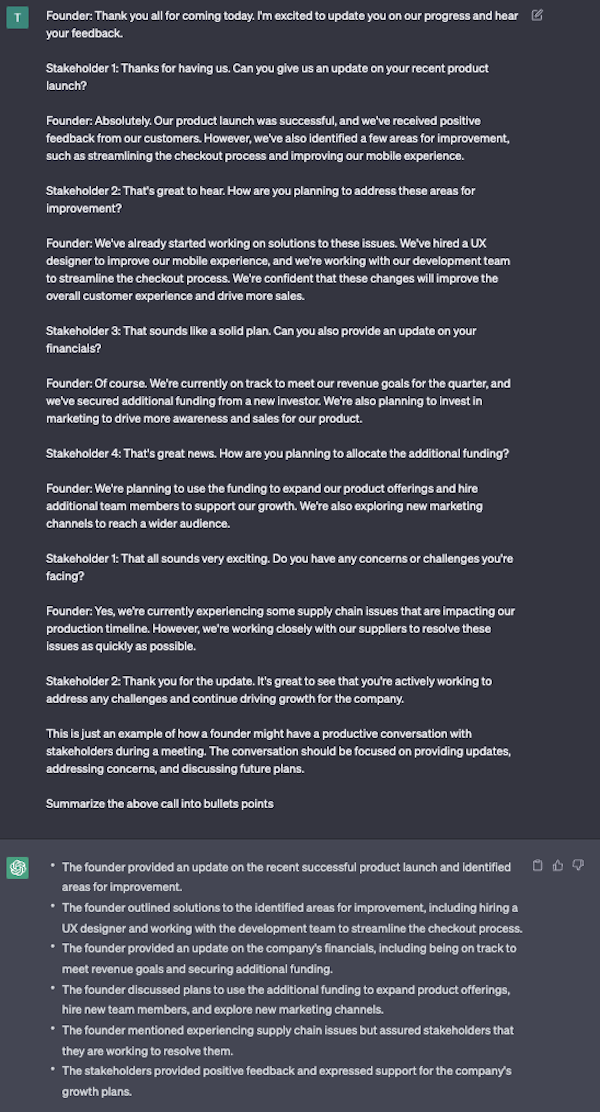
9. Text Translation
If we go down the road of traditional translation - you input some text and a tool translates the text in whatever language you want it to. That’s how normal translator tools work.
But with ChatGPT, you can tailor your translations to fit your unique needs and preferences. You can give feedback on any changes you want, and it will adjust accordingly.
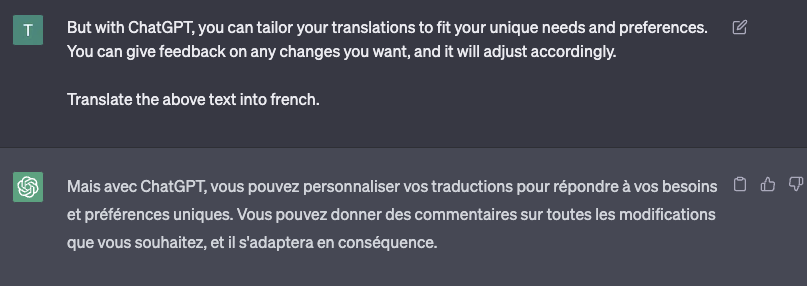
10. Learn New Concepts with ChatGPT
ChatGPT has a broad knowledge base and expertise in a variety of subjects. This feature makes it an excellent option for exploring different topics in an unstructured manner.
However, it may occasionally commit factual errors, as it doesn’t know what happened after 2021. Still, it’s more than capable of acting as a potent tool for self-learning.
Let’s say you’re trying to know the concept of machine learning and need help differentiating between supervised and unsupervised learning.
In such situations, you can ask ChatGPT, "What's the difference between supervised and unsupervised learning in machine learning?"
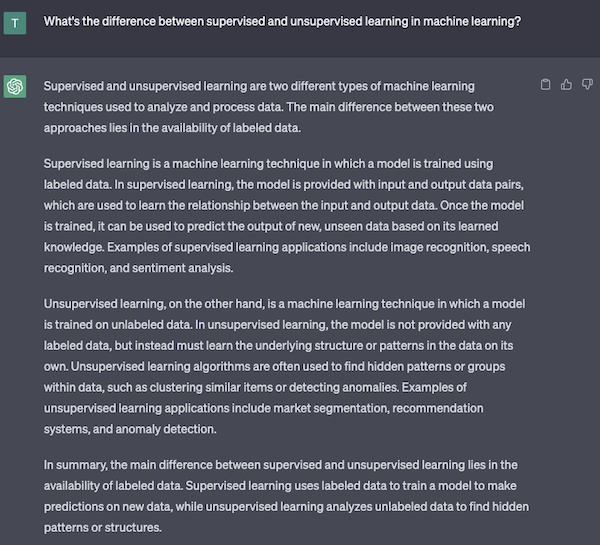
11. Use ChatGPT for Proofreading
Proofreading is a crucial aspect of writing, but it can be tiresome. Asking ChatGPT to focus on specific corrections will help you get hours of work done within minutes.
But before that, it’s important to note that proofreading and editing are two distinct processes.
Proofreading is mainly concerned with surface-level elements such as grammar, punctuation, spelling, and formatting. In contrast, editing involves a more thorough examination of the text's sentence structure and overall readability.
Here’s how ChatGPT can help you proofread your docs.
👀 Note: This short sentence below was submitted to ChatGPT with intentionally misspelled words to check for spelling errors.
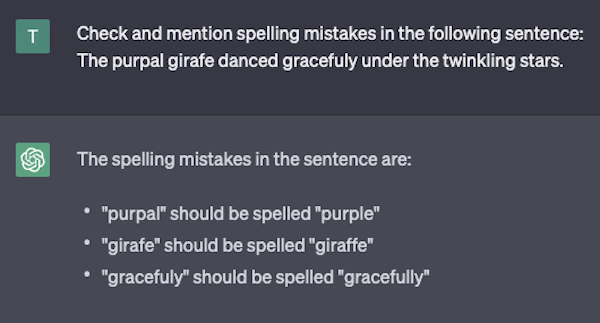
As you can see, ChatGPT not only provides correct sentences but also elaborates on the specific changes made for correction. This can be a good opportunity for writers to learn from their mistakes.
12. Drafting Email Copies and Email Sequences
ChatGPT improves email campaigns by creating compelling content customized for specific audiences. It ensures that all communication aligns with your brand identity.
It can also generate subject lines and the first draft of your email within seconds.
More importantly, you can generate multiple versions of the same email for A/B testing. This can help you optimize your campaign’s performance.
Here’s how I found out how beneficial ChatGPT was to draft emails.
I acted as an SEO agency owner trying to promote my services to business owners in California, USA. I gave ChatGPT the specifics and asked it to come up with a promotional email. Here’s what it generated:
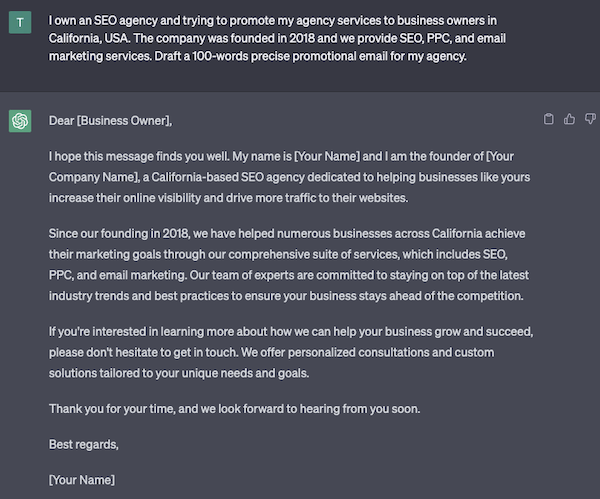
13. Doing Sentiment Analysis
ChatGPT can examine text data and figure out the sentiment behind it. It has a natural language processing capability that helps the chatbot to understand the language used in the text.
Isn't it wonderful that this gives us an idea of whether the sentiment expressed is positive, negative, or neutral?
One way ChatGPT can be put to use is by looking through consumer feedback and reviews to identify shared topics and feelings. Another use case is scanning social media posts related to a particular topic or event to uncover trends and emotions being expressed.
Sentiment analysis can be a helpful tool for businesses in various ways. They can use it to monitor their brand image, improve customer service, and discover opportunities to enhance their products.

Start Using ChatGPT with Rows
Spreadsheets have been an essential tool for businesses, organizations, and individuals for decades, as they offer a simple and flexible way to organize, analyze, and share data. From financial reports to inventory management, spreadsheets are widely used across different industries, and they continue to be one, if not the most, popular productivity tool.
However, with more and new forms of data becoming available, spreadsheets need to upgrade. This is where generative AI comes in, as it has the potential to enhance their capabilities by automating complex tasks, suggesting insights and predictions, and providing real-time data analysis. Ultimately, making users streamline their workflows and make more informed decisions.
Rows is the easiest way to use data on a spreadsheet: from importing data directly from tools like databases and ads platforms to transforming and sharing it beautifully and error-proof. Among the 50+ integrations that are natively built in Rows, OpenAI plays a key role in strengthening Rows capabilities in handling and transforming data.
Connecting the OpenAI integration in Rows
You can find the OpenAI integration by browsing the integrations gallery or the Actions wizard and searching for "OpenAI".
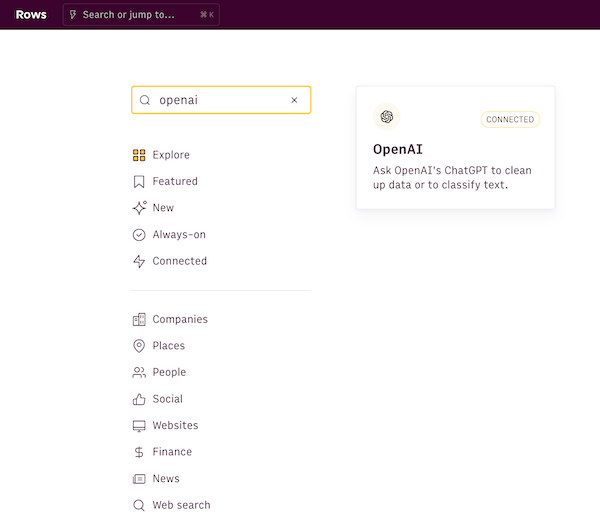
To connect the integration, all you need is your OpenAI API Key. You can get your API key by going to the API Keys option on your OpenAI account. If you don't have an account yet, sign-up here. All free accounts have API access.
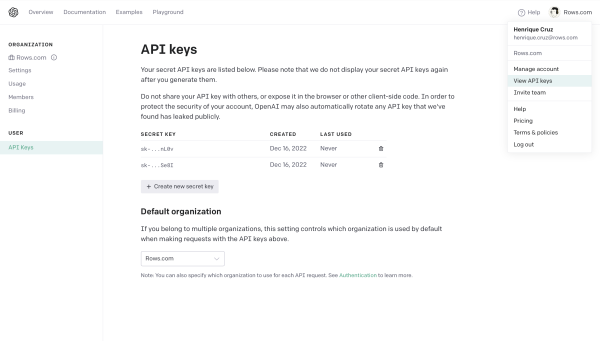 The API Key panel on the OpenAI dashboard
The API Key panel on the OpenAI dashboardNow simply copy the API key, go back to the OpenAI integration page, press Connect, paste it and click Connect. Your Rows workspace is now connected to your OpenAI account and you're ready to go.
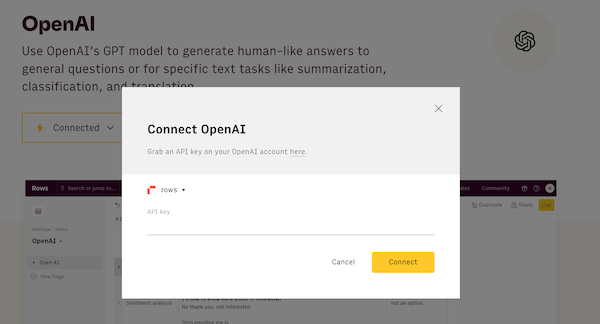 The OpenAI integration page
The OpenAI integration pageUsing the OpenAI functions
The OpenAI integration comes with five functions that are designed to leverage generative AI to address specific needs:
ASK_OPENAI(), which aims at leveraging the power of GPT to solve general tasks.
CREATE_LIST_OPENAI(), which is designed specifically to create tables and list of dummy data, for testing purposes.
CLASSIFY_OPENAI(), which is designed specifically to classify texts into a given set of tags.
TRANSLATE_OPENAI(), which translates texts from/into a wide range of languages.
APPLY_TASK_OPENAI(), which is designed specifically to clean up or apply logic rules to data.
You can use them via the Autocomplete in the editor,
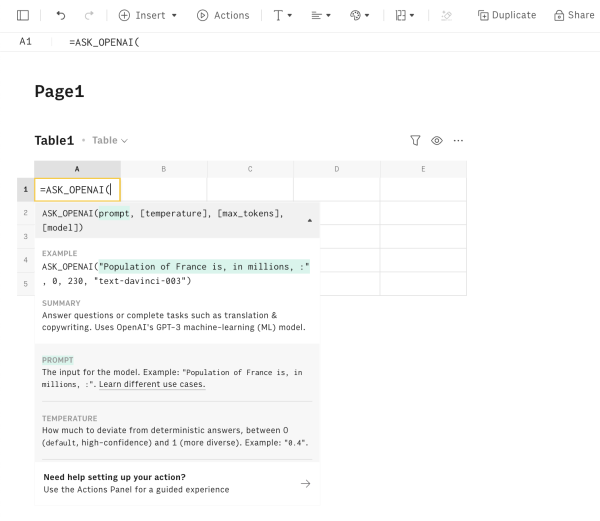 =ASK_OPENAI on the editor
=ASK_OPENAI on the editoror via the Actions wizard:
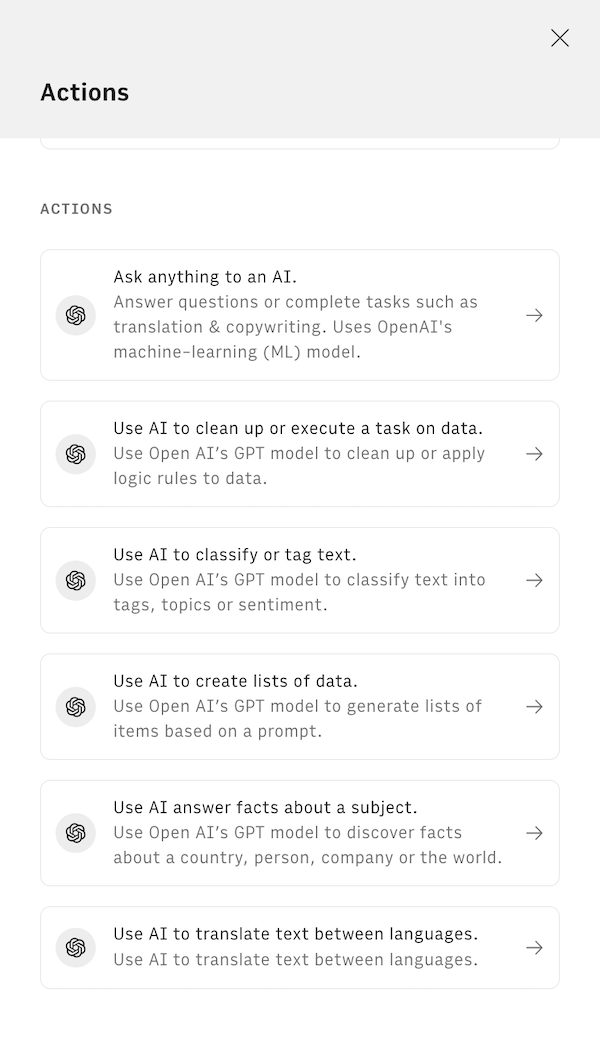 List of OpenAI actions inside Rows
List of OpenAI actions inside RowsAll OpenAI functions need to be configured through mandatory and optional parameters, depending on their purpose. Let's go through them one by one.
Prompt
The `prompt` is the instruction you have to give to the model in all of our functions. You can write it in prose, explicitly asking the model to solve your desired task. Example:
=ASK_OPENAI("Generate 100-word paragraph about the latest iPhone release")
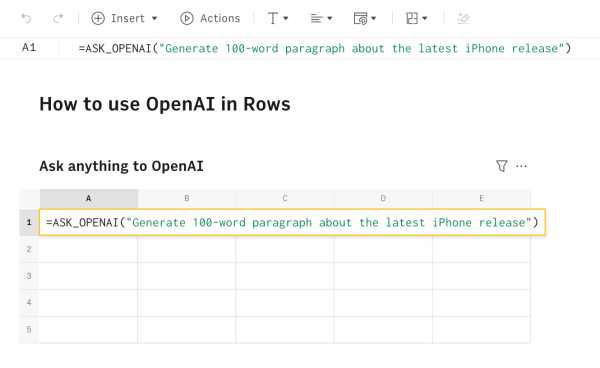 Using the ASK_OPENAI formula inside Rows
Using the ASK_OPENAI formula inside RowsThe Open AI integration uses its Completions capability, which means that the artificial intelligence model will predict the next word(s) that follow the prompt. With that in mind, here are a few tips on how to construct the right prompt for your task:
Be specific: The more specific the prompt, the more likely it is to get the intended result. If you're looking for the Population of the country in millions, "The Population of France, in millions is: " is a better prompt than simply "The Population of France".
Give examples: You can train the model on the type of answer you're looking for. If you are using Open AI for text classification, use the prompt to give a couple of examples of inputs and expected outputs. For example: "Categorize job title by function name. Head of Marketing:Marketing, COO:C-Level, CMO: "
Phrase the end of the prompt as the start of the answer: The model will answer with a direct continuation to the prompt. Use that insight to end the prompt with the structure you expect from the answer. If you want to use the OpenAI integration to summarize text, be clear on how to start. Example: "What are 2 main takeaways from this review: ",__A2__(cell reference with the product review)," ? Summarize it into 2 bullet points. Main takeaways: ")
Temperature (optional)
The `temperature` is common to all functions and is used to fine tune the sampling temperature, varying between 0 and 1. Use 1 for creative applications, and 0 for well-defined straight answers.
If you're doing tasks that require a factual answer (e.g. country populations, capitalize text), then 0 (the default) is a better fit. If you're using the AI for tasks where there aren't definite answers - such as generating text, summarizing text, or translating - then try with a higher `temperature`, which allows the engine to better capture text nuances and idiomatic expressions.
Max_tokens (optional)
This `max_tokens` represents the maximum number of tokens to generate in the completion. It's present in all OpenAI functions. You can think of tokens as pieces of words. Here are a few helpful rules of thumb from the OpenAI Help center:
- 1 token ~= 4 chars in English
- 1 token ~= 3/4 words
- 100 tokens ~= 75 words
- 1-2 sentences ~= 30 tokens
- 1 paragraph ~= 100 tokens
- 1,500 words ~= 2048 tokens
You can use any number starting with 0. The default value is 200. Most models have a context length of 2048 tokens, except for the newest models which support a maximum of 4096. For tasks that require more text output - text generation/summarization/translation - pick a higher value (e.g. 250).
Model (optional)
The AI `model` to use to generate the answer. It can be chosen in both functions, and by default, it uses "get-3.5-turbo", the most capable model and optimized for chat. The other supported model is text-davinci-003, which can do any language task with better quality, longer output, and consistent instruction-following and text-davinci-002, similar to text-davinci-003 but trained with supervised fine-tuning instead of reinforcement learning.
Number of items (optional)
The `number of items` is available only in the CREATE_LIST_OPENAI() function, and represents the expected number of items in the list.
=CREATE_LIST_OPENAI("Full names and email address",5,,500)
Tags and multi-tag (optional)
The `tags` and `multi-tag` properties are available only in the CLASSIFY_OPENAI() function. The first is mandatory and represents the categories you want your text to be classified into.
For example, if you need to classify a list of product reviews in column A, into positive, neutral, negative and very negative, you just need to input those tags separated by a coma, as follows:
=CLASSIFY_OPENAI(A2, "positive, neutral, negative, very negative")
The second is optional and can be "true" (default) or "false". If true, the function can use more than one tag to classify your text. If false, it will only use one tag. Use false when you need a mutually exclusive strict categorization.
Language
The `language` is available only in the TRANSLATE_OPENAI() function, and indicates the destination language for your translation tasks. Use the function as follows:
=TRANSLATE_OPENAI(B1,"hebrew")
Task and text
The `task` and `text` are available only in the APPLY_TASK_OPENAI() function, and are used to specify the logic rule to some text.
For example, if you need to capitalize a string of text, use the function as follows:
=APPLY_TASK_OPENAI("Capitalize all letters", "i HavE a doG")
There are many use cases of ChatGPT in Rows, such as:
Clean Up Data: Capitalize text, remove unnecessary text, parse email domains, and more. Use APPLY_TASK_OPENAI() to easily perform this action, specifying the task i the prompt
Text Classification: Tag emails, classify emails or classify roles from LinkedIn profiles. Use CLASSIFY_OPENAI() to easily perform this action, specifying the categories you want your text to fit in as a second argument.
Sentiment Analysis: This is a subset of Text Classification to identify and extract subjective information from text. It can be used to determine the overall sentiment of a piece of text, as well as to identify specific opinions and emotions within the text. Discover more here
Translation: Translation into other languages with our TRANSLATE_OPENAI() function.
Summarization: Condense news articles, messages, legal documents, research papers, and more. Use APPLY_TASK_OPENAI() to perform this action, with the following prompt, e.g. "Summarize in 3 bullet points".
Create Tables with Data: Create tables with dummy or public data.
Find and Enrich Data: Generate dummy data or public data points for things you already have on your spreadsheet, like countries and companies. For both this and the above task, use CREATE_LIST_OPENAI() through our Actions wizard: specify the content you want to generate in the first argument and the number of items in the list as the second one.
Try our template showcase and discover 10 pre-built applications of ChatGPT in Rows.