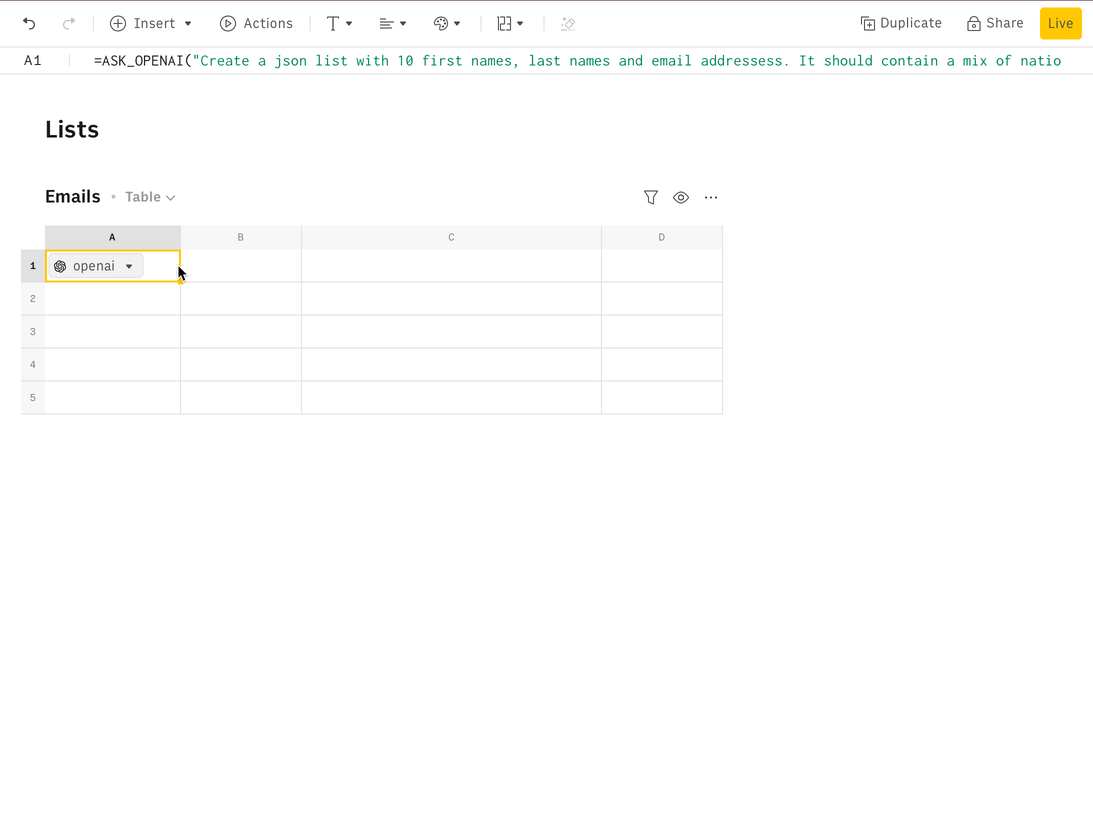How to use OpenAI in Rows
OpenAI template
Connecting the OpenAI integration in Rows
You can find the OpenAI integration by browsing the integrations gallery and searching for "OpenAI".
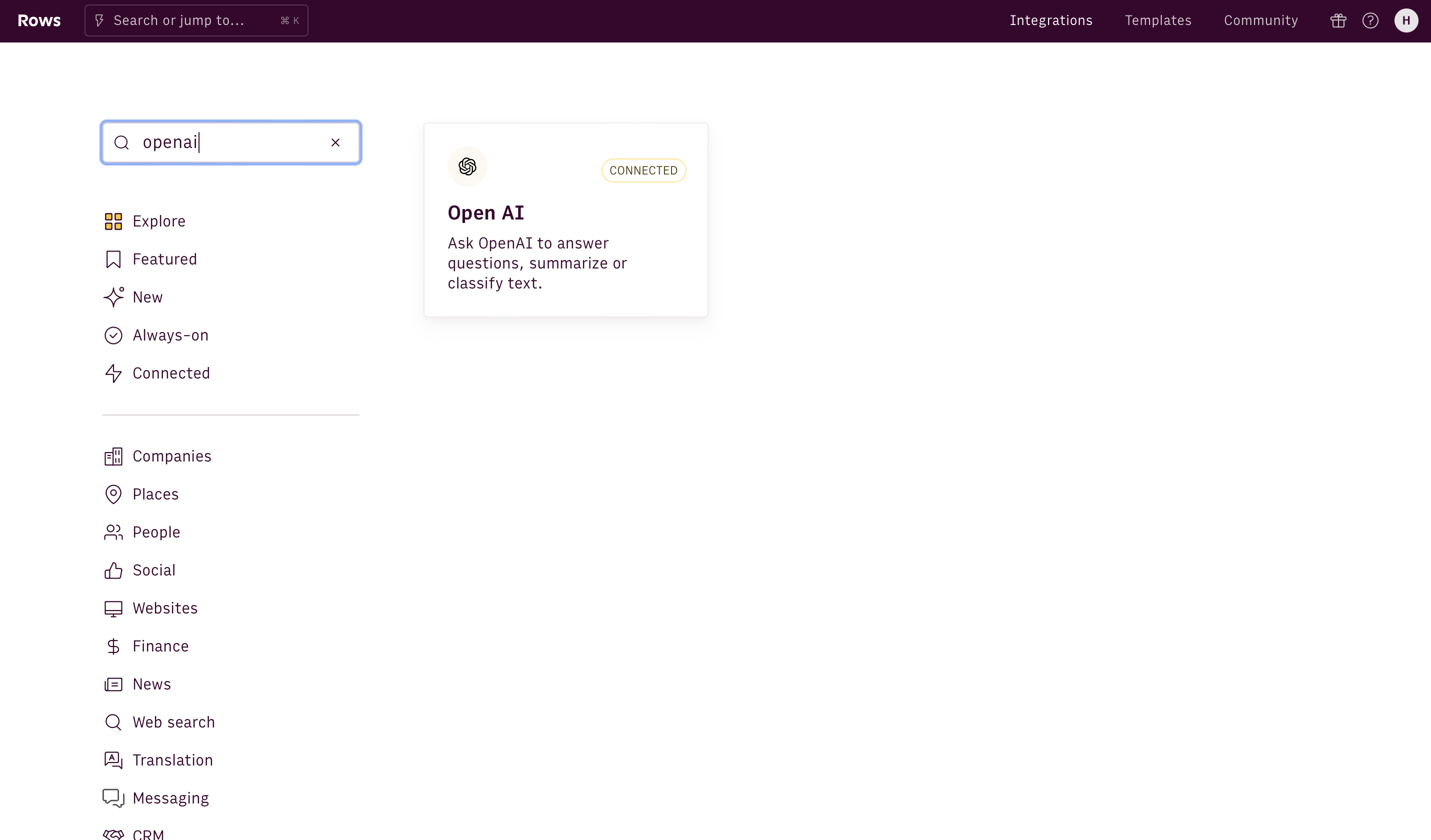
All Rows plans include 20 free uses of the OpenAI integration. Users on the Plus or Pro plans have unlimited access to OpenAI.
Using the OpenAI functions
The OpenAI integration comes with five proprietary functions that automate prompts to address specific types of tasks:
- ASK_OPENAI(), which aims at leveraging the power of GPT to solve general tasks.
- CREATE_LIST_OPENAI(), which is designed specifically to create tables and list of dummy data, for testing purposes.
- CLASSIFY_OPENAI(), which is designed specifically to classify texts into a given set of tags.
- TRANSLATE_OPENAI(), which translates texts from/into a wide range of languages.
- APPLY_TASK_OPENAI(), which is designed specifically to clean up or apply logic rules to data.
You can use them via the Autocomplete in the editor,
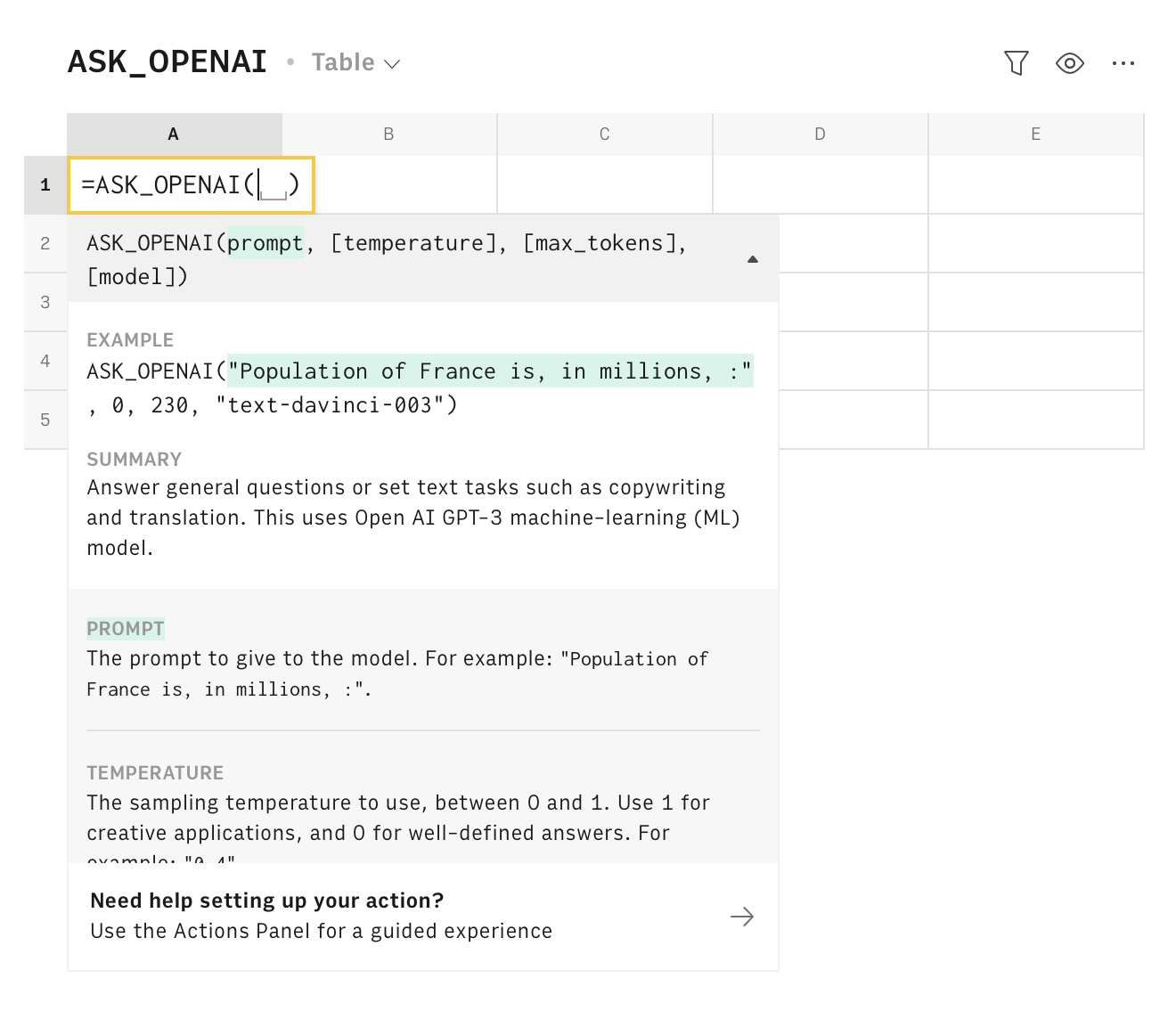
or via the Actions wizard:
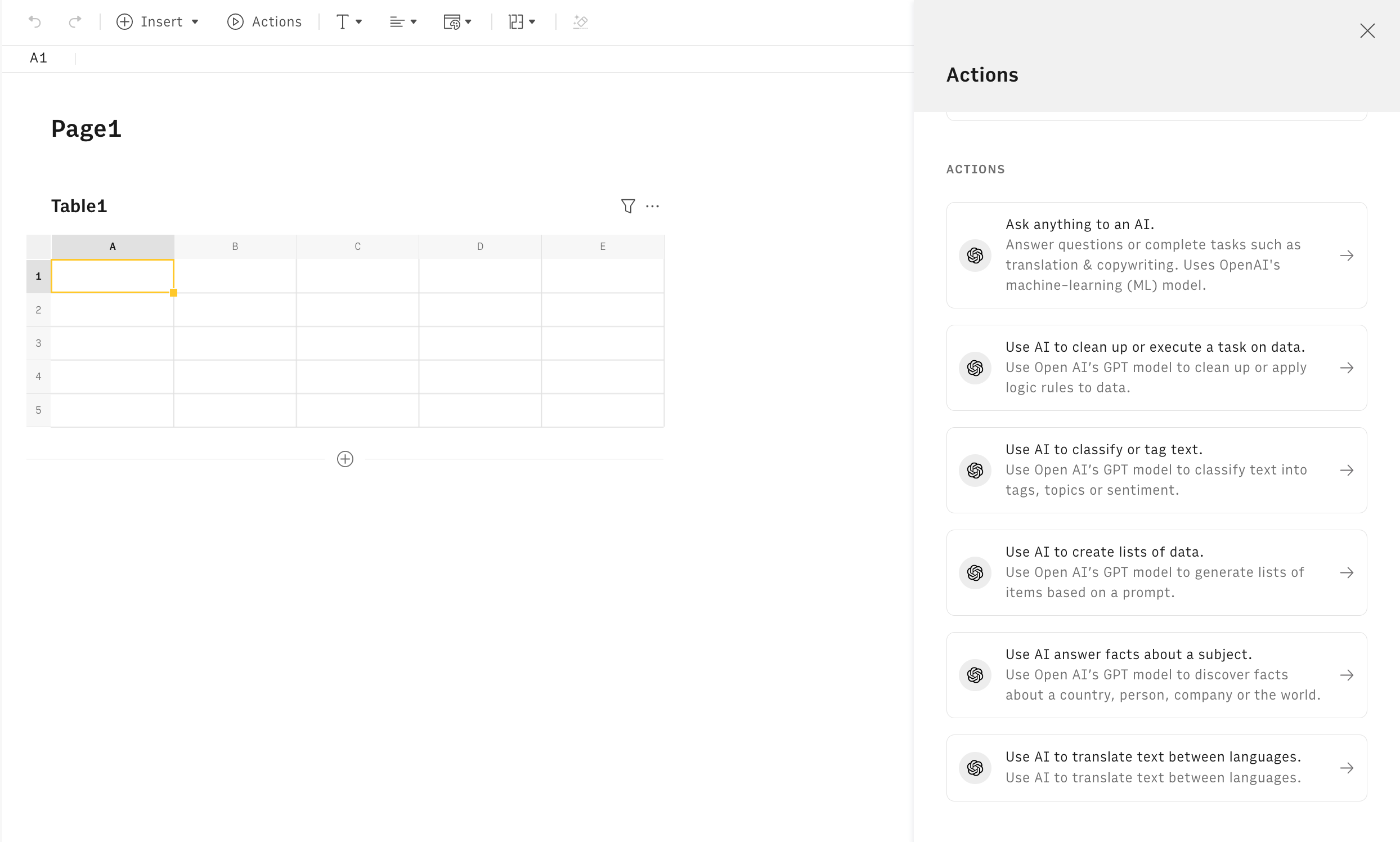
All OpenAI functions need to be configured through mandatory and optional parameters, depending on their purpose. Let's go through them one by one.
Prompt
The prompt is the instruction to give to the model in our most generic function ASK_OPENAI(). This is where you'll enter the "ask" you want the AI to answer. You can use the prompt to solve a task by explicitly writing it in prose. Example:
1=ASK_OPENAI("Generate 100-word paragraph about the latest iPhone release")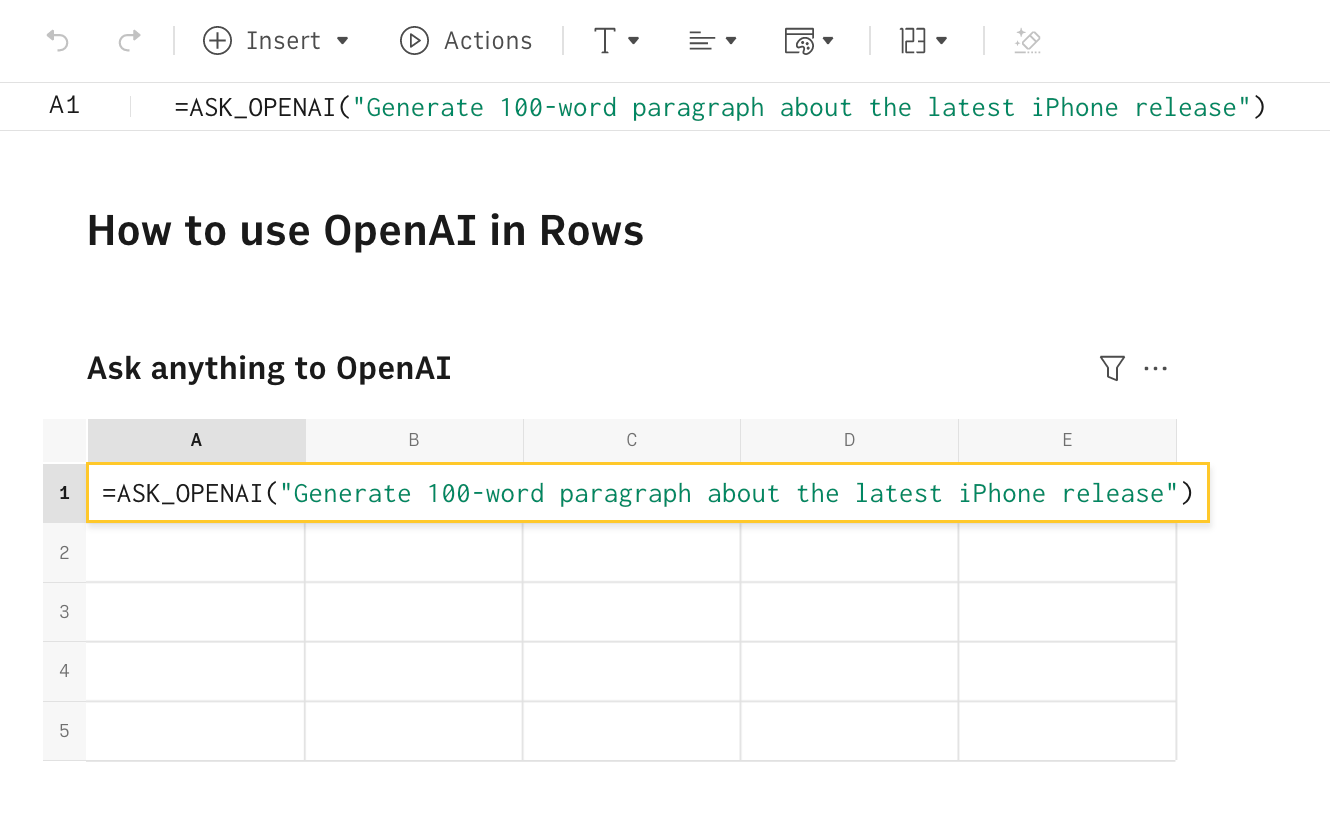
Tips for creating Prompts
The Open AI integration uses its Completions capability, which means that the artificial intelligence model will predict the next word(s) that follow the prompt. With that in mind, here are a few tips on how to construct the right prompt for your task:
- Be specific: The more specific the prompt, the most likely it is to get the intended result. If you're looking for the Population of the country in millions, "The Population of France, in millions is: " is a better prompt than simply "The Population of France".
- Give examples: You can train the model on the type of answer you're looking for. If you are using Open AI for text classification, use the prompt to give a couple of examples of inputs and expected outputs. For example: "Categorize job title by function name. Head of Marketing:Marketing, COO:C-Level, CMO: "
- Phrase the end of the prompt as the start of the answer: The model will answer with a direct continuation to the prompt. Use that insight to end the prompt with the structure you expect from the answer. If you want to use the OpenAI integration to summarize text, be clear on how to start. Example: "What are 2 main takeaways from this review: ",A2(cell reference with the product review)," ? Summarize it into 2 bullet points. Main takeaways: ")
Temperature (optional)
The temperature is common to all functions and is used to fine tune the sampling temperature, varying between 0 and 1. Use 1 for creative applications, and 0 for well-defined straight answers.
If you're doing tasks that require a factual answer (e.g. country populations, capitalize text), then 0 (the default) is a better fit. If you're using the AI for tasks where there aren't definite answers - such as generating text, summarizing text, or translating - then experiment with a higher temperature, which allows the engine to better capture text nuances and idiomatic expressions.
Max_tokens (optional)
This max_tokens represents the maximum number of tokens to generate in the completion. It's present in all OpenAI functions. You can think of tokens as pieces of words. Here are a few helpful rules of thumb examples from the OpenAI Help center:
- 1 token ~= 4 chars in English
- 1 token ~= 3/4 words
- 100 tokens ~= 75 words
- 1-2 sentences ~= 30 tokens
- 1 paragraph ~= 100 tokens
- 1,500 words ~= 2048 tokens
You can use any number starting with 0. The default value is 200. Most models have a context length of 2048 tokens, except for the newest models which support a maximum of 4096. For tasks that require more text output - text generation/summarization/translation - pick a higher value (e.g. 250).
Model (optional)
The AI model to use to generate the answer. It can be chosen in both functions, and by default, it uses "gpt-4o". Below you find a list of all of the available GPT-3.5 models:
| LATEST MODEL | DESCRIPTION | MAX TOKENS | TRAINING DATA |
|---|---|---|---|
| gpt-3.5-turbo | Most capable GPT-3.5 model and optimized for chat at 1/10th the cost of text-davinci-003. Will be updated with our latest model iteration. | 4,096 tokens | Up to Sep 2021 |
| gpt-3.5-turbo-0301 | Snapshot of gpt-3.5-turbo from March 1st 2023. Unlike gpt-3.5-turbo, this model will not receive updates, and will only be supported for a three month period ending on June 1st 2023. | 4,096 tokens | Up to Sep 2021 |
| text-davinci-003 | Can do any language task with better quality, longer output, and consistent instruction-following than the curie, babbage, or ada models. Also supports inserting completions within text. | 4,097 tokens | Up to Jun 2021 |
| text-davinci-002 | Similar capabilities to text-davinci-003 but trained with supervised fine-tuning instead of reinforcement learning | 4,097 tokens | Up to Jun 2021 |
Number of items (optional)
The number of items is available only in the CREATE_LIST_OPENAI() function, and represents the expected number of items in the list.
1=CREATE_LIST_OPENAI("Full names and email address",5,,500)Tags and multi-tag (optional)
The tags and multi-tag properties are available only in the CLASSIFY_OPENAI() function. The first is mandatory and represents the categories you want your text to be classified into.
For example, if you need to classify a list of product reviews in column A, into positive, neutral, negative and very negative, you just need to input those tags separated by a coma, as follows:
1=CLASSIFY_OPENAI(A2, "positive, neutral, negative, very negative")The second is optional and can be "true" (default) or "false". If true, the function can use more than one tag to classify your text. If false, it will only use one tag. Use false when you need a mutually exclusive strict categorization.
Language
The language is available only in the TRANSLATE_OPENAI() function, and indicates the destination language for your translation tasks. Use the function as follows:
1=TRANSLATE_OPENAI(B1,"hebrew")Task and text
The task and text are available only in the APPLY_TASK_OPENAI() function, and are used to specify the logic rule to some text.
For example, if you need to capitalize a string of text, use the function as follows:
1=APPLY_TASK_OPENAI("Capitalize all letters", "i HavE a doG")How to use CREATE_LIST_OPENAI() to create lists of data
Tips for creating lists of data
Specify the number of items expected
As a second parameter, you can specify the number of items you expect from the list or table, such as 5. In this case, the table will contain 5 rows.
Use the max_tokens parameter
Set a large number in the max_tokens argument to ensure that the OpenAI response is not inadvertently capped to the default max_token value (200).
If that happens, the ASK_OPENAI formula response will be an incomplete JSON file, like the one below. This is an indication that the max_tokens parameter might be too low.
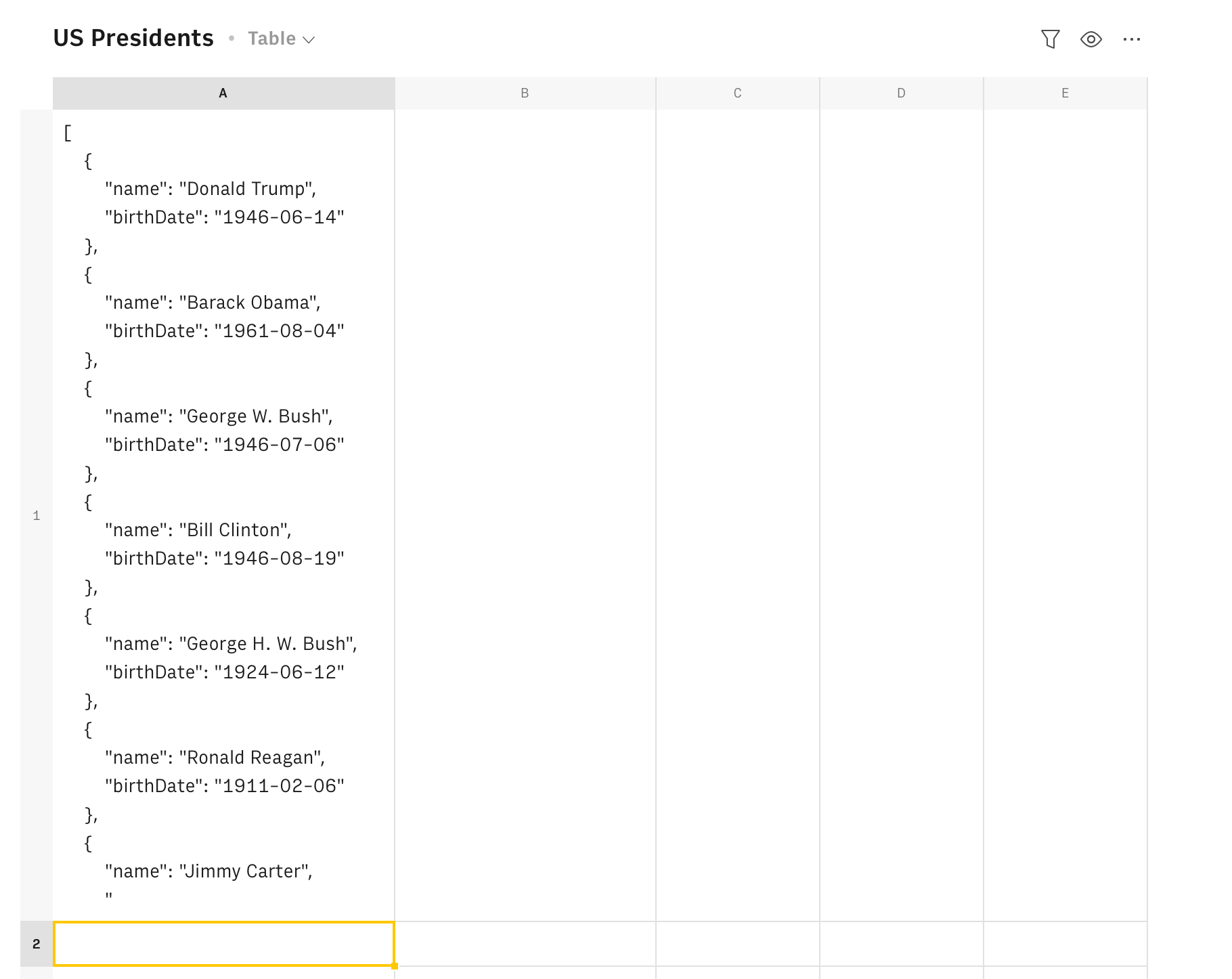
Be clear on the columns' names
Be specific on which columns you expect to be part of the list. If you want a list of the names of the last 5 US Presidents, include exactly what you want to see.
1=CREATE_LIST_OPENAI("Names and birth dates of the last 5 US Presidents",5,,500)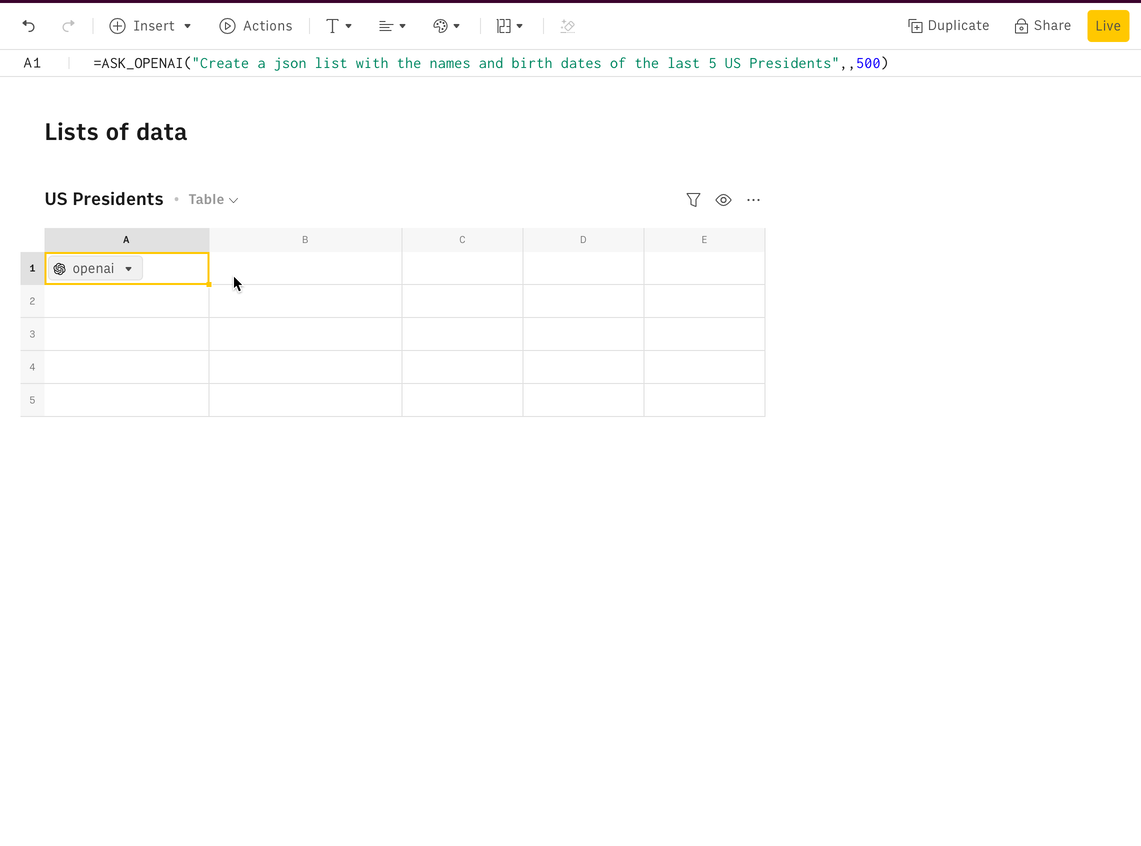
Be clear on the columns formats
The same applies to the formats of the data. If you want the output to be formatted in a specific way - e.g. dates as YYYY-MM-DD be explicit on the prompt.
1=CREATE_LIST_OPENAI("Names and birth dates (YYYY-MM-DD) of the last 5 US Presidents",5,,500)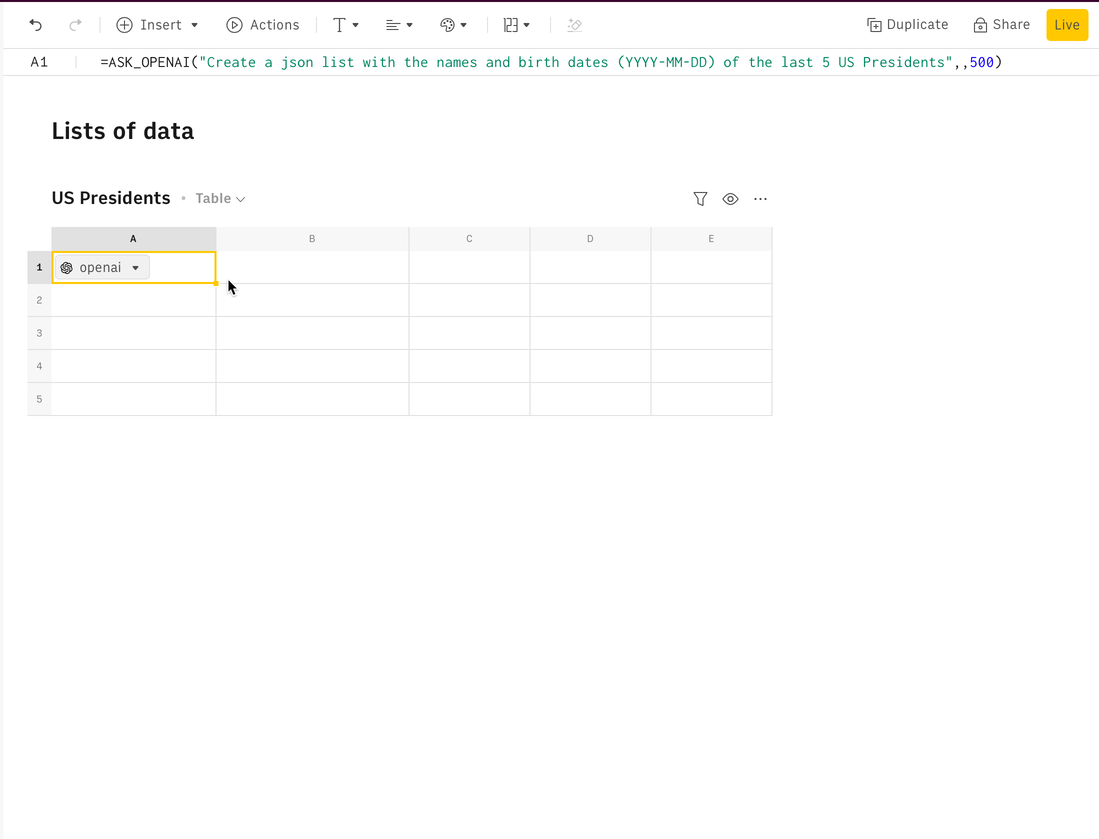
Examples
Create a table with dummy names and email addresses
Goal
Create a table with 10 names and email addresses to create a dataset to test a feature in QA.
Example
1=CREATE_LIST_OPENAI("First names, last names and email addressess",10,,500)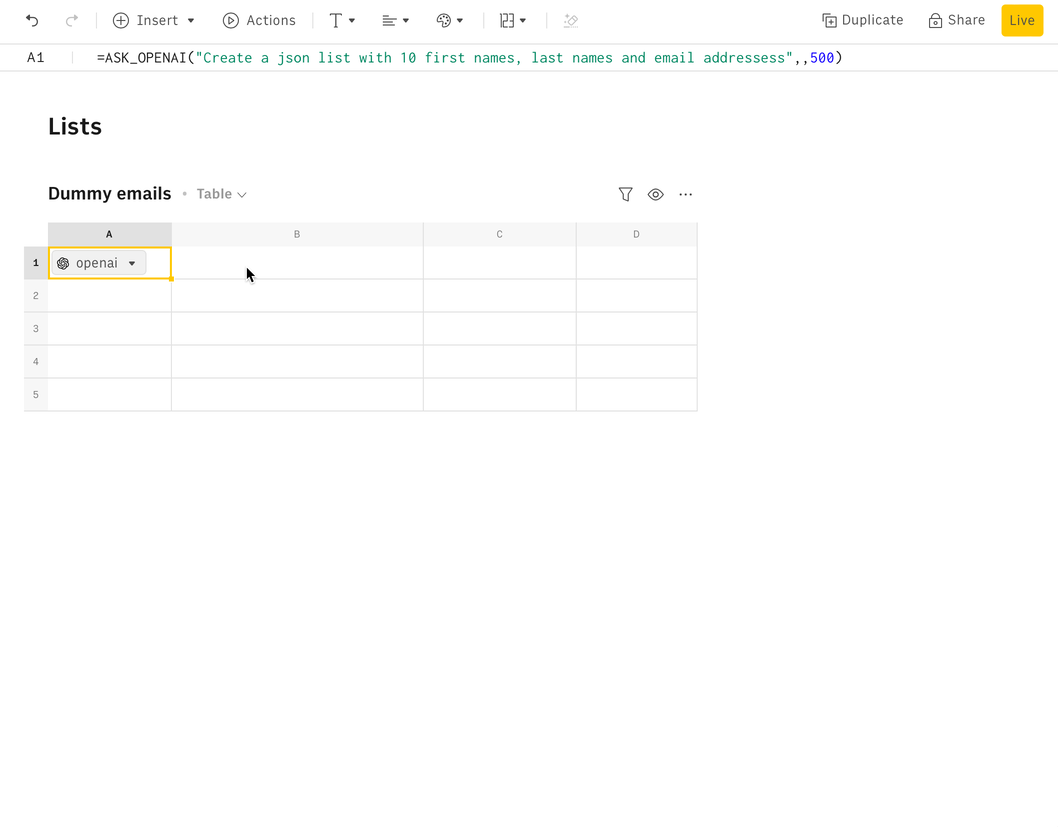
💡 Add variations to the prompt to get different responses of the same structure. If you want to generate a list of email addresses but add diversity to them (e.g mix English with non-English names), be specific on the prompt:
1=CREATE_LIST_OPENAI("First names, last names and email addresses. It should contain a mix of nationalities",10,,500)