Intro
When running multiple campaigns on different Ads platforms, such as Facebook, Linkedin, and Google, tracking the source, the medium, and the single Ad is key to measuring the performance of the channel and ultimately optimizing your user acquisition strategy.
In this short guide, we’ll walk you through everything you need to create tracking URLs for your ad campaigns. Here’s a sneak peek of what you will get:
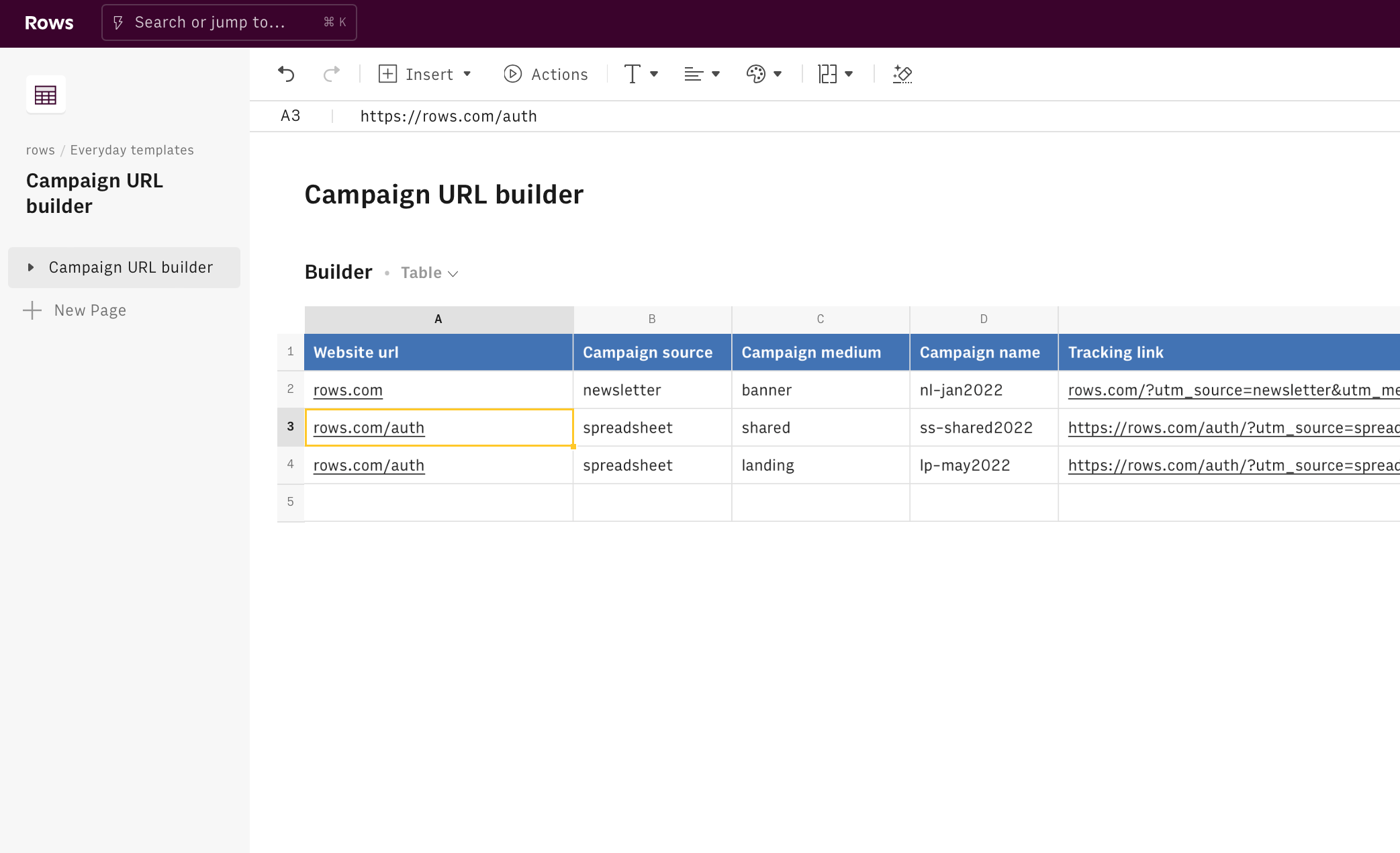
What are tracking URLs?
To make sure you’re able to track the origin of the clicks on your Ad, every destination link embedded in your Ad must contain three specific query strings - i.e. portion of the URL - followed by respective identification parameters.
Let’s go through them:
| URL portion | Description |
|---|---|
| /?utm_source= | This query string must be followed by the source of your campaign - i.e. the origin of your traffic, such as a search engine (for example, google) or a domain (example.com). |
| &utm_medium= | This query string is followed by the medium of your campaign - i.e. Medium: the general category of the source, for example, organic search (organic), cost-per-click paid search (CPC), web referral (referral). |
| &utm_campaign= | This query string must be followed by the campaign ID or name. |
This is what tracking URLs look like:
rows.com/?utm_source=newsletter&utm_medium=banner&utm_campaign=nl-jan2022
This might sound scary at first sight, and it is very time-consuming. Rows makes it very intuitive and mistake-proof.
Let's start!
To use our template, follow the link Campaign URL builder, click on Use template and save it in one of your workspace’s folders.
This template offers you an easy UI to create tracking links for your campaigns, without dealing manually with the above-mentioned parameters.
Let's reverse-engineer it together.
Columns A to D enclose the input of this tool and represent the building blocks of your tracking URL, namely:
- the destination URL of your campaign (i.e. where are you driving traffic to),
- the campaign source (i.e. the origin of the traffic, such as 'Google'),
- the campaign medium (i.e. the type of campaign, such as 'CPC')
- the campaign name (i.e. an identifier of your campaign, such as 'CPC-may2022')
Column E contains the engine of this template: a function that concatenates the URL portions described in the previous paragraph with the input data in columns A to D. To build it you need to use the quotation marks " " to include any strings, and the ampersand symbol & to combine cells and strings, as follows:
1 =A2&"/?utm_source="&B2&"&utm_medium="&C2&"&utm_campaign="&D2Alternatively, you can use the function CONCATENATE(), where each of the arguments is one of the input and strings need to be always in quotation marks.
Finally, we use Rows AUTOFILL() in the header to trigger the tracking builder function automatically whenever all its arguments are filled. Rows AUTOFILL() should always be placed in the column header and has to include the following mandatory arguments: the column title in quotation marks and the formula to be filled in the column itself - in this case, the concatenating formula:
1=AUTOFILL("Tracking link",A2&"/ utm_source="&B2&"&utm_medium="&C2&"&utm_campaign="&D2)In so doing, whenever columns A to D are filled, you will automatically see the tracking URL in E,
You might also like
Check also
Interested in Performance Marketing? Please check also:
- Setting up a Google Ads report
- Setting up a Facebook/Instagram Ads report
- Setting up a Linkedin Ads report
Discover our Marketing playbook.