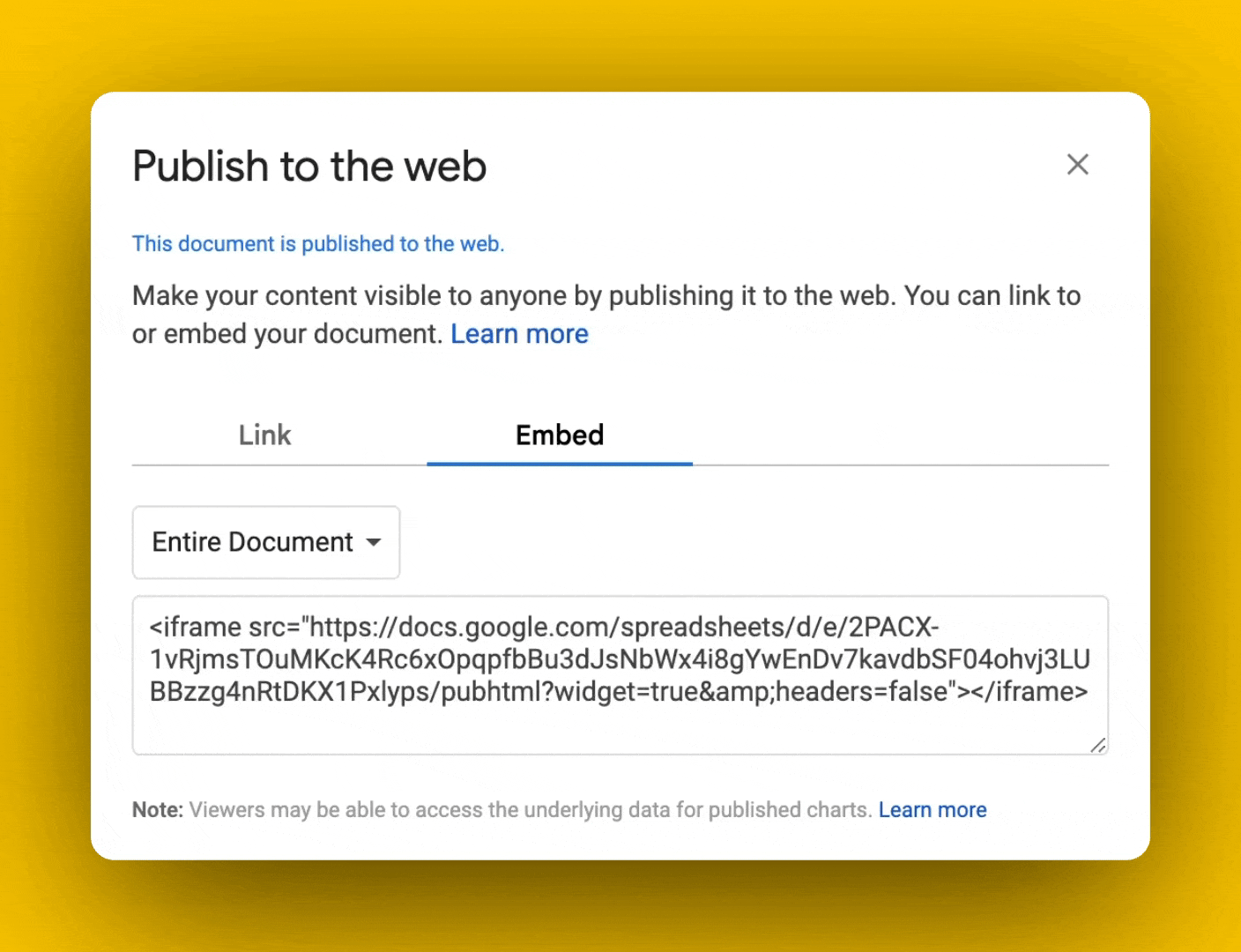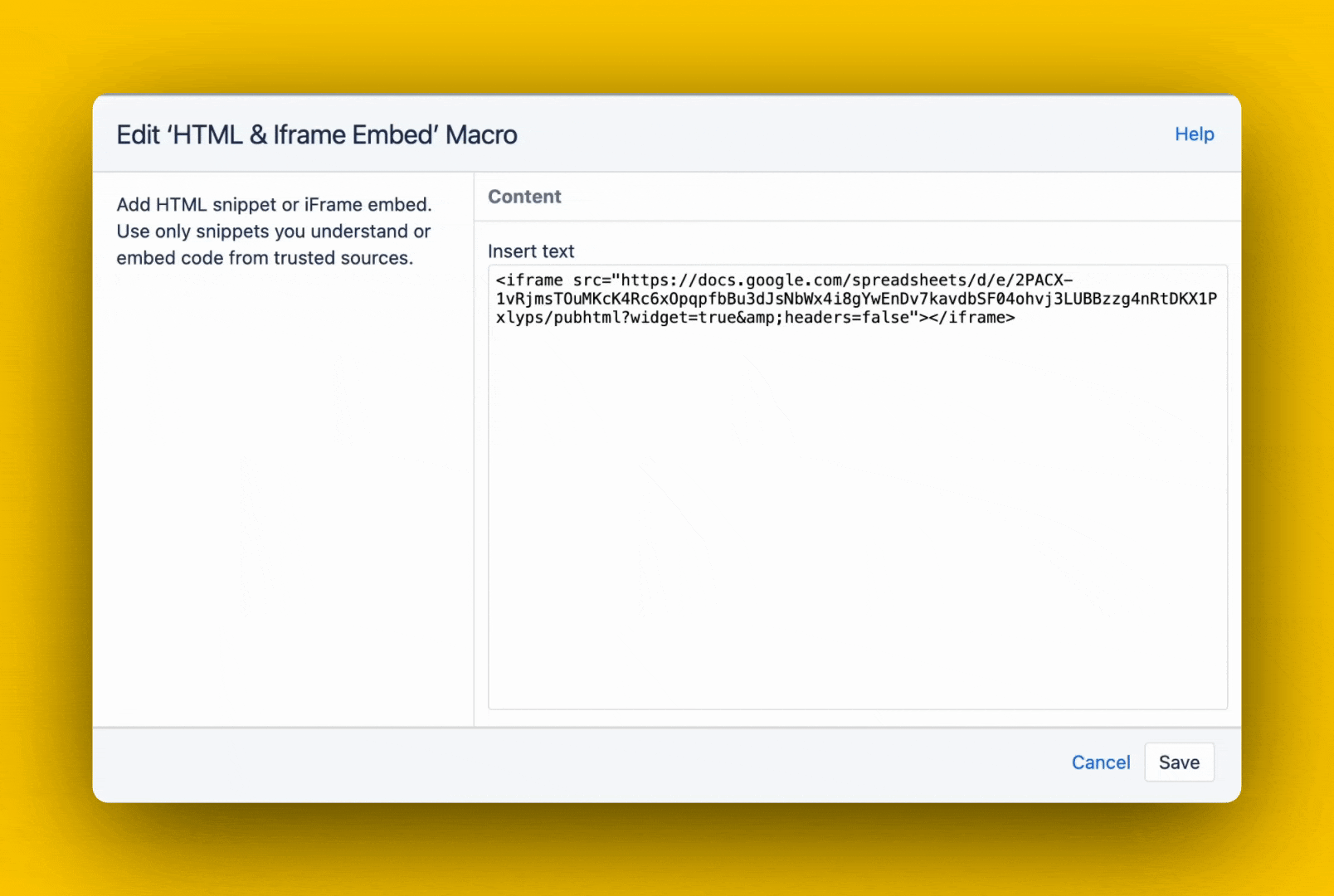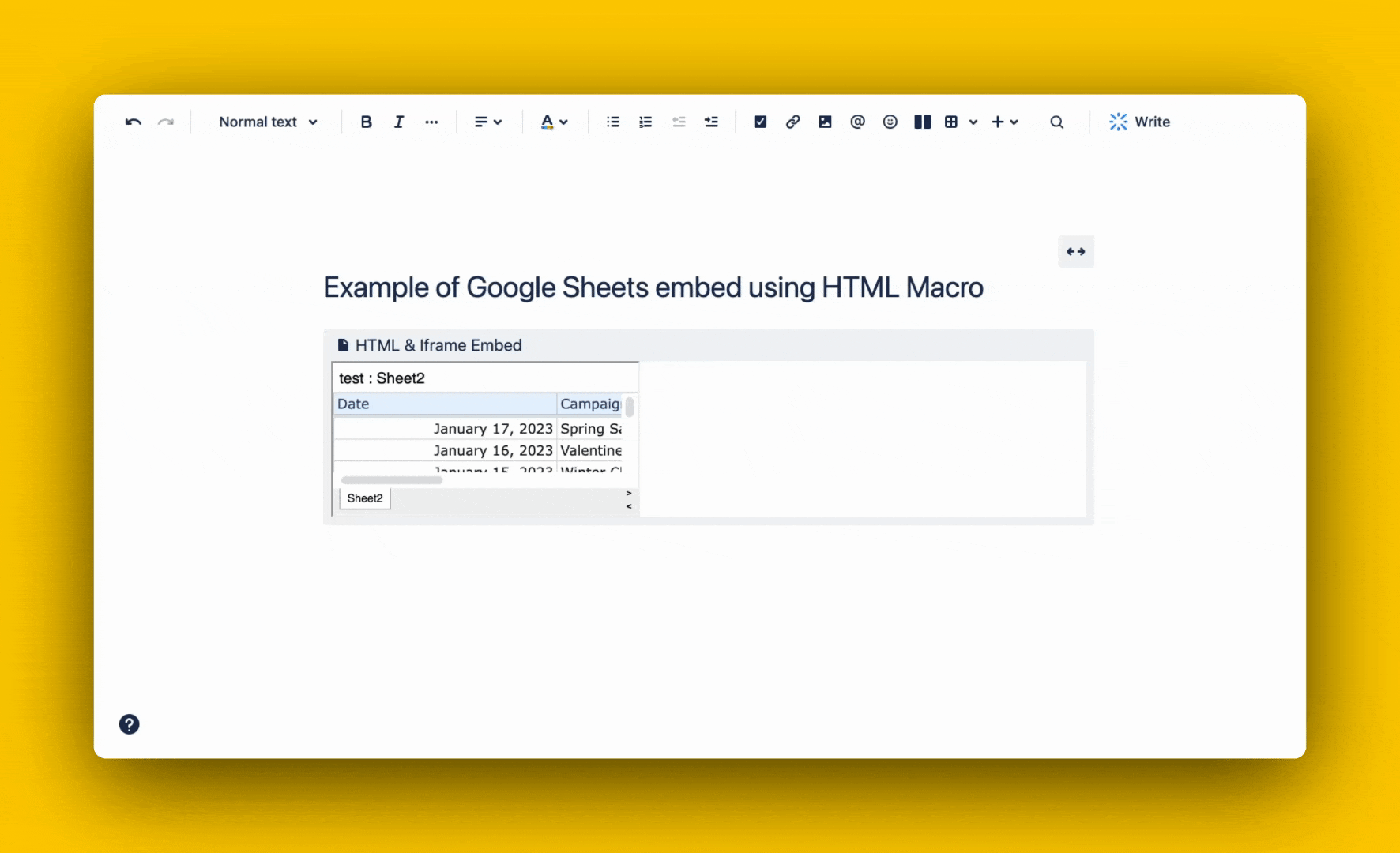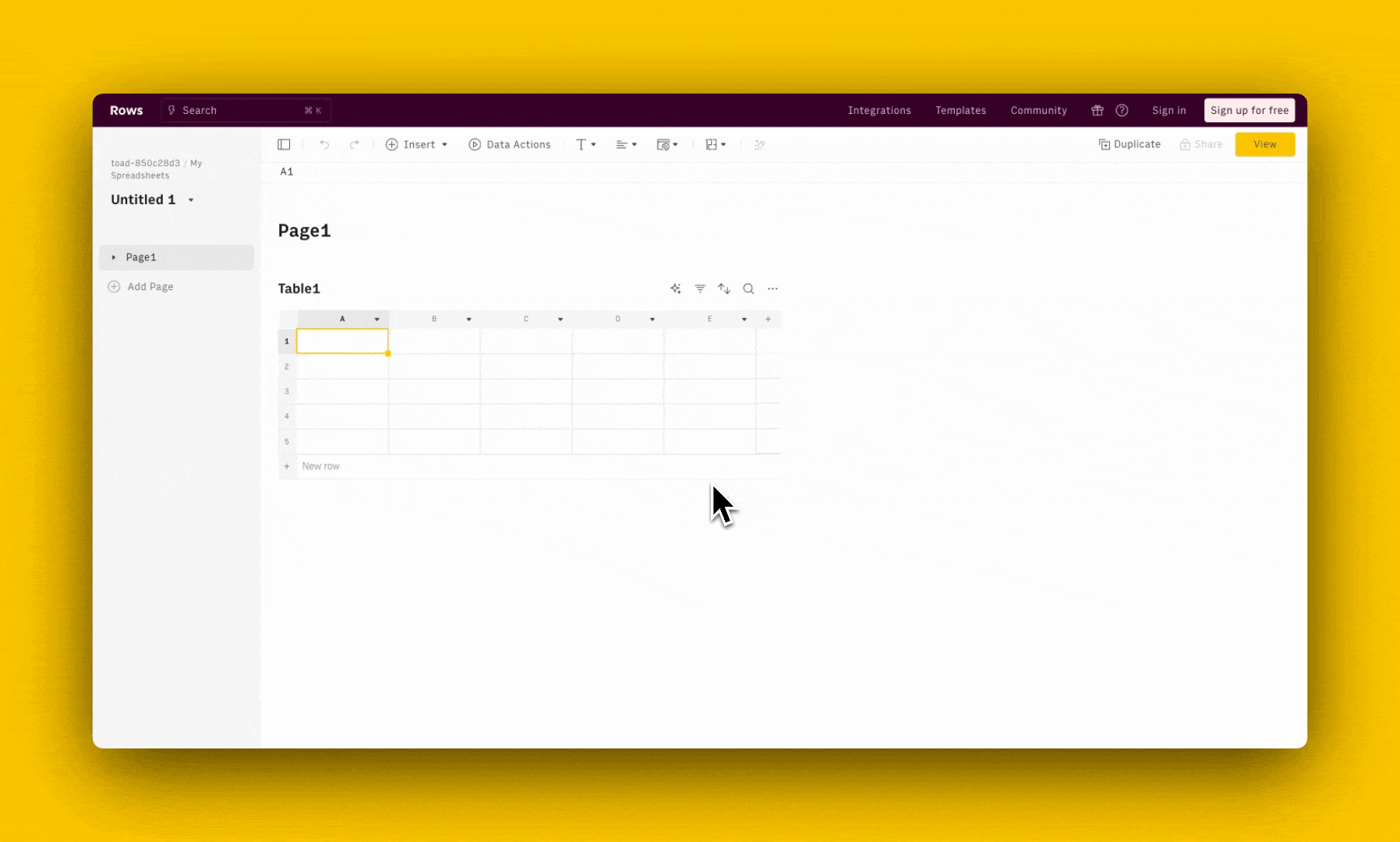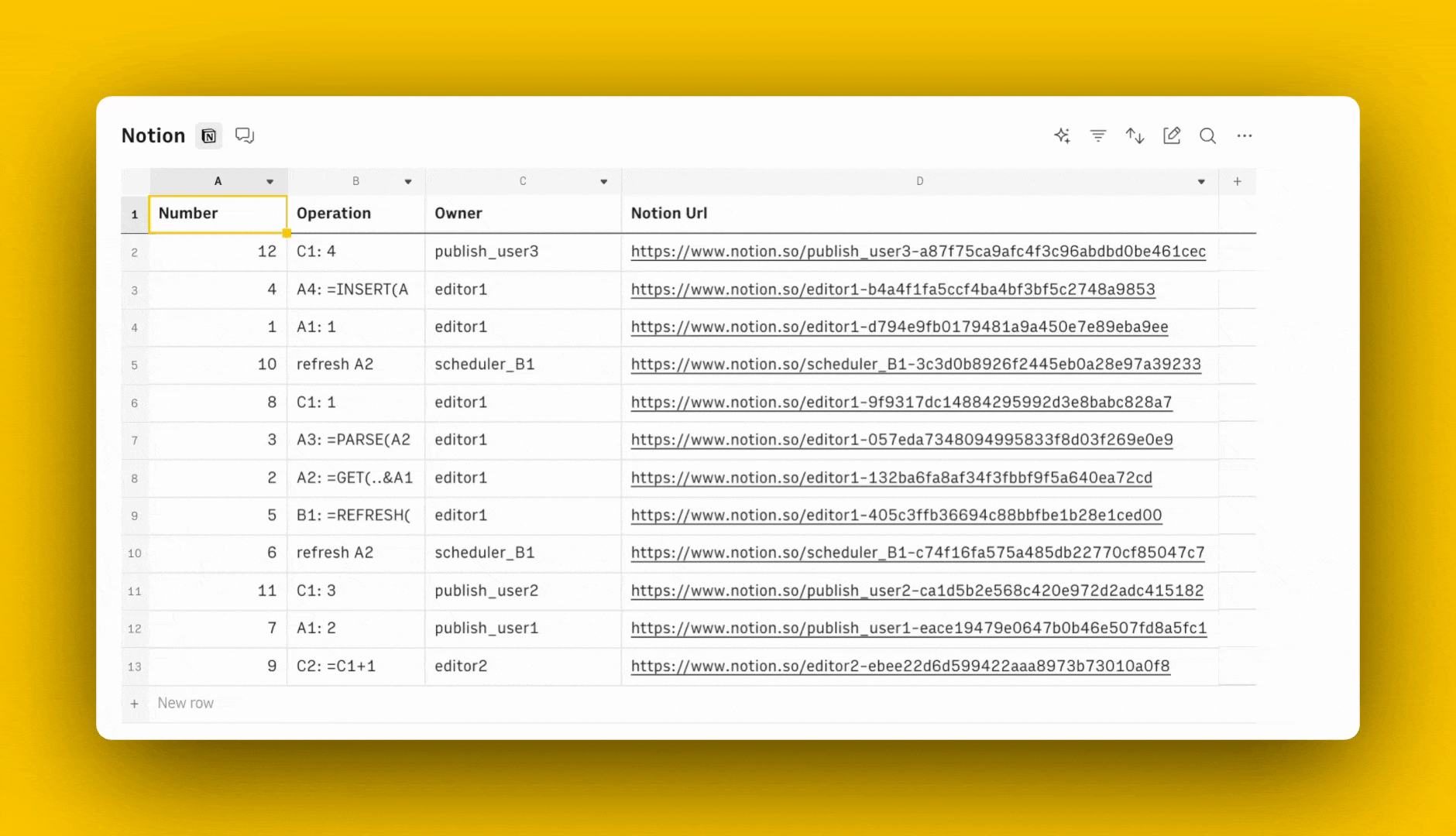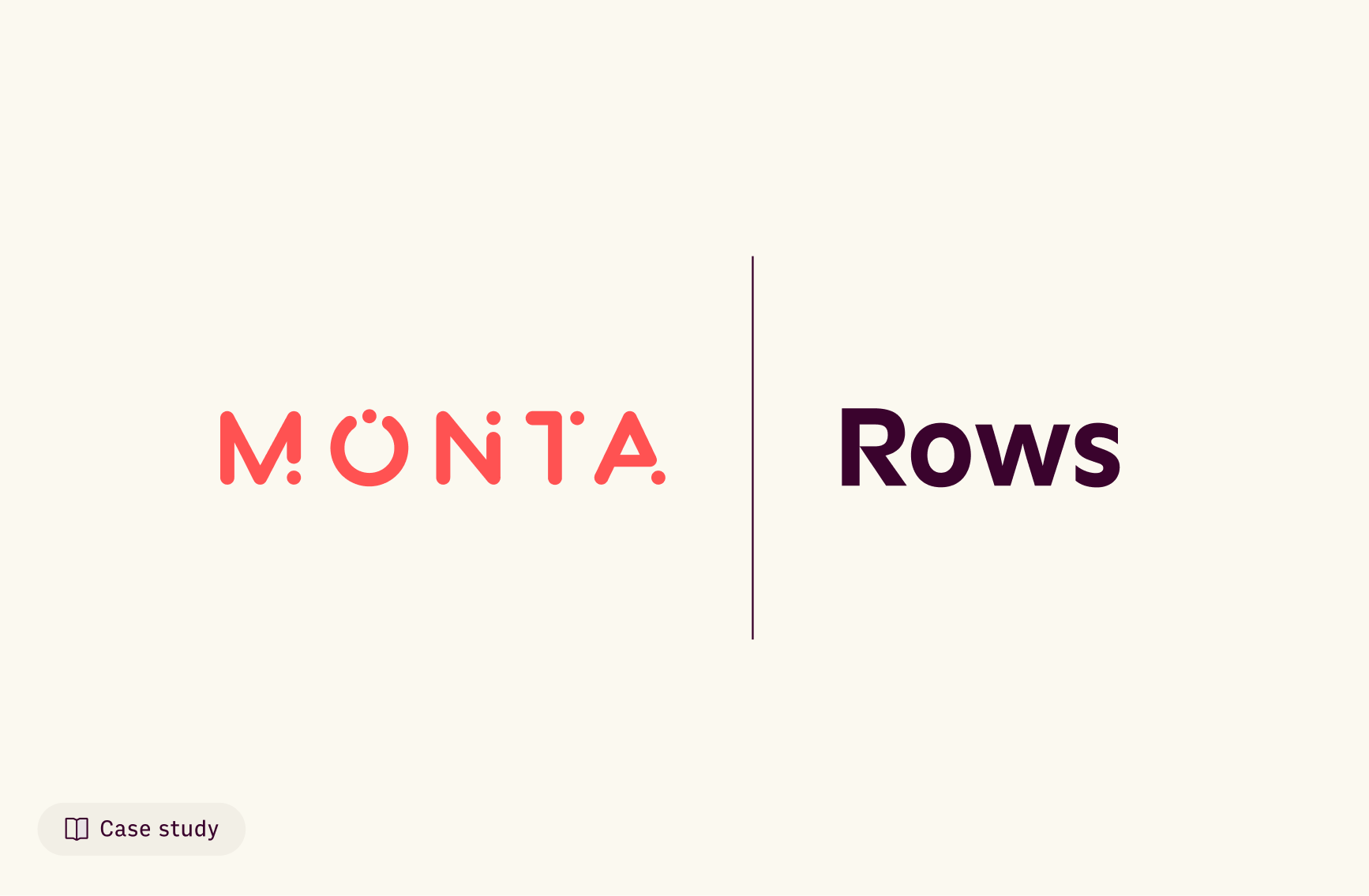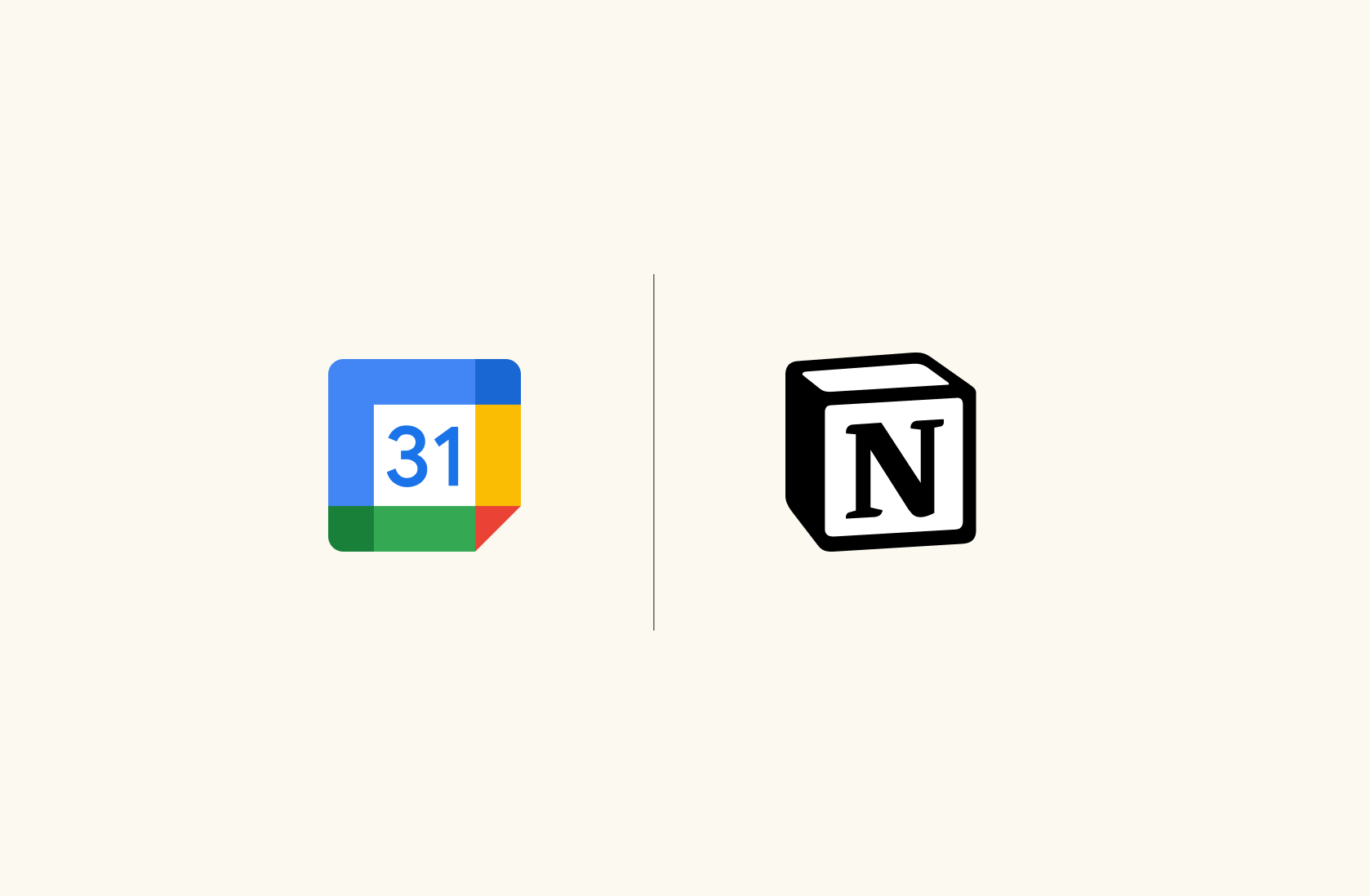How to embed Google Sheets in Confluence in 2025
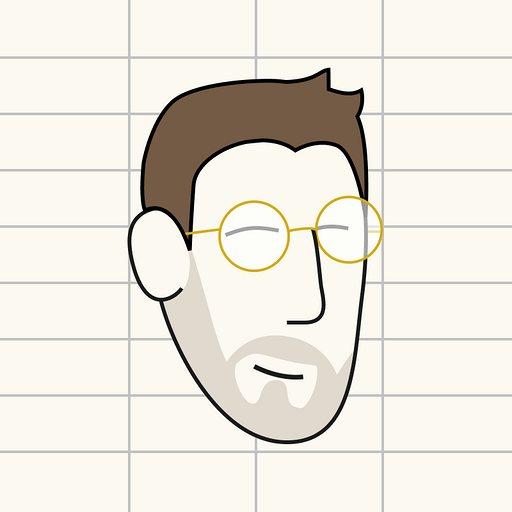
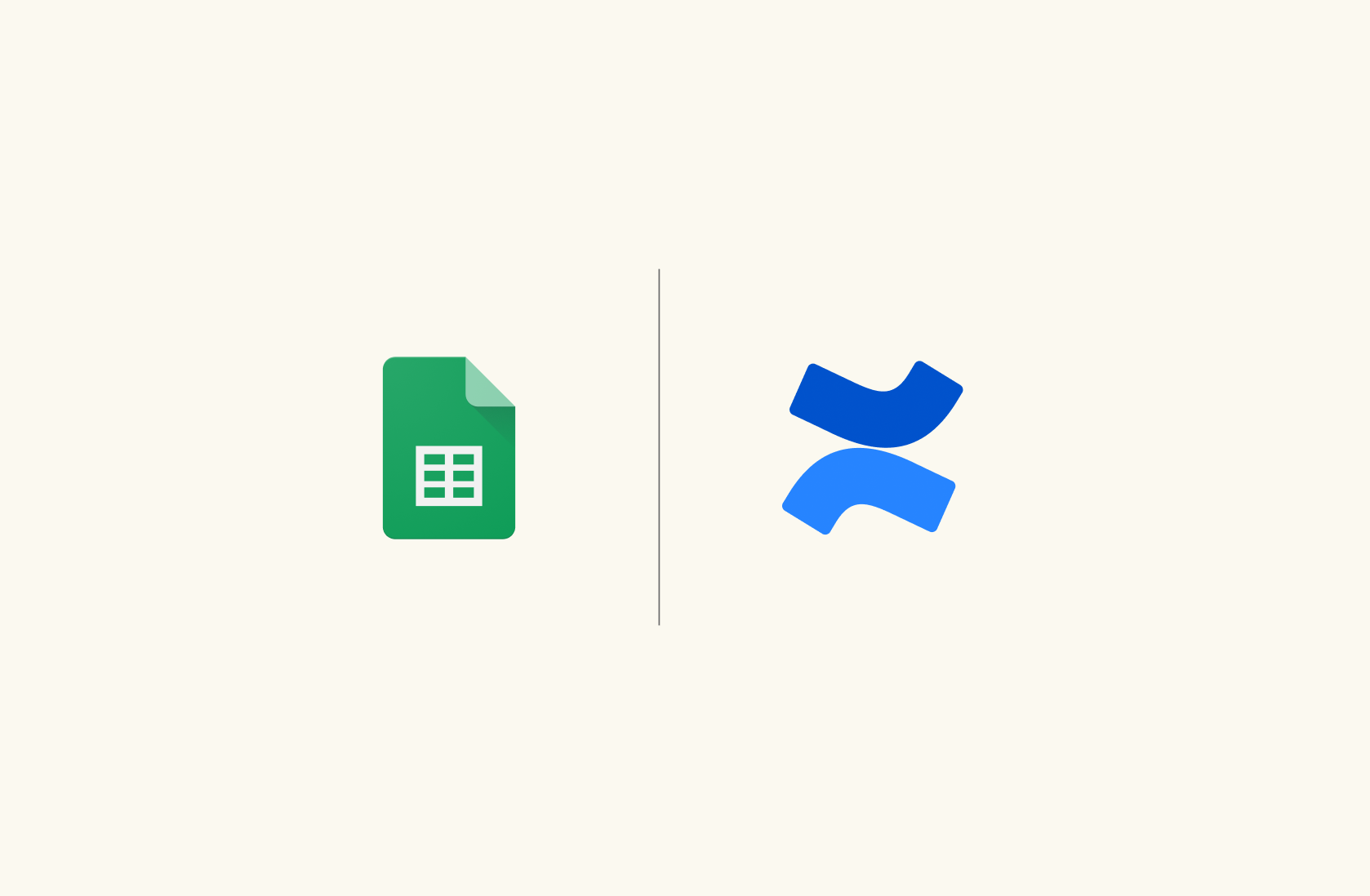
For the numerous teams who've made Confluence the nerve center of their project documentation and collaboration efforts, the desire to seamlessly integrate external tools is a common thread.
Specifically, the idea of embedding a table with data built in Google Sheets into Confluence pages — to bring real-time data, analytics, or project tracking directly into the heart of your documentation — is both appealing and, for some, a bit mystifying. How can you ensure that your embedded Sheets stay up-to-date and fully interactive within Confluence?
In this article, we'll explore a few options to insert Google Sheet in Confluence and leverage the power of data to make your documents shine.
Method 1: Embed Google Sheets in Confluence with HTML Macro
On Google Sheets:
Open the spreadsheet you want to embed
Click on File > Share > Publish to the world and hit Publish. You can choose to embed the entire spreadsheet or just single tables.
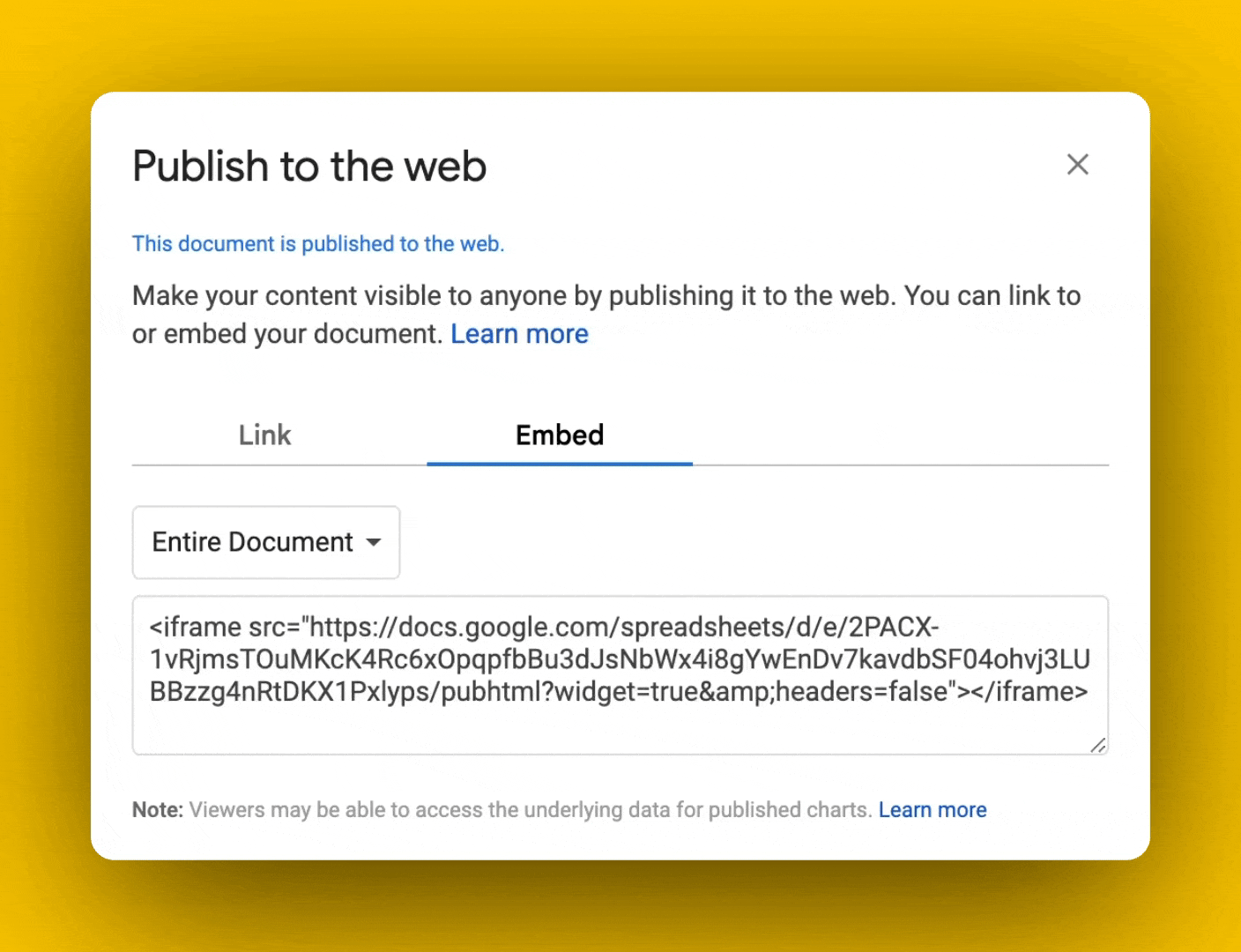
Once done, select the Embed tab on the modal and copy the html code
On Confluence:
Install the app from Atlassian Marketplace: HTML Macro for Confluence
Go to any page editor on Confluence and type the command /html to open HTML & Iframe Embed macro.
Paste the Google Sheets iframe code in the following modal:
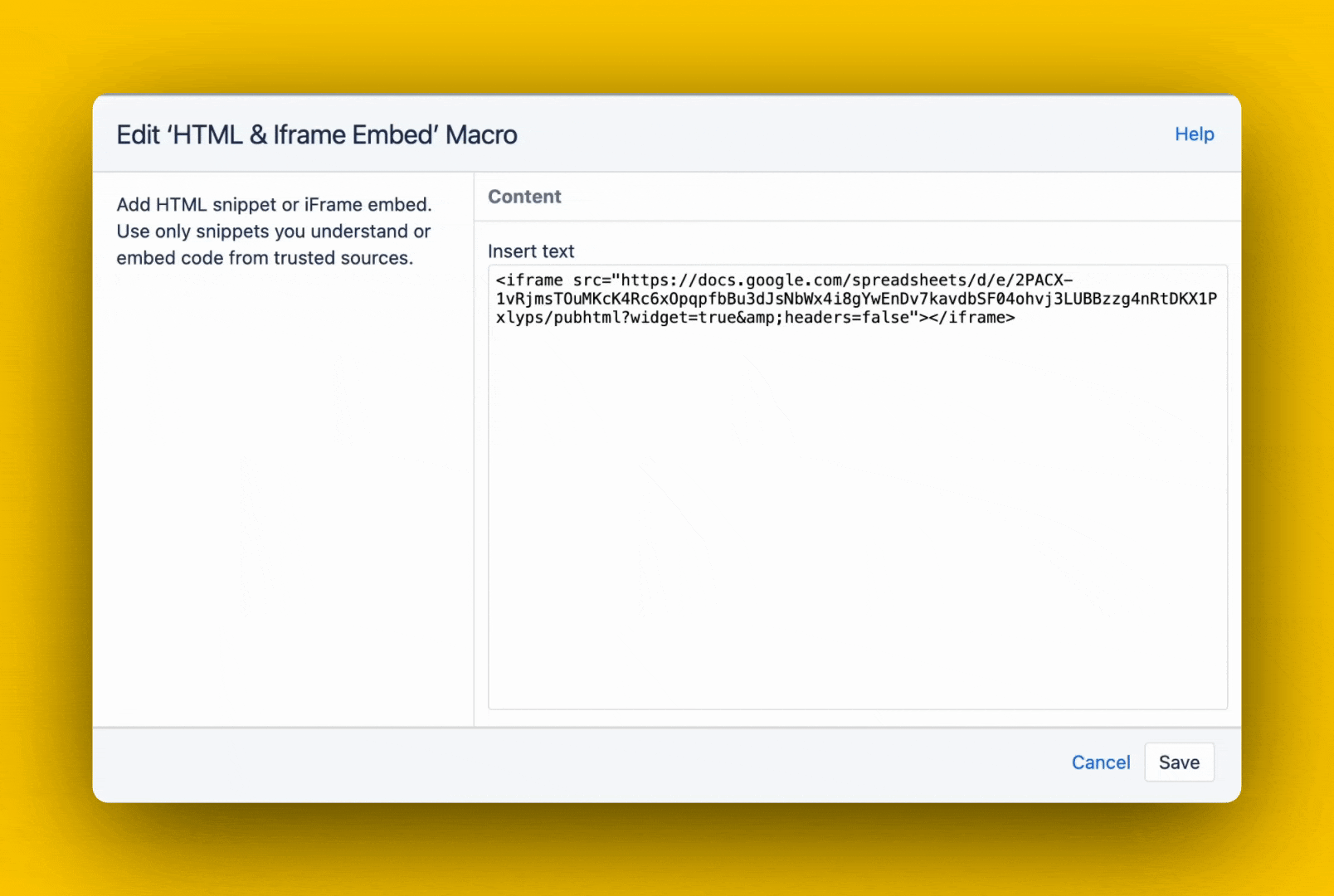
Finally, save the macro and Google Sheets will be embedded in the Confluence page.
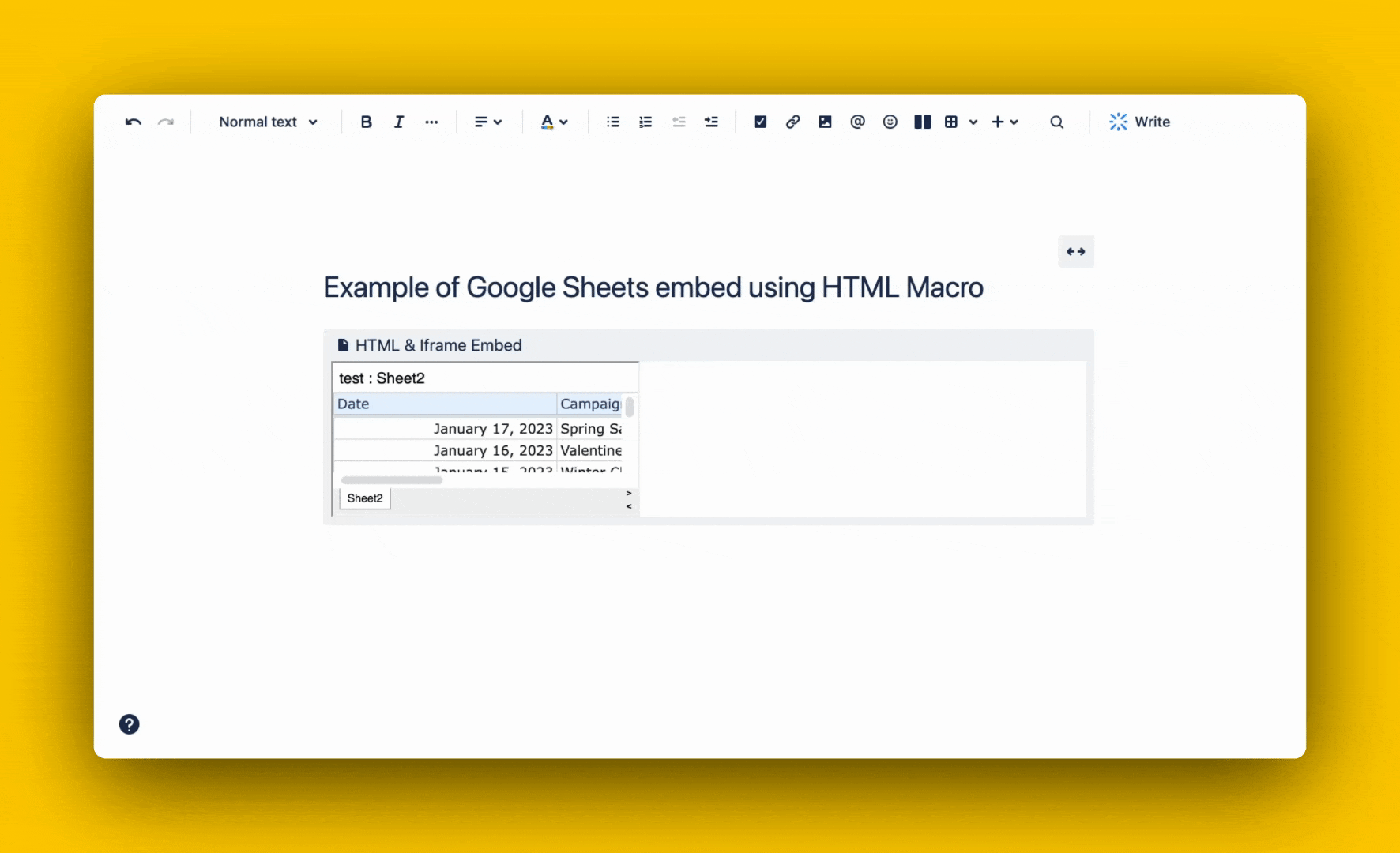
Depending on the size of contents, you can also adjust iframe parameters like height and width like below:
<iframe src="https://docs.google.com/spreadsheets/d/e/2PACX-xxx/pubhtml?widget=true&headers=false" width="100%" height="500px"></iframe>
Limitations of using the HMTL Macro for Confluence
Using the HTML Macro from the Atlassian Marketplace comes with a few downsides:
You need an add-on. The Google Sheet native embed code does not render immediately on Confluence, making it necessary to download an extension.
90s look & feel. The UI falls short of the standards set by contemporary wikis and document platforms, making it especially unappealing for reports and dashboards.
Resizing is hard. You need familiarity with coding to resize the content of the iframe to better fit the viewport.

The spreadsheet for modern teams
Save hours on data import, surface insights by asking, and share beautiful, ready-to-use dashboards.
Try Rows for FreeMethod 2: Embed Google Sheet in Confluence using Plus
Plus is a tool that enables you to capture live snapshots of any application and integrate them into any iframe-ready document, including Confluence.
Here’s a step-by-step guide on how it works:
Start by registering for Plus using this link
Next, navigate to your Google Sheets and configure the table(s) according to your visual preference (add formatting rules, filters, preferred zoom level). After setting it up, call the Plus extension and click the Take Snapshot button.
Once you've taken your snapshot, copy its URL and paste it into your Confluence document. Switch to embed view instead of the default inline view.
To conclude, execute the Create embed command on Plus to embed an always-current view of your calendar, presented in the familiar format.
The Snapshot's size and position can be tailored to fit your needs or the requirements of your document layout. Plus also supports iframe blocks. If you prefer to specify the dimensions of your Google Sheet and gain more precise control over your layout, simply insert the Snapshot's URL into an iframe block.
Method 3: Embed Google Sheet in Confluence using Rows
Let's now go through all the steps to embed Google Sheet in Confluence using Rows.
Create an account. Follow this link to signup to Rows for free.
Create a spreadsheet. Once landed on your dashboard, open your first spreadsheet through the Create a spreadsheet button
Connect our Google Sheets integration. Click on our Data Actions menu in the tool bar, look for Google Sheets under the Import data section. Click on Connect and follow the standard authentication step
Import your spreadsheet. Once you are back on your Rows spreadsheet, you can either paste the URL of your Sheet into the field or hit the Google Drive Icon to open its file picker. The default range is A:Z but you can edit in the second field.
Schedule refresh. Use the Edit Data Table option to schedule a refresh and have the data updated at your favorite rate.
Embed it into Confluence. Finally, click on Embed in the option menu of the imported table, toggle on the share option, copy the URL and paste it in your Confluence document.
What else you can embed in Confluence?
We reviewed three ways to embed Google Sheets in Confluence. However, we showed that the most immediate flow - from Google Sheets to Confluence - does display some drawbacks. Google Sheets dates back in the early 2000s, a moment in history where web-based software collaboration was kicking off. It introduced the "online spreadsheet" contributing to move an app-based productivity tool to the web. However, when looking at today's tech stacks, it lacks truly modern reporting features.
Rows is 100% spreadsheet that makes it easy to import, transform and share data. It comes with 50+ data connectors, that bring live data from analytics tools, ads platforms or databases, etc directly on your spreadsheets; it uses AI to solve data extraction, classification and clean-up tasks, and, most importantly, it's delightful to share thanks to the possibility of embedding tables and charts into live reports and dashboards.

The spreadsheet for modern teams
Save hours on data import, surface insights by asking, and share beautiful, ready-to-use dashboards.
Try Rows for FreeWith Rows, you can embed tables and charts in Confluence and any other iframe-ready document. Follow these steps:
If you haven't signed up for Rows, do that here and login to your account.
If you are already working on a spreadsheet, use the Import file command in the top menu to import your current .XLS(X) or .CSV file and start from where you left off, or use Create a spreadsheet to start from a blank canvas.
Once landed on the spreadsheet, fill in the table with data.
Once your data is ready, select it and use the Insert button on the top of the page to create a chart.
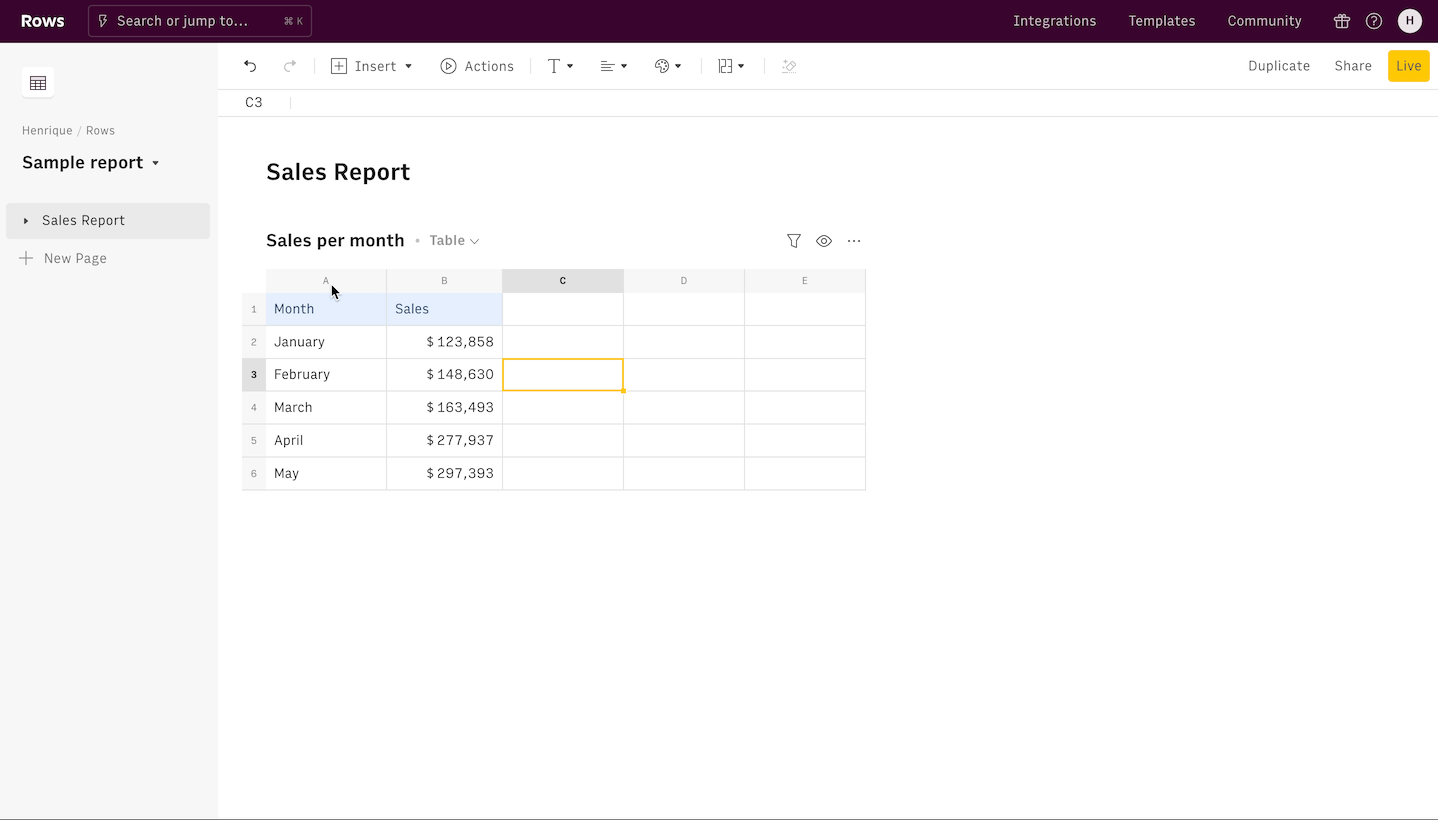
6. Now you are ready to embed your element on Confluence. Click on the three dots ... menu in the top right corner of your table or chart. Go to the Embed tab, turn on Share privately.
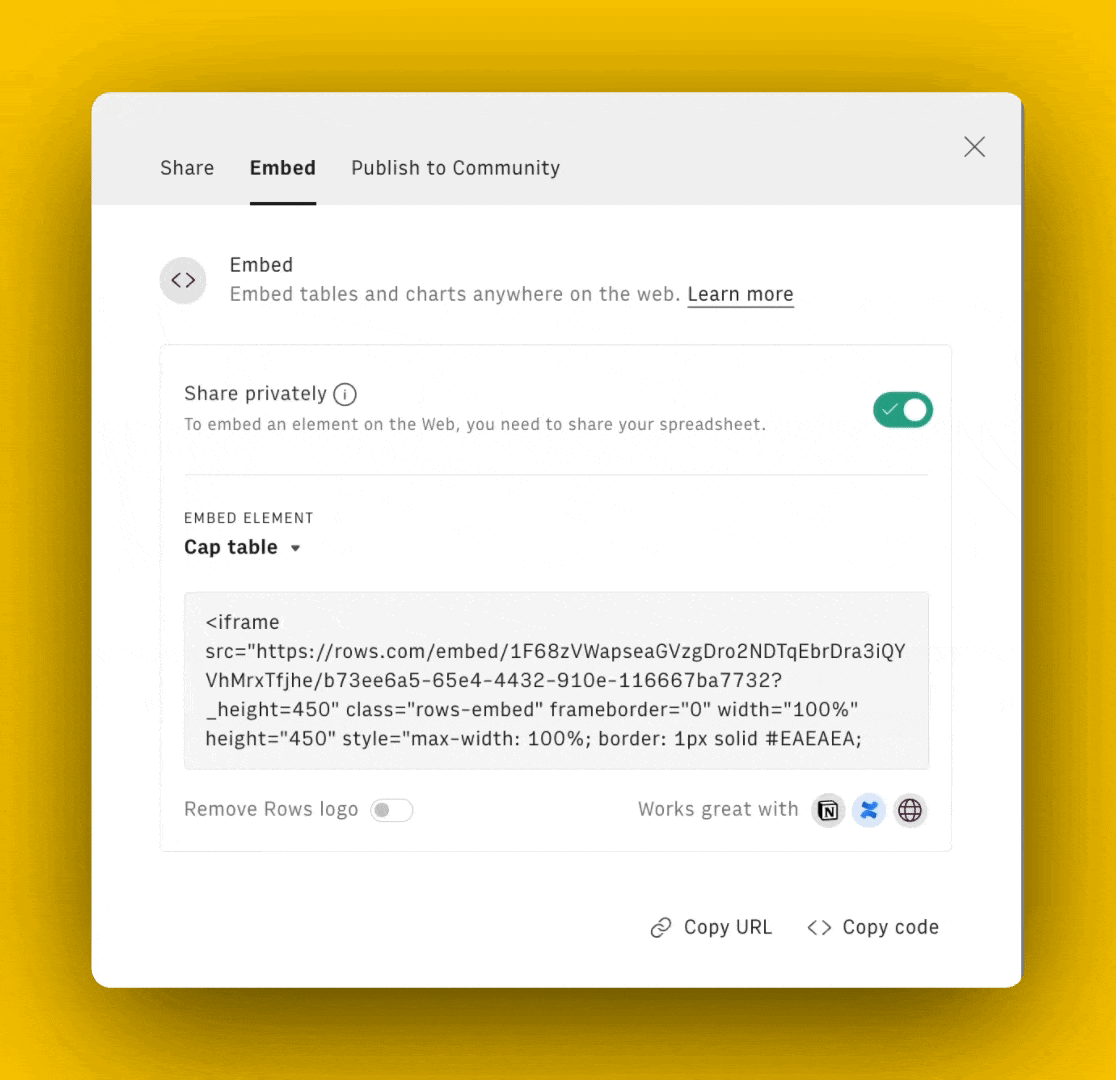
7. Finally, copy the URL through the homonymous button and paste it in Confluence , as follows:
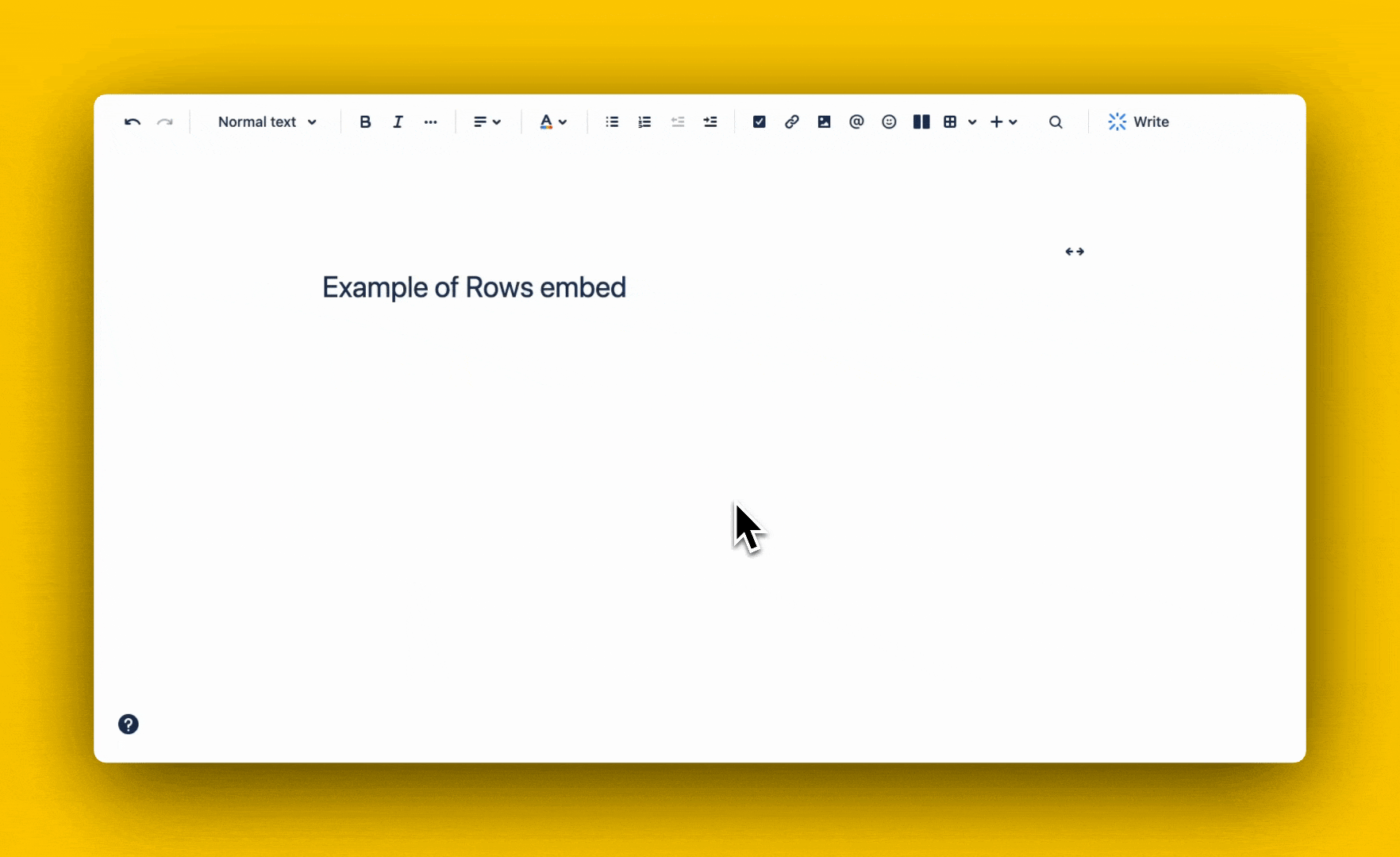
Select the Embed option through the picture icon and the full table will render in the document, without the need of any additional plugin. Data will refresh whenever the spreadsheet backing it will change.
Using Notion? We got you covered.
Rows' embed works in Notion, too. All you need to do is to paste the embed URL into any Notion page and pick the option Create embed from the contextual menu.
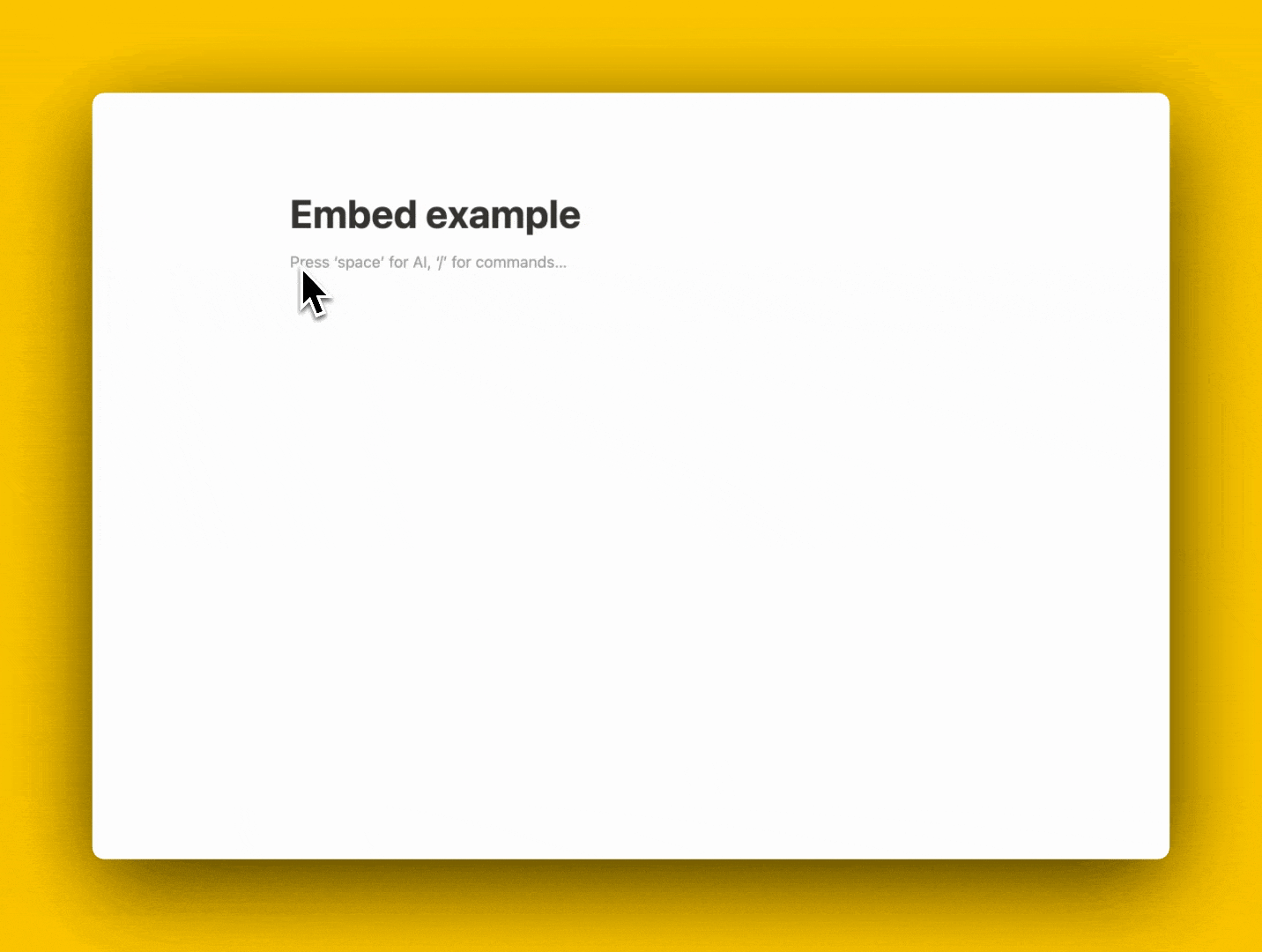
What's more, Rows lets you pull data from any Notion database and update child pages, directly from your spreadsheets. Let's go through a quick guide on how to import Notion database in Rows.
Requirements
All you need to have is:
A Notion account with one or more databases.
Appropriate permissions to integrate third-party apps within Notion.
How to set up the Notion Integration
Go to rows.com
Click on Data Actions in the top bar menu and select Notion under the Import data section.
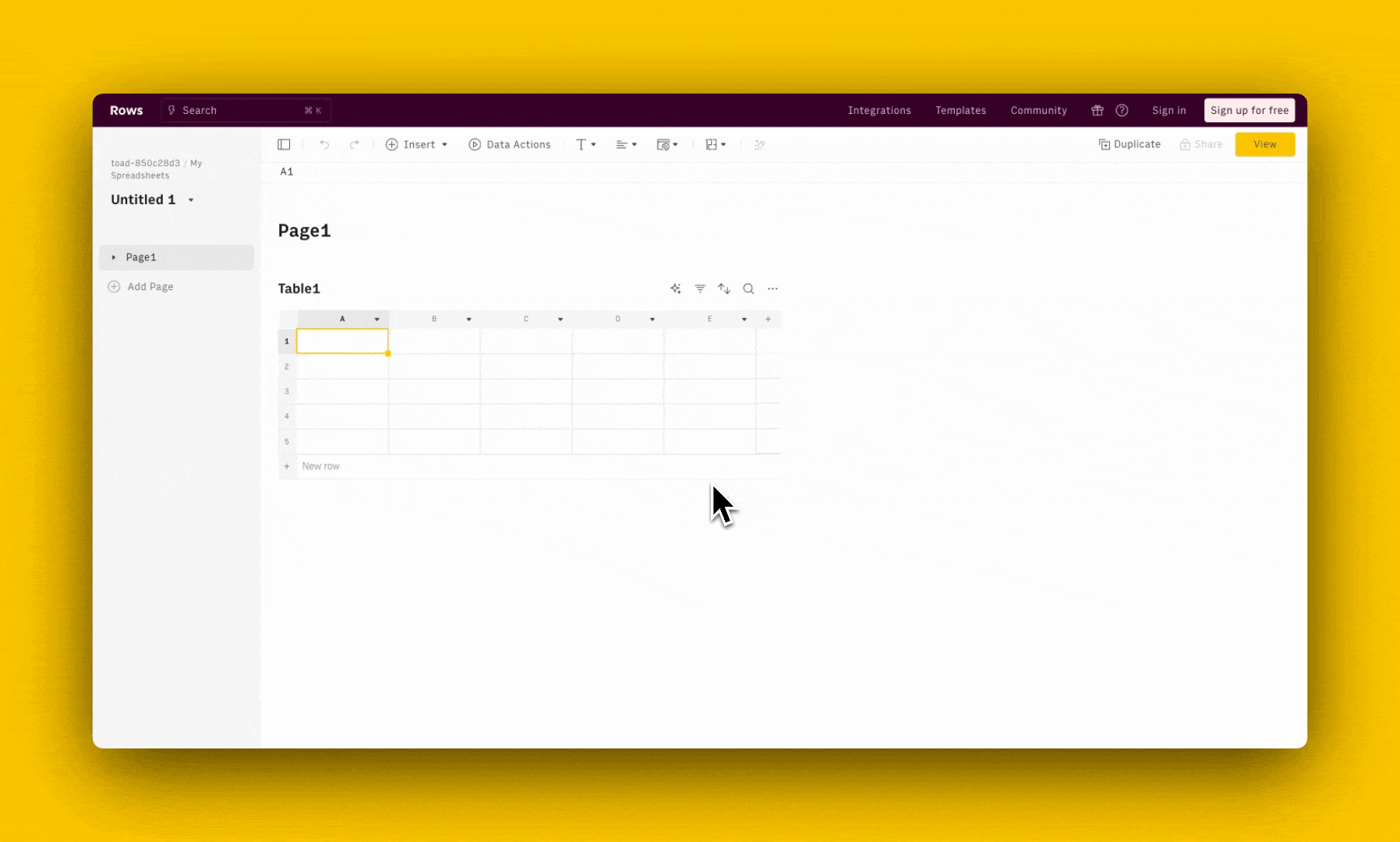
Click on Import data from Notion database and proceed with Connect
You are then asked to log into your Notion account, Select pages and Allow access to your workspace's pages
How to import a database from Notion to Rows
Once you are back on your spreadsheet, select the Notion database from the dropdown and hit Get data
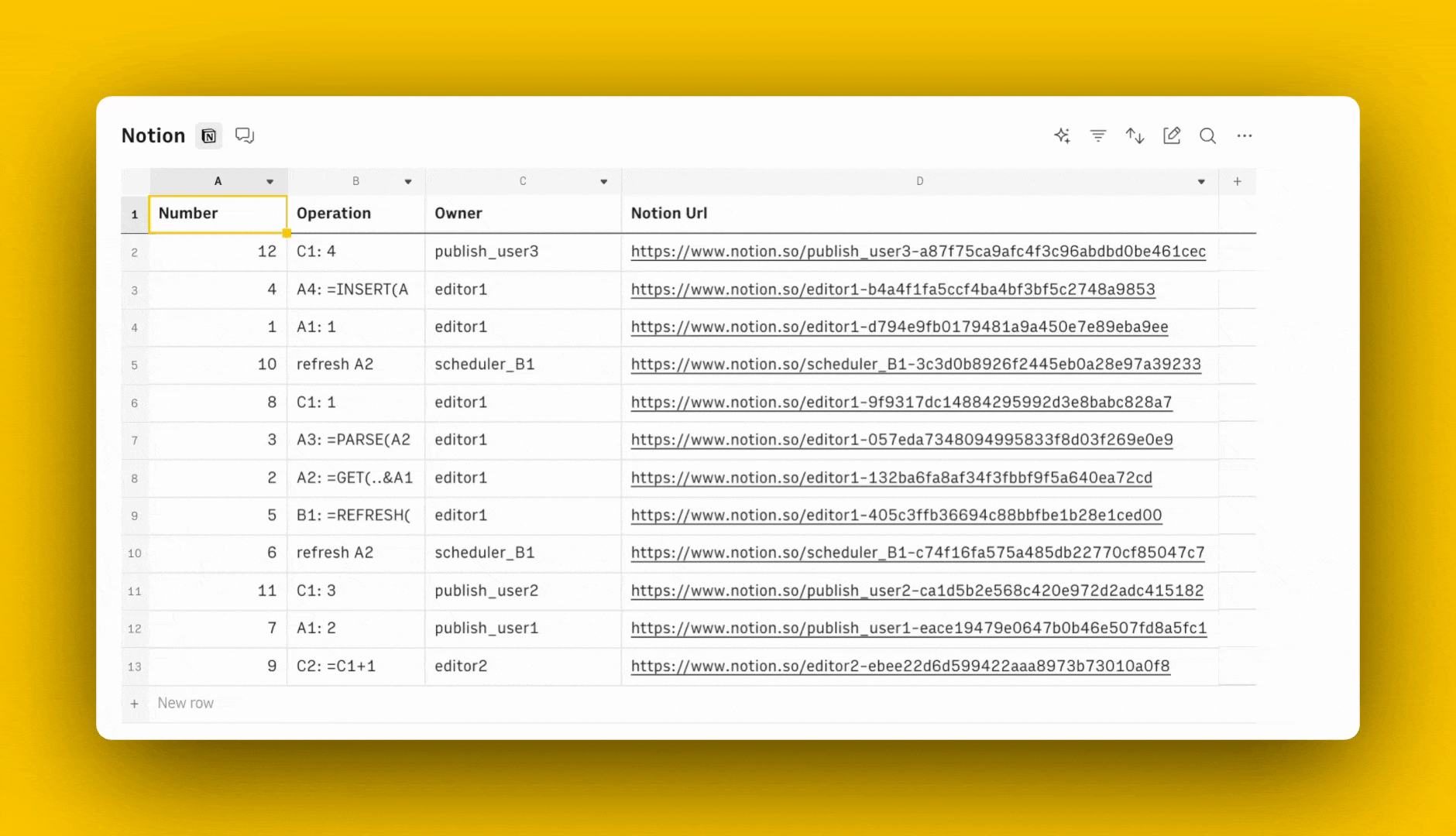
Toggle on Schedule refresh under the Edit Data Table option (... menu) to automate data retrieval and have your tables always updated.

The spreadsheet for modern teams
Save hours on data import, surface insights by asking, and share beautiful, ready-to-use dashboards.
Try Rows for FreeInterested in updating Notion databases, too? Discover the complete guide for all our Notion actions.
Missing charts in Notion? Check out our guide to create chart in Notion.