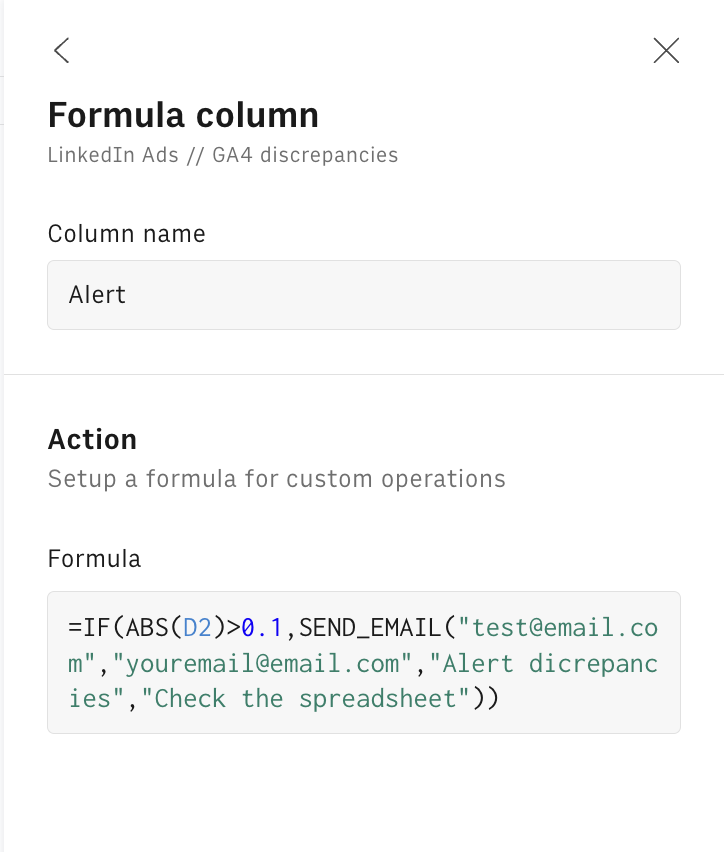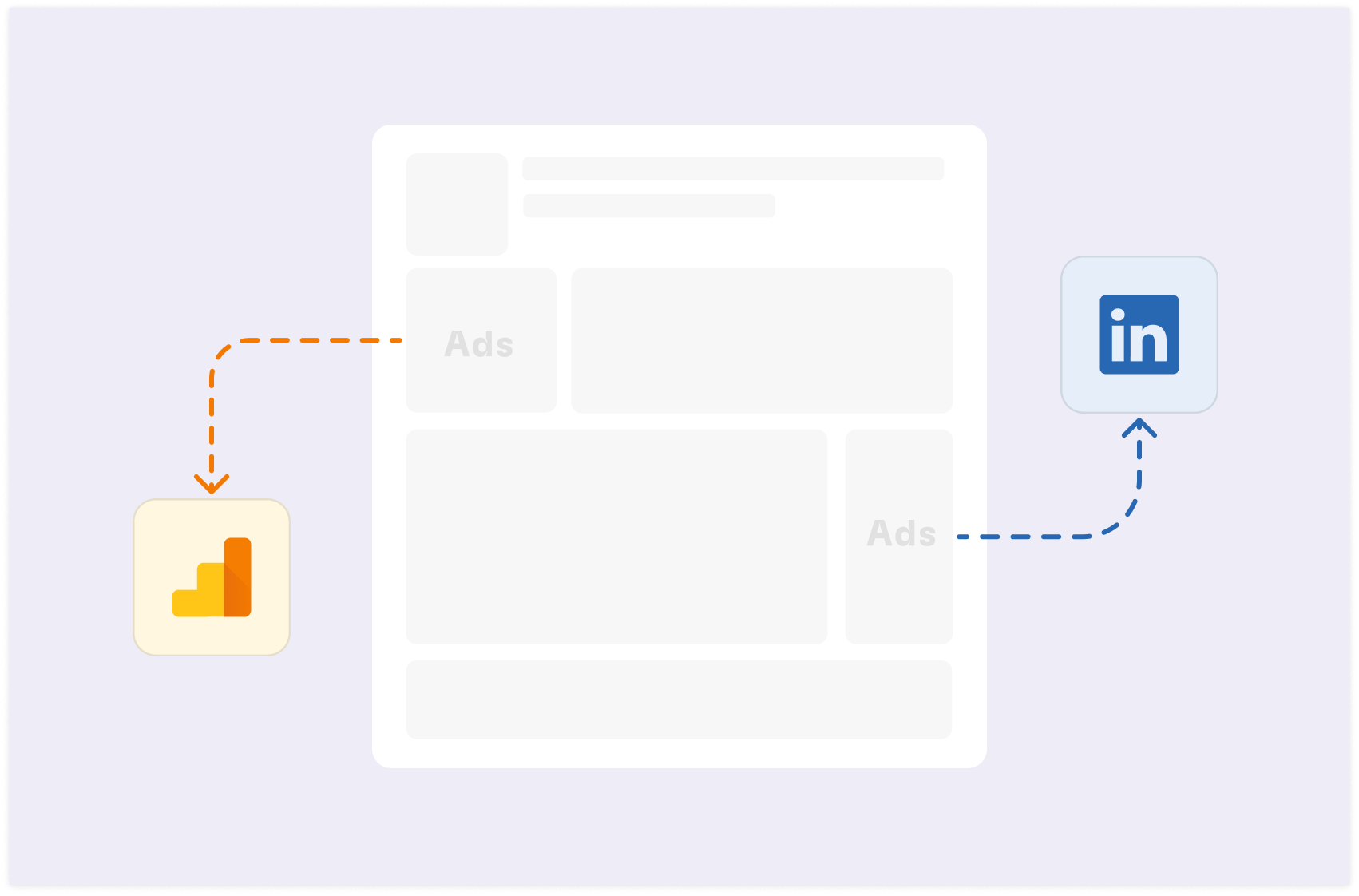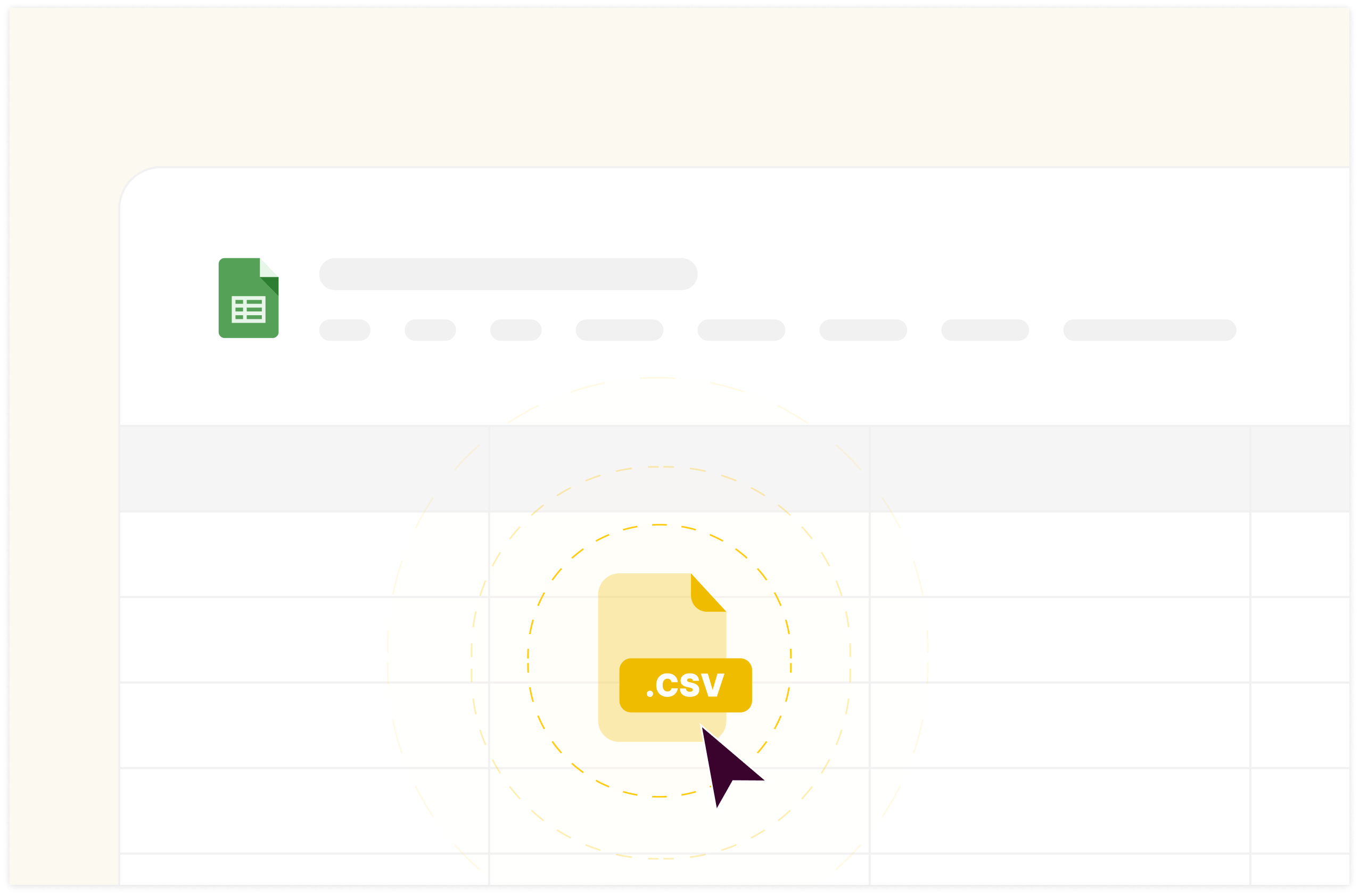How to Check Conversion Discrepancies between Google Ads and Google Analytics in 2024
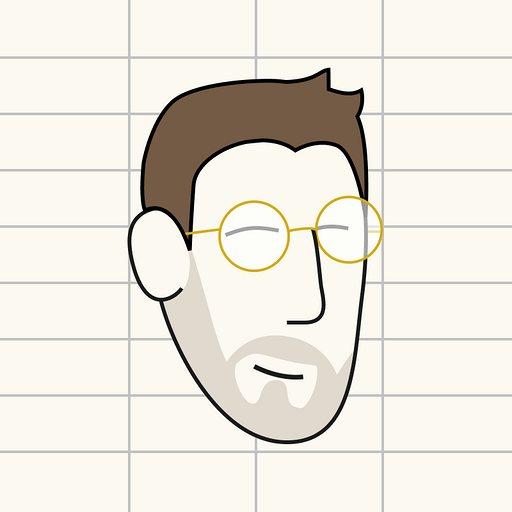
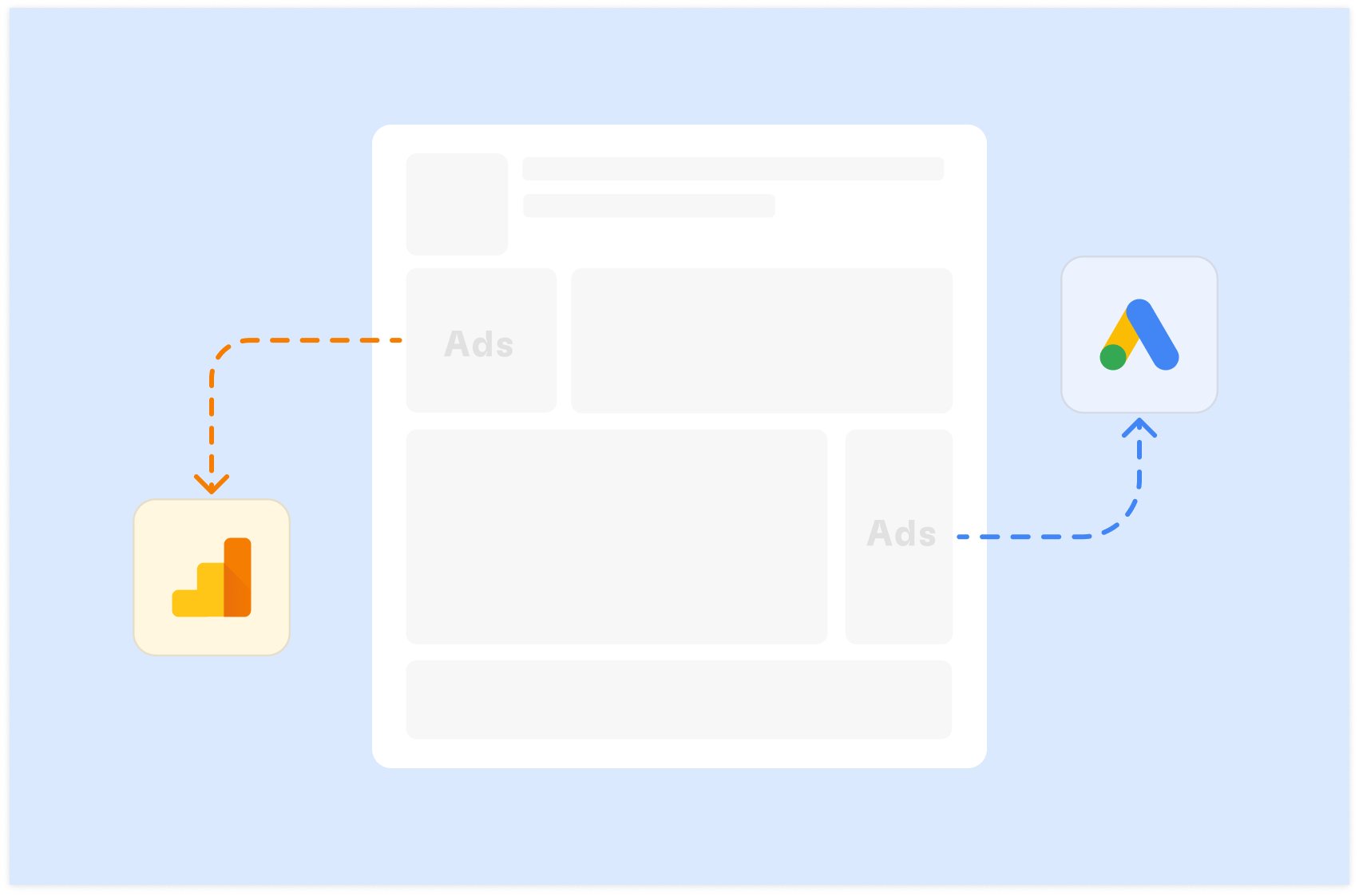
You've just pulled up your latest campaign reports and there it is again - a glaring discrepancy between the conversion numbers in Google Ads and Google Analytics 4 (GA4).
It's a common frustration for digital marketers, but one that can significantly impact your decision-making and campaign optimization.
Let's dive into a quick solution to his issue, helping you make sure your marketing efforts are based on accurate, reliable data.
Why Tracking Conversions Accurately Matters
Understanding and addressing discrepancies in conversion tracking between Google Ads and GA4 is not just a matter of data hygiene—it's a fundamental requirement for effective digital marketing.
These discrepancies can have far-reaching implications across various aspects of your marketing strategy:
Evaluating Campaign Performance with Precision: Accurate conversion data is the cornerstone of performance assessment. When discrepancies exist, you're left questioning which set of numbers truly reflects your campaign's success. This uncertainty can lead to misinterpretation of results, potentially causing you to overvalue underperforming campaigns or undervalue those that are actually driving significant results.
Optimizing Ad Spend for Maximum ROI: In the world of digital advertising, every dollar counts. Discrepancies in conversion data can lead to misallocation of your advertising budget. You might inadvertently increase spending on campaigns that appear successful in one platform but are underperforming in another, or cut budget from campaigns that are actually delivering strong results. This misalignment can significantly impact your overall return on investment (ROI) and hinder your ability to scale successful strategies.
Making Truly Data-Driven Decisions: The mantra of modern marketing is "data-driven decision making." However, when faced with conflicting data sets, this principle becomes challenging to uphold. Discrepancies force marketers to question which data source to trust, potentially leading to decision paralysis or, worse, decisions based on flawed assumptions. This uncertainty can slow down your ability to react to market changes quickly and effectively.
Building Trust Through Accurate Reporting: Whether you're reporting to clients, stakeholders, or upper management, consistency and accuracy in your data are crucial for maintaining credibility. When presented with conflicting numbers from different platforms, you risk undermining confidence in your reporting and, by extension, your marketing strategy as a whole. This can lead to difficult conversations, increased scrutiny of your methods, and potential loss of trust in your expertise.
Aligning Marketing Efforts with Business Goals: Beyond the immediate impact on campaign management, conversion discrepancies can create a disconnect between your marketing efforts and overarching business objectives. If you're working towards specific revenue or lead generation targets, inconsistent conversion data makes it challenging to accurately gauge your progress and adjust strategies accordingly.
When your numbers don't match up, it becomes challenging to know if you're truly hitting your goals or getting the most out of your advertising budget.

Your new AI Data Analyst
Extract from PDFs, import your business data, and analyze it using plain language.
Try Rows (no signup)How Marketers usually Tackle Discrepancies
Faced with these discrepancies, many marketers resort to manually comparing data between Google Ads and GA4. While this approach might seem straightforward, it comes with several significant drawbacks:
It's time-consuming: Manually cross-referencing data from two different platforms is an incredibly time-consuming process, especially for large-scale campaigns.
It's prone to error: Even the most meticulous professionals can make mistakes when dealing with large volumes of data.
It's challenging for identifying long-term patterns: Manual comparison often focuses on short-term discrepancies, making it difficult to spot broader trends over time.
It's prone to inconsistencies: Without a standardized process, different team members might approach the comparison differently, leading to further inconsistencies.
These challenges highlight the need for a more efficient, automated solution that can provide consistent, accurate comparisons between Google Ads and GA4 data.
The solution: The Google Ads Conversion Discrepancies Report
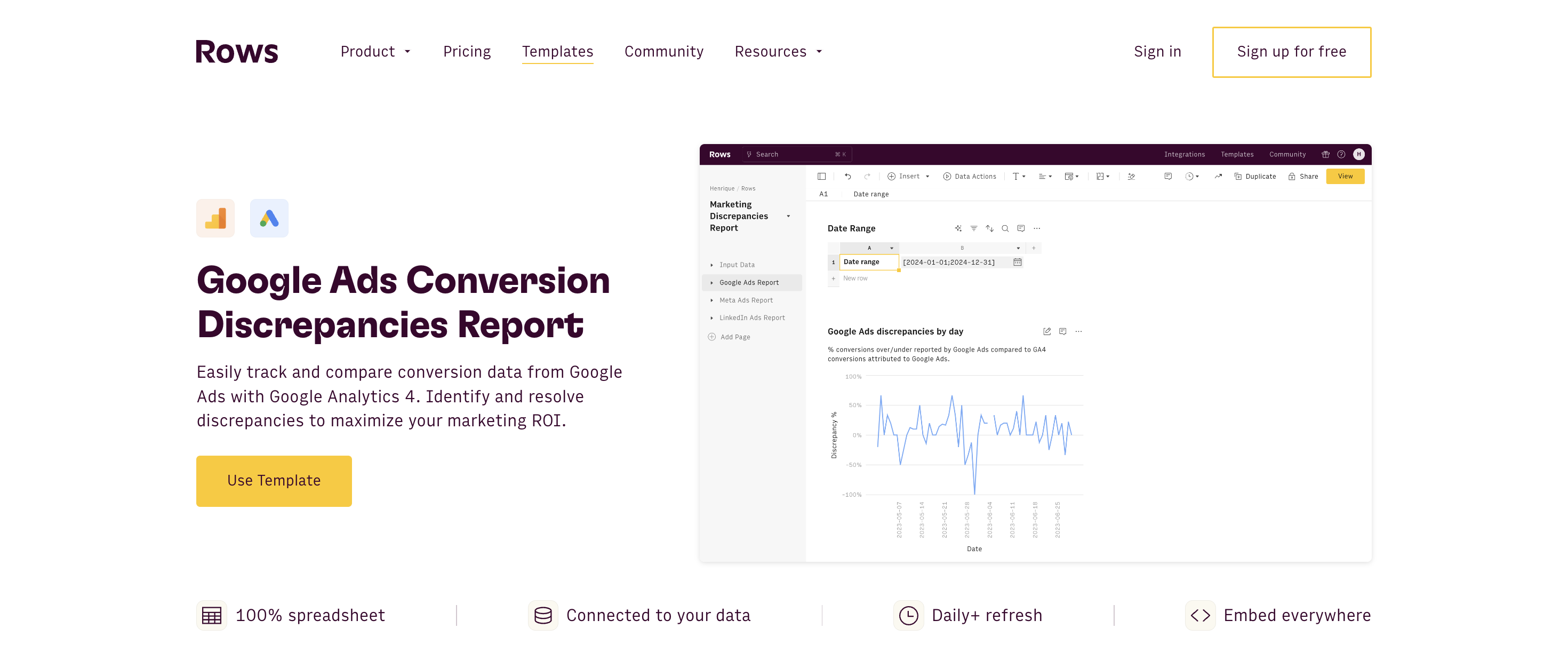
To address the challenge of mismatched conversion data, we've developed the Google Ads Conversion Disparities Report template.
This spreadsheet is built with Rows and automates the process of comparing conversion metrics between Google Ads and GA4, saving you hours of manual work and reducing the risk of human error.
Do you use LinkedIn Ads and/or Google Ads? Try these templates too:
LinkedIn Ads Conversion Discrepancies Report
Facebook Ads Conversion Discrepancies Report
What is Rows?
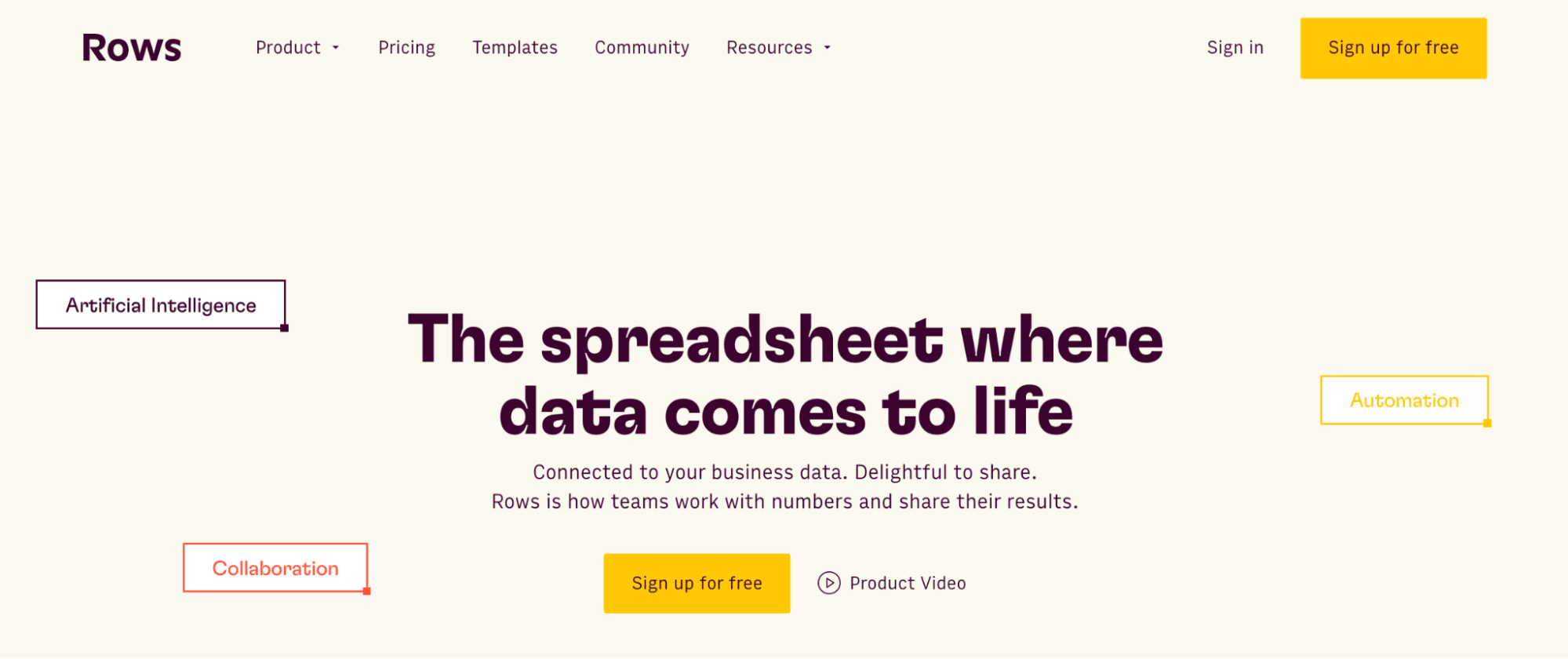
Rows is a modern spreadsheet that comes 50+ data integrations to ingest live data directly in the grid, AI capabilities that streamline data analysis and transformation and a beautiful document-like layout
Rows is particularly useful for performance marketers who need to analyze ads data from various platforms on a daily or weekly basis.
See below an example of how to import Google Ads campaign data:
How to use the Google Ads Discrepancies template
Step 1: Setup and Configuration
Access the template: Navigate to the template page and click on Use Template. Then pick a folder and save it to your workspace.
Connect your accounts: Link your Google Analytics 4 and Google Ads accounts following the provided instructions.
In the Setup page, configure the parameters:
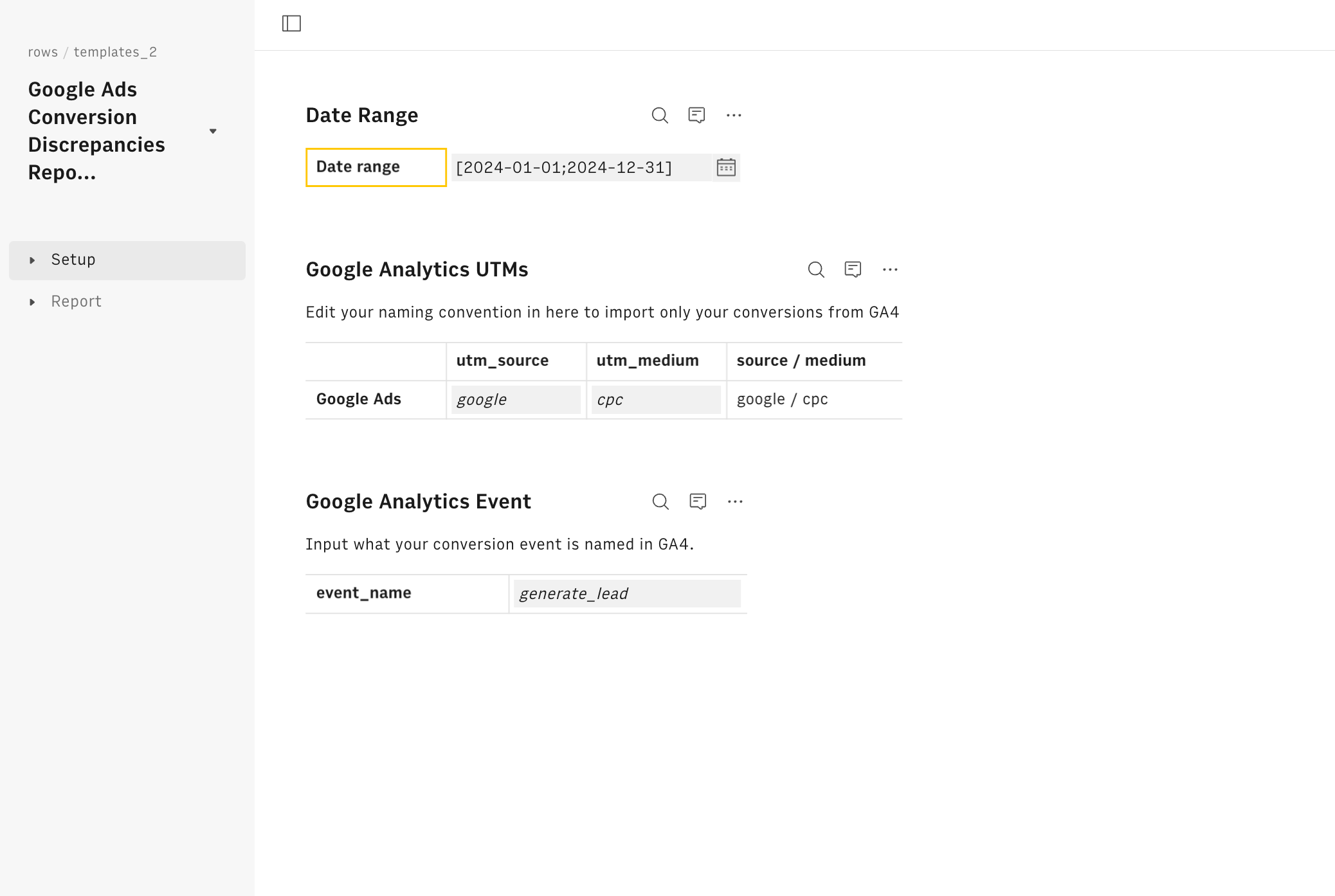
Define your date range for analysis
Input your specific UTM parameters for utm_source and utm_medium
Specify the conversion event you want to track (e.g., "purchase_completed")
Step 2: Data Analysis
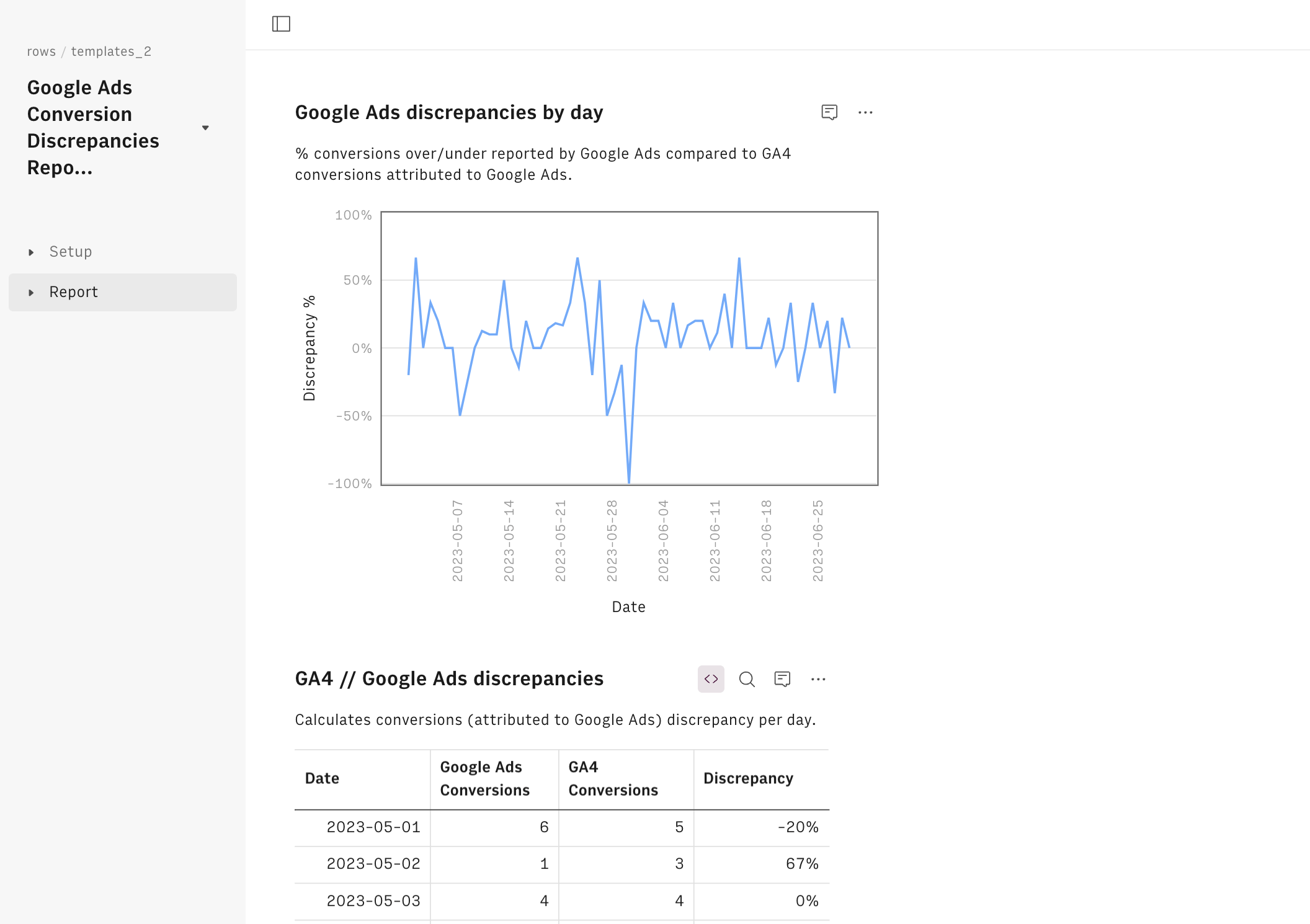
Once configured, the template populates automatically with data from both platforms.
The Report page consists of four key components:
GA4 Data Table: Daily conversion data from Google Analytics 4
Google Ads Data Table: Daily conversion data from Google Ads
Consolidated Data Table: Side-by-side comparison highlighting disparities
Disparity Trend Graph: Visual representation of daily differences over time
Step 3: Interpreting Results and Taking Action
With your data now visualized, it's time to dig into the analysis:
Examine individual tables: Look for anomalies or unusual conversion numbers.
Focus on the consolidated table: Pay attention to days with significant disparities.
Study the trend graph: Identify patterns, trends, or specific days with notable discrepancies.
Based on your findings, take informed action:
Investigate major disparities: Dig into specific campaigns or ad groups running during periods of significant discrepancy.
Review tracking setup: Double-check your Google Ads conversion tracking and GA4 event configuration.
Refine campaigns: Optimize targeting, ad creatives, or landing pages based on your insights.
Adjust reporting methods: Be transparent about known disparities when presenting results to stakeholders.
How to Use Rows for Ongoing Monitoring
The real power of the Google Ads Conversion Discrepancies Report template lies in its ability to provide ongoing, automated monitoring. Here's how you can make the most of it:
Set Up Regular Data Refreshes
Rows allows you to schedule automatic data refreshes. Set up daily or weekly updates to ensure you're always working with the most current data.
To do so, click on the Option menu (...) on both data tables and pick 'Edit Data Table'. Then select the Automation table and toggle on the refresh, as follows:
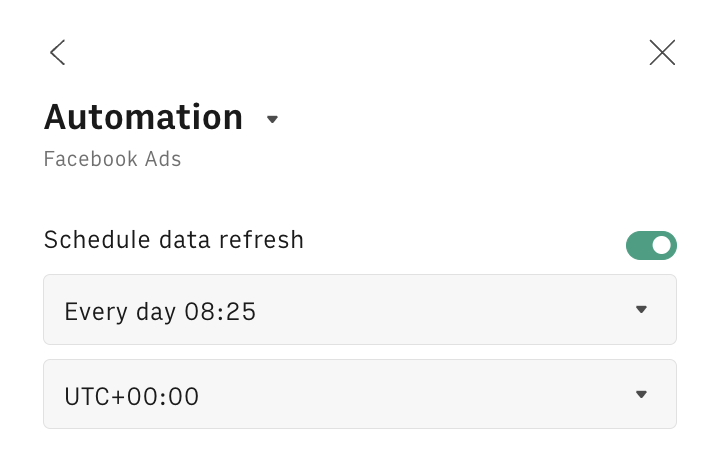
Create Custom Alerts
Use Rows' functionality to set up custom alerts. For example, you could create an alert that notifies you when the disparity between Google Ads and Google Analytics conversions exceeds a certain threshold.
You can do so by using our SEND_EMAIL function. Let's try together step-by-step:
Add a formula column to the Google Ads // GA4 discrepancies table, by clicking on the + button in the top right corner
Name the column as Alert and enclose the SEND_EMAIL formula into a IF condition that checks if the discrepancy is above some threshold, let's say 10%, as follows:
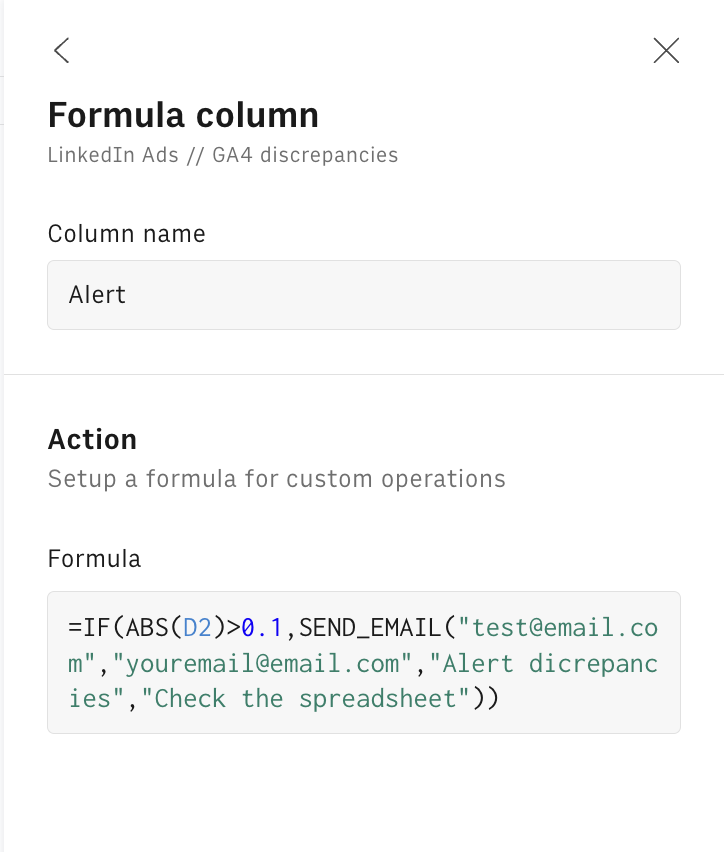
The SEND_EMAIL syntax includes the following parameters in order:
=IF(ABS(D2)>0.1,SEND_EMAIL("test@email.com","youremail@email.com","Alert dicrepancies","Check the spreadsheet"))the [from] address
the [to] address
the [object] of the email
the [body] of the email
4. Click on 'Save all changes'. The email function will be triggered only above the threshold and send an email to the specified [to] address notifying of any abnormal discrepancies.
Utilize AI-Powered Insights
Take advantage of Rows' AI capabilities to gain deeper insights into your data and streamline otherwise complex syntaxes just by using natural languages.
In the following example, we used our AI Analyst to automate data pivoting from Google Search Console data:
Or alternatively, we used our EXTRACT_OPENAI function to extract only the CRMs tools from an array of software names:
Understanding the Root Causes of Conversion Disparities
To effectively address these discrepancies, it's crucial to understand their potential causes. Let's list the main ones:
1. Different Attribution Models
Attribution is at the heart of many conversion discrepancies. Google Ads and GA4 often use different models to credit conversions to specific touchpoints in the user journey.
Google Ads: Offers various attribution models, including last click, first click, linear, time decay, and data-driven attribution. By default, it often uses a more sophisticated model that considers multiple touchpoints.
GA4: Typically defaults to a last-click attribution model, though it does offer options for first-click, linear, and time decay models.
This difference means that a conversion might be attributed differently in each platform. For example, Google Ads might credit a conversion to an earlier ad interaction, while GA4 attributes it to the last click before the conversion.
2. Incorrect Tag or Event Setup
Proper implementation of tracking codes is crucial for accurate conversion reporting.
Google Ads: Requires the Google Ads tag and conversion tracking setup. Incorrect placement or configuration of these tags can lead to missed or duplicate conversions.
GA4: Relies on proper event tracking setup. If events aren't correctly configured or aren't firing as intended, conversions may not be recorded accurately.
Common issues include:
Tags placed on the wrong pages
Duplicate tags leading to over-counting
Incorrect event parameters in GA4
Misconfigured conversion actions in Google Ads
3. Misaligned Settings Between Platforms
Time zone settings can cause conversions to be attributed to different days or even months in extreme cases.
Google Ads: Allows you to set a time zone at the account level.
GA4: Uses the time zone set in your Google Analytics property settings.
If these are not aligned, a conversion that occurs near midnight might be recorded on different days in each platform, leading to discrepancies in daily reports.
4. User Preferences Affecting Tracking
As privacy concerns grow, user settings and browser restrictions increasingly impact tracking capabilities.
Cookie Restrictions: Some users block third-party cookies or use privacy-focused browsers, which can interfere with tracking.
Ad Blockers: These can prevent Google Ads tags from firing, leading to undercounting in Google Ads while still being tracked in GA4.
Intelligent Tracking Prevention (ITP): Implemented by some browsers, ITP can limit the lifespan of cookies, affecting conversion attribution, especially for longer consideration cycles.
5. Click-Through vs. View-Through Conversions: Differences in What Each Platform Counts
The type of conversions tracked can vary between platforms:
Click-Through Conversions: Both Google Ads and GA4 track these - conversions that occur after a user clicks on an ad.
View-Through Conversions: Google Ads can track these - conversions that happen after a user sees an ad but doesn't click on it. GA4 typically doesn't track view-through conversions.
This difference can lead to Google Ads reporting more conversions than GA4, especially for display or video campaigns where view-through conversions are more common.
6. Cross-Device Tracking Limitations
Users often interact with ads on one device and convert on another, presenting tracking challenges:
Google Ads: Has more robust cross-device tracking capabilities, especially when users are signed into Google accounts across devices.
GA4: While improving, historically has had more limitations in tracking users across different devices.
This disparity can result in Google Ads attributing more conversions to its ads, particularly in campaigns where cross-device behavior is common (e.g., mobile app install campaigns).
7. Potential Use of Sampled Data in GA4 Reports
Data sampling can introduce discrepancies, especially for high-traffic websites:
GA4: May use data sampling for some reports, especially when dealing with large volumes of data. This means it analyzes a subset of your data and extrapolates the results.
Google Ads: Generally uses unsampled data for conversion reporting.
Sampling can lead to slight variations in reported numbers. While usually minimal, these differences can be more noticeable for campaigns with low conversion volumes where each conversion significantly impacts the total.
Understanding these factors is crucial for effectively interpreting and addressing conversion disparities. By considering each of these potential causes, you can better diagnose the reasons behind discrepancies in your own data and take targeted actions to minimize them. Remember, some level of disparity is often unavoidable due to the inherent differences in how these platforms operate, but awareness and proactive management can significantly reduce their impact on your reporting and decision-making processes.

Your new AI Data Analyst
Extract from PDFs, import your business data, and analyze it using plain language.
Try Rows (no signup)Best Practices for Minimizing Conversion Disparities
While the template helps identify discrepancies, it's equally important to work on reducing them:
Maintain consistent naming conventions across campaigns
Regularly audit your tracking implementation
Align time zones in Google Ads and GA4
Understand and adjust attribution models as needed
Educate your team on the reasons for disparities and your approach to addressing them
Implement server-side tracking where possible
Leverage first-party data for improved accuracy
Stay informed about platform updates that may impact tracking
By implementing these practices and utilizing the Google Ads Conversion Disparities Report template, you'll be well-equipped to navigate the complexities of conversion tracking. This approach will lead to more accurate reporting, deeper insights, and ultimately, more effective campaign optimization.
Remember, perfect alignment between platforms is often unrealistic due to the inherent differences in how they track and attribute conversions. The goal is to understand these differences, account for them in your analysis, and use that knowledge to drive better results.
Start using the template today and transform your approach to data analysis.
Do you use LinkedIn Ads and Facebook Ads too? Check out the following articles: