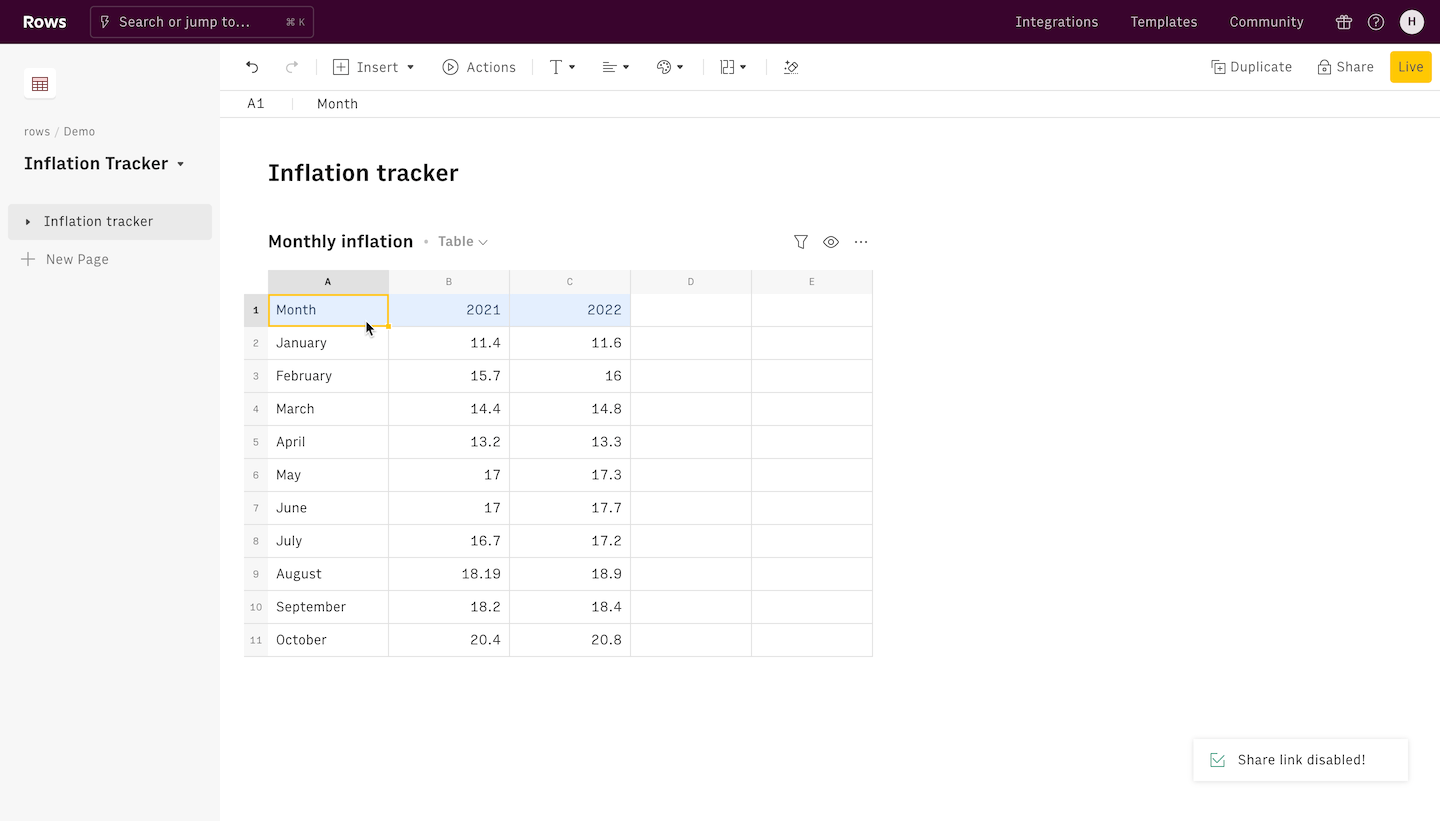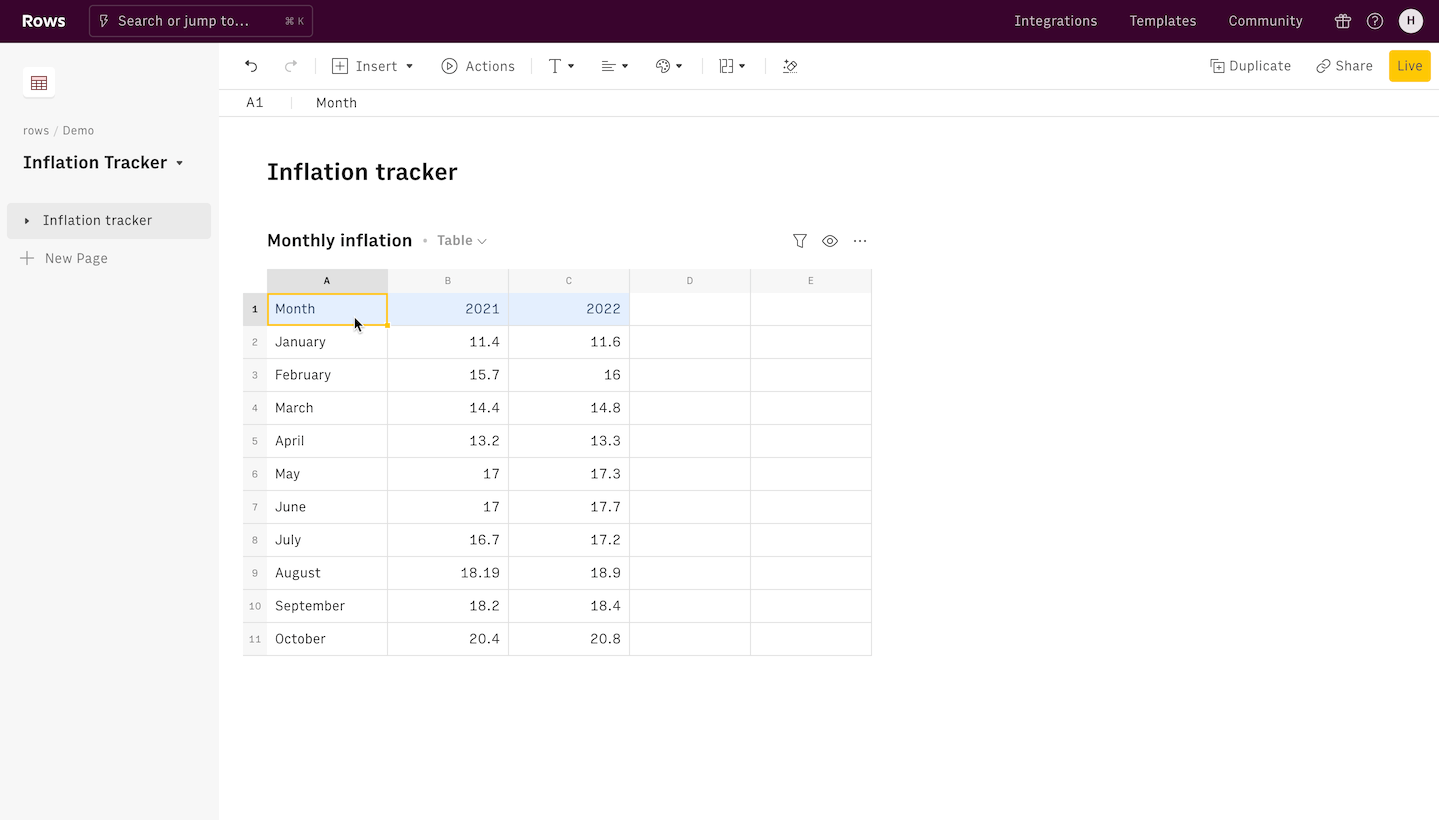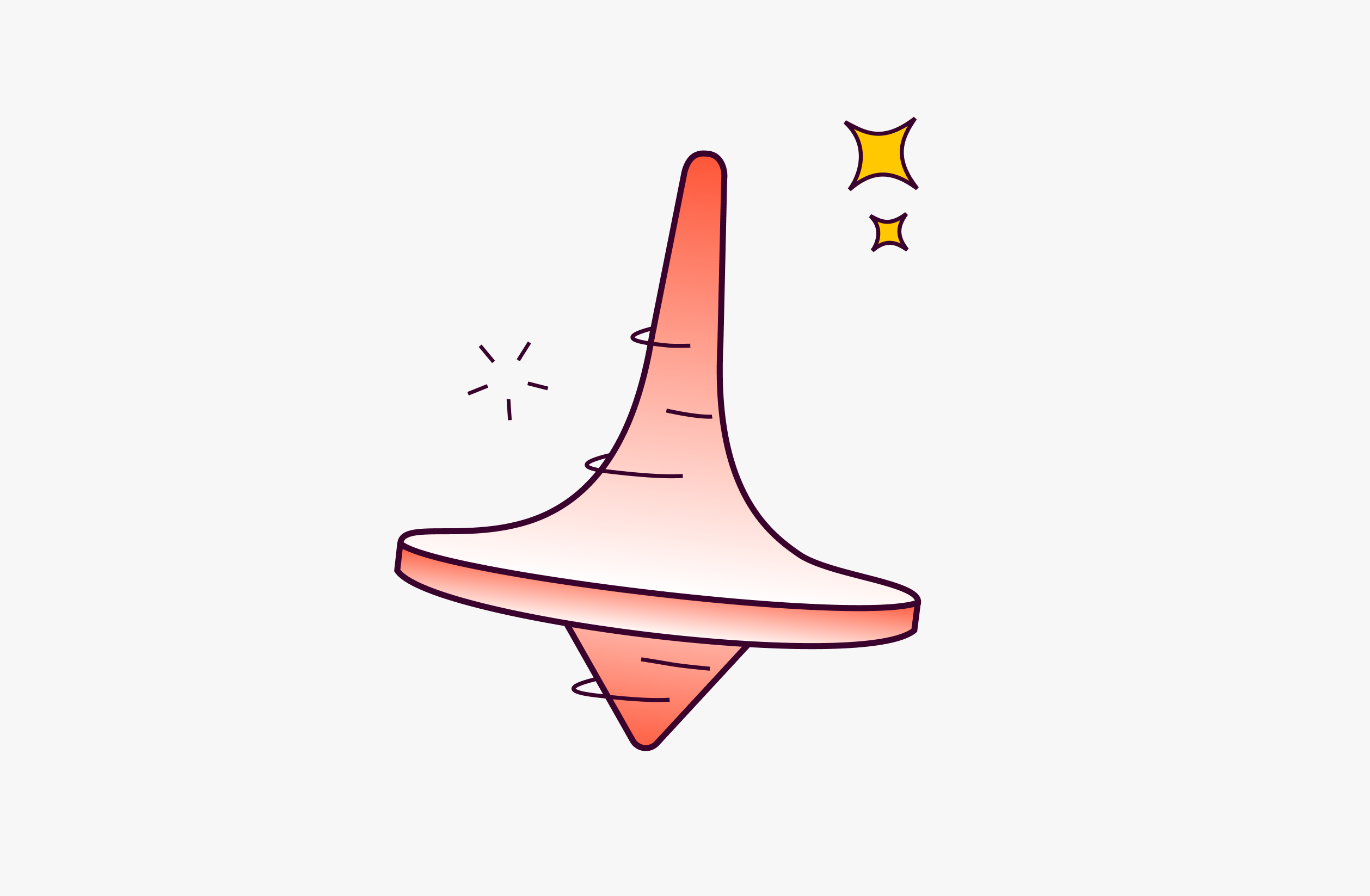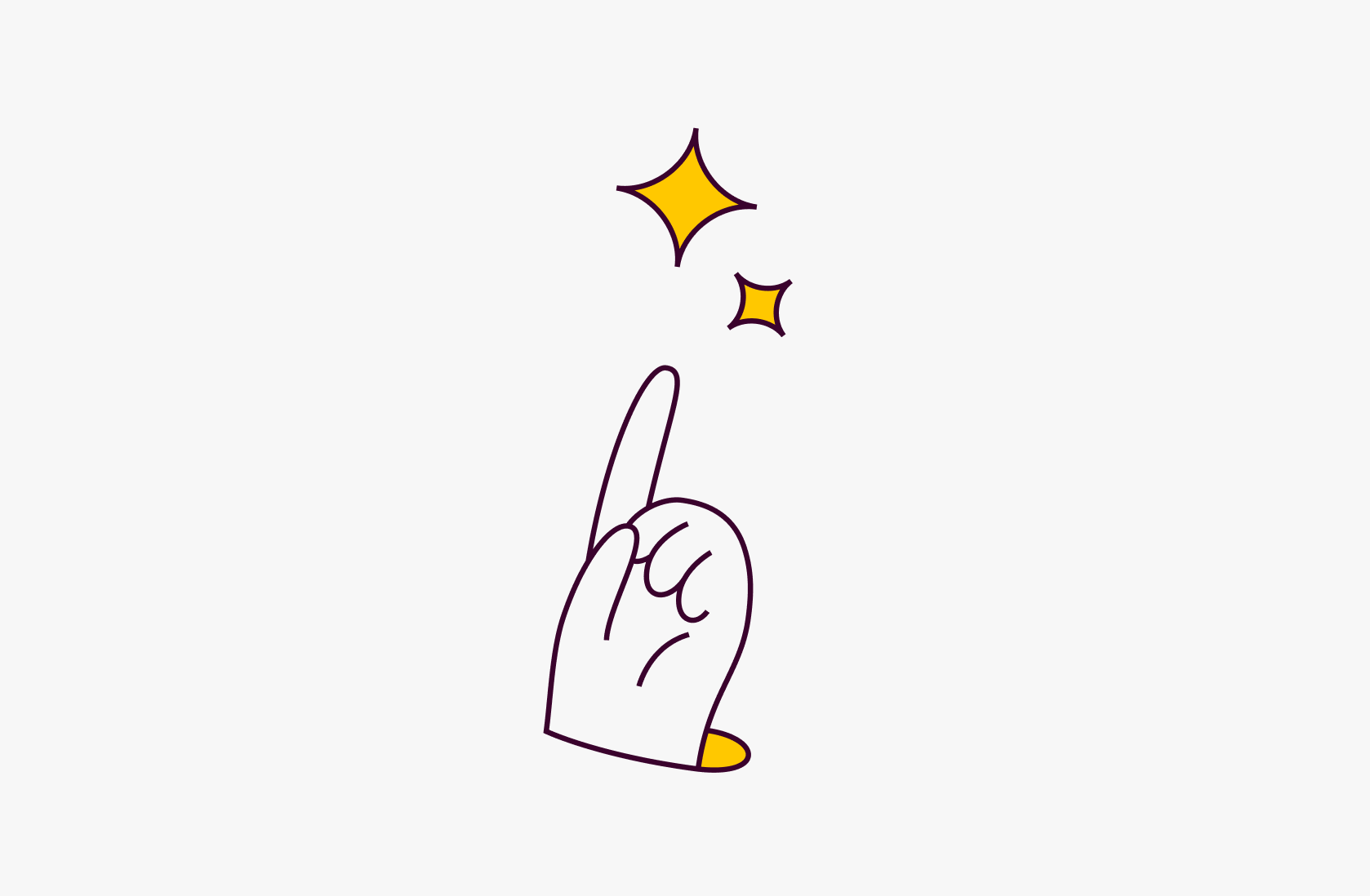How to import data from spreadsheets in Notion in 2024

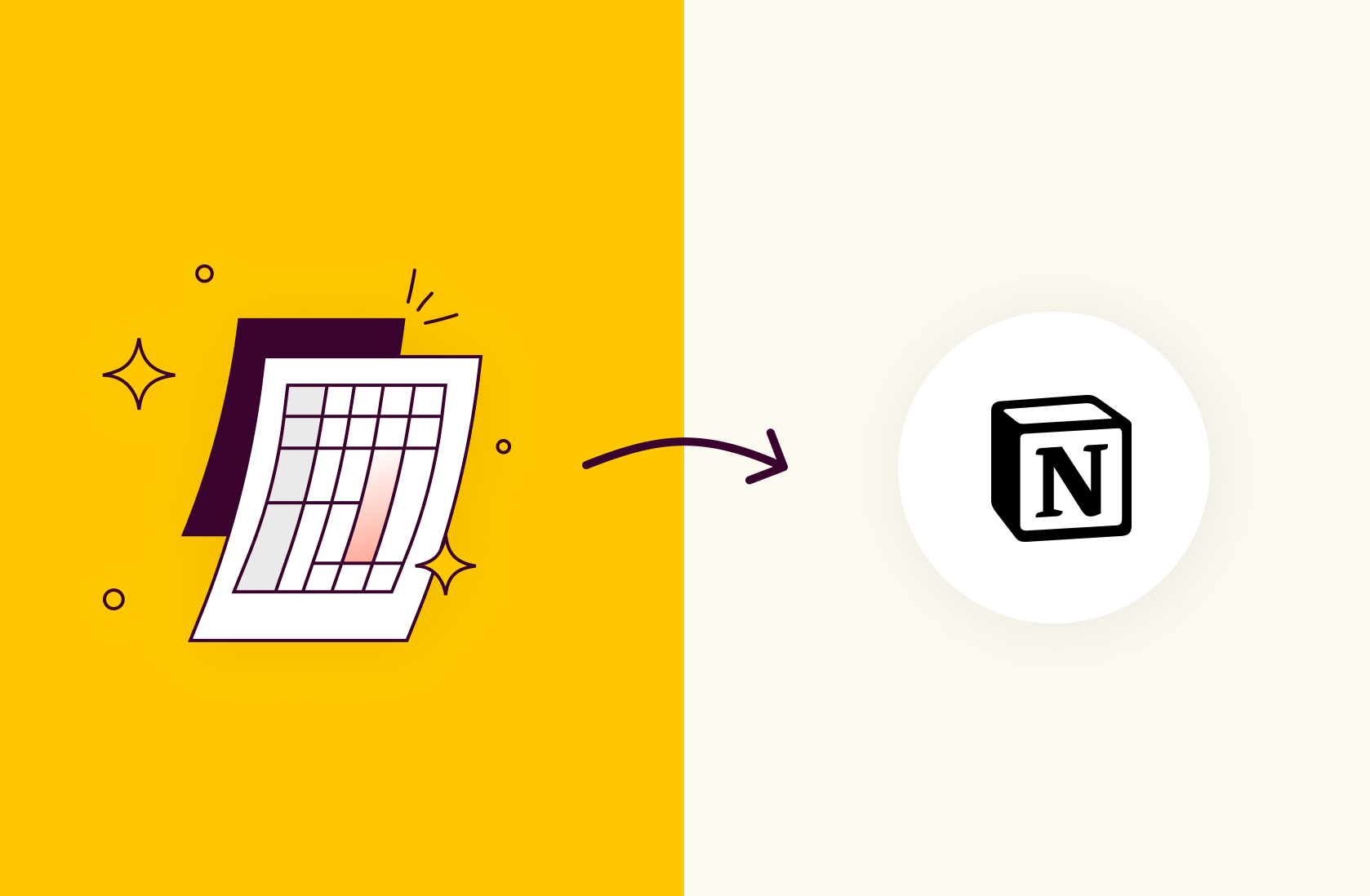
🎉 New You can import your Notion databases directly to Rows using the new Notion integration so that you can add beautiful charts to your Notion reports, seamlessly connected to a Notion database.
Notion first came into our lives as a modern note-taking app. It has since grown to be not just a companion for individuals but the preferred documentation tool for thousands of businesses.
It acts as a company wiki, a CRM for Sales, a study planner or anything in between.
One of the coolest things about Notion is the ability to import or embed features from other applications. Similar to our recent article on creating charts in Notion, this article will guide you on how to import or embed third party data - from spreadsheets - in Notion.
What should you consider when importing data into Notion?
If Notion has become your company's pivotal documentation tool, the method you use to ingest (third-party) data into it plays a critical role.
In particular, the t must be easy to use by everyone, fit well your existing tech stack, and ideally provide some level of automation.
Below are a few factors to note before you choose the best way to pick your ideal Notion data source:
Ease to manipulate data
Familiar functions, like spreadsheet formulas, plus a clean and tidy UI are must-have for a data source to be handled proficiently by different teams, and used frequently to ingest data into Notion.
Spreadsheets come (almost always) first at all of them.
Embedding capabilities
Importing data from files, like .CSV, solves one-off needs. Good for single-player one time analysis, but it fall short when it comes to building recurring reports. This is where embedding dynamic tables (and chart) comes into play, because it allows to ingest dynamic data on your Notion documents.
Data ingestion automation
Spreadsheets are often the best analytical companion for any business, but they almost always lack data ingestion automation.
If your Notion documents need live, up-to-date data, it's better for your spreadsheet to have API integrations with your current tech stack to set up automation and avoid manual tedious imports.

Your new AI Data Analyst
Extract from PDFs, import your business data, and analyze it using plain language.
Try Rows (no signup)4 ways to Import Data Into Notion From a Spreadsheet
Rows
Notion
Excel
Google Sheets
1. Rows
Rows is the easiest way to import, transform and share data on a spreadsheet. It comes with 50+ data connectors, that bring live data from analytics tools, ads platforms or databases, etc directly on your spreadsheets; it uses AI to solve data extraction, classification and clean-up tasks, and, most importantly, it's delightful to share thanks to the possibility of embedding tables and charts into live reports and dashboards.
Try Rows for free (no account needed)
To import data a spreadsheet from Rows into Notion by following these steps:
To start using Rows you don't even need an account. Visit Rows.com and start building your spreadsheet right away.
To add data to your spreadsheet, click on 'Data Action' and pick the data source you want to import data from. Alternatively, if you are already working on a CSV or XLSX file, click Import file and import it to Rows.
Once your data is ready, click on the option menu “...” in the top right corner of the table you want to import in Notion. Select Embed from the list of options, enable Share privately with the link and click on Copy URL
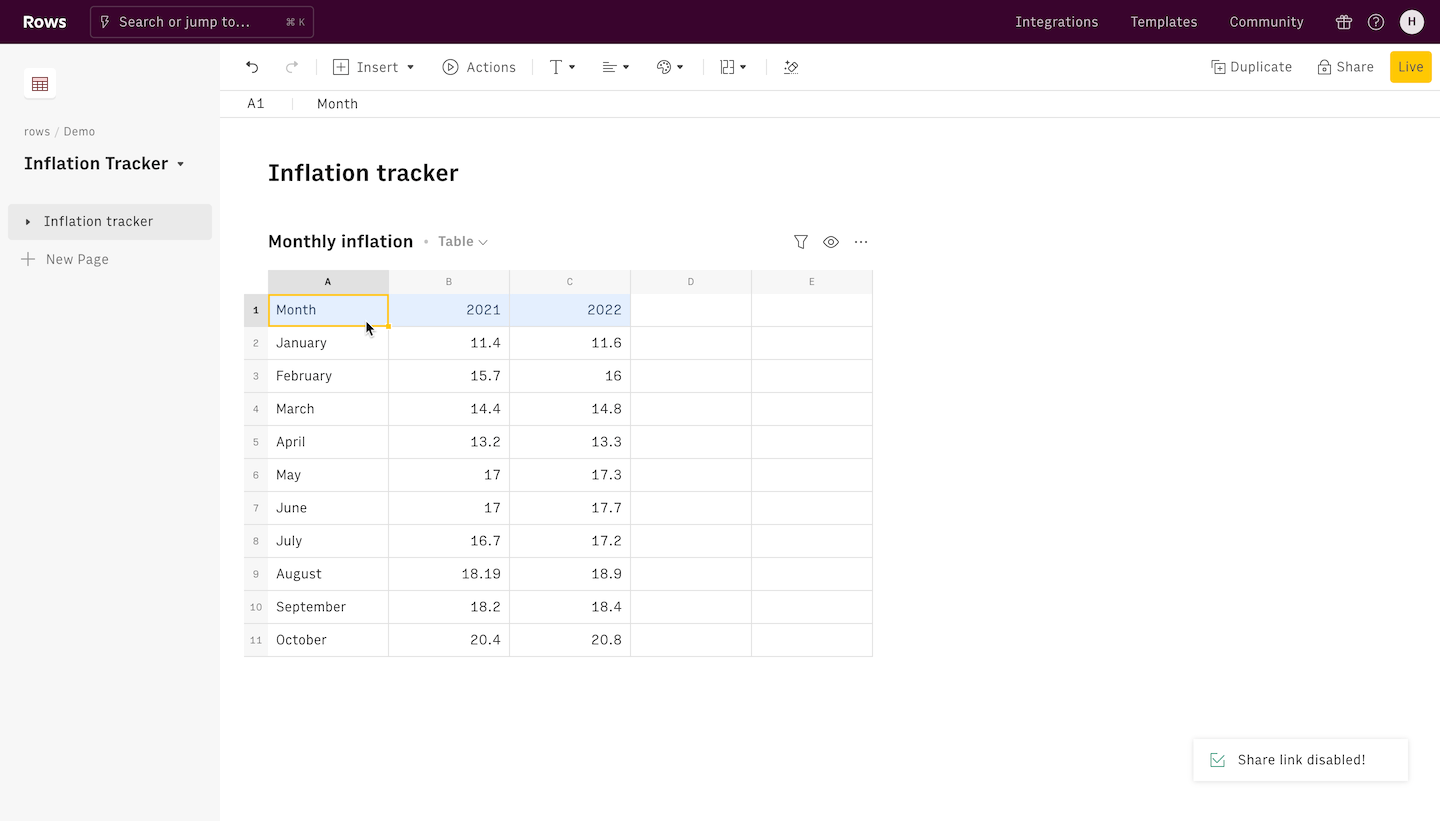
In your Notion page, paste your link and choose the Create embed option. Adjust the size of the embed.
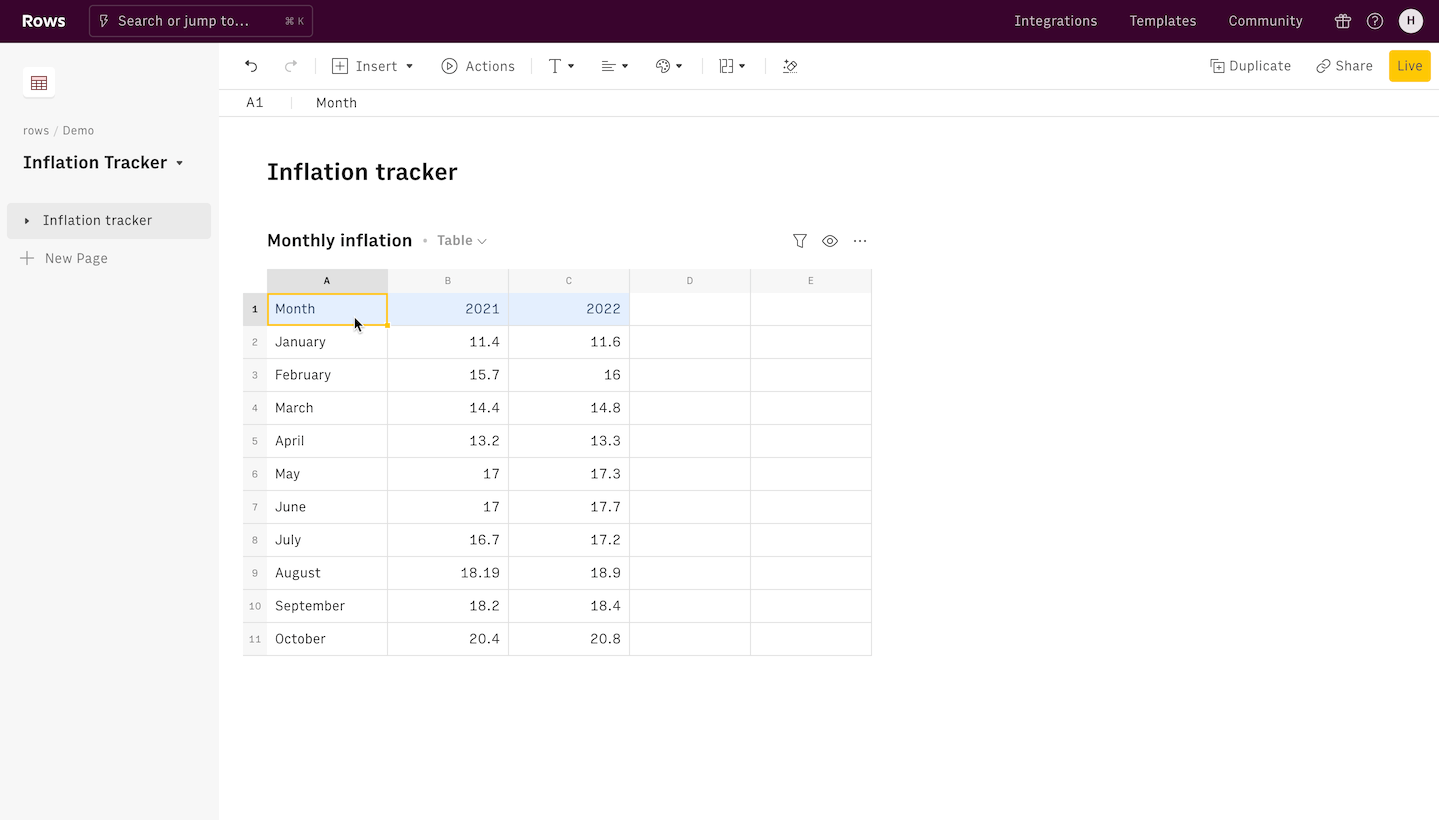
The great thing about this method is that the Notion document is now synced with the spreadsheet. Changes made to the spreadsheet database in Rows, update automatically in Notion, with no need to manually manipulate data in Notion.
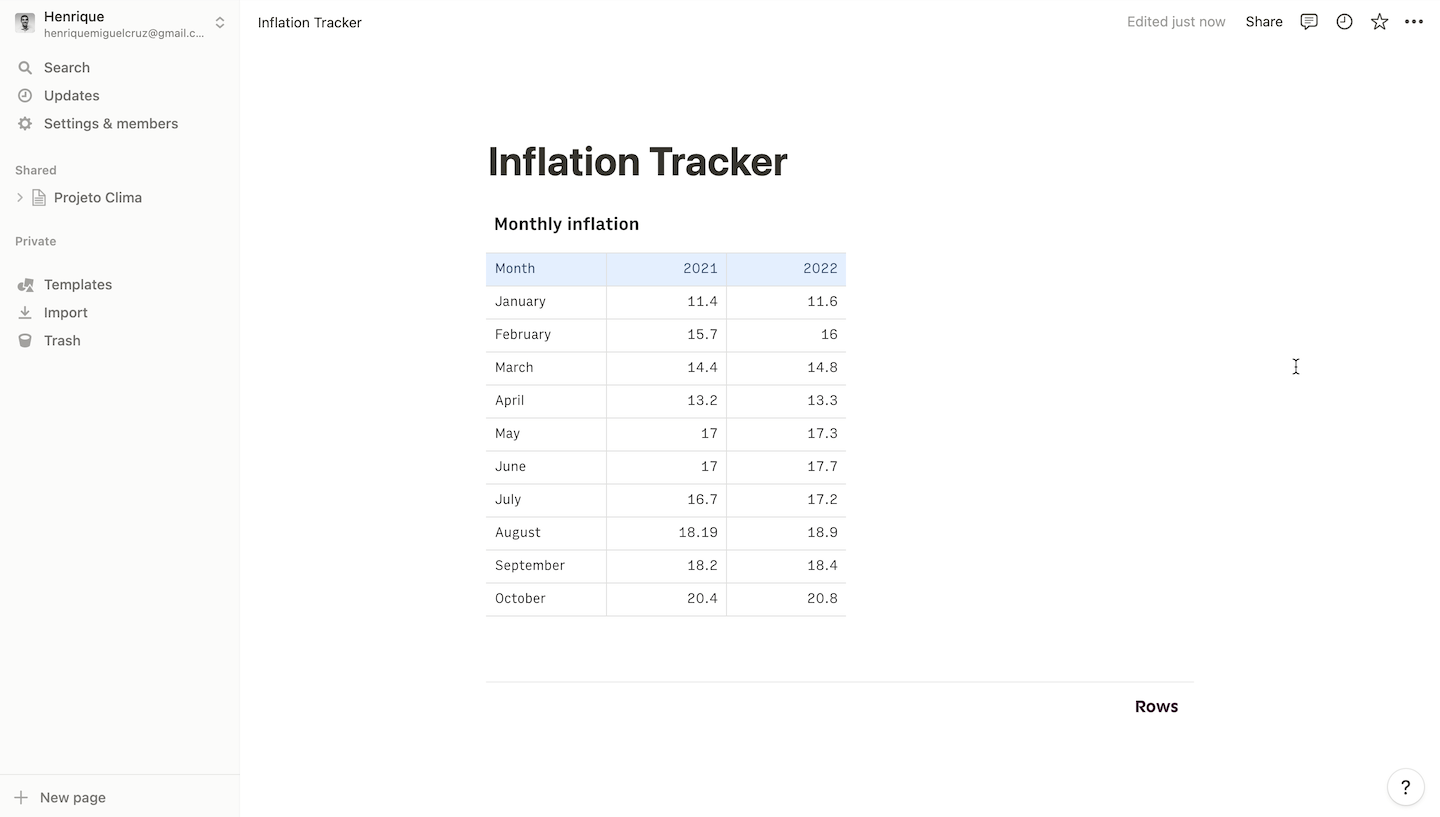
Once embedded, you can scroll inside the table. With Rows’ action elements, such as input fields, checkboxes and date picker, you can even enable input data and execute calculations inside the Embed. This is perfect for adding actionable calculators, forecasts or other mathematical tools inside a Notion page.
Plus, you can also embed other specific elements from the spreadsheet such as charts and make your reports stand out with interactive charts. Discover more here.
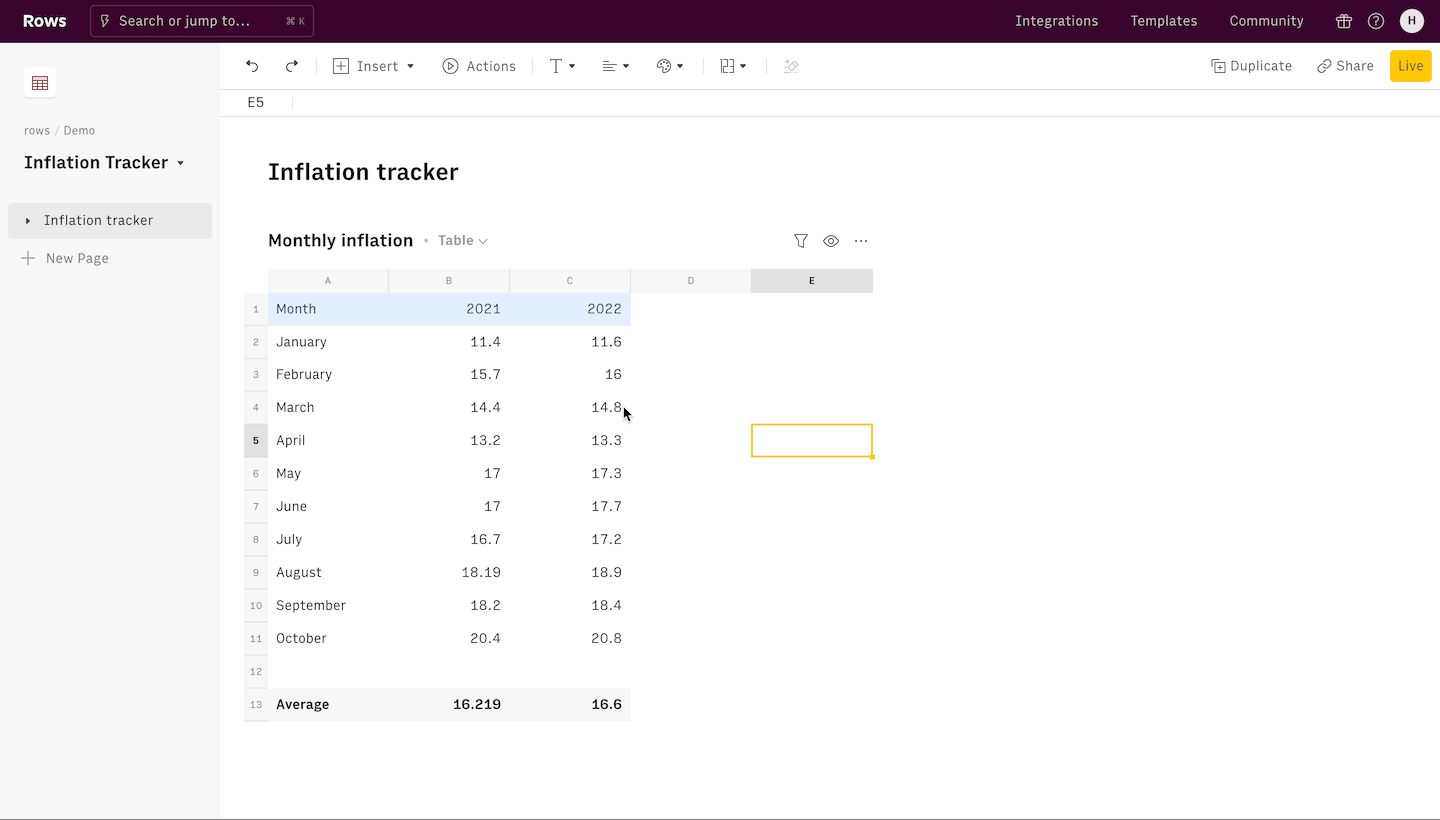
There are plenty of other ways to use Rows to make your Notion documents stand out. Learn more about it here or see our pre-built Notion templates for a Paid Marketing Report, a Website Traffic Overview Report, a Growth Experiments Report, and for your Weekly Team Sync Notes.
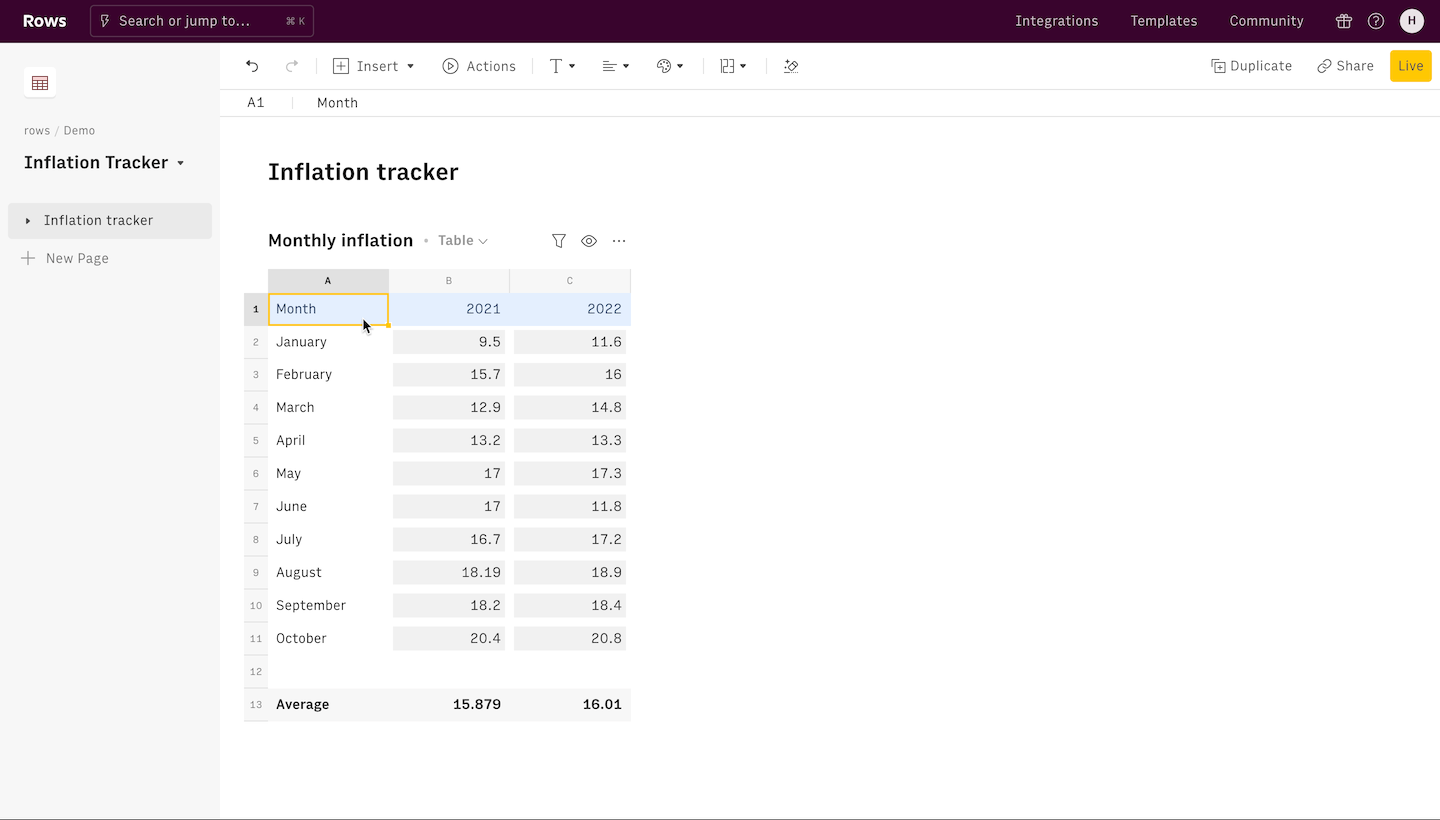 Combine tables and charts to add interactive charts to Notion
Combine tables and charts to add interactive charts to Notion

Your new AI Data Analyst
Extract from PDFs, import your business data, and analyze it using plain language.
Try Rows (no signup)2. Notion
To import data from a spreadsheet in Notion, you can also use Notion native import function.
In Notion, click Import in your left-hand sidebar or at the bottom of a new page. In the window that pops up, choose CSV. Upload the exported .csv files you want to import from your computer.
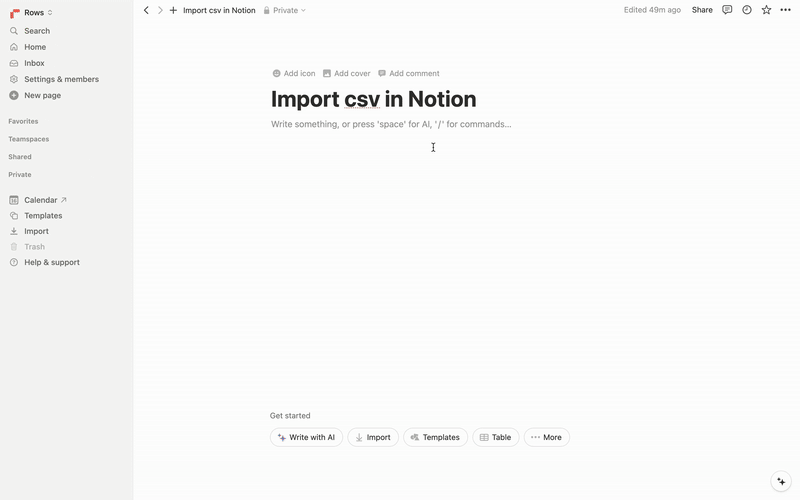
Alternatively, you can use the Merge with CSV button in the ••• menu at the top right of the database to import your CSV into an existing database.
Be mindful that - contrary to Rows Embed - the imported data is not dynamic and won't update when new data will become available.
3. Excel
You can also use Microsoft Excel to create spreadsheets and import them in Notion. Here’s how:
First, save your Excel sheet as a csv file. To do that click File and then Save As. From the file format drop-down options, select csv.
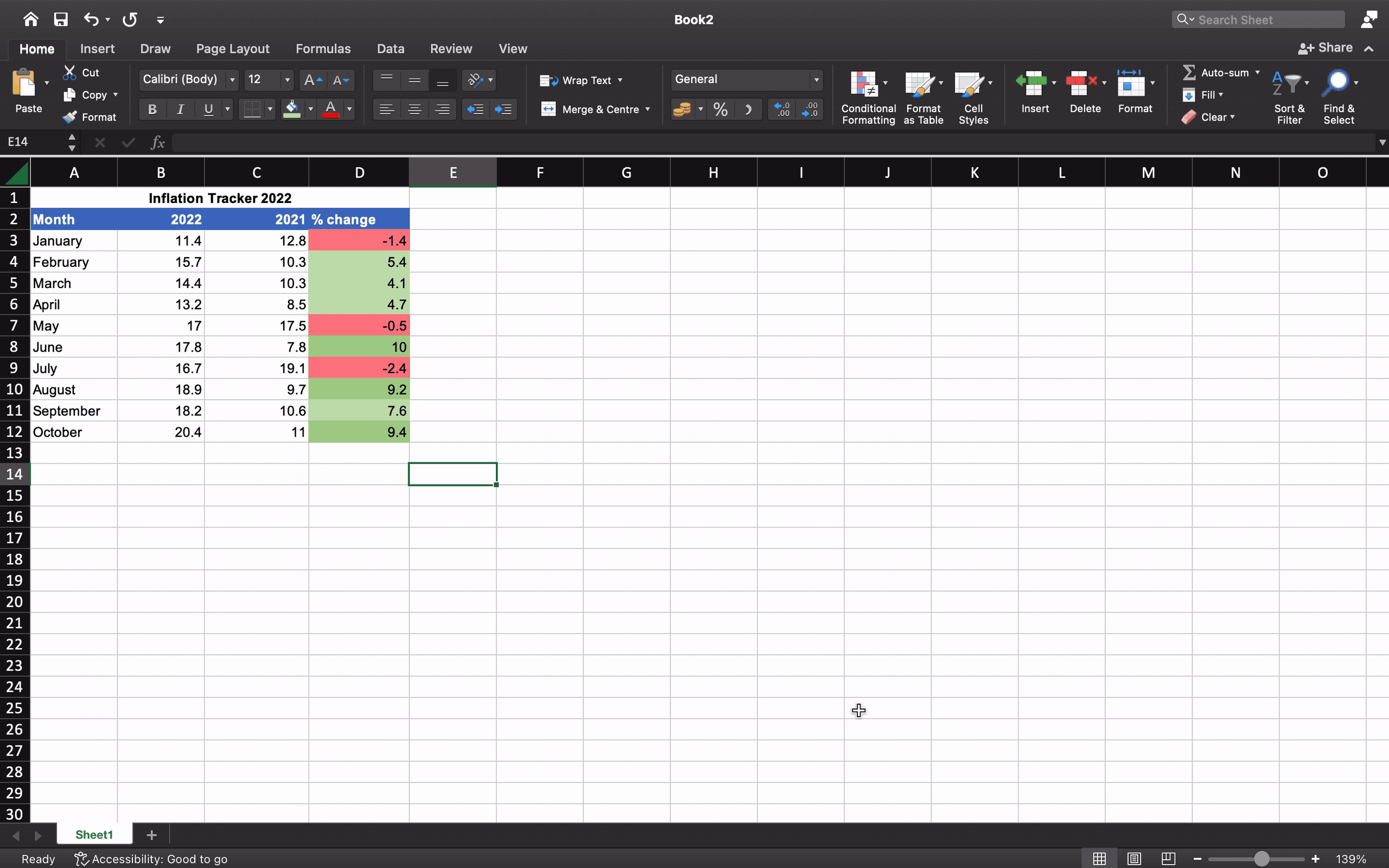
2. In Notion, click the Import button at the bottom of the left-hand side panel.
3. From the popup menu select the CSV option.
4. This will open another popup menu that lets you locate the csv file on your computer. Choose the file that you exported from Excel.
5. Select the file and click Open to import and render the spreadsheet into your Notion.
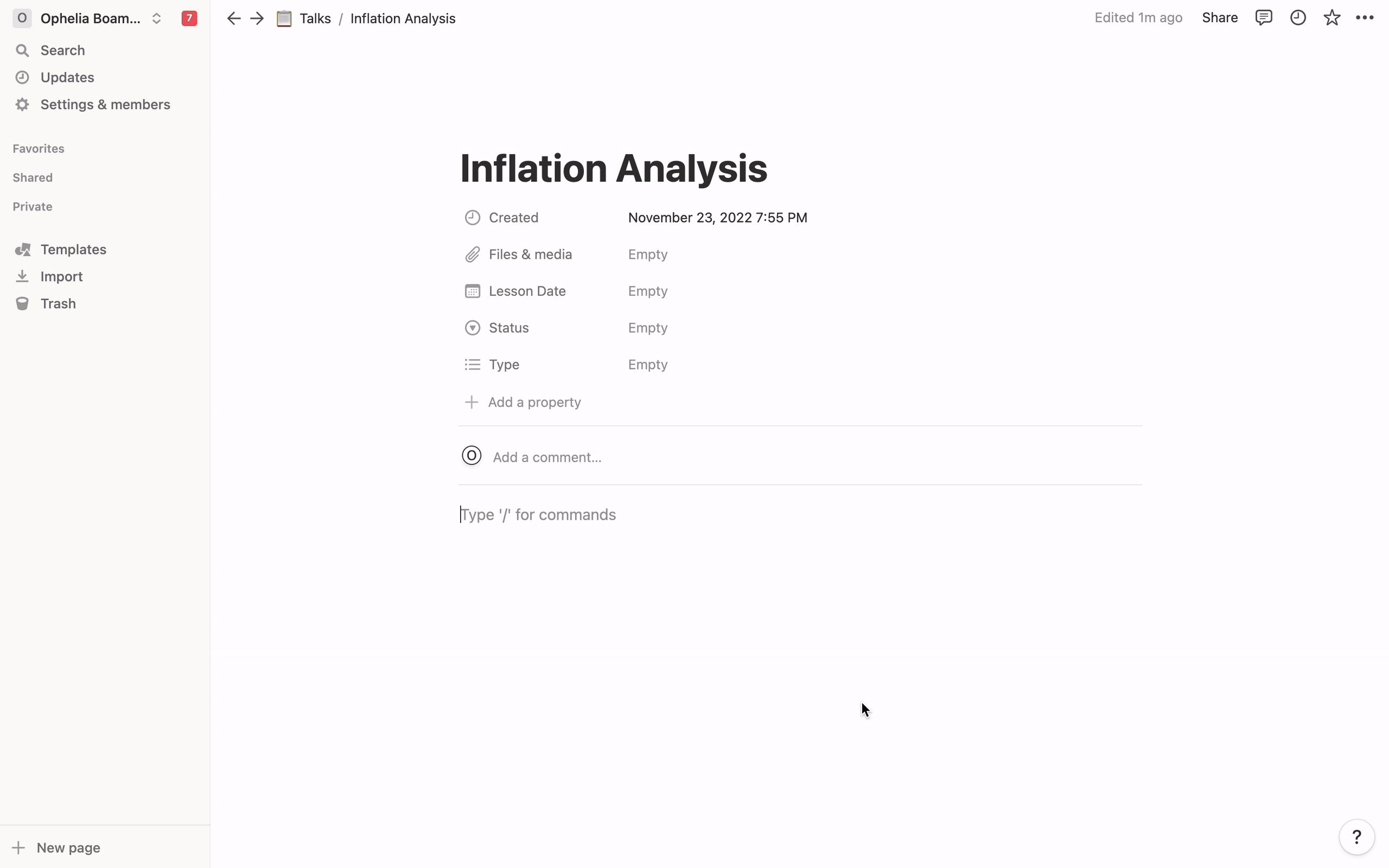
Now that your data was imported to Notion, you can do any changes directly in the Notion database. Importing an Excel spreadsheet into Notion opens it up to a number of features and controls. You can format rows and columns, add formulas, filter and sort the display of the data. Learn how to add formulas to a Notion database here.
4. Google Sheets
Google Sheets is one of Google’s suite of online web-based applications. It is used to create, edit and collaborate on spreadsheets. You can also use it to import spreadsheets in Notion. You can both import and embed Google Sheets in Notion. Let’s see how to do it.
Import a Google Sheet file into Notion
Download your Google Sheets file with the Comma Separated Values (.csv) extension. To do that click File and then Download. From the file format drop-down options, select csv.
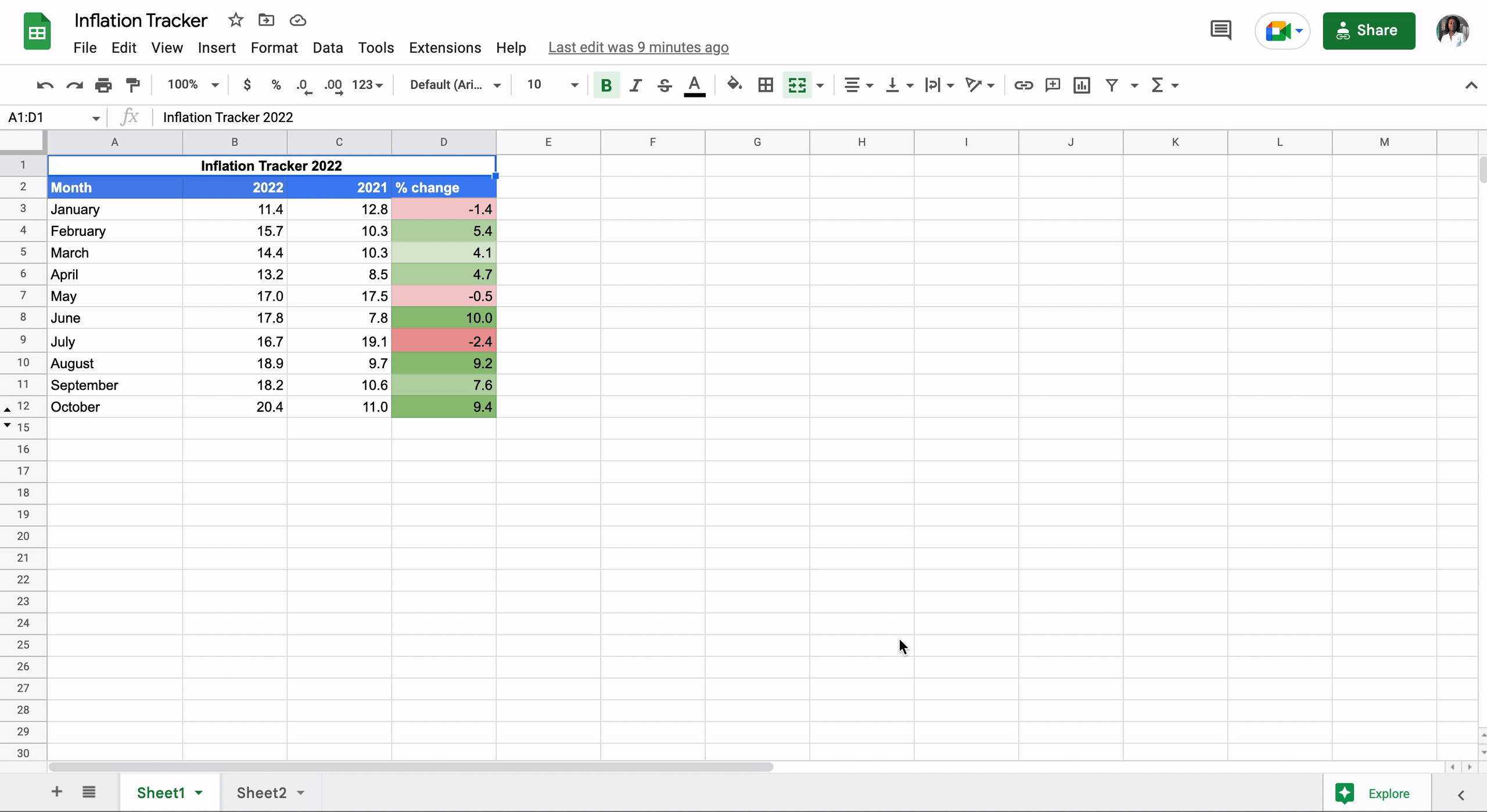
2. In Notion, click the Import button at the bottom of the left panel.
3. From the popup menu select the CSV option.
4. This will open another popup menu that lets you locate and choose the csv file you saved from Google Sheets onto your computer.
5. Select the file and click Open to import and render the spreadsheet into Notion.
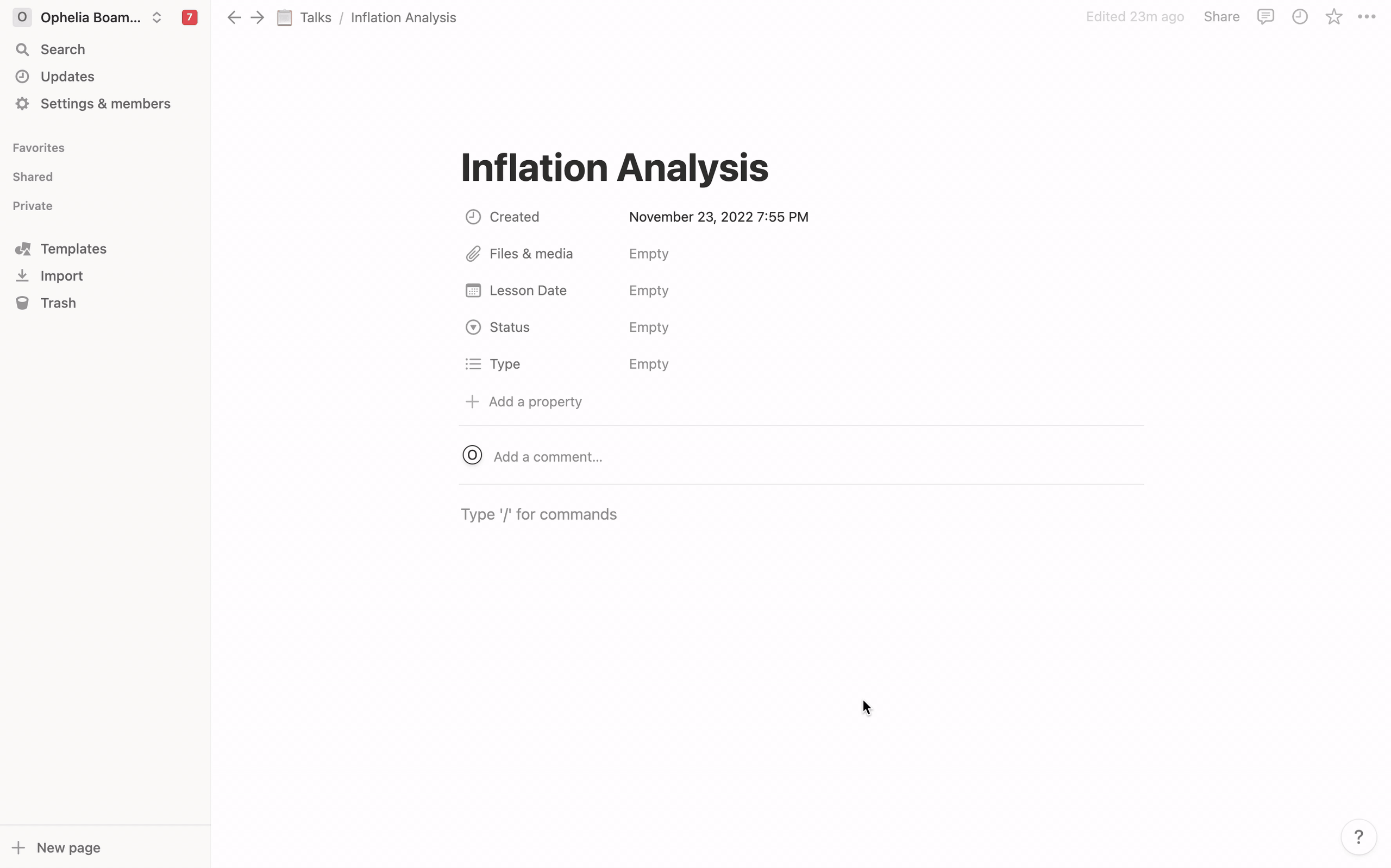
Embed a Google Sheet file into Notion
On your Google Sheets file, click the Share button to reveal a popup.
Inside General Access select Anyone with the link and copy the link.
By default, this means that people who see the embed can view the content of the spreadsheet.
If you want people to edit the spreadsheet inside Notion, choose the “Editor” role on the option next to the Anyone with the link permission
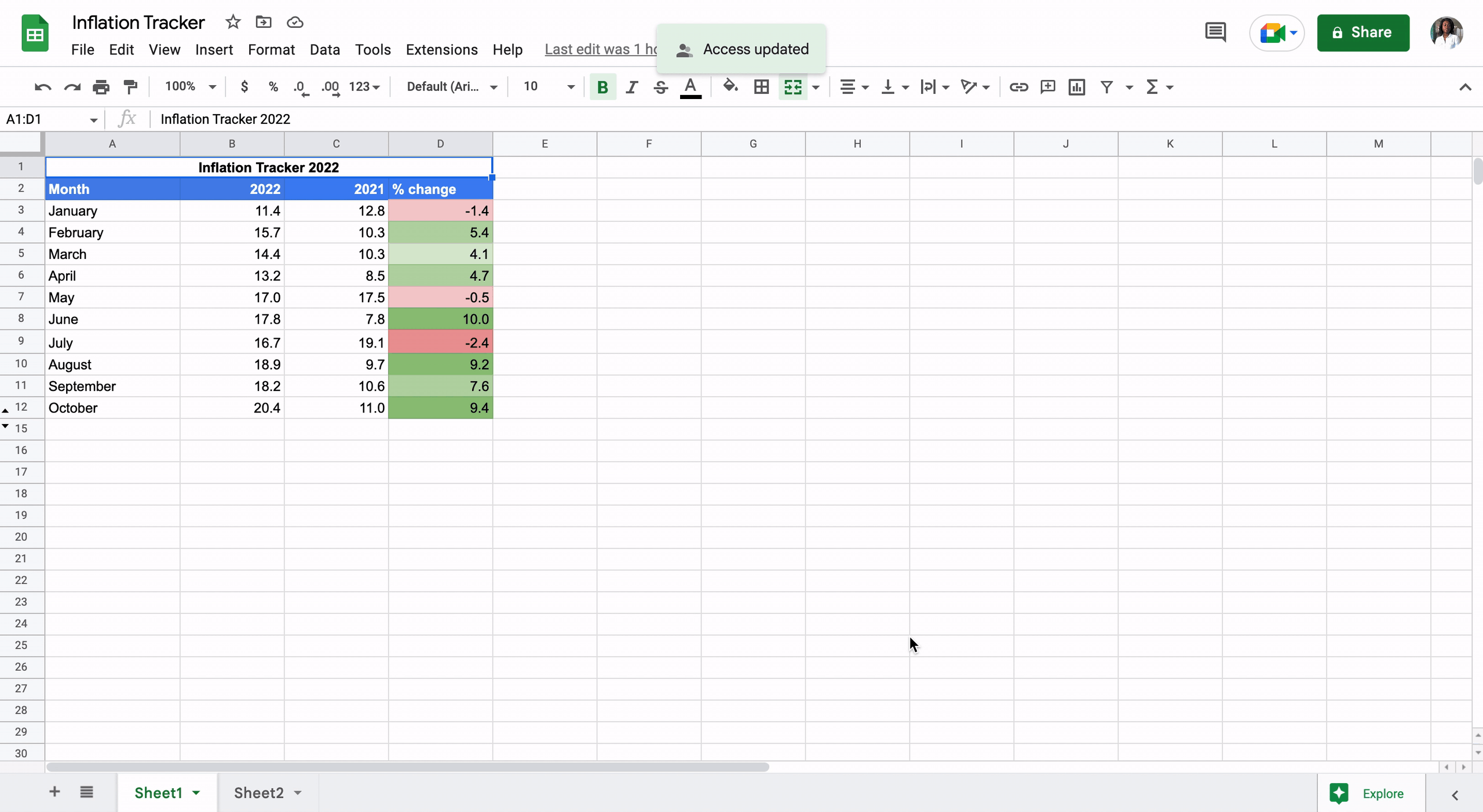
3. In Notion, type /embed and paste your link to render your spreadsheet.
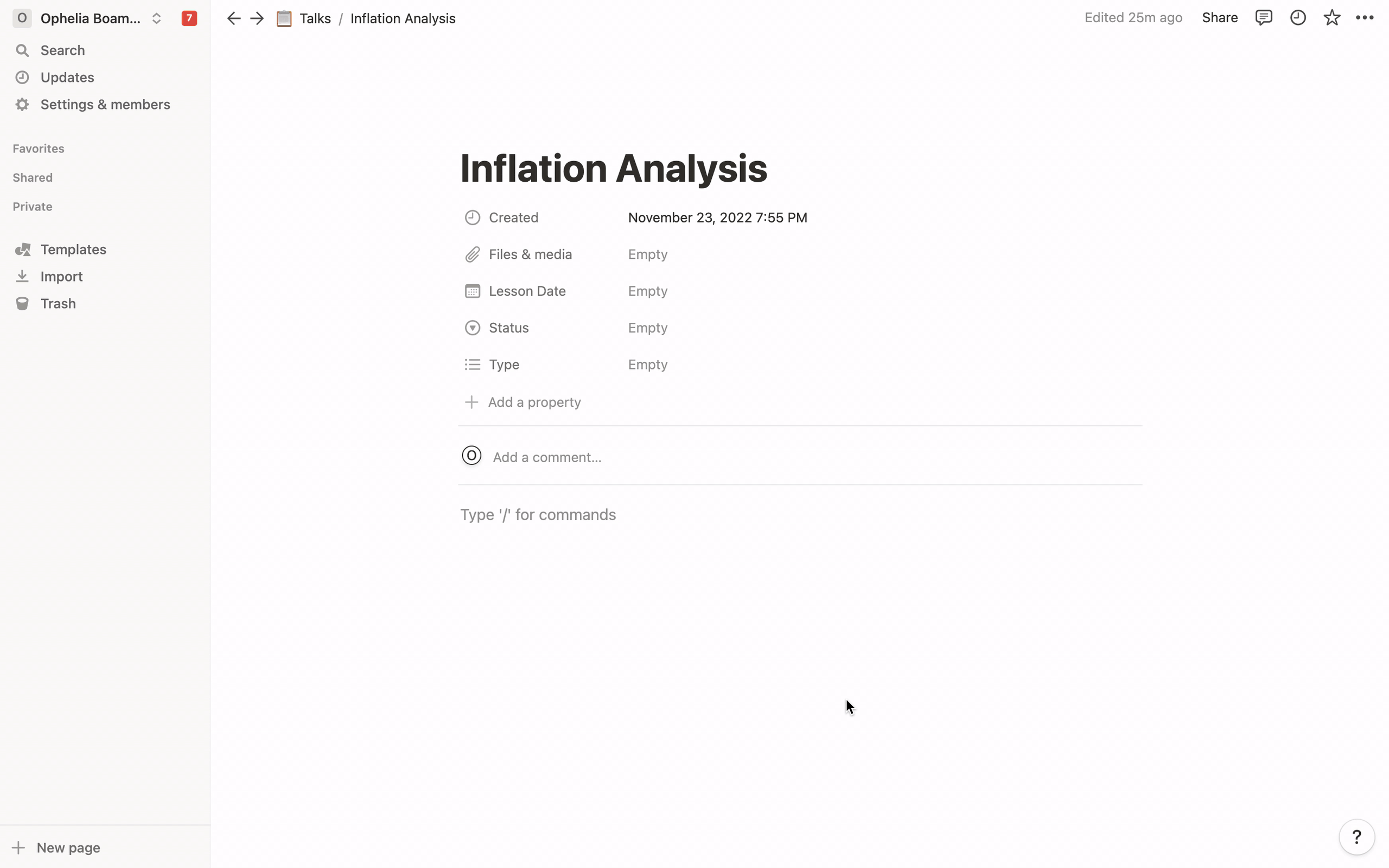
Changes made to the spreadsheet in Google Sheets update automatically in Notion and vice versa.
Unlike in Rows, with Google Sheets you can only embed the full spreadsheet inside the Notion document. This is helpful if you want to add the full context of the spreadsheet to Notion, but limiting in case you just want to add a specific element to the doc - a table, or a chart.

Your new AI Data Analyst
Extract from PDFs, import your business data, and analyze it using plain language.
Try Rows (no signup)Key takeaways
The world changes, but one thing stays the same. Spreadsheets are still the easiest way for businesses to use and manipulate data with ease.
As Notion becomes more embedded into most teams' workflow, so does the need to sync your documents with your data, and thus with your spreadsheets.
Rows is the easiest and most automated way to embed data in Notion. Be it large tables of data, charts or calculators, thousands of fast-growing teams rely on Rows as the perfect number-crunching sidekick to their Notion docs.
Start today, and try a new way to spreadsheet.