Intro
Founded in 2004, Facebook has been the pioneer of the social media revolution. Starting out at Harvard University as a student platform, it has expanded globally reaching over 2.8B monthly active users, and holding highly granular data points about our life habits and preferences. Facebook acquired Instagram in 2012 and is now among the most used platforms to reach and engage with your target audience.
In this short guide, we’ll walk you through everything you need to build a dynamic Facebook Ads report, that pulls data directly from Facebook into your spreadsheet.
Here’s a sneak peek at what you will get:
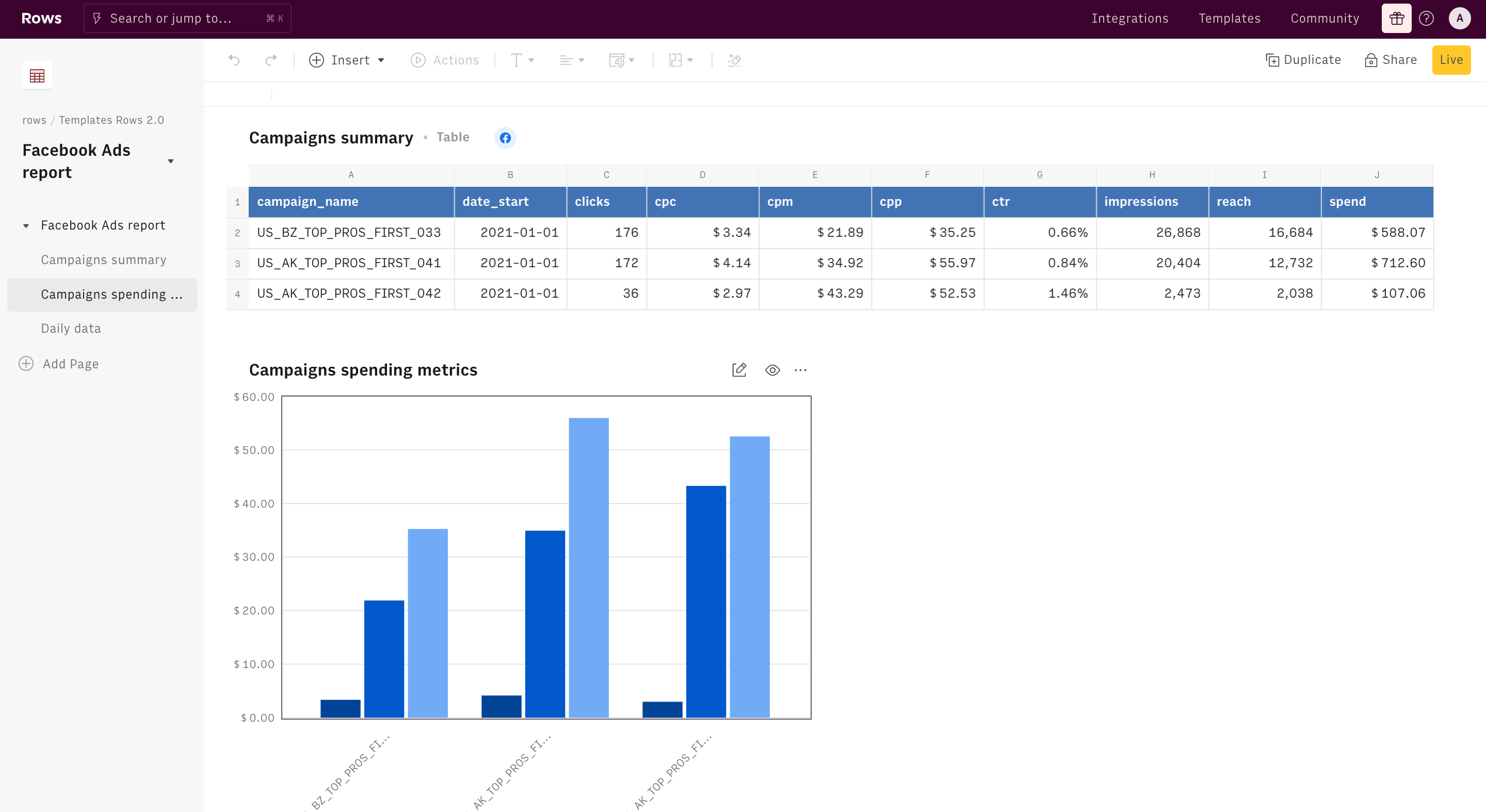
What is Facebook Ads
Facebook offers a wide range of options to set up your campaign through its Ad manager: you can choose among different types of ads (such as image, video, poll, carousel), goals (e.g. brand awareness, reach, traffic, engagement…), copy, budget and schedule, and so on.
To handle our Facebook Ads functions proficiently, let's go through some definitions. Any Facebook Ad is structured in three parts:
- A campaign. Think of the campaign as the foundation of your advertising on Facebook. At this level, you choose the goal of the campaign, i.e. Promote your page
- An Ad set. A the Ad set level, you go more granular, defining the specs of your target audience: gender, countries, and age. You also set up your budget and bid.
- The single Ad. When creating the Ad, you choose the images, videos, text, and CTAs your target
That said, when the campaign is over, a report is provided on the Facebook Ads dashboard. But every time you need to analyze, compare or consolidate your data, you need to export it as .csv and import it on a spreadsheet.
Creating a summary campaigns report
Check this out
To enable the Facebook or Instagram integration in Rows, you must have respectively:
- a Facebook page
- an Instagram Business or Creator account, linked to a Facebook Page
See here how to set up a Creator account on Instagram.
To understand how we’re going to build it, let’s go step by step:
To start, you need to enable the Facebook Ads integration. Click on the Connect button and follow the instructions. The Facebook Auth page will open: enter your credentials and authorize Rows to retrieve your data.
Now you are ready to build your report. Click on the Create spreadsheet button at the top of your dashboard.
Once you land on your spreadsheet, first of all, rename it: click on its title in the top left corner and type the new name. Use it also as a title for the first page, by pasting it on the page title. It'll be easier to find it later on.
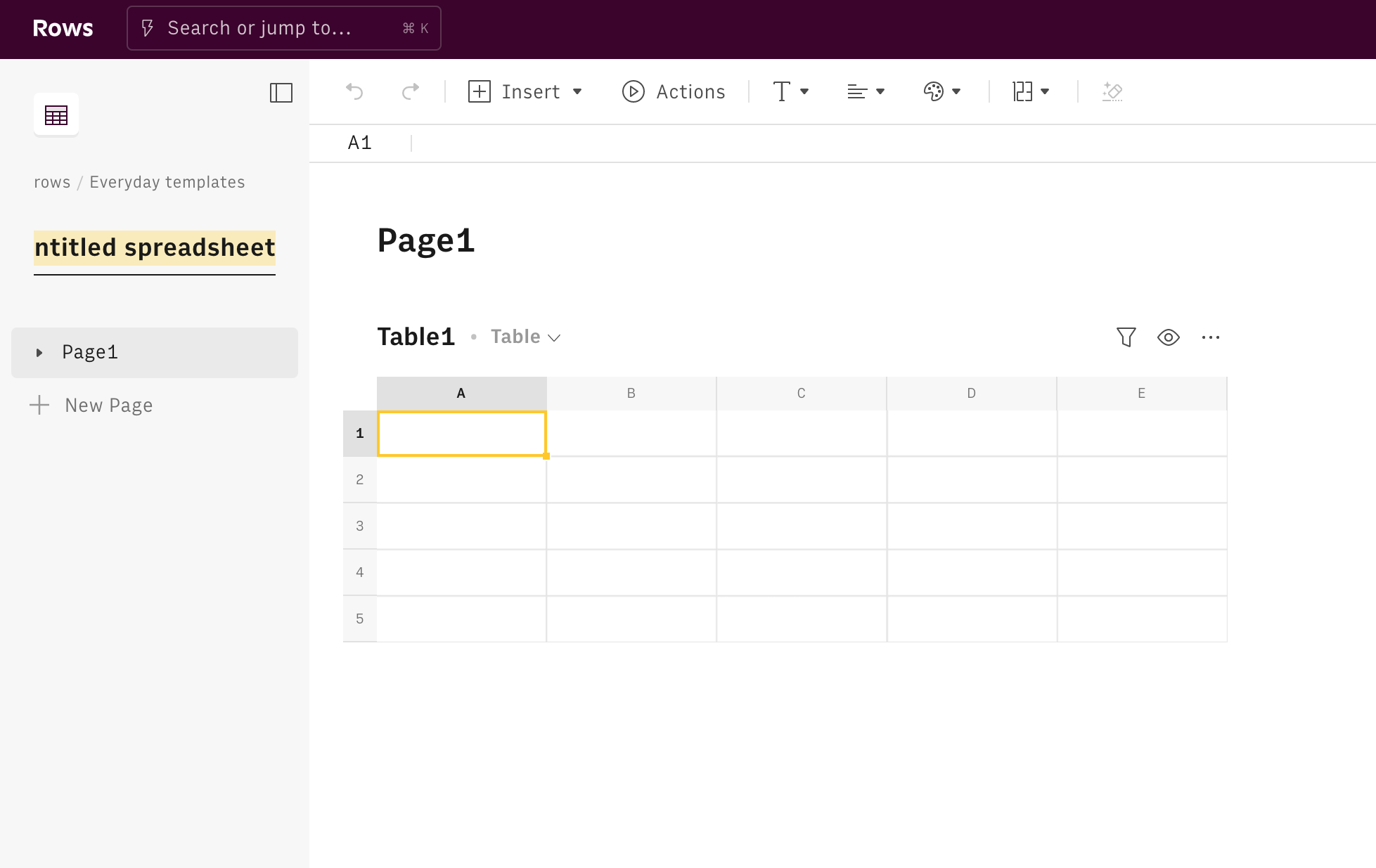
Rows allows you to have multiple tables on the same page, giving you a neat view of your data. Click the Actions icon in the toolbar, and look for our Facebook Ads functions. many are available, depending on which level you want to retrieve data from, for example: Get insights about your campaigns, Get insights about your ad sets or Get insights about your ads
.
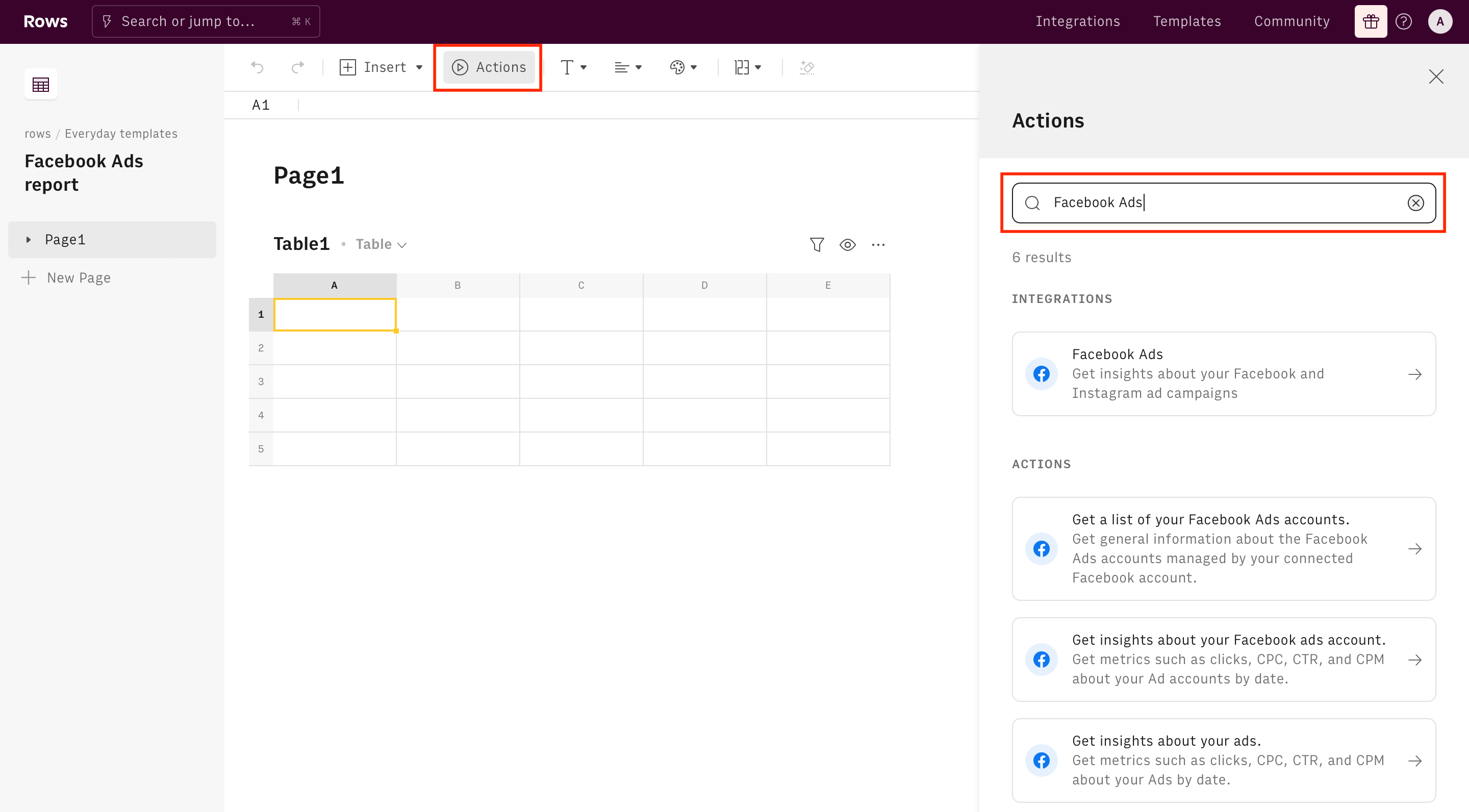
For the purpose of this guide, we will choose to retrieve data from campaigns. On the right-hand side of your display, the function wizard will show up. At the top, you can see the name of the integration you turned on in the first steps of this guide.
Let's go through the wizard together:
- Account name. Pick here your account name from the drop down list
- Filter for campaign. Use this field to filter results for a specific campaign. We will use it later on in the guide
- Set fields. These are the metrics you want to display in your report, for each campaign. E.g. ad_type, campaign_id, country, Impressions, CTR, Spend, CPC, CPM. If you leave it blank, Rows will pick automatically the most common campaings KPIs.
- Set breakdowns. These are the dimensions across which your campaign metric will be evaluated and broken down. For example, if you choose “device_platform”, you will get a breakdown of the user OS - mobile, desktop
- Set date range. Use it to filter your data within the specified time frame.
- Finally, the Aggregation_period. Choose how you want data to be aggregated, daily, weekly or monthly. We will use it later on when building a daily focus. You can choose 'month' or just leave it blank for now.
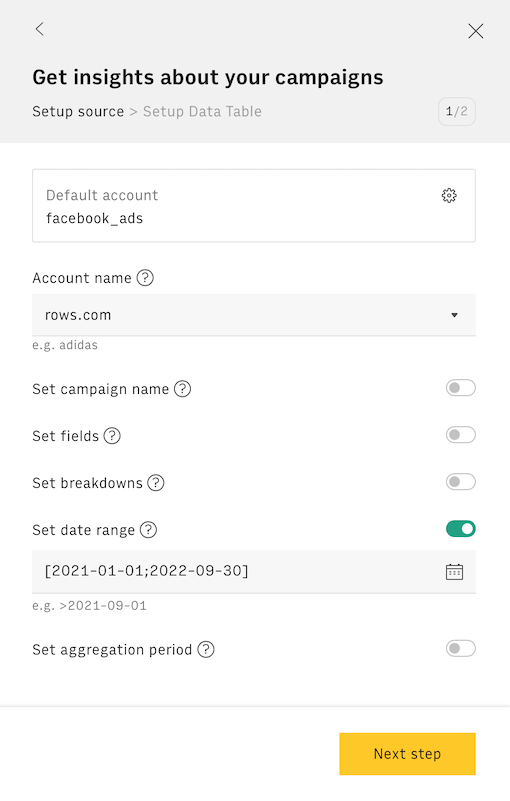
Clicking on the button Next step, Rows will guide you through the creation of the output table, to display all data retrieved from the integration.
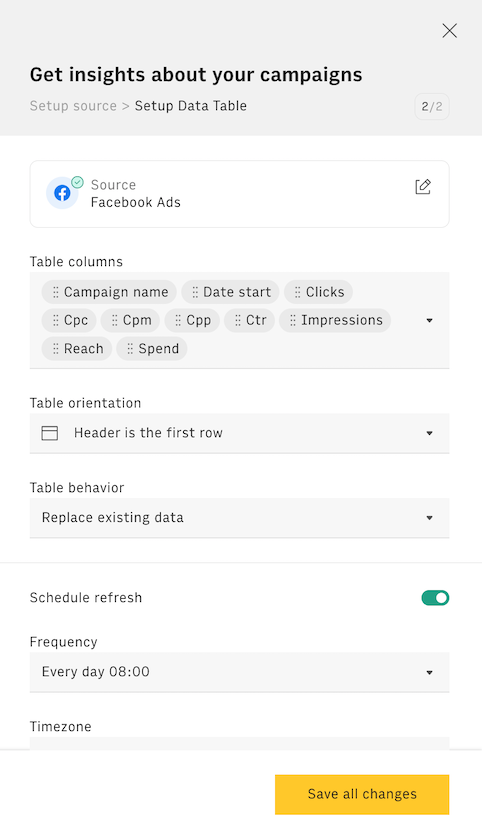
The first drop down will display the table's columns, based on the metrics you picked in the previous step. You can also set a refresh schedule to make your table fetch new data at a given frequency. Once done, click on Create Data Table.
Once done, the table will appear immediately below the first one (that can be deleted for simplicity):
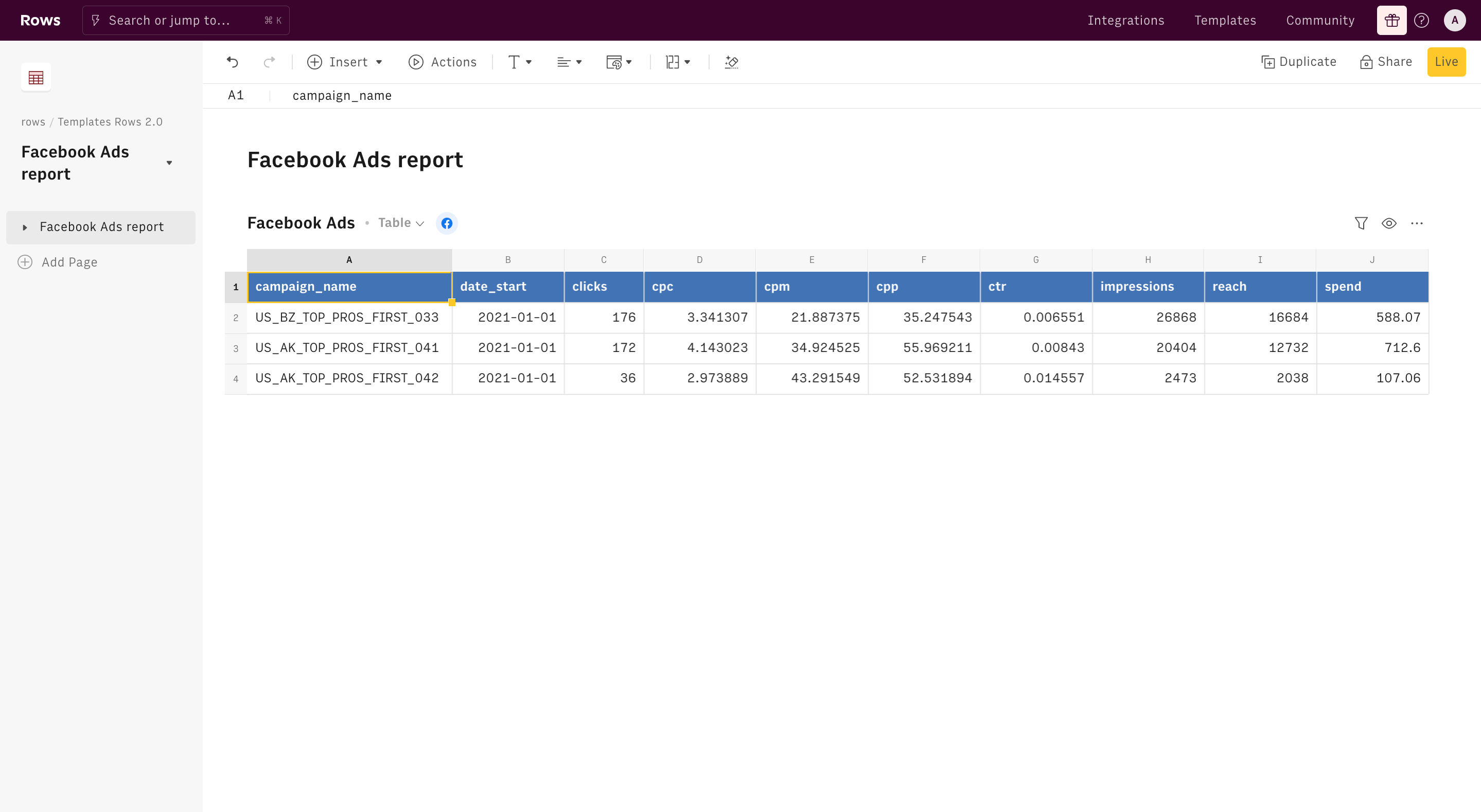
This table is synced automatically with your Facebook account. You can rename the table's columns by simply double-clicking on the column label. In case you need to reorder the table's columns, use the option menu on the table's top right corner "..."
Creating a daily campaign report
If you followed all the above points, you have now a summary table showing aggregated metrics for each campaign run in the selected time frame. You might also be interested in having a daily focus on a single campaign: let's build it together!
Click again on the Actions menu in the toolbar. Use the same function as before Get insights about your campaigns, filtering the view referring to a specific campaign in the first table and setting up a daily aggregation in the right-end panel, as follows:
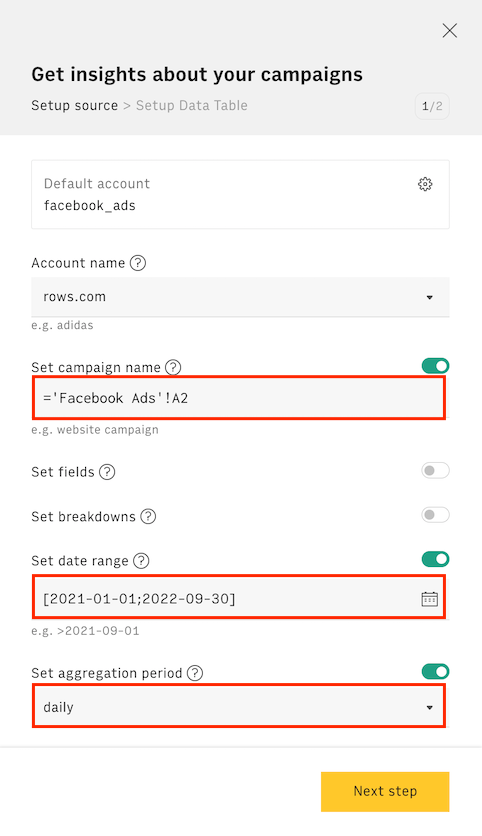
Click on the button Next step, then confirm the table headers and hit Create Data Table. Choose a daily refresh schedule to have your table updated every day automatically ('Every day 08:00')
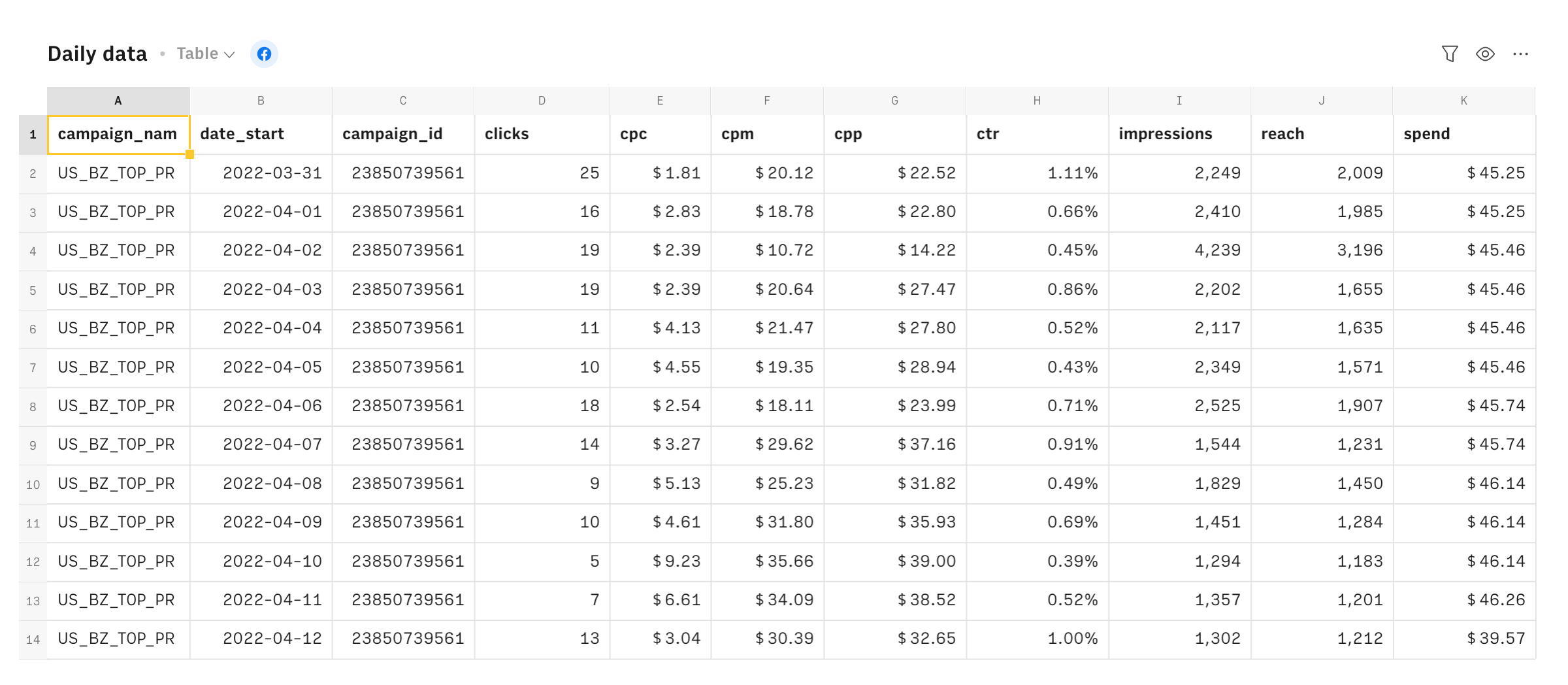
Adding a chart
To make your report shine, add a line chart to display the daily trend of the main metrics. Select the whole daily table, then use the Insert menu and hit Chart.
Once done, a chart will be displayed below the last table: using the usual ... menu, you can customize it - adding or removing series, description, footnotes and changing series' colors:
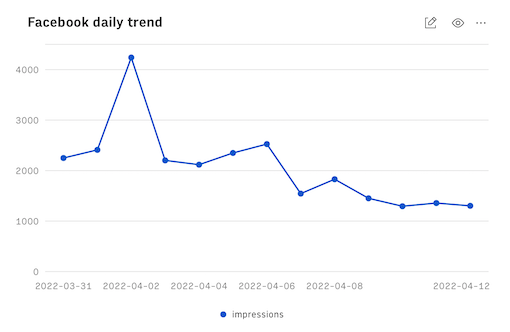
Embed into documents
Finally, if you are using Notion or any other internal tools that support iframes to build a report, you can embed any table or chart of this spreadsheet in your document. Just click on the ... icon in the top right corner of any table or chart and pick Embed. A modal will open, as follows:
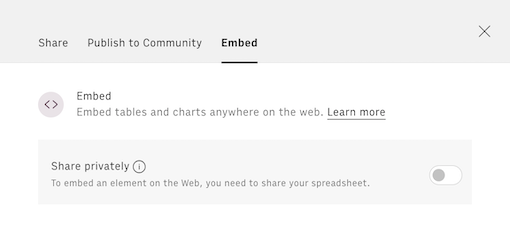
Before embedding, you need to grant access to it. To do so, toggle on the Share privately option and then hit the Copy URL button: your element is now ready to be pasted into your favorite tool.
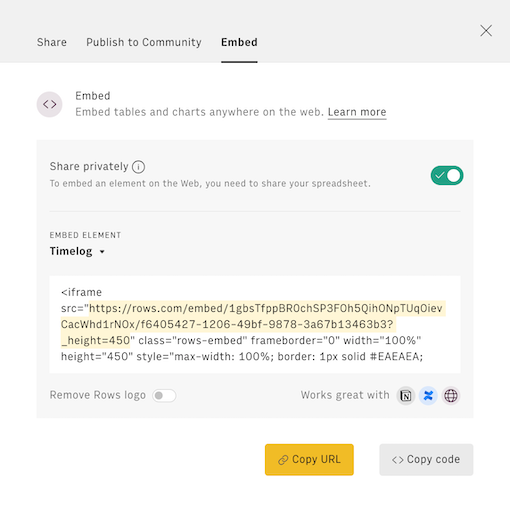
This is how Rows embed looks on Notion:
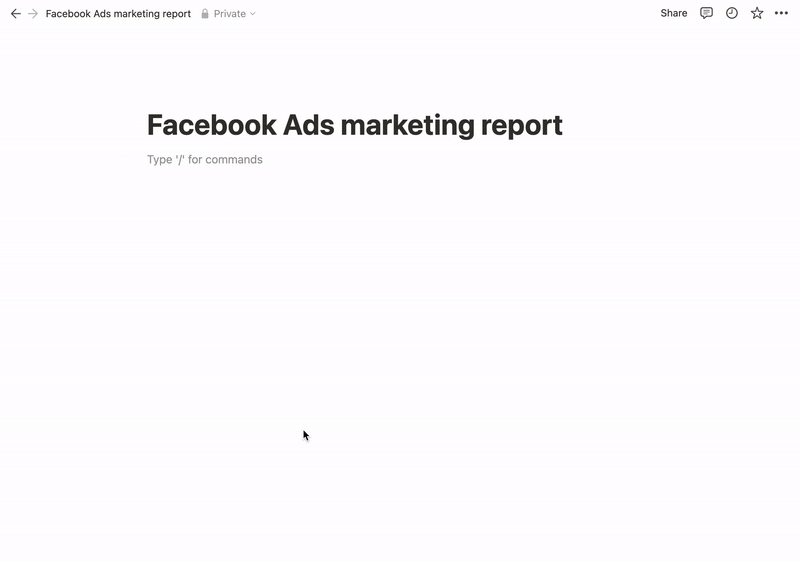
You might also like
Check also
Interested in performance marketing reports? Discover other guides:
Discover our Marketing Playbook.