Intro
Sometimes you might want to work with some colleagues to speed up creating your spreadsheets. Thanks to Rows' Workspaces, it couldn't be easier to invite people to collaborate on your spreadsheets.
Let's learn how 🚀!
Inviting Workspace members
To invite members to your Workspace:
- In your dashboard, click on Settings (located at the bottom of the left-hand side panel).
- Select Members.
- In the right-hand side panel, click Invite member.
- Enter one or more emails of the people you want to invite.
- Click Invite Members.
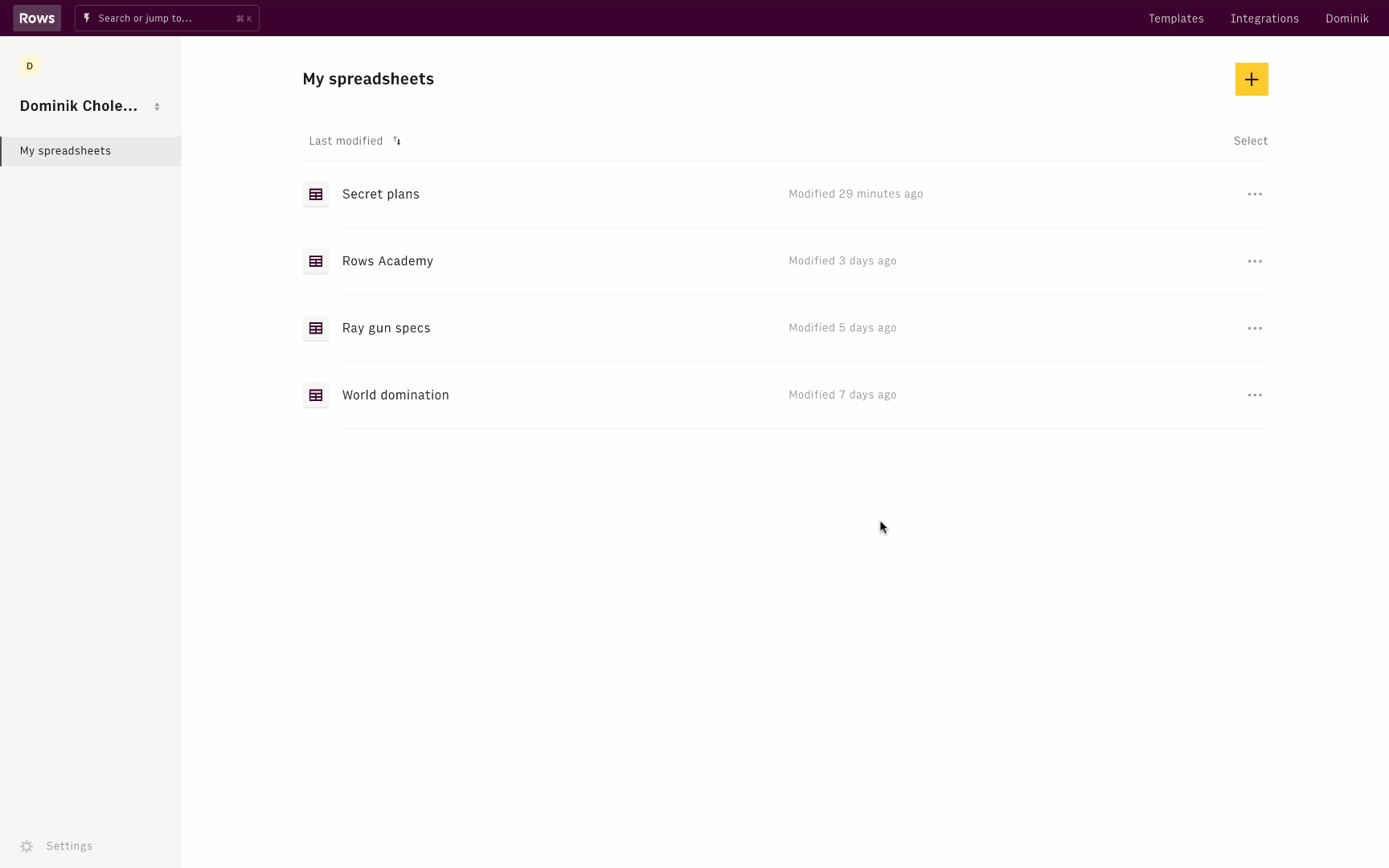
❇️ Done! Now all you need to do is wait for them to accept the invite in the email they can start working in your Workspace!
Removing members from your Workspace
To remove a member from your Workspace:
- In the Members view, find the member you want to remove.
- Click on the drop-down menu next to their name and select Remove from workspace.
- Confirm the removal in the pop-up dialog. You can even remove members that haven't yet accepted their invitation - just in case you invited someone by accident.
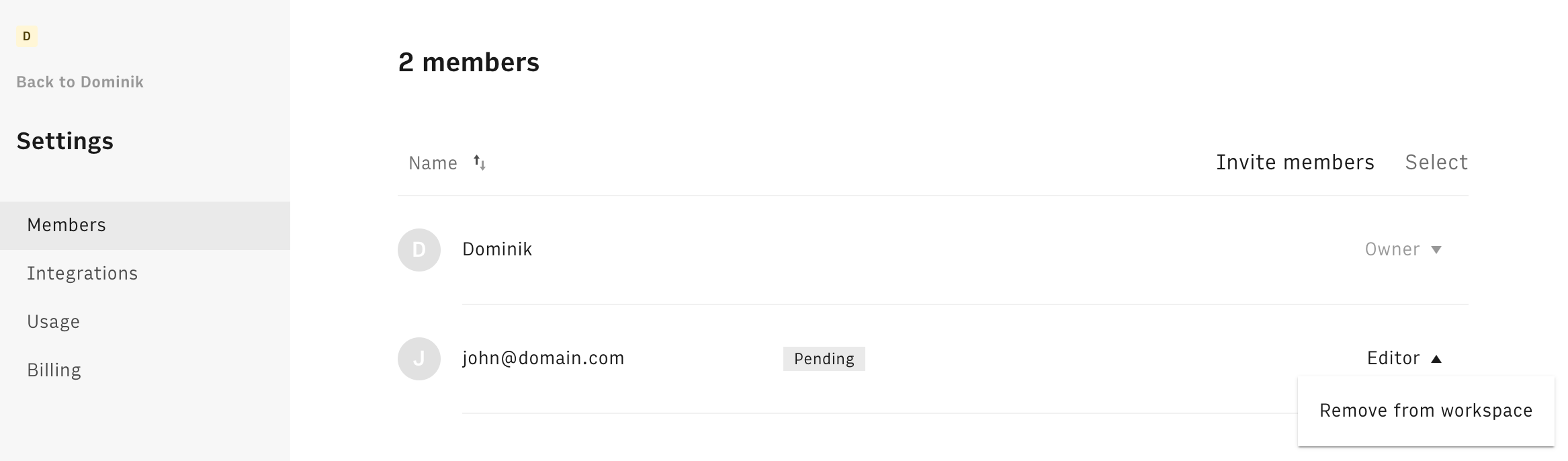
❇️ Done! That's all it takes to remove a member.
Viewing and switching Workspaces
To see all the Workspaces you have access to, just click on the Workspace name on the left-side panel when you're in your dashboard. You can also switch to a different Workspace by selecting the Workspace in the drop-down menu.
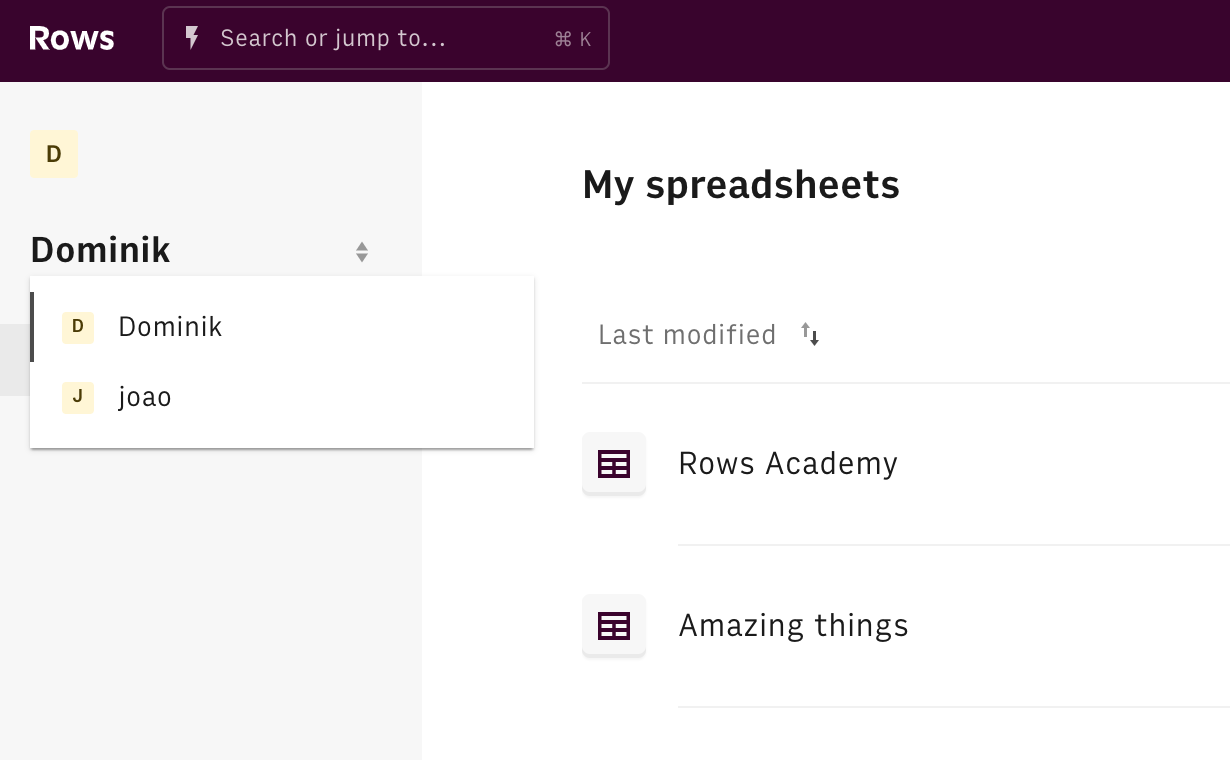
Renaming a Workspace
To rename a Workspace:
- In your dashboard, click on Settings (located at the bottom of the left-hand side panel).
- Select About.
- Click Update.
- Enter a new Workspace name and click Save.
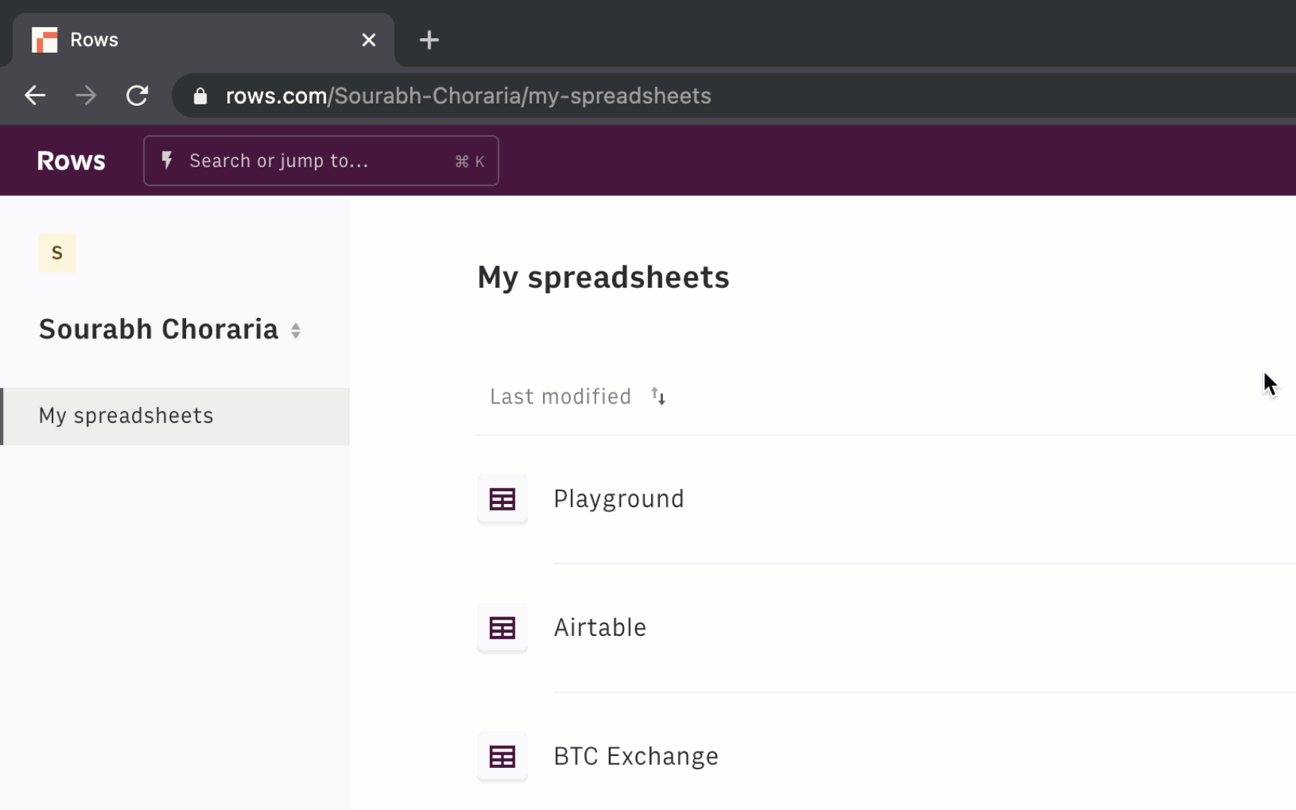
Conclusion
It's better to create spreadsheets together, and with Workspaces you can invite and collaborate with your colleagues and partners.
More for Beginners
Want to learn more? Well then, check the rest of our Rows for Beginners series:
- Refresh the spreadsheet basics
- Using integrations
- Working with data
- Installing templates
- Collaborating in workspaces (you're here)
- Making your spreadsheet go Live!: Up next! 🚀