Intro
One of the coolest things about Rows is that you don’t need to be a rocket scientist to get data from pretty much anywhere on the web into a spreadsheet. With our integrations, you just need to connect to the service that you want to interact with, use one of its functions, and boom! You get results!
In this article we’ll cover:
- Different types of integrations
- Connecting integrations
- Using integrations functions
Integration types
At Rows, we have three different types of integrations:
| Type | Description |
|---|---|
| Instant | These are connected by default to your account, so you can immediately start using the data. For example, Google Maps and Crunchbase. |
| Account | You’ll need to log in to the service of that integration, and we’ll redirect you to your account to log in. For example, Salesforce and Slack. |
| API | You’ll need to generate an API key from the service of that integration and then add it to Rows when you want to connect to that integration. For example, NewsAPI. |
And it’s really easy to connect an integration:
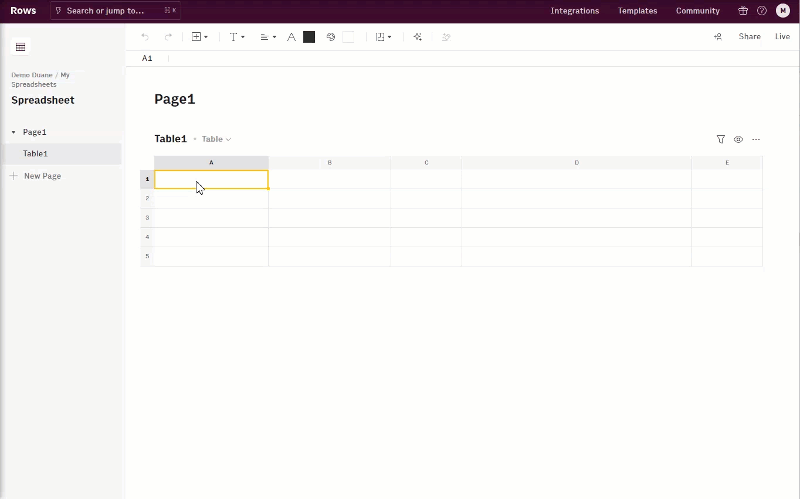
Let’s go over how to get that done.
Connecting integrations
Connecting an integration couldn’t be simpler. Let’s try adding the Gmail integration:
- In the navigation menu on the top right, click Integrations.
- Search for Gmail and click on the card.
- In the Gmail integration description, click Connect. You can also spend a second here to look at the functions the integration has.
- Choose the account you want to send emails from in Rows.
- Authorize Rows in the next dialog box.
❇️ And that’s it! You’ve just added the Gmail integration. Now you can use all the Gmail functions in any Rows spreadsheet in your account.
Using integrations
There are two ways to use integrations in Rows:
1. Using Actions and Data Tables
For 90% of your work, you will want to use Actions for integrations. It's easy to work with the Actions and Data Table Wizards. And you can manage your data from your integrations in powerful ways, e.g. to select certain columns of data, to schedule refreshes, to transpose or upsert data.
2. Typing integration functions
You can type integration functions if:
- you want single-output integrations, e.g.
=STOCK_ALPHAVANTAGE("AAPL")=GET_FOLLOWERS_INSTAGRAM("cristiano")
- you want to manually parse JSON, which is useful if:
- you want to parse single items, i.e. not entire columns, from a JSON - note that we will add this functionality to Data Tables soon
- you want to do advanced parses with JsonPath query language
- you want to have a more raw or low-code experience of the spreadsheet, and functions like FILTER, FILTER_COLUMNS, SCHEDULE, APPEND, JOIN are easy-peasy for you.