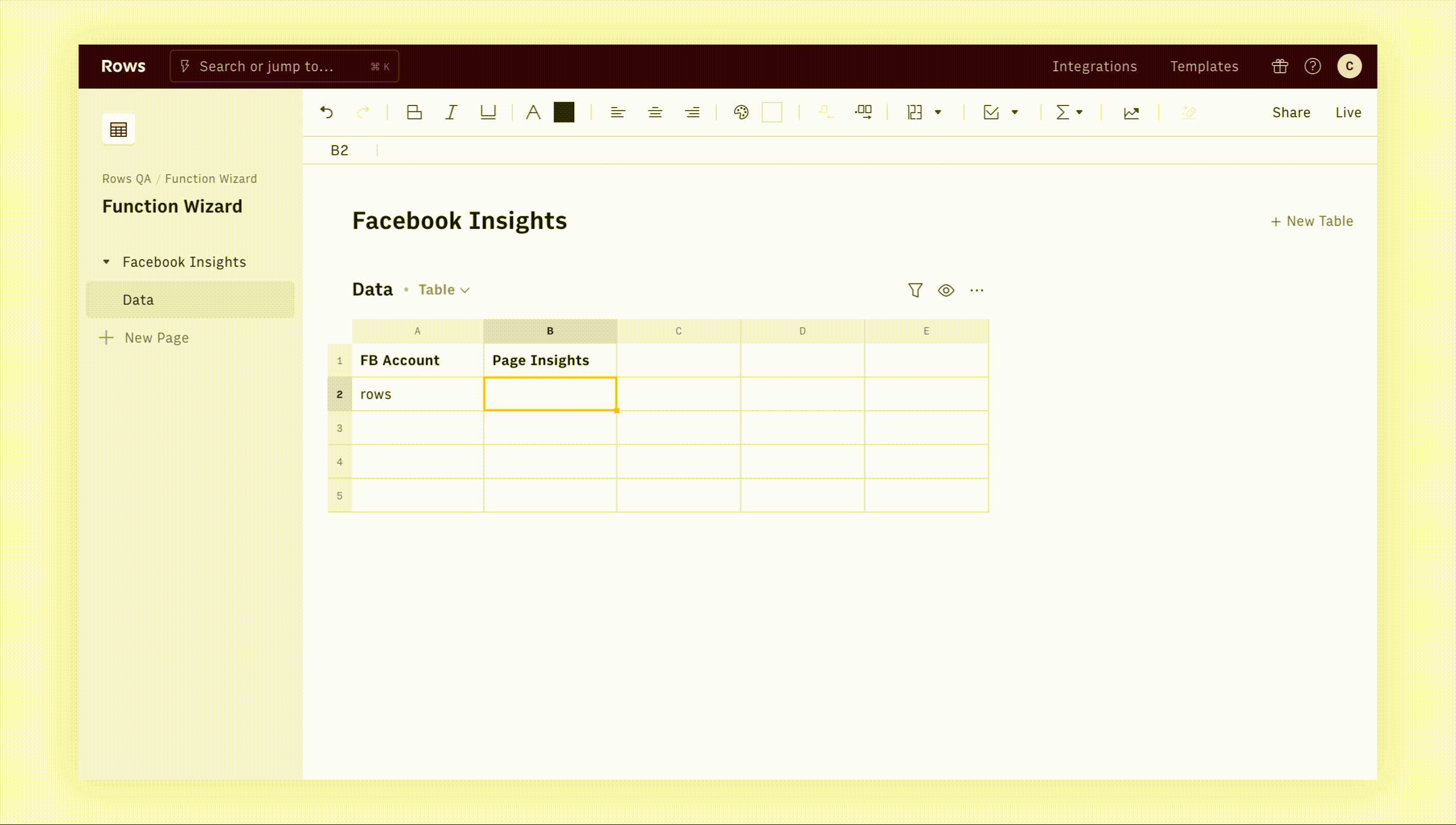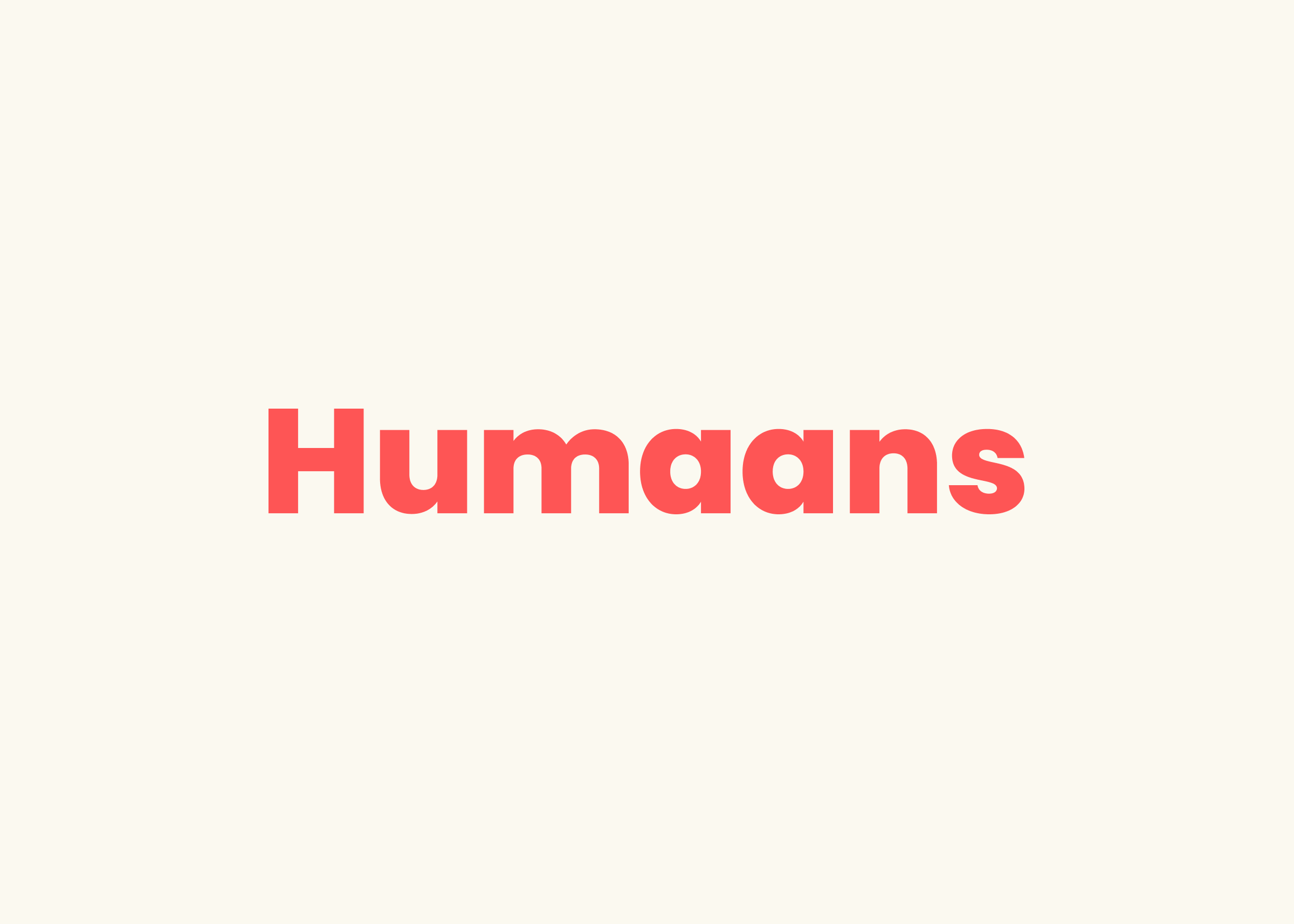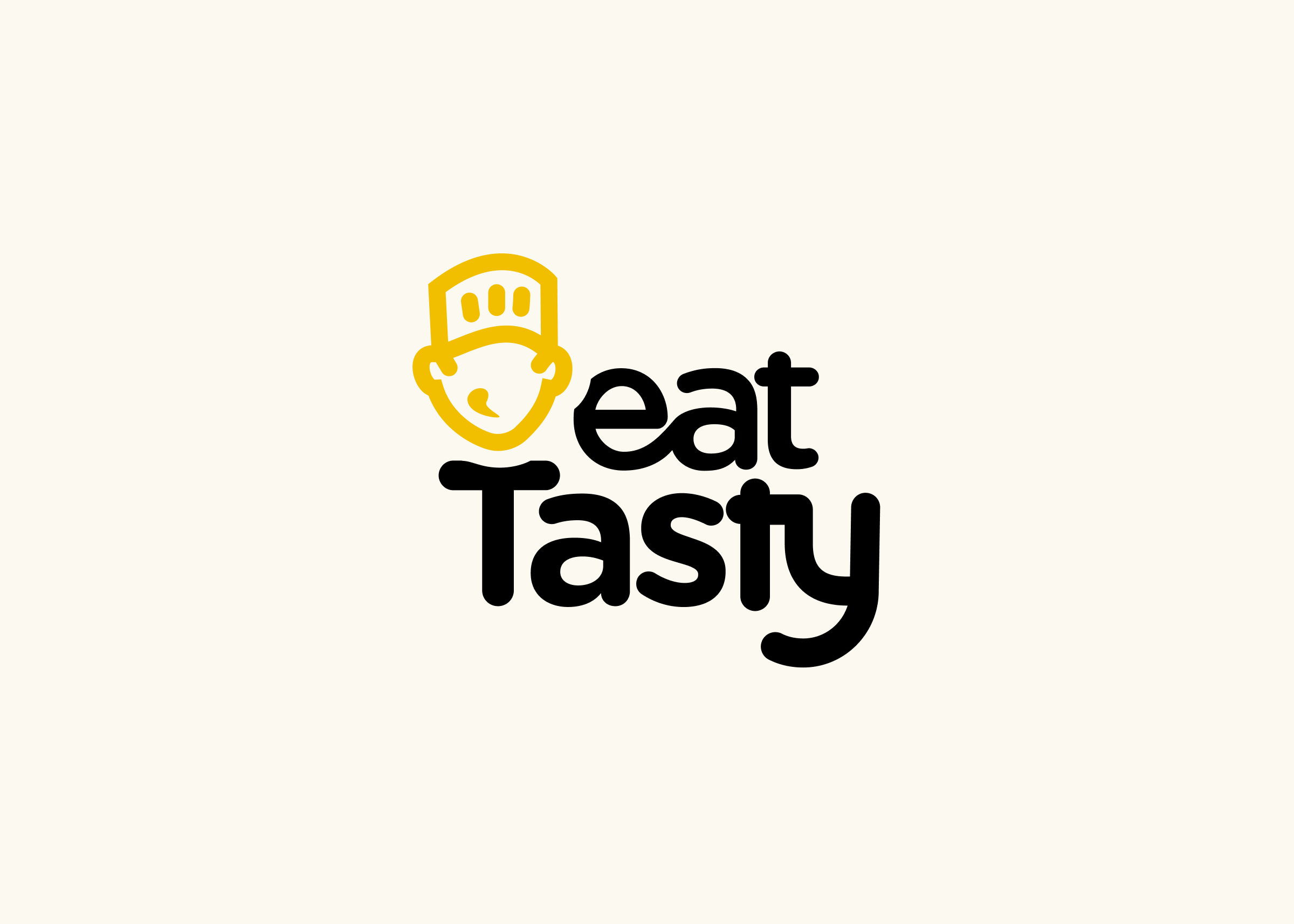Reinventing how functions are used with the Function Wizard

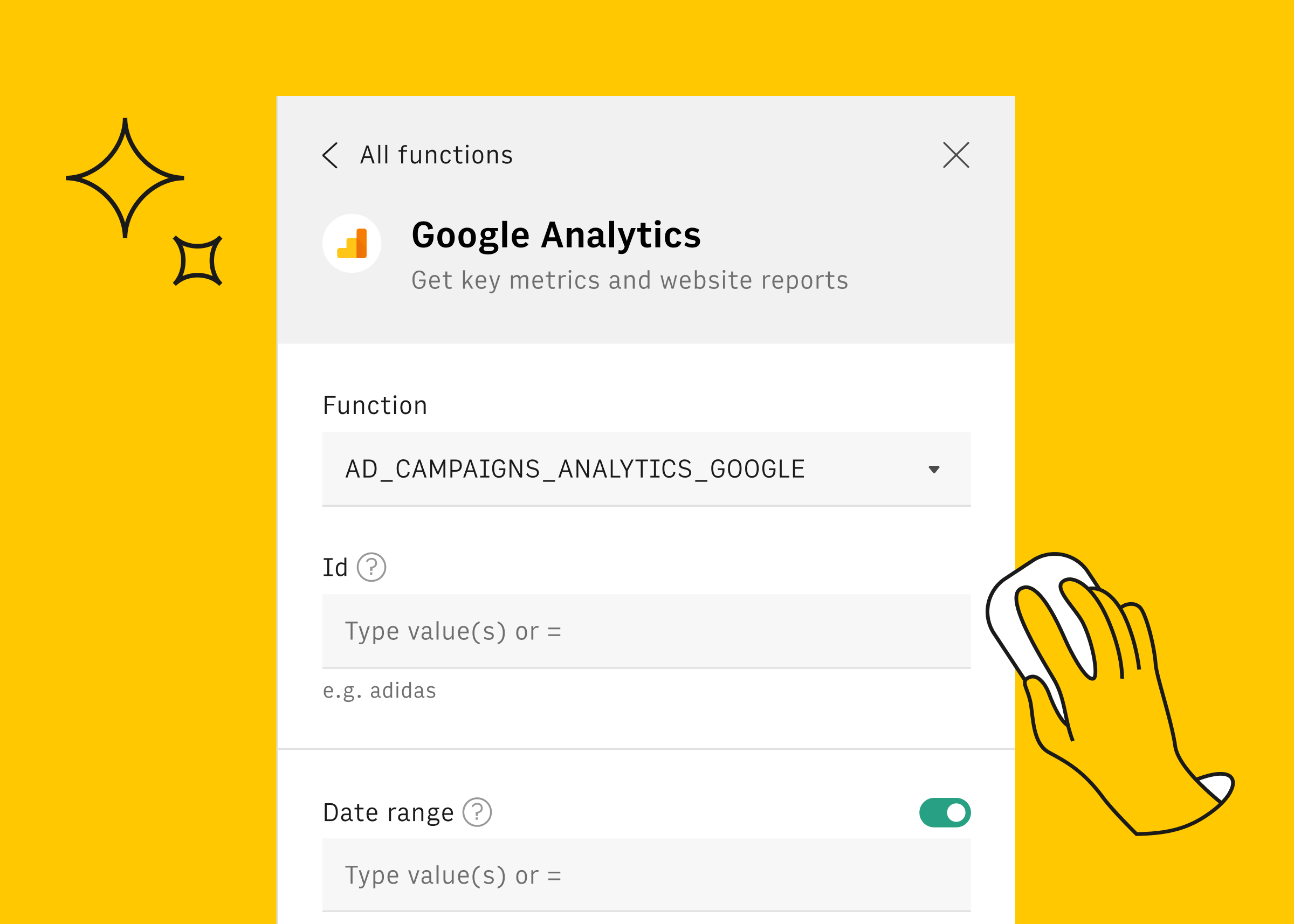
When VisiCalc launched the first spreadsheet in 1979, it disrupted how accountants and finance professionals analyzed and worked with data everywhere. Piles of sheets lined with rows and columns were suddenly replaced by a computer program that made working with numbers easy.
Lotus 1-2-3, SuperCalc, Microsoft Multiplan and Excel followed, adding a graphical interface with dropdown menus, mouse navigation, and charts. Eventually spreadsheets expanded beyond accountants and became commonplace in every business function.
But despite all those changes, setting up and configuring formulas remained for the technically savvy. Finding which function to use, identifying what parameters to select and what parameters were optional was just not easy.
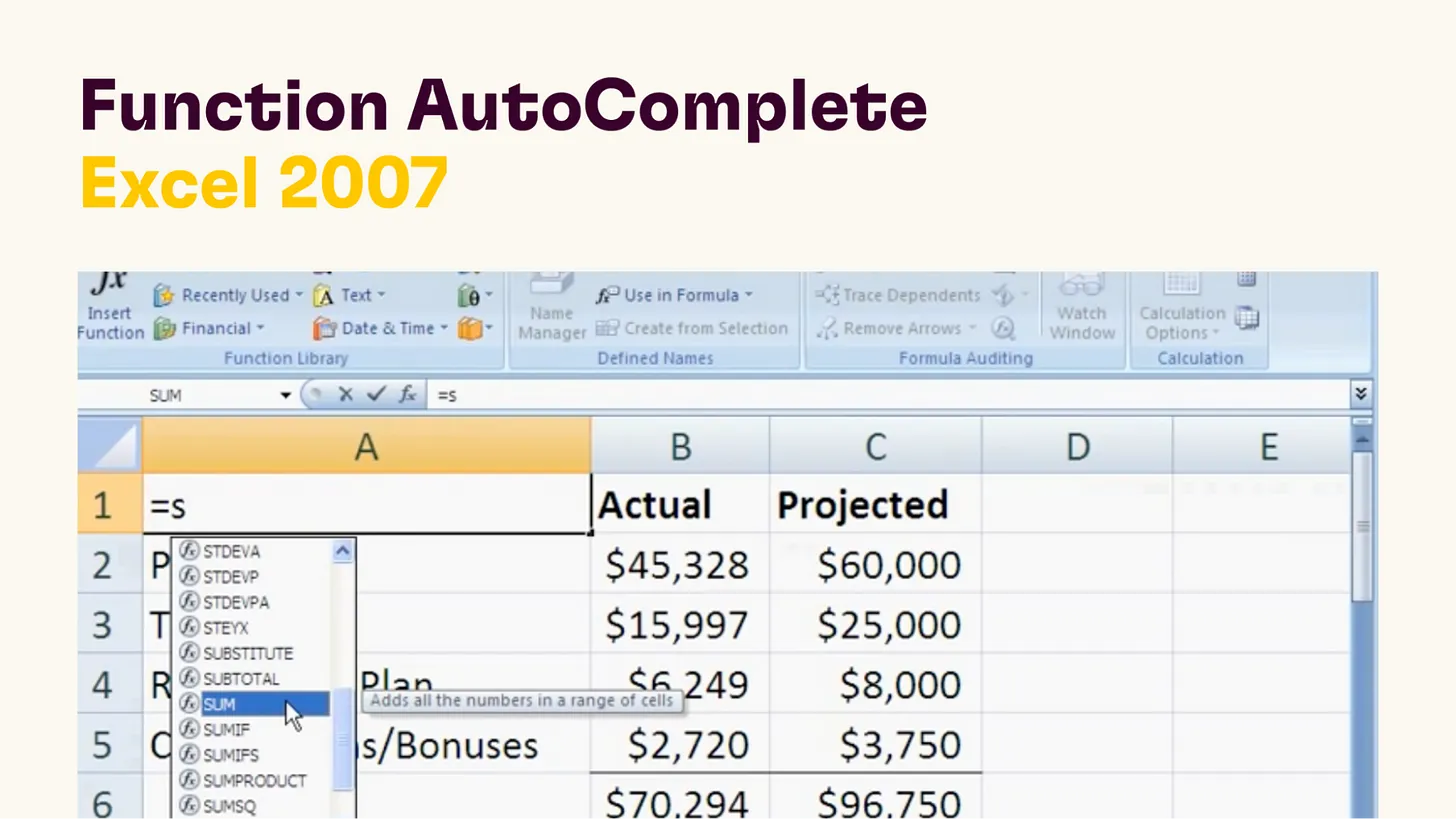
Excel 2007 - Source
Fast forward 40 years, and the same pains and challenges remain. We witnessed these frustrations first hand whenever we watched people use spreadsheets. And no amount of courses, forum entries, add-ons and other tools seem to solve the problem.
At Rows we want to change that. We want to make it easy for anyone - from beginners to pros - to discover, and set up any function in our spreadsheet.
Meet the Function Wizard
Designing a better way to use functions in Rows is a big challenge.
In any spreadsheet software, there are hundreds of functions, and it’s hard to know and remember all of them and what they do.
For many of those functions, it’s very hard to remember and understand the parameters you have to setup, especially when you’re editing a formula in a tight place like the auto-complete.
On top of the traditional spreadsheet functions, we have dozens of built-in integrations - with CRMs, social media, public databases - that each have their own functions. Many of them have multiple optional parameters, while others only accept a restricted number of inputs (e.g. choosing metrics from a Google Ads campaign).
The result is that users find it impossible to cope with all the functions and parameters.
But we asked ourselves: do people really have to know all the functions? At the end of the day, they just want to find solutions for their problems, build rich spreadsheets and get work done: send a Slack message, get data from Google Analytics, or export a contact to Salesforce without having to navigate the world of functions, syntaxes and parameters.
To design a solution to this problem, our product team was guided by four principles:
It should be intuitive for anyone, even those who have never used spreadsheets.
It should include a comprehensive search beyond just function names.
It should offer a guided experience.
It should be error-proof (as much as possible).
The result is the Function Wizard, the first guided builder for spreadsheet functions. It’s a step-by-step assistant that helps users set up a function in Rows.
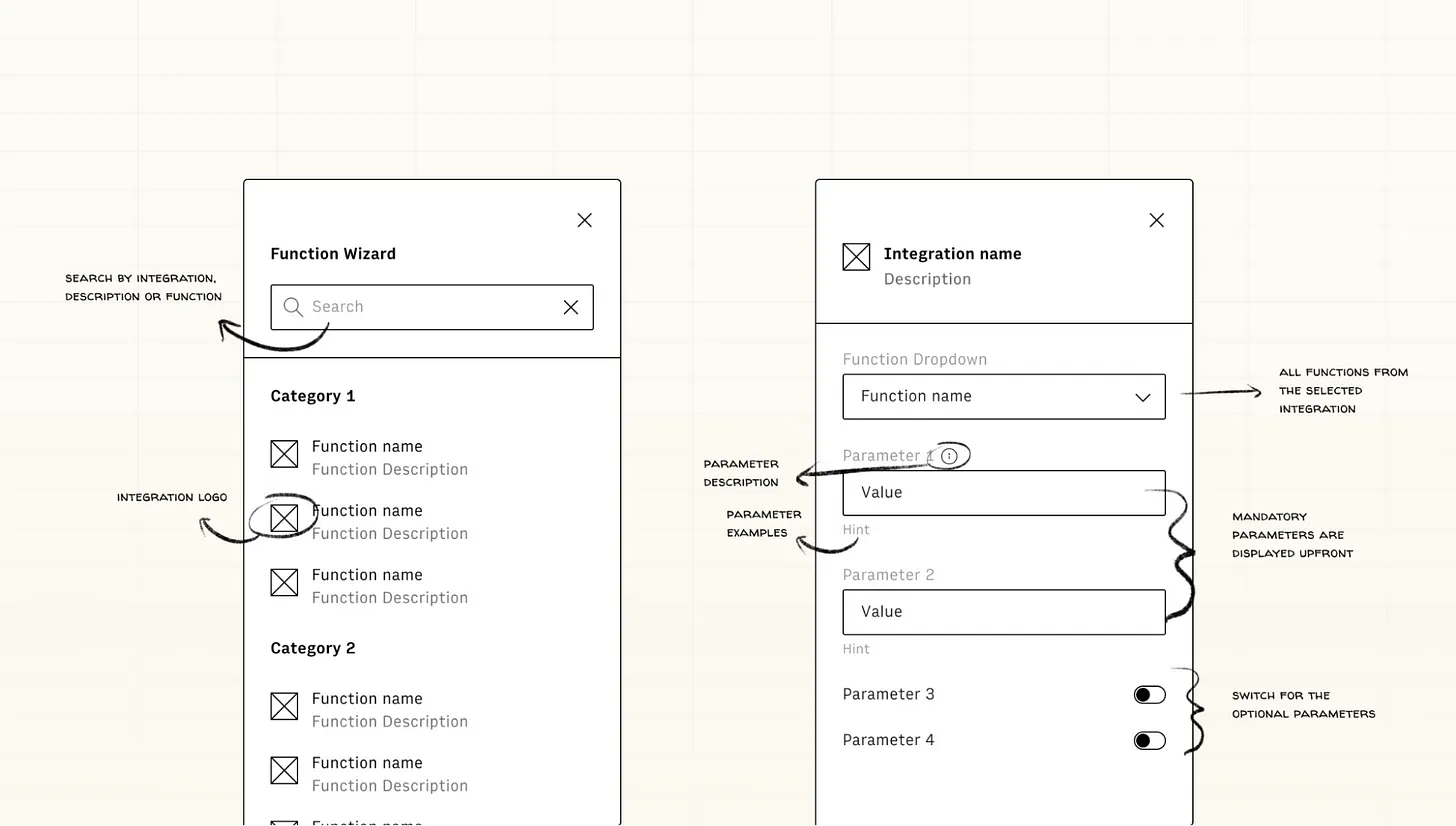
An early exploration of what we wanted to build.
How it Works
You can access the Function Wizard from the toolbar, from the autocomplete or in the context menu by right-clicking on a cell. Inside the wizard, there are two ways of finding a function to use:
By browsing the list of functions by category.
By searching a function name, data source or the task you’re looking to solve. Try it out by typing “vlookup”, “Crunchbase” or “get twitter followers”.
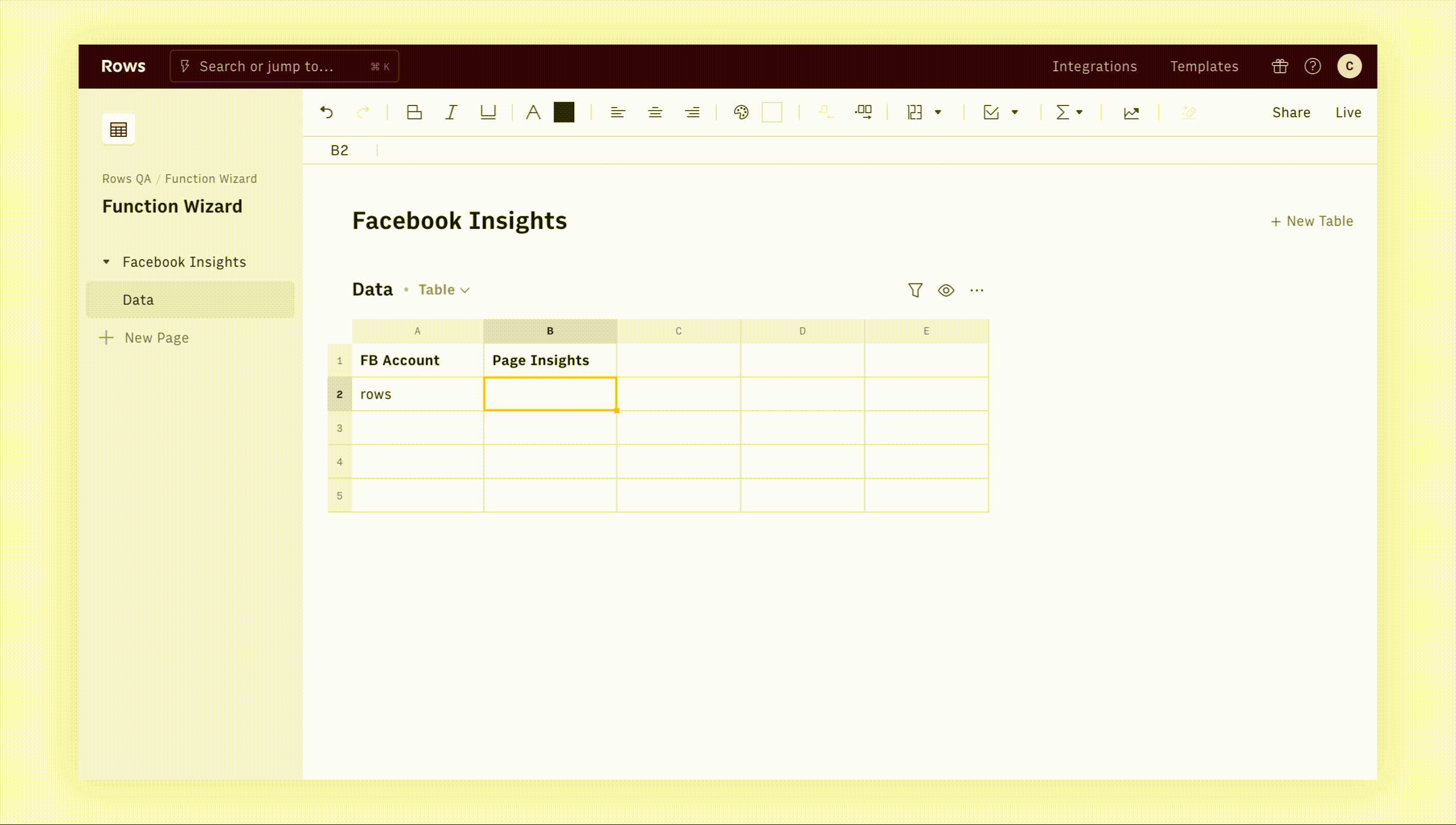
Function Wizard in action 💪
After selecting a function, the Wizard will guide you through a simple setup:
The mandatory parameters that you need to fill will be displayed.
Optional parameters that can be toggled on/off.
An example provided inside each input parameter.
And a tooltip that gives more details about every parameter.
And to simplify the process further, we also have helpers for parameters:
The standard input text where you can add numbers, text, or reference cells.
Single-option and multi-select dropdowns for parameters that require specific values. This makes working integrations especially easy. You no longer need to go through complex documentation to know what inputs are accepted.
A datepicker to select a date or time range.
All fields can be filled out with a formula or a reference: just type = or + and you are in the formula/reference mode. After setting up the function parameters, one click on the “Add Function” button will automatically add the function in the cell. And that’s it!
40 Years into the birth of spreadsheet, we’re excited to launch the Function Wizard. We believe it marks a step change improvement on how people use functions, and spreadsheets. We will be making more improvements in the way you edit Spreadsheets, including more cool items in the Function Wizard.
But don’t just take our word for it. See for yourself and tell us what you think.
Not using Rows yet? Get started today for free at rows.com