Rows offers multiple Data Actions to make your spreadsheet work smart. Most of them leverage data integrations with external tools like Facebook or Google Analytics to retrieve specific data points and plug them dynamically into the spreadsheet. Once one of those integrations is connected, then you can create dynamic Data Tables with custom layouts and automated refreshes. This is the first step towards richer and more effective reports.
Action types
Once you click on the Data Actions button in your toolbar, you can choose among several Action types.
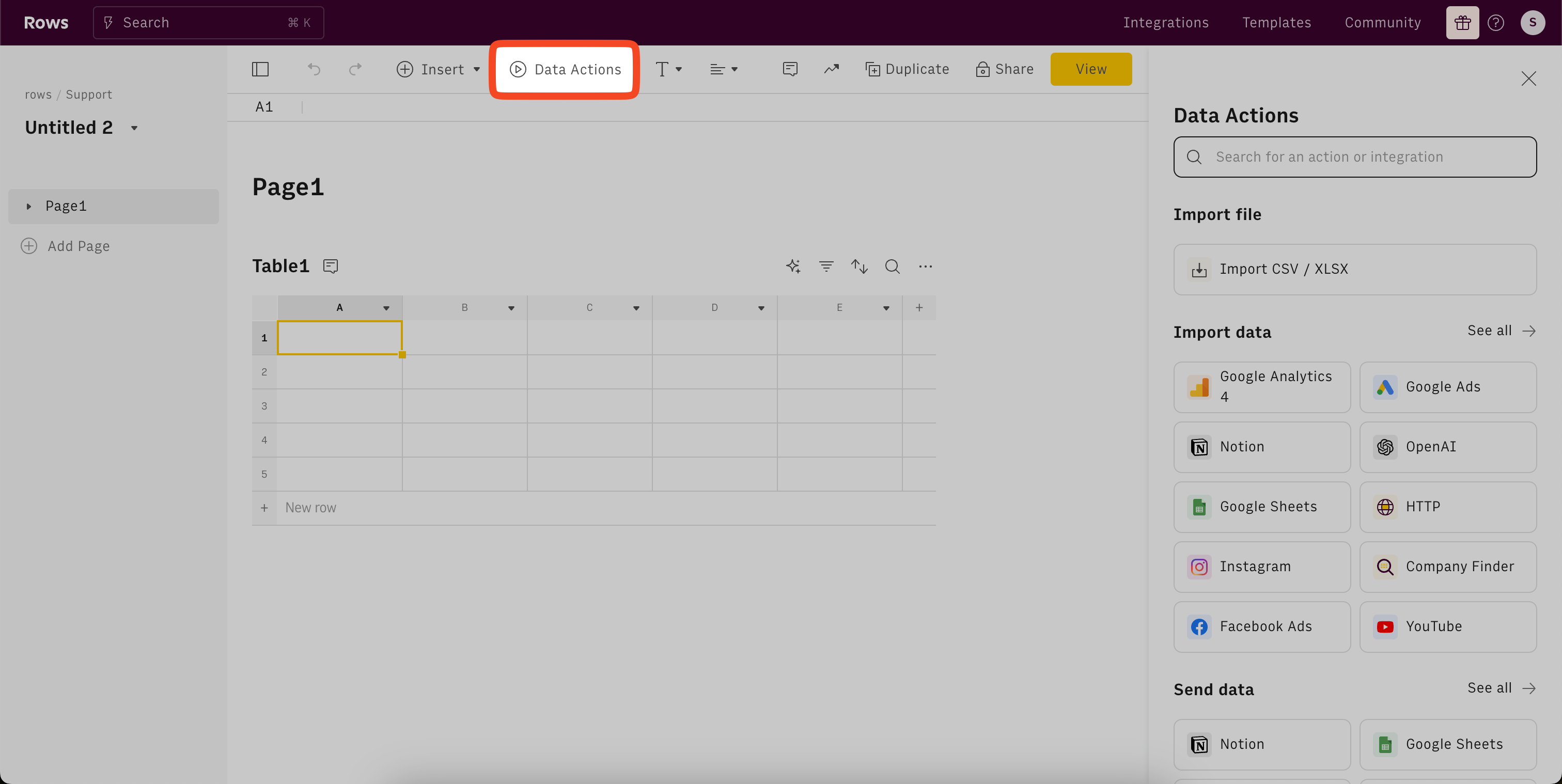
Let's go through each type.
Import data from an Integration or Send data to an Integration
If you select this option, you can import data from many of the native integrations in Rows. You can take a look at all available integrations in our integrations marketplace, and you can learn more about different integration types and integration setup in our Using integrations article.
In the Actions wizard, you can search for or select an integration or Action. If you click on an integration, you will be able to choose from the Actions that are available with this integration.
You can see an example of how to use an integration and how to create a Data Table in our Creating Data Tables article.
Connect to a custom API
If you select this option, you can get data from or send data to any API with an http request. Rows supports GET, PUT and POST requests as spreadsheet functions.
You can select any of these functions and use the Actions Wizard to complete them. If you want, you can read more about getting data from APIs, sending data to APIs, and how to authenticate with APIs.
Once you click "Next step", you can create a Data Table from the API's response. You can see an example in our Creating Data Tables article.
Solve with AI
If you select this option, you can use the power of OpenAI's ChatGPT in your Rows spreadsheet. See how you can set this up and how you can write good prompts and solve use cases here.
Use standard functions
You can use the Actions Wizard to set up any spreadheet function. Just search for it or check out all our supported functions.
Automate spreadsheet
You can automate your spreadsheet and set up a SCHEDULE() function that will execute functions regularly. That said, for most use cases, you can schedule refreshes of your integrations or web requests by setting up Table automation of your Data Table.
Create a table log
You can use functions to manage your data. In most cases, Data Tables will help you manage data from integrations or APIs.
If you want to create data logs from a spreadsheet range, or if you want the data to be written into a Table as side effects, you can use the functions INSERT, UPDATE and OVERWRITE. You can also use EXPAND and its different modes for this purpose.
More options
If you want to connect your Rows spreadsheet to external data sources or destinations, and you can't find a solution with any Action, you can still look into more options:
- Rows Connectors, e.g. to Zapier or Make.com,
- Rows API.