Introduction
Do you need to communicate with your drivers, promoters or suppliers in a repetitive process? Or do you want to send yourself alerts if the data you are tracking changes?
Then you might want to send SMS directly out of a spreadsheet, depending on the rules you set in Rows.
To do this, you need an account with an SMS API provider that supports JSON, for example with infobip.com, which we use in this post. Alternatives are Messagebird or Twilio, for which Rows also has integrations.
Sending an SMS
Frist and foremost, connect the integration with your Infobip account!
We have prepared a template to get you moving even faster with sending messages from your Rows spreadsheets. Click here to open and use the template.
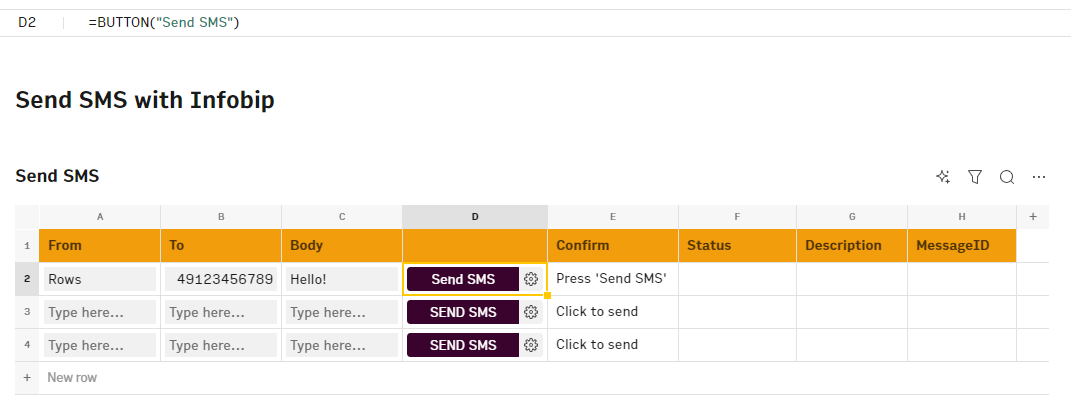
Step by step:
- Update the input fields from A2 to C2. (From, To & Body).
- Click the "Send SMS" button.
- A confirmation message will appear in column E (Confirm).
- If the message was successfully sent, columns F to H will also update with specific details about the SMS that was just sent.