About Rows
Rows transform the way you use data on a spreadsheet: you can automate data ingestion from 50+ tools and custom APIs, transform it with AI and share them beautifully with Embed or Live mode.
In this short article, we will show how to install Rows as an App on your computer or mobile phone.
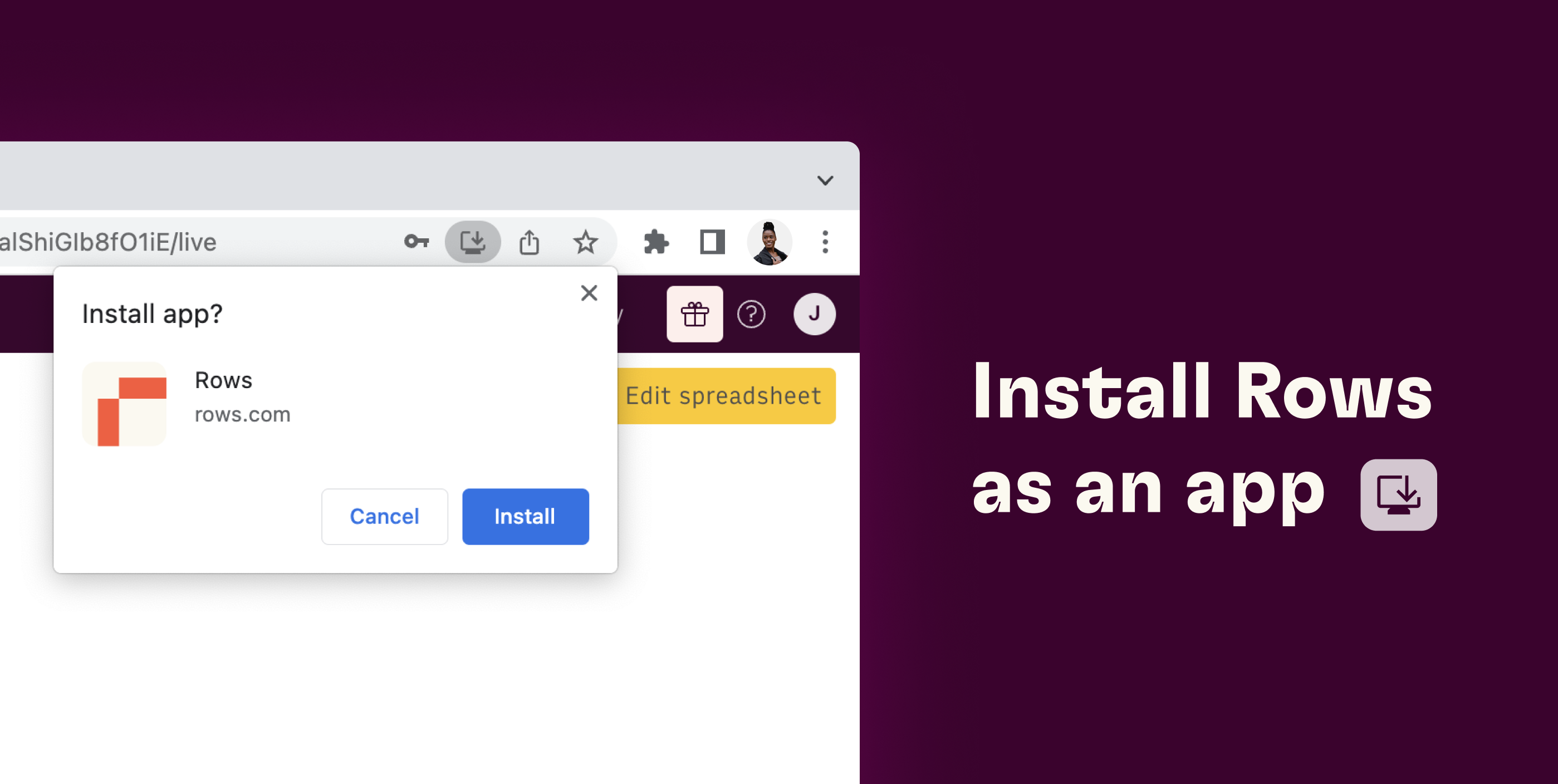
What is a Progressive Web App
A Progressive Web App (PWA) is a type of web application that utilizes modern web technologies to offer an app-like experience. PWAs leverage a combination of HTML, CSS, and JavaScript, with the addition of service workers to enable offline functionality and push notifications.
Google develops PWA versions of some popular websites like YouTube and Twitter and distributes them through Chrome, today's world's most popular internet browser.
Compare PWAs with Native Apps
Progressive Web Apps (PWAs) and native apps are two popular approaches to delivering mobile app experiences. PWAs are web-based apps that can be accessed through a browser on any device, while native apps are platform-specific apps that are installed on a device.
PWAs outperform native apps in terms of:
- Accessibility: PWAs are easy to access and don't require users to download anything (updates included).
- Cross-platform compatibility: PWAs work on any device with a web browser.
- Lower cost: Developing and maintaining PWAs is usually less expensive than native apps.
On the other end, native apps usually offer:
- Better performance: they are faster and more responsive.
- Better functionality: they can offer more advanced features and better integration with device hardware.
- Offline functionality: they can often continue to work offline.
Let now go through two possible ways to install Rows PWA
How to install Rows PWA
From both desktop and mobile, you can install the Rows app on your home screen or desktop, which makes it more easily accessible and integrated into your daily routine.
From desktop (Chrome)
Follow these steps to install the Rows PWA on your computer:
- Open Google Chrome and go to Rows' website at https://rows.com/.
- Login using your credentials.
- Once logged in, click on the display icon in the top right corner of the browser bar:

- A pop-up window will appear, confirming that you want to install Rows as an App. Click on "Install" to proceed.
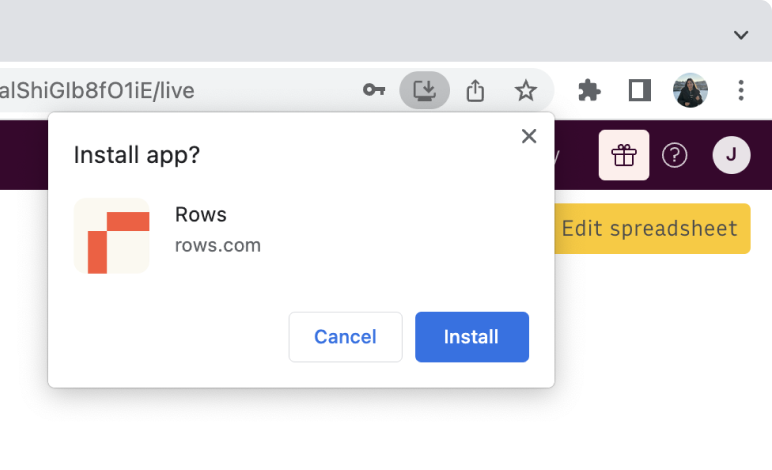
The Rows PWA will be added to your dock if you are using a Mac or your desktop if you are using a PC.

From desktop (Safari)
Available on Mac OS Sonoma running Safari 17.
Follow these steps to install the Rows PWA on your computer:
- Open Safari and go to Rows' website at https://rows.com/.
- Login using your credentials.
- Once logged in, click on the Share icon in the top right corner of the browser window and select "Add to Dock":
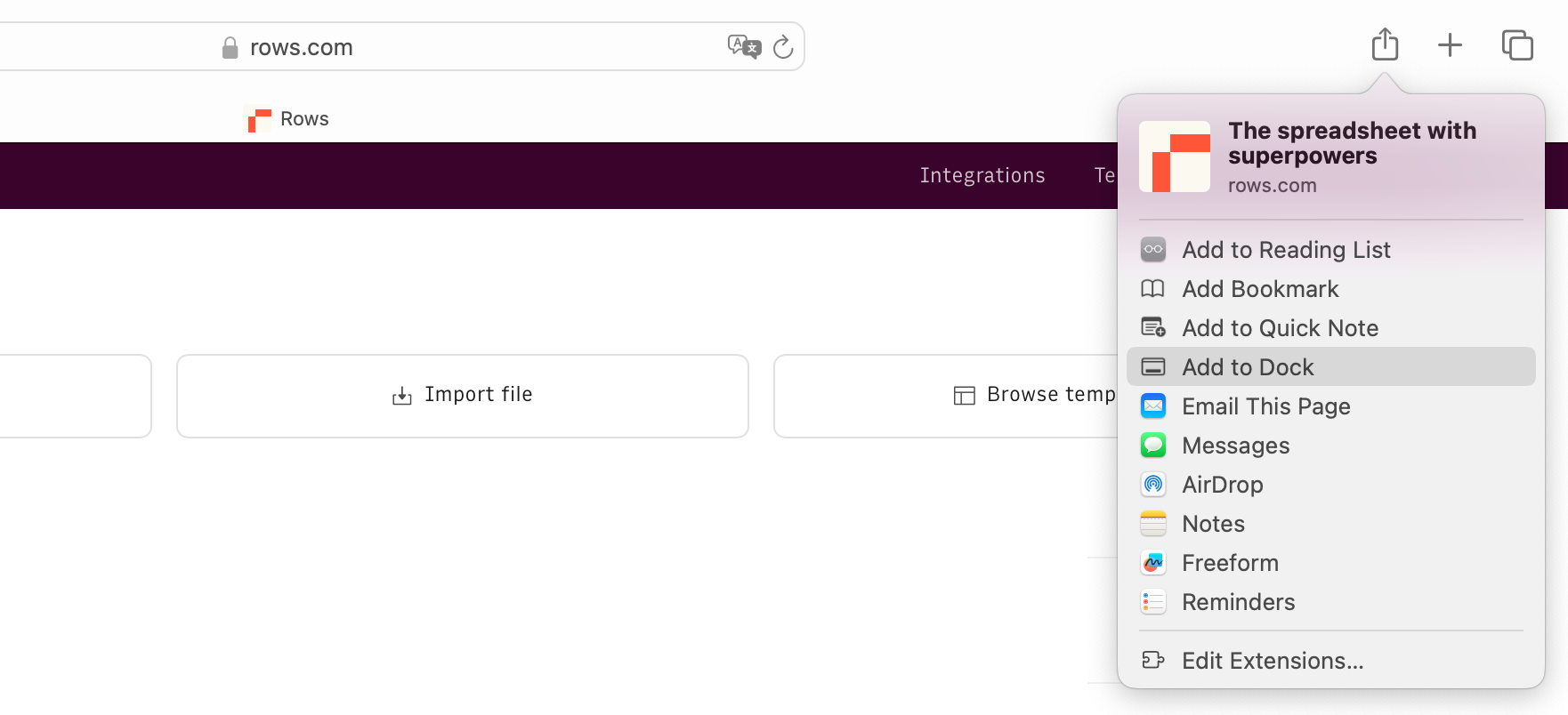
- A modal will allow to pick a name for your app:
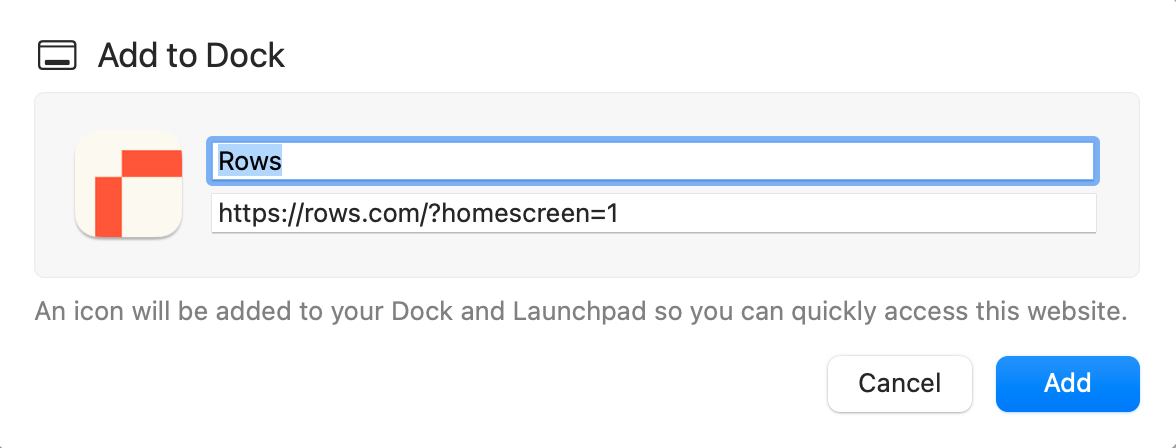
The Rows PWA will be added to your Mac dock:

From your Apple iPhone
Here are the steps to install Rows PWA on your iPhone:
- Open the Safari browser on your iPhone and input https://rows.com in the address bar.
- Tap the "Share" icon at the bottom of the screen
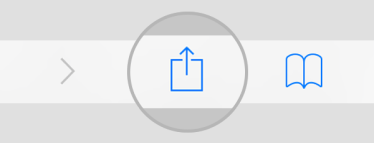
- Scroll down in the share menu until you see the "Add to Home Screen" option and tap on it.
- You are prompted to customize the name of the app or add a URL icon. Once you're done, tap "Add" in the upper right corner.
The PWA will now appear on your home screen like any other app, and you can open it by tapping on its icon.
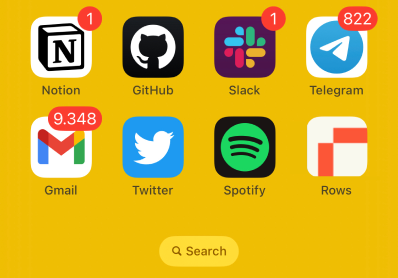
From your Android phone
Here are the steps to install Rows PWA on your Android phone:
- Open Chrome on your phone and input https://rows.com in the address bar.
- Tap the vertical ellipsis menu "..." in the top right corner of your Chrome app
- Tap on the "Add to Home screen" option:
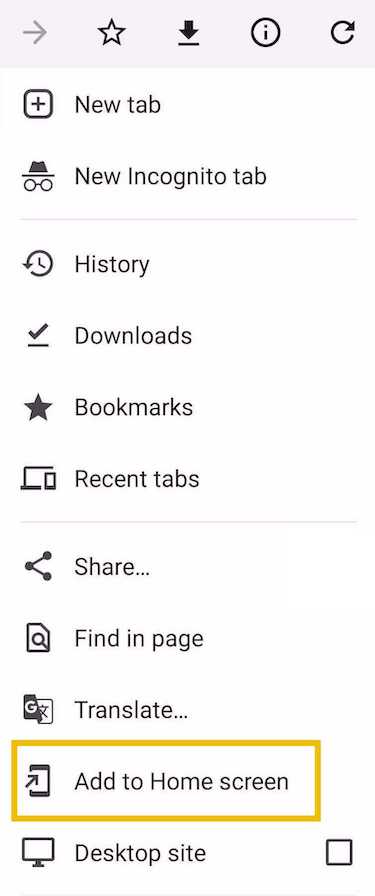
- You are prompted to add the Rows app. Hit "Add" and here you go!
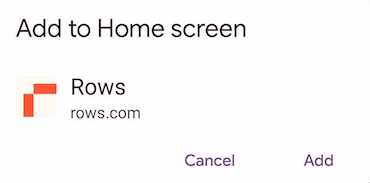
The PWA will now appear on your home screen like any other app, and you can open it by tapping on its icon.