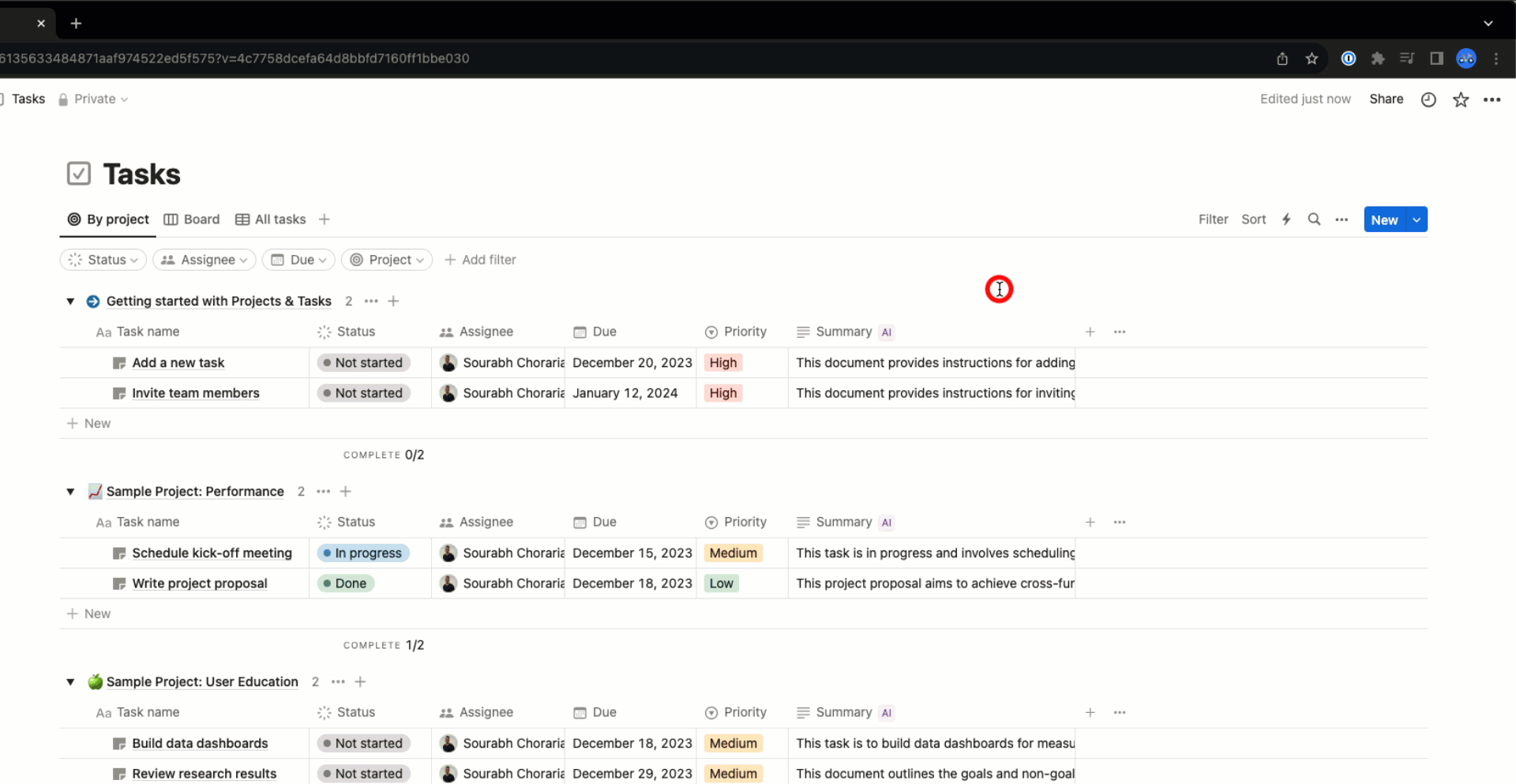Intro
Sometimes, you may get to see a small, Red, alert icon along with the integration partner logo in the data label for specific integrations and when that happens, you can always click on the Yellow label, navigate to View data and explore the error message there.
You’re likely to encounter the errors that can be summed up under the following* themes —
- Permissions: You may either not have access to the specific account that you’re trying to connect with or may have limited access. In either case, its always helpful to re-connect an account who either has the owner or admin privileges of the integration that you’re working with.
- Connection reset: At times, our integration partners may choose to invalidate API connections to their partner apps. This can happen due to a bunch of reasons, some of them being —
- Changes in any form of credentials (either password reset, session reset, change in 2FA etc.) on the partner platform directly
- Partner APIs can also, at random, choose to invalidate tokens issued to accounts that they deem require to be re-authenticated
- Integration tasks: Should you run out of the allocated integration tasks against your account’s bill plan, you’ll get to see an
#ACCOUNTerror in the cell where you’re running the task and two simple ways to solve them would be to —- Upgrade, or
- Wait till your next billing cycle for the integration tasks to be replenished
*there may be more than these too and in case you’re unable to take any action based on the context of the errors, please do reach out to our support team either via the in-app Intercom chat (accessible by clicking the ? from the top-right-corner, once you’ve logged in) or by writing to us on support@rows.com
Housekeeping
Before diving into addressing issues with any specific integration, it always helps to run through the following —
- Ensure only 1 account is connected against a specific integration: We allow for up to 6 accounts to be connected against any particular integration and if this is being done intentionally, it would still help to —
- remove all the accounts that are connected against the integration where you get to see an error
- reset/remove the permissions authorised for Rows application on the partner accounts too
- then reconnect the required number of accounts
- and name each account connection with either their account name or a different, easily recognisable, unique identifier
Google Analytics
Once you’ve successfully connected the integration, try running the =LIST_ACCOUNTS_ANALYTICS_GOOGLE() function in an empty cell and after it has successfully executed, click on the Yellow label and navigate to View data » All data » accounts » items » webProperties » profiles to check if the account for which you want the data shows up there.
If it doesn’t and there are no errors displayed, there’s a good chance that you may not have the required permissions to access that Analytics account. Please reach out to either the owner or an admin who could allocate necessary permissions to your Email account.
Once you’ve successfully connected the integration, try running the =GET_ACCOUNTS_FACEBOOK() function and after it has successfully executed, click on the {} data label inside that cell and click on Inspect data » EXPAND ALL to check if the account for which you want the data from shows up in this list.
If it doesn’t and there are no errors displayed, there’s a good chance that you may not have the required permissions to access that Facebook page. Please reach out to either the owner or an admin who could allocate necessary permissions to your Facebook account.
Once you’ve successfully connected the integration, try running the =GET_ACCOUNT_INSTAGRAM(facebook_username) — replace facebook_username with with the Facebook page or ID of your own account. In case you’re unsure of the right username or ID, use the =GET_ACCOUNTS_FACEBOOK() to look it up.
After the function has successfully executed, click on the {} data label inside that cell and click on Inspect data » EXPAND ALL to check if the account for which you want the data shows up there.
If it doesn’t and there are no errors displayed, there’s a good chance that you may not have the required permissions to access that Facebook page or the associated Instagram account. Please reach out to either the owner or an admin who could allocate necessary permissions to your Facebook account.
Facebook Ads
Once you’ve successfully connected the integration, try running the GET_ACCOUNTS_FACEBOOK_ADS function in an empty cell and after it has successfully executed, click on the {} data label inside that cell and click on Inspect data » EXPAND ALL » ad accounts » adaccounts to check if the account for which you want the data shows up there.
If it doesn’t and there are no errors displayed, there’s a good chance that you may not have the required permissions to access that Facebook page. Please reach out to either the owner or an admin who could allocate necessary permissions to your Facebook account.
LinkedIn Ads
Once you’ve successfully connected the integration, try running the GET_ACCOUNTS_LINKEDIN_ADS function in an empty cell and after it has successfully executed, click on the {} data label inside that cell and click on Inspect data » EXPAND ALL to check if the account for which you want the data shows up there.
If it doesn’t and there are no errors displayed, there’s a good chance that you may not have the required permissions to access that LinkedIn page. Please reach out to either the owner or an admin who could allocate necessary permissions to your LinkedIn account.
Notion
You may at times end-up running into the following Configuration error —
Make sure you have access to the database provided and that it is shared with the Rows integration
This could happen if a particular database wasn't already granted permission at the time of connecting our Notion integration or was created in a new Page that wasn't already included during the authorisation process.
To remedy that, here's what you can do —