Why is the difference important? Because the wrong setting can make the spreadsheet unusable.
A spreadsheet can become unusable when too many people try to edit it simultaneously. Additionally, they might see data that they're not supposed to see.
- By default, you are always creating a Table.
- However, you can also turn that table into a Form.
In edit mode, Tables and Forms look almost identical but they behave differently in view mode.
So what is the difference exactly?
- With the Table behavior, everyone can see each other's changes, just like they're working on a shared document together. Think of a Google Sheet for instance: If you are working on one together, you can see the changes being made in real-time by the collaborator.
- With the Forms behavior, everyone gets the own personal instance of that table, so they only see their own changes.
To switch the behavior of a table, open context menu (the "..." icon) on the top right of your table, and toggle the switch to use Table as a form.
Table
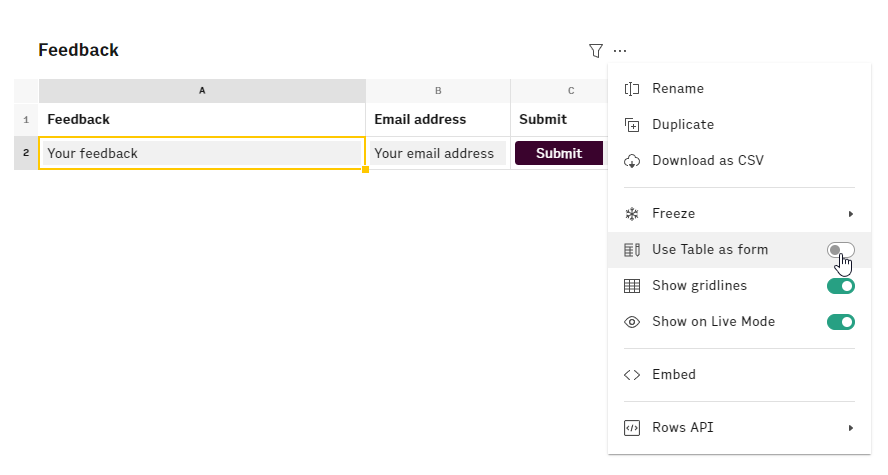
Form (Note the icon next to the name that indicates it is now behaving as a form)
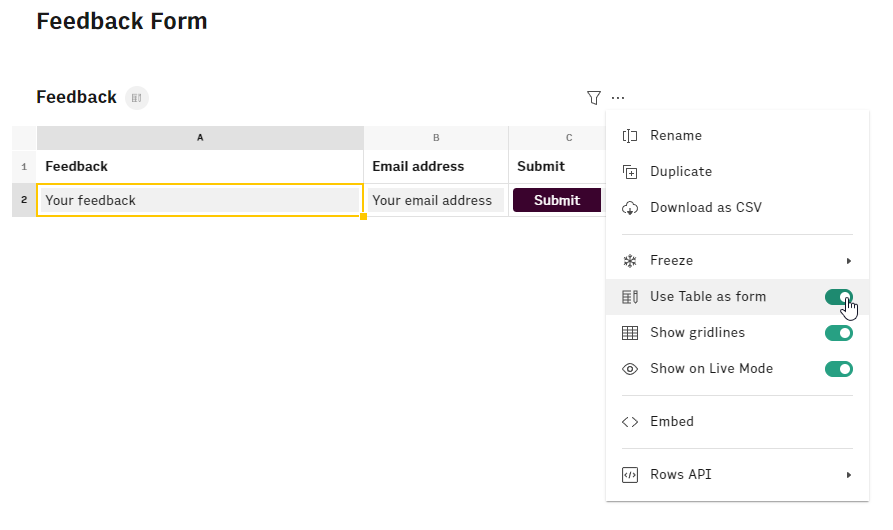
An example of when a table should be a form
It's easier to understand the behavior of Tables and Forms with an example.
Suppose that you're using Rows to create a feedback form to embed in your new website. It looks like this:
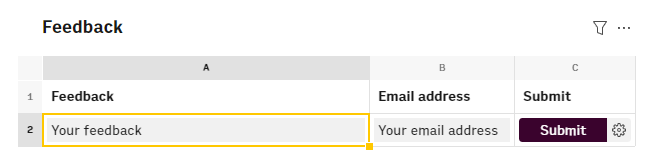
- You embed this table into your website and your friend Bob is the first to view it and submit his feedback.
- Then you get an email from Alice, asking about a weird comment in the feedback form - she's confused.
- When you open the link to your feedback form to see what Alice sees, this is how it looks:
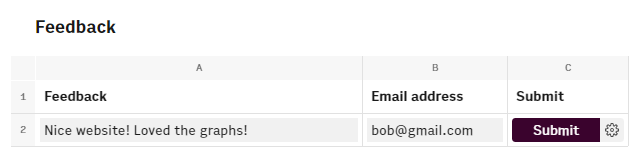
What went wrong?
You forgot to change the table behavior to Form and Bob has entered his comment first.
- With the Table behavior, Alice can see the latest change to the spreadsheet (from anyone)—and Bob happened to make the latest change.
- If you share it again with the Form behavior, Alice will only see the default comment "Your feedback" and "Your email address" even if Bob has entered something else in his instance of the form.
In summary
Use the following cheatsheet to decide the most appropriate behaviour for your table:
| Do you want your users to... | Then choose... | Good for... |
|---|---|---|
| See changes made by everyone? | Table | Team reports |
| See only their own changes? | Form | Calculators and forms |
Form Limitations
- You can’t send data from a Table to a Form.
- You can’t reference cells from a Form in a Table.
- Forms do not support automation functions (
REPEAT(),REFRESH(), andSCHEDULE()).
But don’t worry - we detect these limitations in real time and let you know if you need to change something.