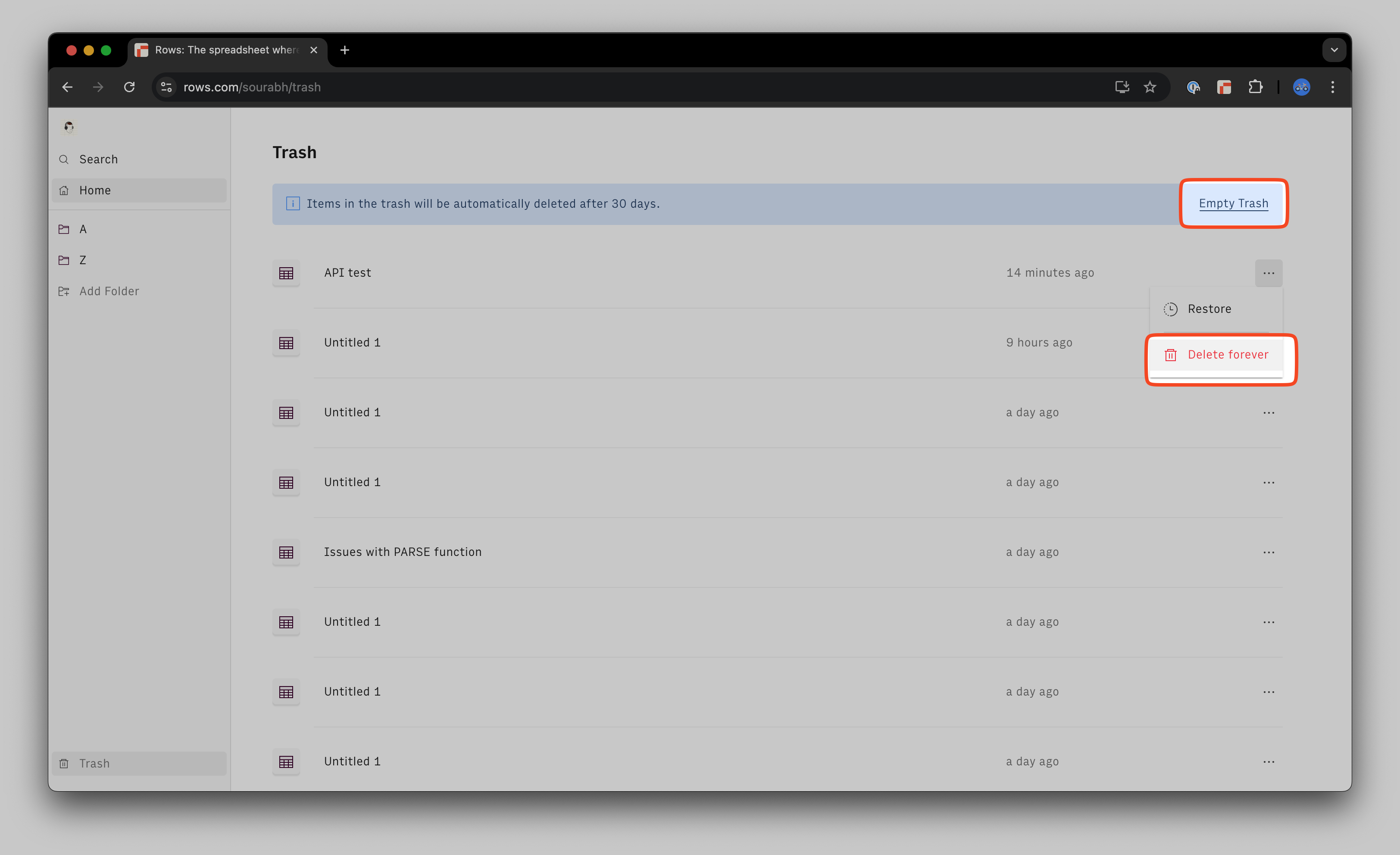Accidental deletions happen — whether it's right away or days later when you realize you need to recover something important. In modern tools like Rows, having a way to undo those deletions is essential.
That’s why we’ve introduced a Trash system: a temporary space where deleted spreadsheets can be recovered if needed, while also ensuring that unused files don’t pile up indefinitely.
What happens when you delete a spreadsheet?
When you delete a spreadsheet, it’s not immediately gone. Instead, it moves to your Trash folder. From there:
- The spreadsheet will stay in Trash for 30 days.
- After 30 days, it will be permanently deleted automatically.
- Until then, you can restore it at any time.
How to access Trash?
- Go to your Workspace home.
- Click on the Trash tab in the left sidebar.
- You’ll see all deleted spreadsheets that are still within the 30-day recovery window.

How to restore a spreadsheet?
- In the Trash folder, hover over the spreadsheet you want to recover.
- Click the Restore button.
- Select the folder where you'd wish the spreadsheet to be restored.

FAQs
Can I delete a spreadsheet permanently before 30 days?
Yes. In the Trash folder, you can click Delete forever from any spreadsheet if you want to remove it right away or click on the Empty Trash option as well —