Intro
Templates are great to quickly get an idea off the ground. You’ve probably used a template many times in your life - basically, it’s already got the hard stuff figured out for you, and all you need to do is plug in what you want.
Rows’ templates are no different - they’re pre-built spreadsheets that you can install in your account in less time than it takes you to even say the template name :P. All you need to do is go to the Template Marketplaceand enter a few keywords in the search bar. You can also filter the templates by integration.
Let’s try it!
Install a template
- Go to your dashboard.
- In the top right corner, click Templates.
- Search for Find companies and click on one of the cards. You can read about what the template does in more details after clicking on the card.
- Click Use Template (and then again in the confirmation window). Each time you install a template, it creates a new spreadsheet with the name of the template.
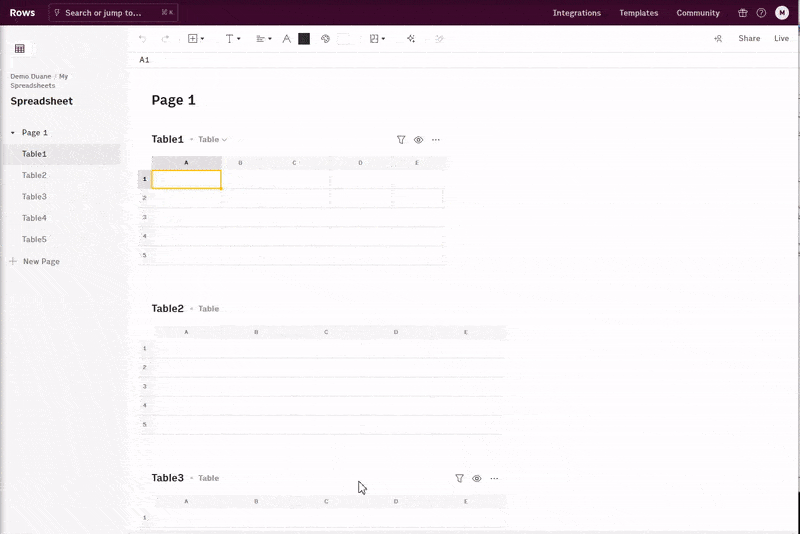
✳️ And that’s it! You’ve just installed a template!
After installing a template, it’ll automatically open and guide you through how to use it, and also lets you know if you need to connect any additional integrations, which is definitely handy when you get to the more complicated ones that use more than two integrations and interact with a lot of different services.
Conclusion
Templates are the shortest path to spreadsheet goodness. Take them, change them, make them your own. All it takes to install and use a Template is three easy clicks - and that’s just how we like it.
More for Beginners
Want to learn more? Well then, check the rest of our Rows for Beginners series:
- Refresh the spreadsheet basics
- Using integrations
- Working with data
- Installing templates (you're here)
- Collaborating in workspaces: Up next! 🚀
- Making your spreadsheet go Live!