If you have a Google account, can sign up with Rows in a matter of seconds. But even if you don’t, signing up is still simple. You just need to check your inbox for a confirmation email.
Signing up with Rows
To sign-up with Rows, open the Rows sign-up form. In this form, you’ll see two sign-up options:
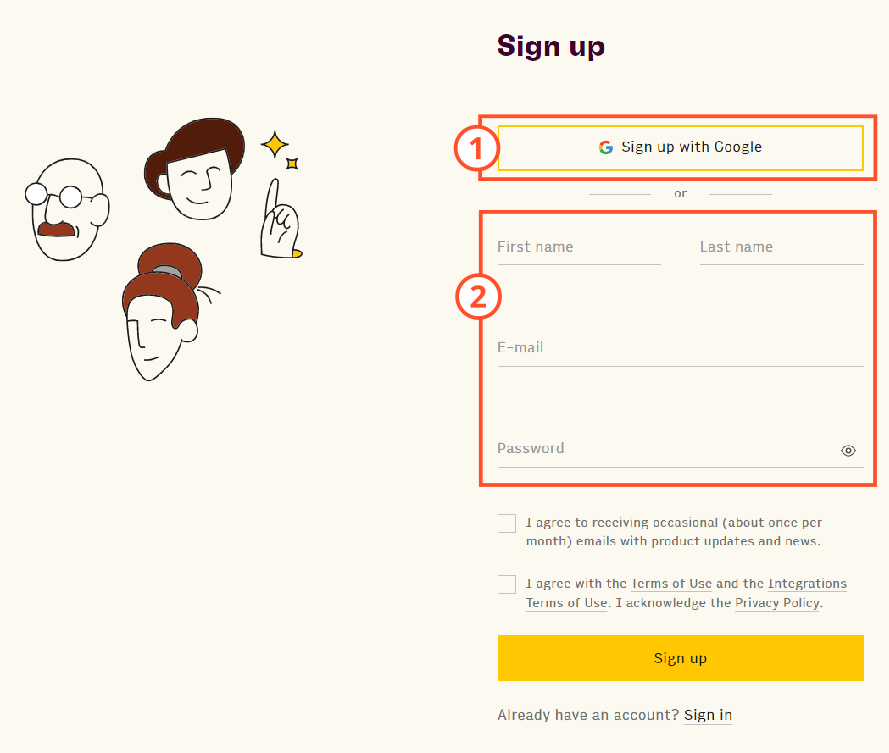
To sign up with your Google Account, follow these steps:
- Click Sign up with Google
- In the Google authentication dialog that appears, confirm the Google Account that you want to use.
- If you’re already signed in to Google, select your account name.
- If you’re not signed in yet, use the dialog sign in to the relevant Google Account first.
- On the next screen, check that your first and last name are correct, and correct them if necessary.
- Accept the terms of use and click Sign Up
To sign up without a Google Account, follow these steps:
- In the sign-up form, enter your first and last name, email address, and desired password
- Accept the terms of use and click Sign Up
- Check your inbox for an email from “Humberto from Rows”
- If you see one, open the mail and click Confirm Email.
- If you can’t find it, try checking your spam folder or repeat the sign-up process making sure you’ve spelled your email address correctly.
After you’ve one of these methods, follow the on-screen instructions to tailor your experience and create your first workspace.
Signing in to Rows
If you registered with a Google-associated address (such as an address created in Gmail or Google Workspaces), you can use the Sign in with Google button to sign in. This works regardless of whether you used the Sign up with Google option or entered your address in the standard Rows sign up form
To sign in to Rows, follow these steps:
- Open the Rows sign-in page.
If you signed up with a Gmail address:
- Click Sign in with Google, and In the Google authentication dialog that appears, confirm the Google Account that you want to use.
- If you’re already signed in to Google, select your account name.
- If you’re not signed in yet, use the dialog sign in to the relevant Google Account first.
If you signed up with an email address from another provider:
- Enter the same email address and password that you used to register with Rows
- Click Sign-in.