Intro
Use embed to showcase your Rows tables and charts inside Confluence. You can embed any element from a spreadsheet - a Table, Chart, or Form - and have a live connection between your Confluence doc and Rows spreadsheet.
Embedding data from a spreadsheet
To embed any element from your spreadsheet, follow these steps:
- Choose Embed in settings menu located in the right-hand corner of the element you want to embed.
- Click the Share privately toggle.
- Click Copy link
- Paste the link on a Confluence doc. Click the link and select Embed from the smart links options.
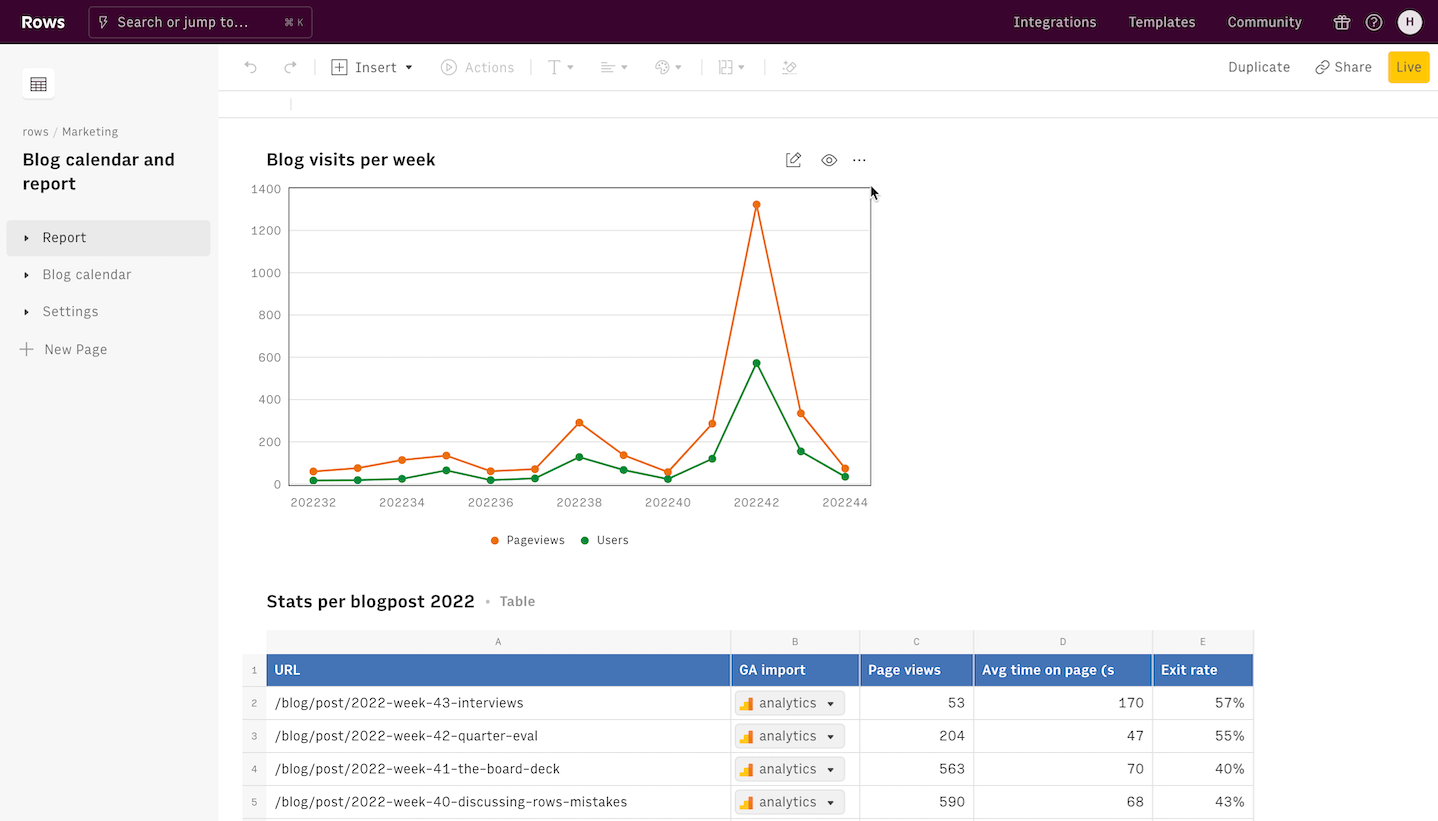
Alternatively, use the iFrame option in the Insert menu to add the embed. The iFrame option is perfect to add additional customization to the embed look and feel, including custom heights, widths os CSS styles.
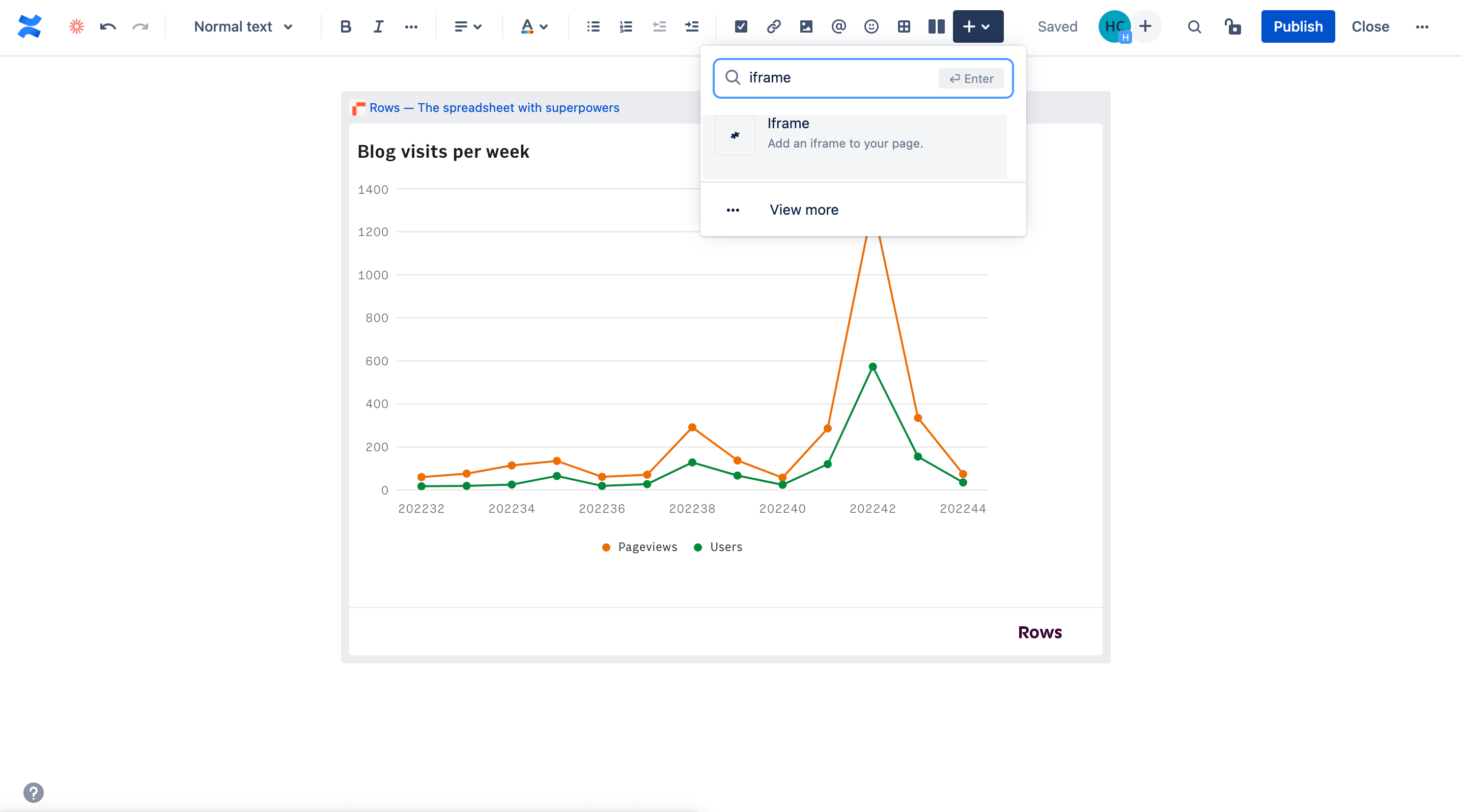
Embeds of spreadsheets that are Published to the world will have an Open full version option that allows viewers to use and duplicate the spreadsheet to their Rows accounts.
If you want to stop the embed, simply remove the embed code from the Confluence doc or remove the sharing permissions of the spreadsheet.