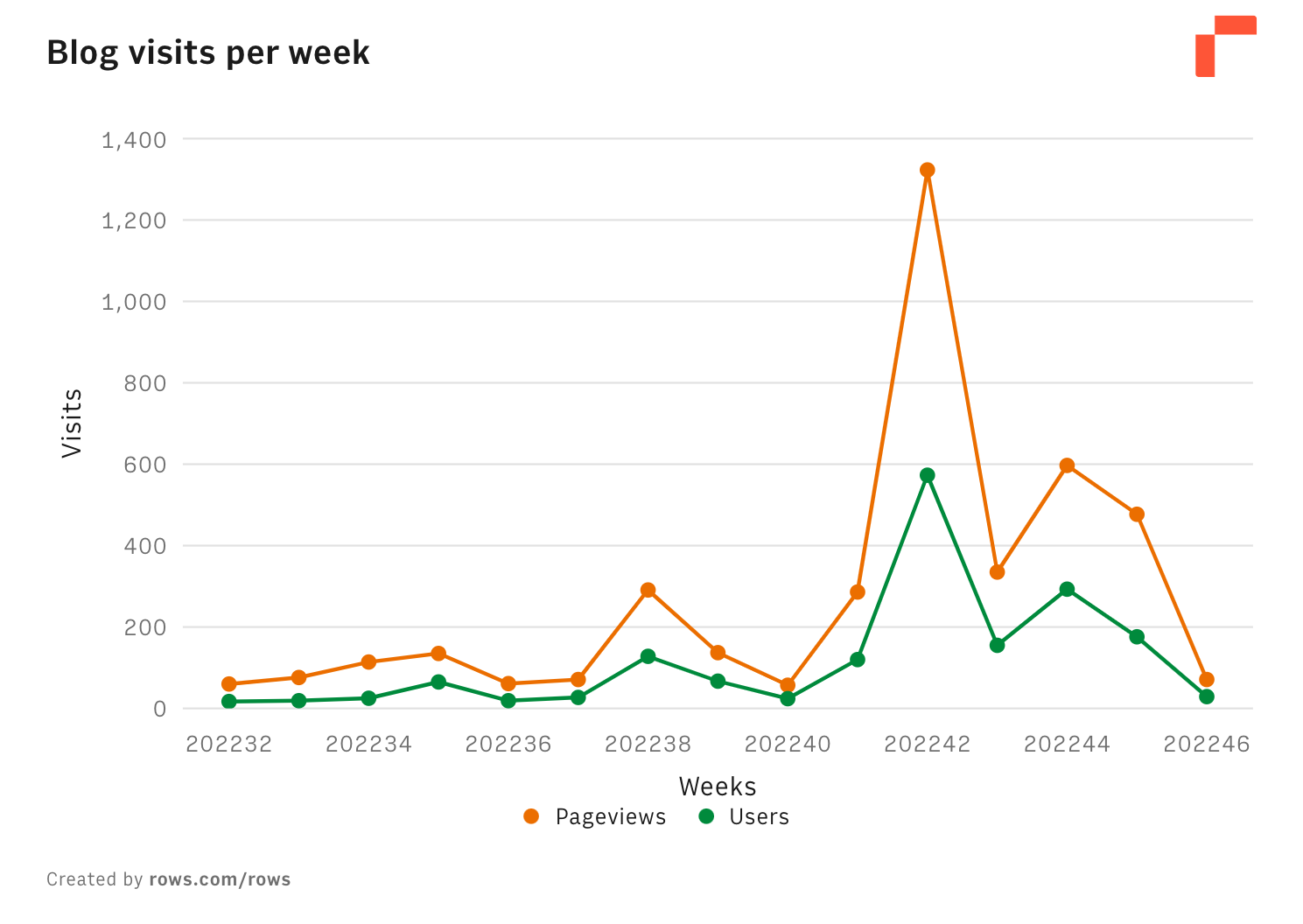In Rows you can save or export your charts as images, completed with its title, your workspace avatar and a link to your public workspace.
To save an image, follow these steps:
- Click on the settings menu in the top right corner of the chart.
- Select "Export as PNG".
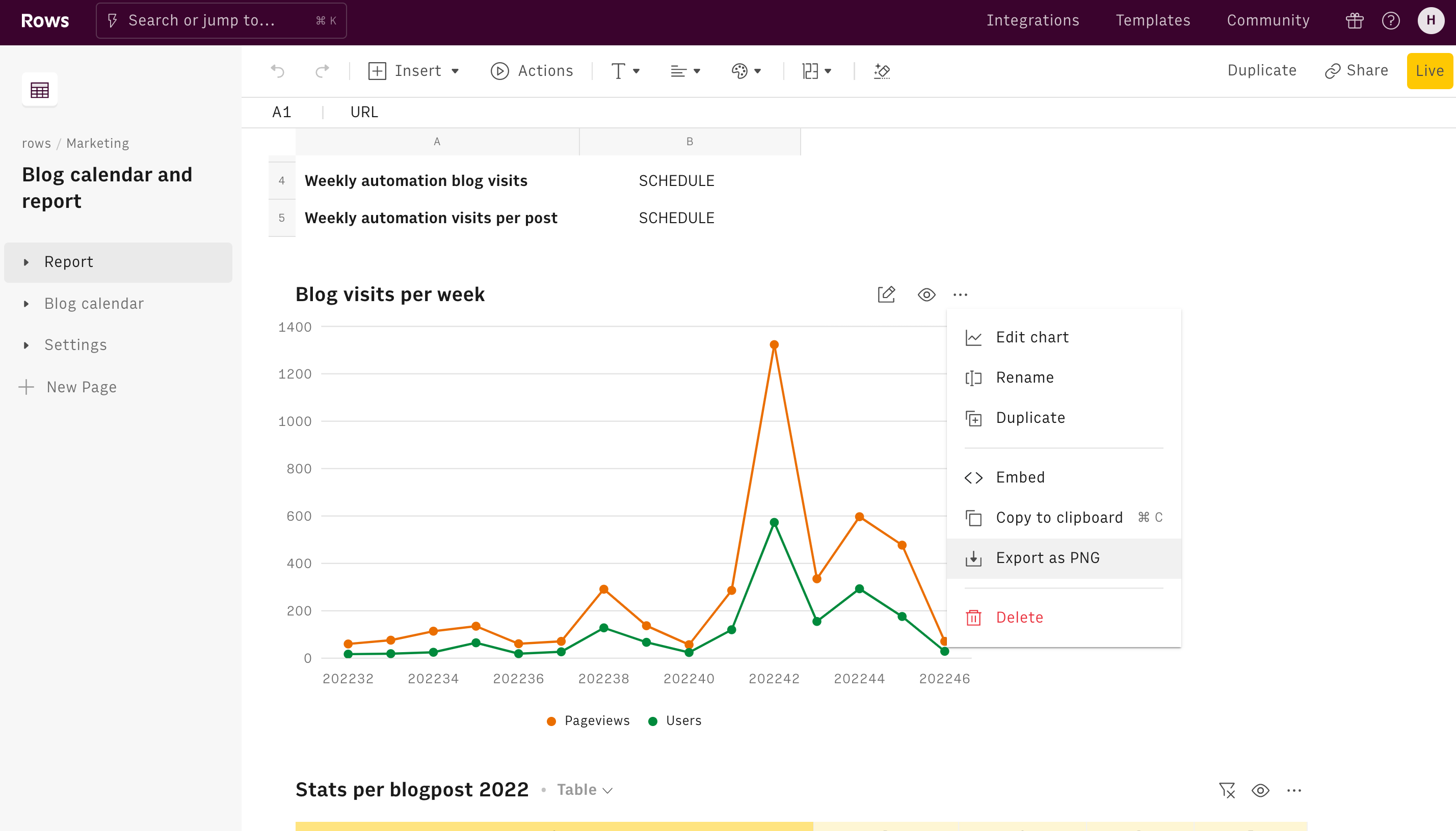
- Customize the chart export. Options:
- Display the title on the top left of the image
- Display the workspace avatar on the top right of the image
- Display the url of the workspace on the bottom left of the image
- Add a white background to the export. The image is exported with a transparent background by default
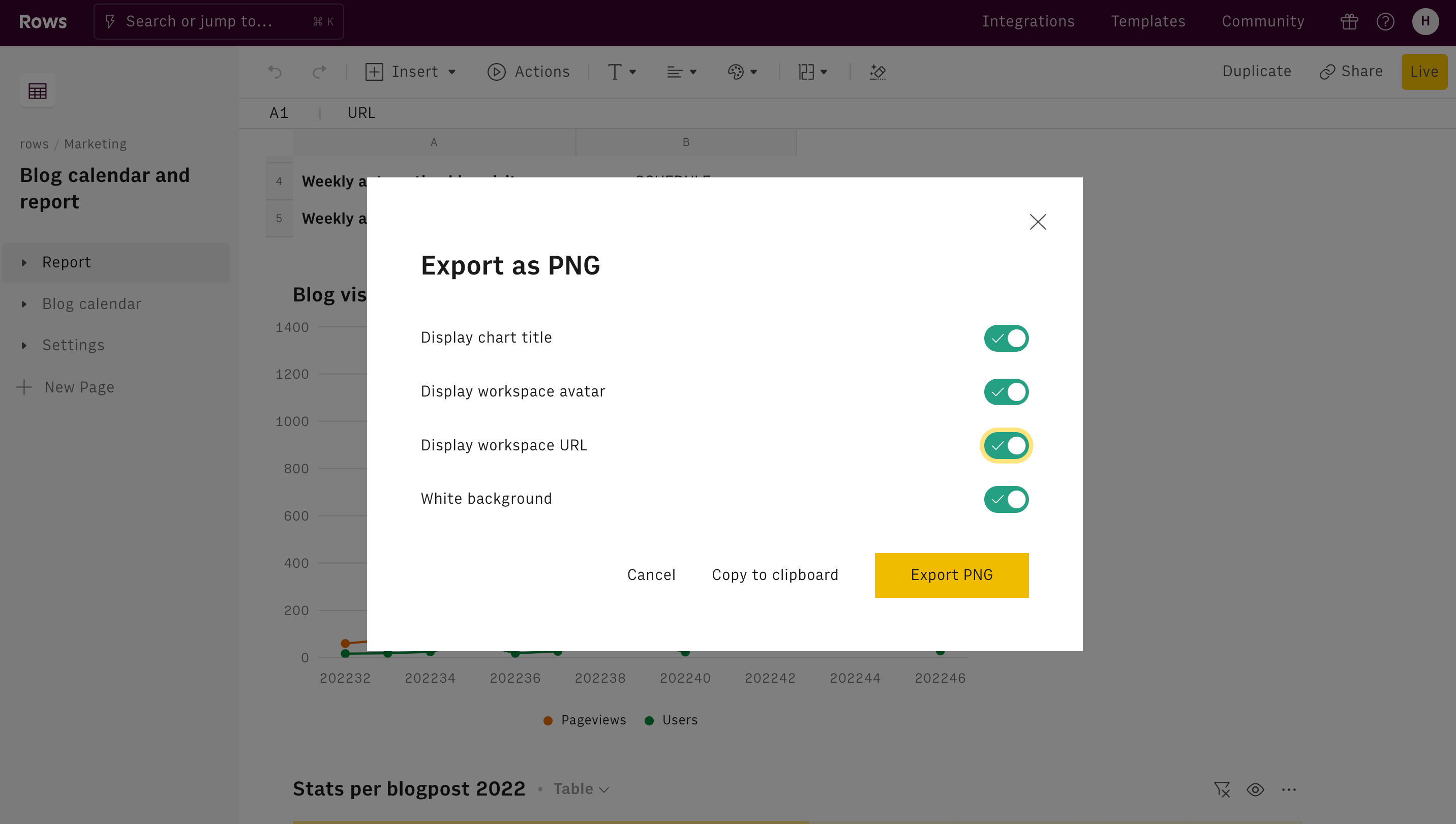
After exported, the image will now be in your Recent Downloads folder(or the selected location for the download) and ready to be shared.