Sometimes, you might need to modify the JSON you receive or create, either so that you can send it onwards, or so that you can create a nice and simple table. When using Rows functions like INSERT(), OVERWRITE(), and UPDATE() to display JSON data in a table, you can only display key-value pairs that are on the same level.
In this article, we’ll cover how to:
- Change key name or values
- Add new key-value pairs
- Change arrays into objects
Ready? Let’s go!
Changing key names or values
If you need to change all instances of a key or value with a different one, just use the SUBSTITUTE() function.
New Key-Value pair example
Let’s say you used GET_COMPANY_DETAIL_CRUNCHBASE() and want to change all the keys from foundedOn to founded on:
=SUBSTITUTE(GET_COMPANY_DETAIL_CRUNCHBASE("Apple"),"foundedOn","founded on")
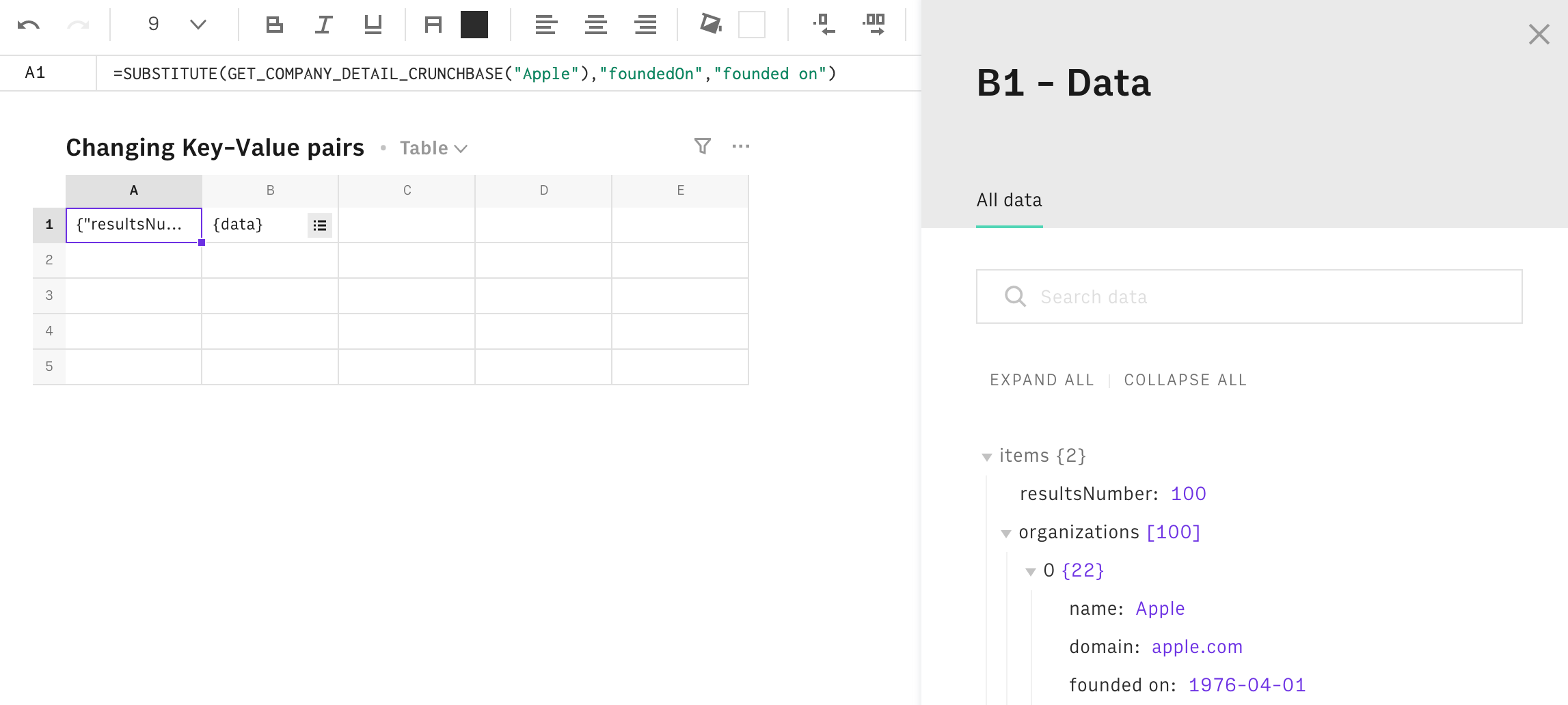
Inspecting modified JSON
Adding new key-value pairs
If you need to add a new key-value pair to your JSON object use the SUBSTITUTE() function:
Here, notice two things:
- We include the
pre-existing keytwice. This is so that we don’t destroy the structure of the JSON. - We use single quotation marks
''in the third parameter (in green) as we need to reserved the use of double quotation marks for the JSON.
To add more than one new key-value-pair, just keep adding them before the pre-existing key in the third parameter.
Adding new Key-Value pairs example
If you have a JSON object with the company domain.
1{
2 "domain": "rows.com"
3}And you want to add the company name so that it would look like this.
1{
2 "companyName": "rows",
3 "domain": "rows.com"
4}Then we just have to write: =SUBSTITUTE(cell-with-JSON,"domain",'companyName":"rows","domain')
Changing an array into an object
When you use RANGE2JSON() you create an array - but you might need to change it to an object instead. To do that, just use this formula:
Why not use SUBSTITUTE?
SUBSTITUTE()?
Well, you might have arrays inside your JSON - and remember, SUBSTITUTE() will replace all instances of a string in the entire JSON object.