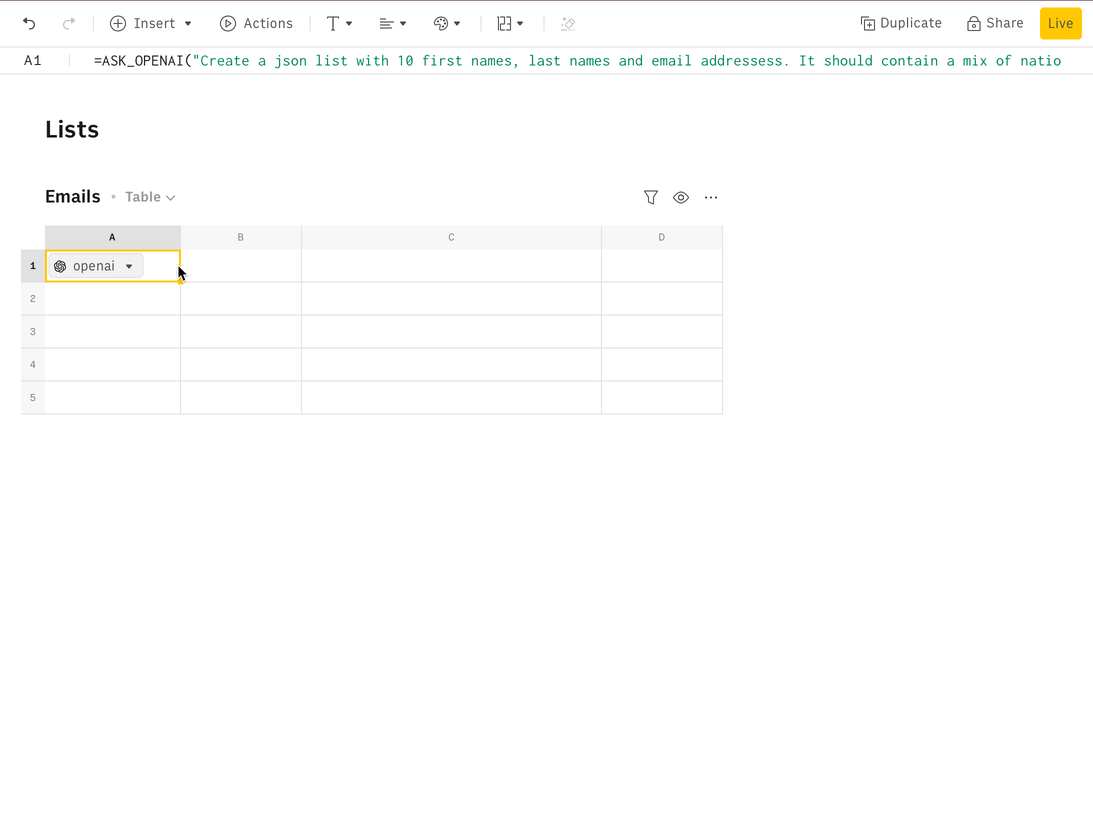Rows AI template
Connect the Rows AI integration
To connect the integration, open a new spreadsheet, and search for the Rows AI inside the Data panel.

Finally, Connect the integration to get started.
How to use CREATE_LIST_AI to create lists of data
Tips for creating lists of data
Specify the number of items expected
As a second parameter, you can specify the number of items you expect from the list or table, such as 5. In this case, the table will contain 5 rows.
Use the max_tokens parameter
Set a large number in the max_tokens argument to ensure that the OpenAI response is not inadvertently capped to the default max_token value (200).
If that happens, the ASK_OPENAI formula response will be an incomplete JSON file, like the one below. This is an indication that the max_tokens parameter might be too low.
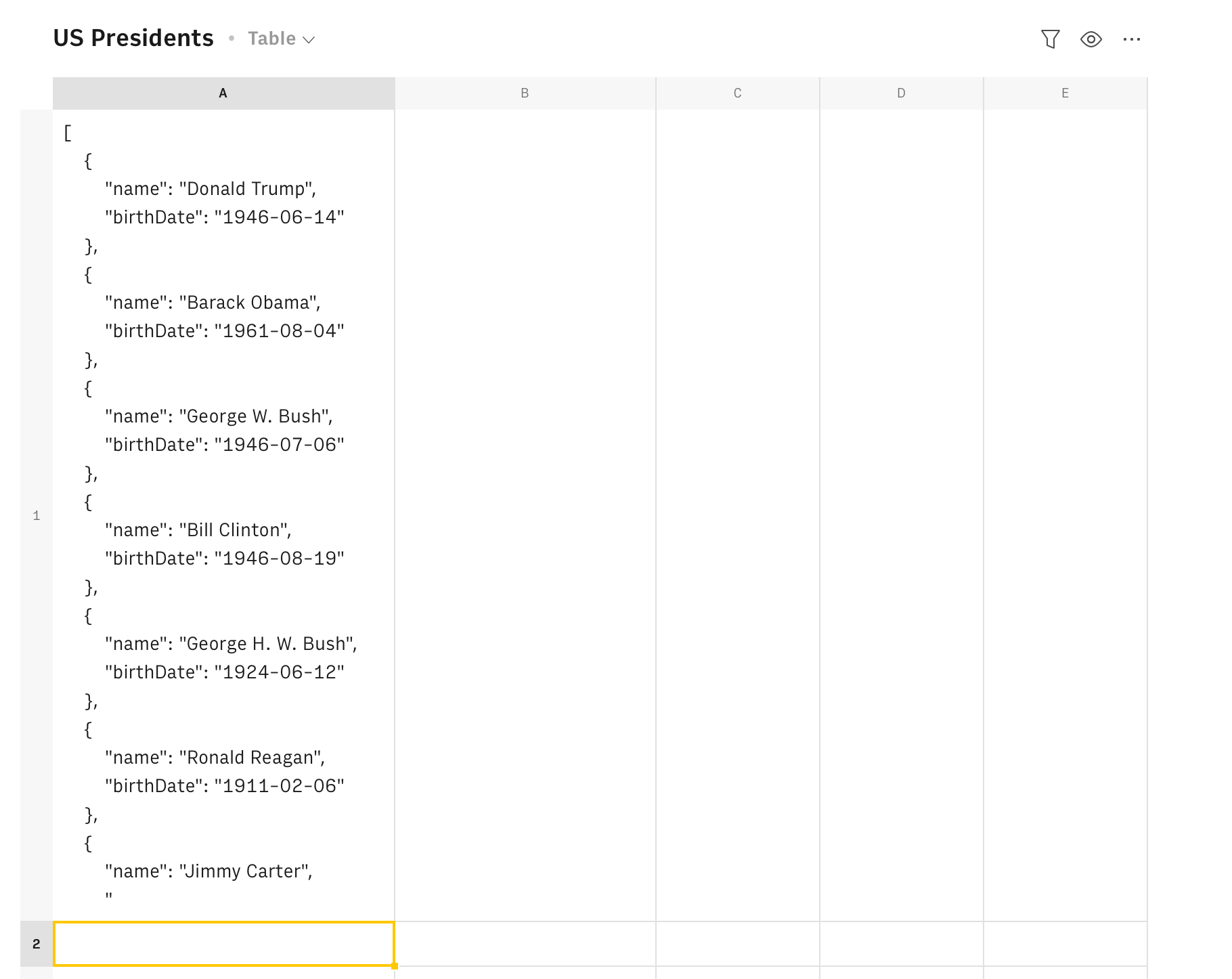
Be clear on the columns' names
Be specific on which columns you expect to be part of the list. If you want a list of the names of the last 5 US Presidents, include exactly what you want to see.
1=CREATE_LIST_AI("Names and birth dates of the last 5 US Presidents",5,,500)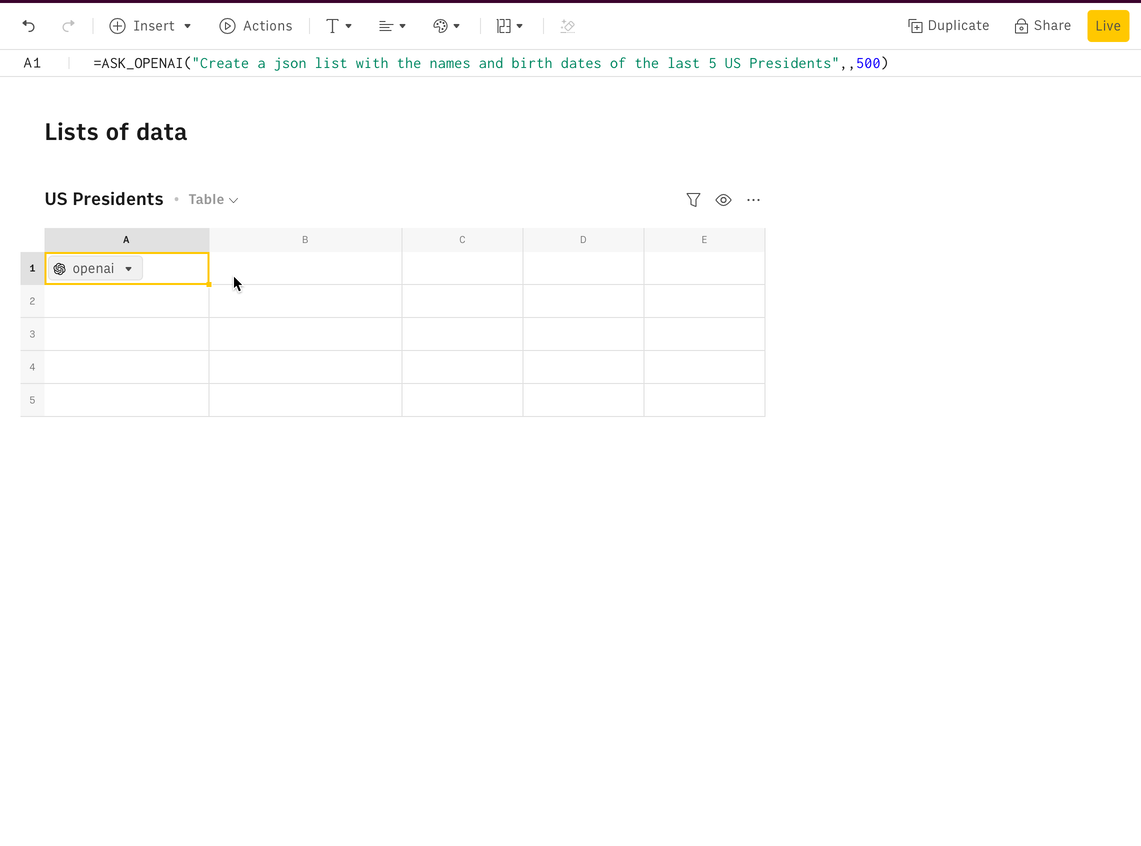
Be clear on the columns formats
The same applies to the formats of the data. If you want the output to be formatted in a specific way - e.g. dates as YYYY-MM-DD be explicit on the prompt.
1=CREATE_LIST_OPENAI("Names and birth dates (YYYY-MM-DD) of the last 5 US Presidents",5,,500)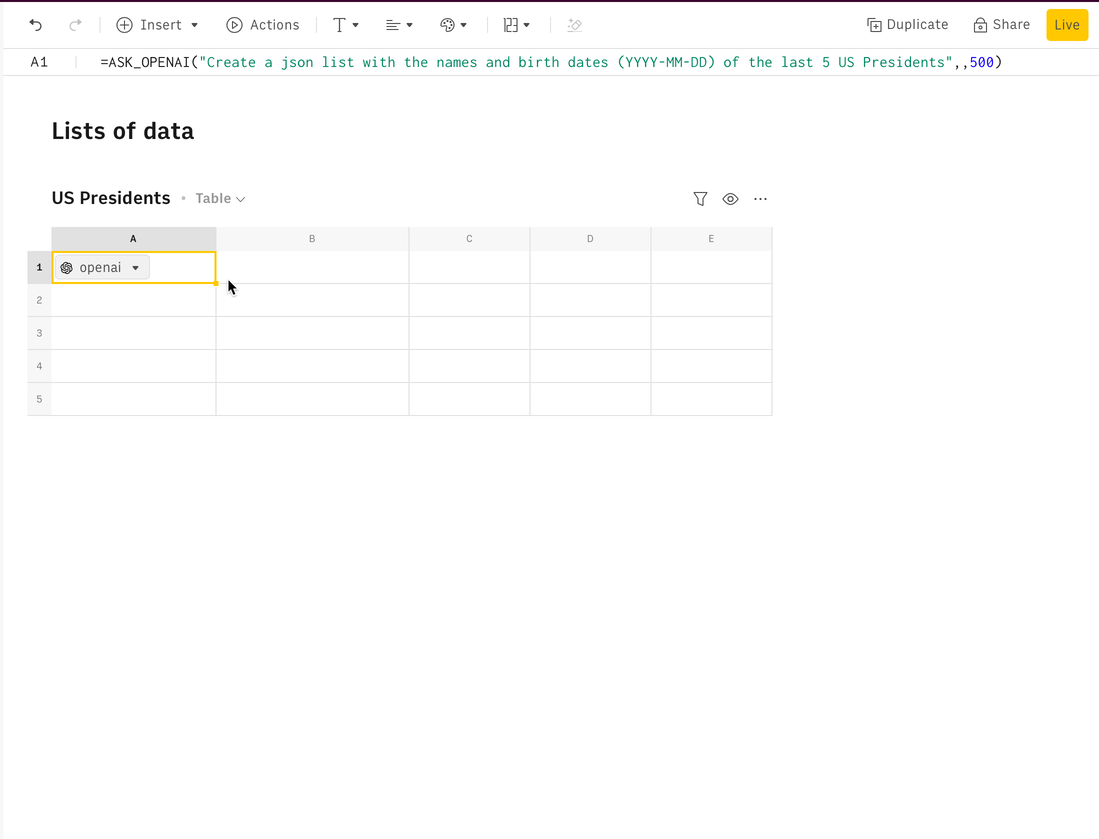
Examples
Create a table with dummy names and email addresses
Goal
Create a table with 10 names and email addresses to create a dataset to test a feature in QA.
Example
1=CREATE_LIST_OPENAI("First names, last names and email addressess",10,,500)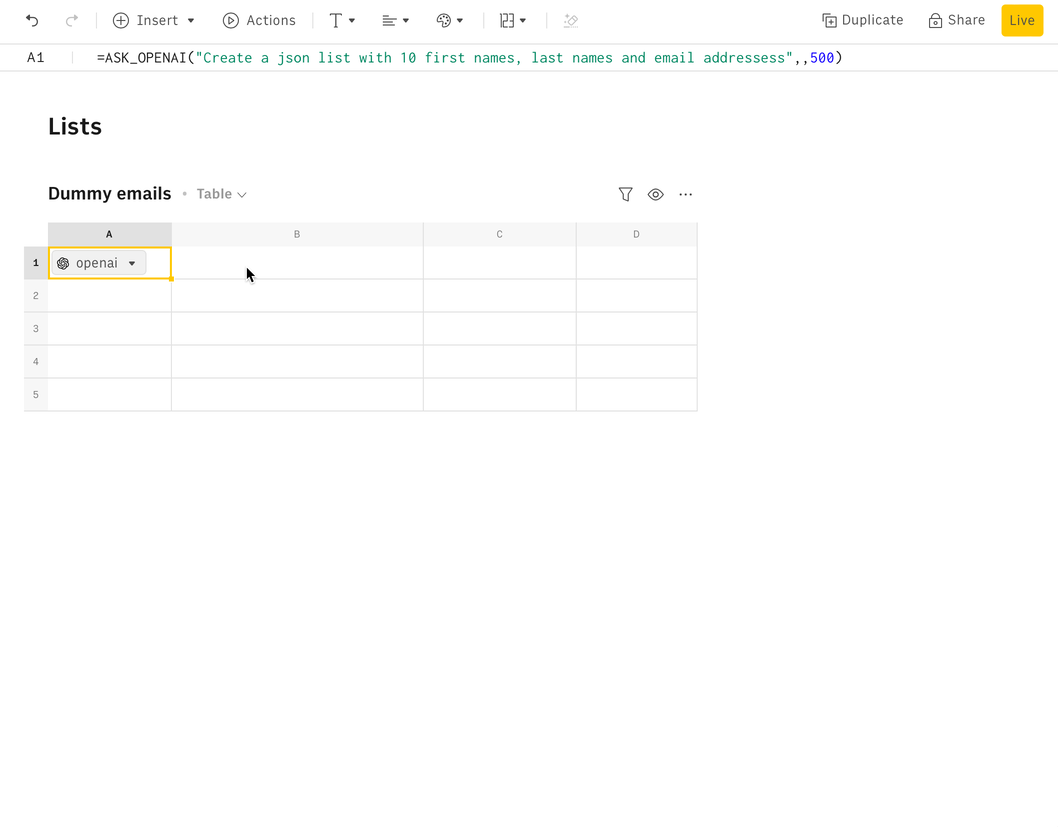
💡 Add variations to the prompt to get different responses of the same structure. If you want to generate a list of email addresses but add diversity to them (e.g mix English with non-English names), be specific on the prompt:
1=CREATE_LIST_OPENAI("First names, last names and email addresses. It should contain a mix of nationalities",10,,500)