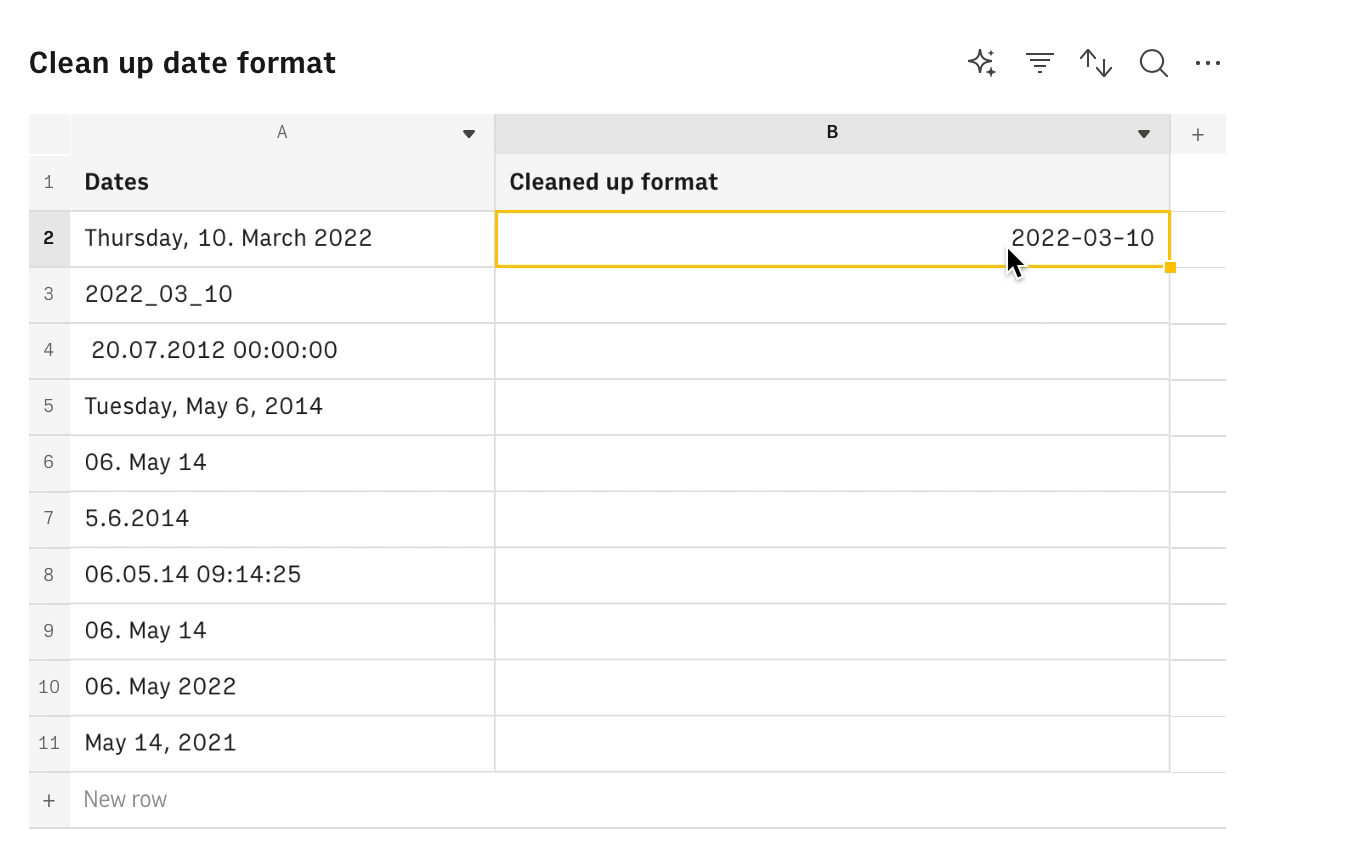Rows AI Template
About Rows
Rows is the easiest way to import, transform, and share data in a spreadsheet. It combines a spreadsheet editor, +50 integrations with the tools you use every day, a powerful AI Analyst✨, and a sharing experience to instantly turn any spreadsheet into a web app, a form, or a dashboard.
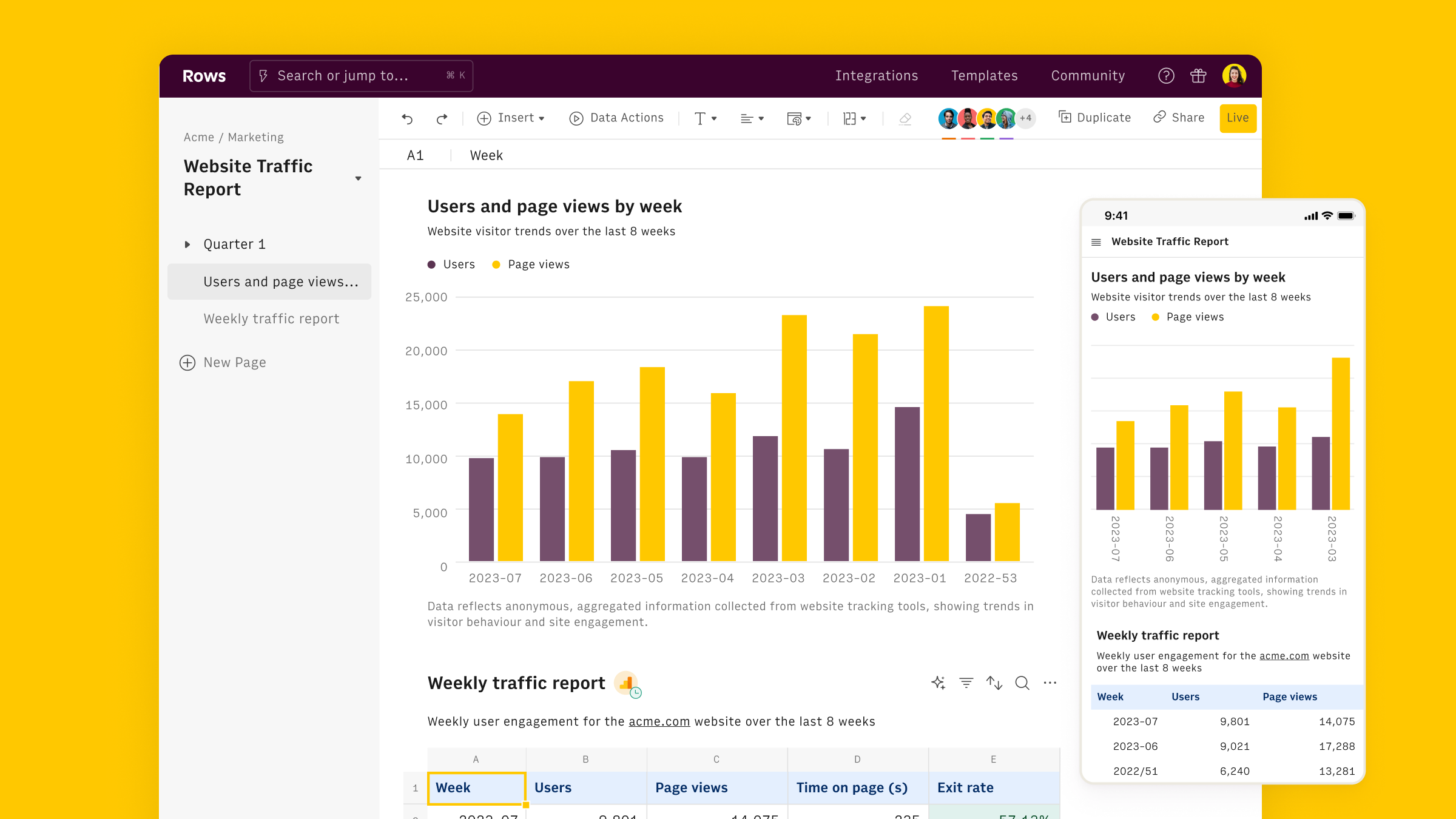
Connect the Rows AI integration
To connect the integration, open a new spreadsheet, and search for the Rows AI inside the Data panel.

Finally, Connect the integration to get started.
Use the clean-up action
Once the integration is connected, you can start using AI in Rows to clean up data.
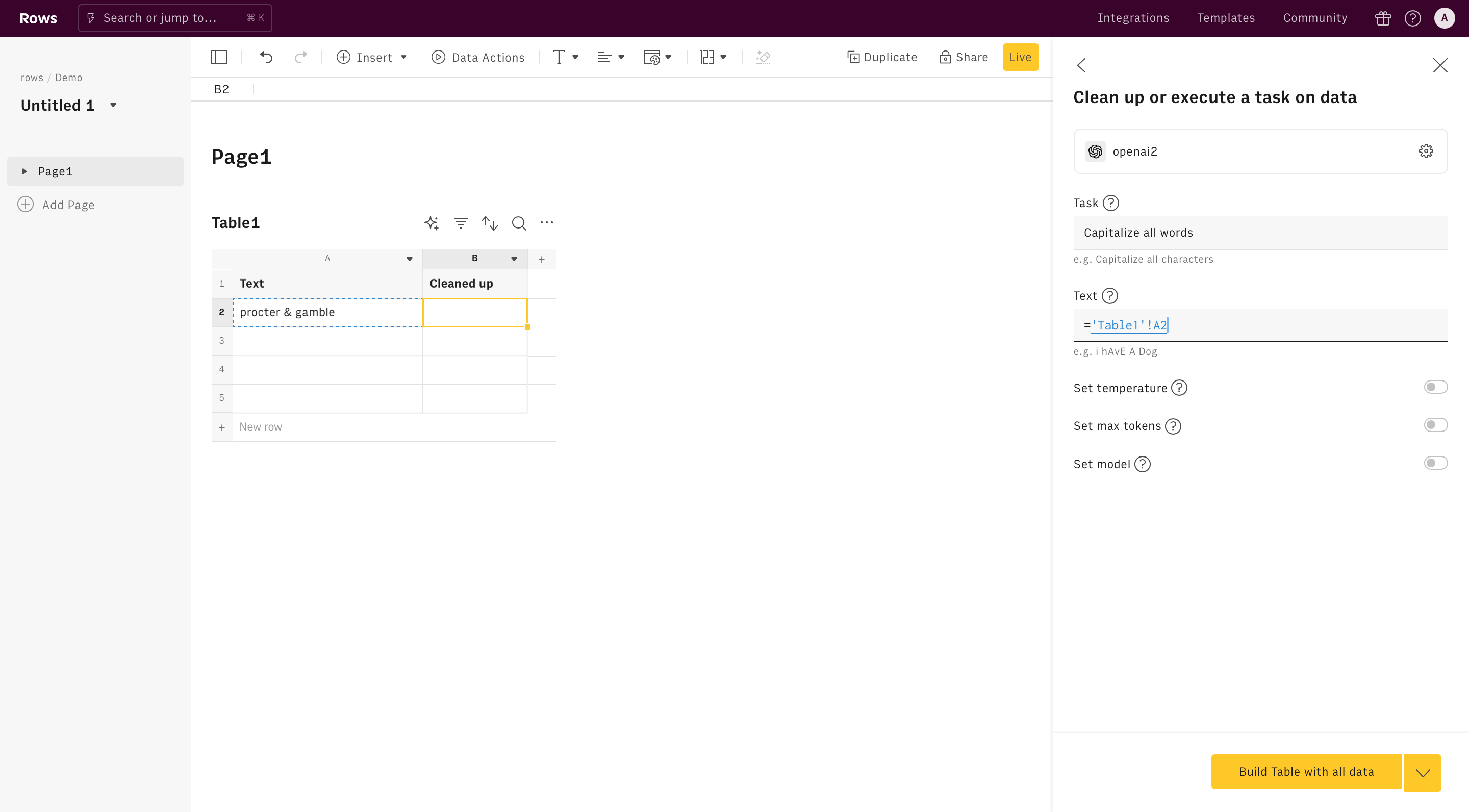
Alternatively, you can use the Apply Task function directly in the spreadsheet. Type =APPLY_TASK to see the autocomplete.
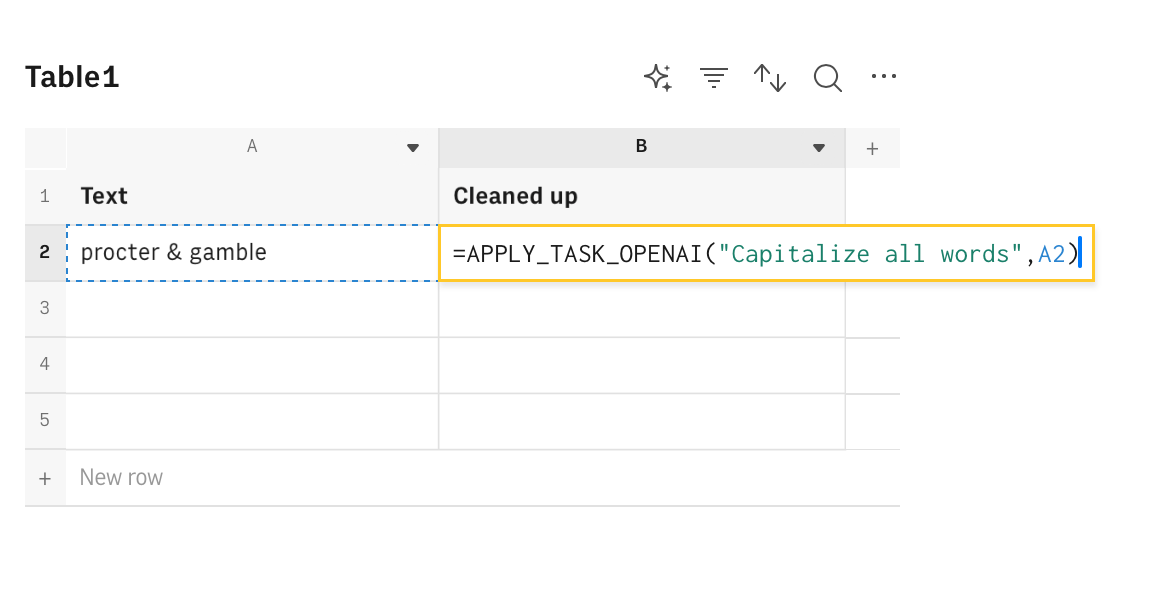
All OpenAI functions need to be configured through mandatory and optional parameters, depending on their purpose. Let's go through them.
Task
The apply task function requires the task as the first parameter. This is simply the task you want to perform on your text.
You can write the text directly inside the text field in the action wizard, or reference any cell in the table by pointing to it on the editor.
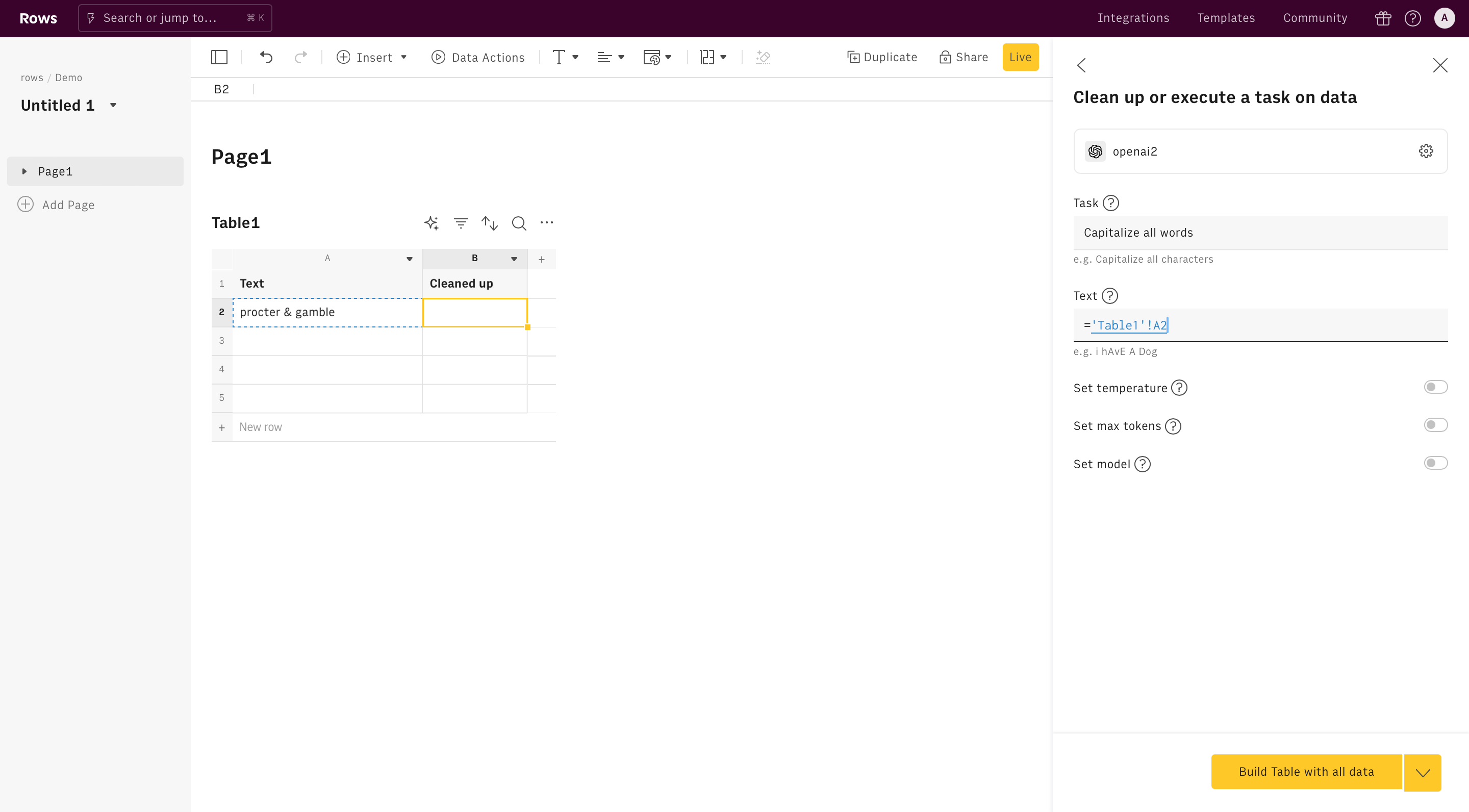
Text
The second parameter is text and represents the text you want to apply your task on.
The remaining parameters are all optional and commonly used for advanced use cases. Learn more about them in the Sentiment analysis function documentation.
Examples of data cleansing
There is a near-infinite amount of ways you can use OpenAI to clean up existing data. For example: removing unnecessary text or punctuation, converting date type, or clear formatting.
Let's go through some of them.
Clean up Company names
Goal
Clean up a list of company names by removing legal abbreviations.
Example
1=APPLY_TASK_AI("Remove legal entity abbreviations like GmbH, LLC, Inc., emojis, special characters and unnecessary text from ",A2)Details Assumes that A2 contains the company name.
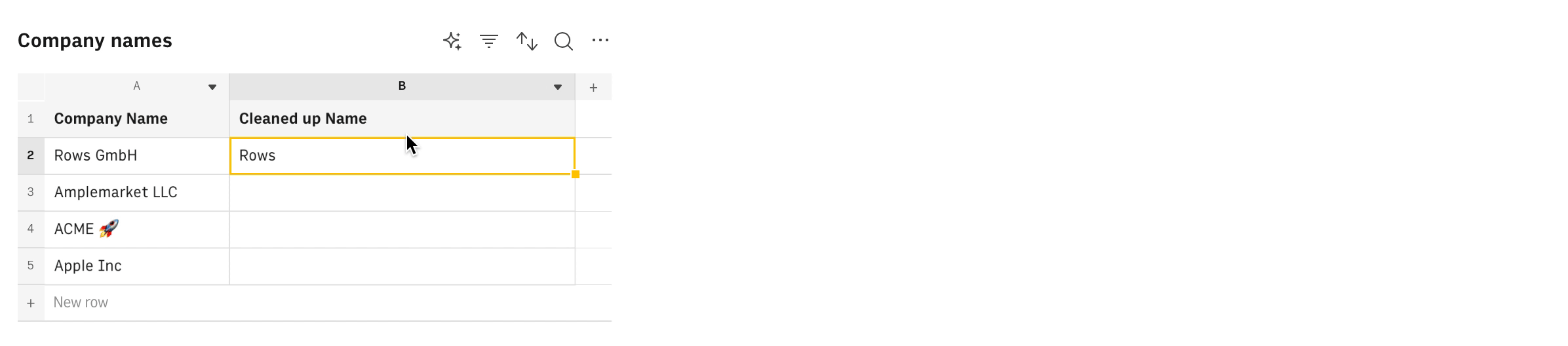
Trim whitespaces
Goal
Trim unnecessary whitespaces from a cell.
Examples
1=APPLY_TASK_AI("Remove unncessary whitespaces",A2)Details
Assumes that A2 contains the text to clean up.
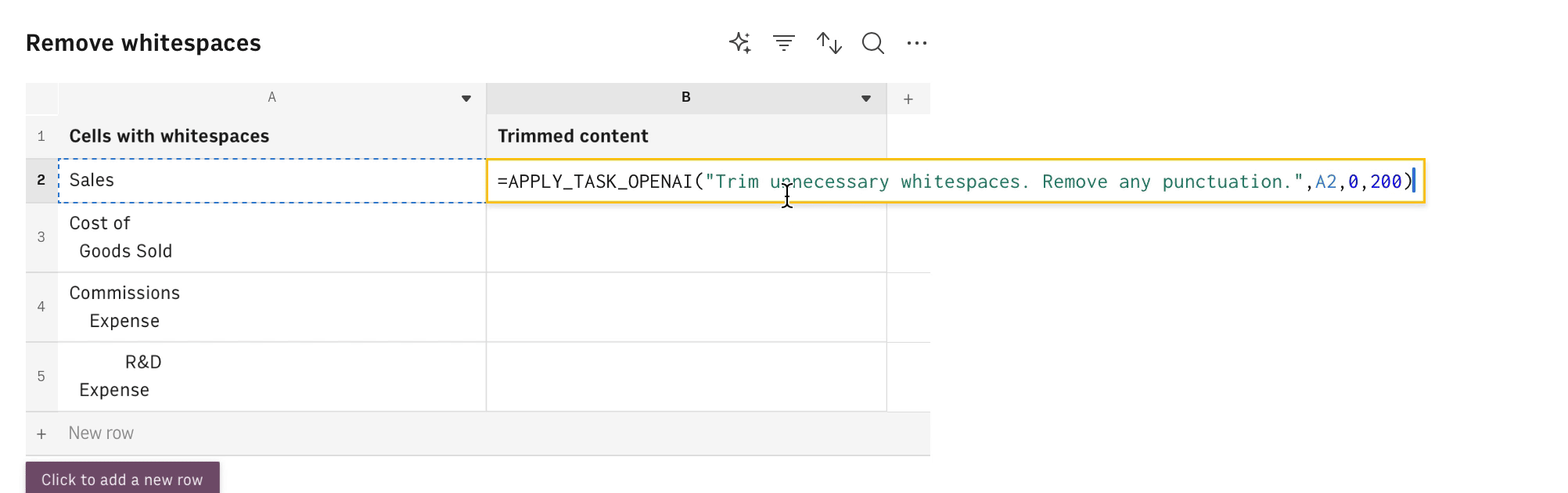
Capitalize words
Goal
Correctly fix capitalization in a list of words.
Example
1 =APPLY_TASK_AI("Capitalize all the words",A2)Details
Assumes that A2 contains the original text to be capitalized.
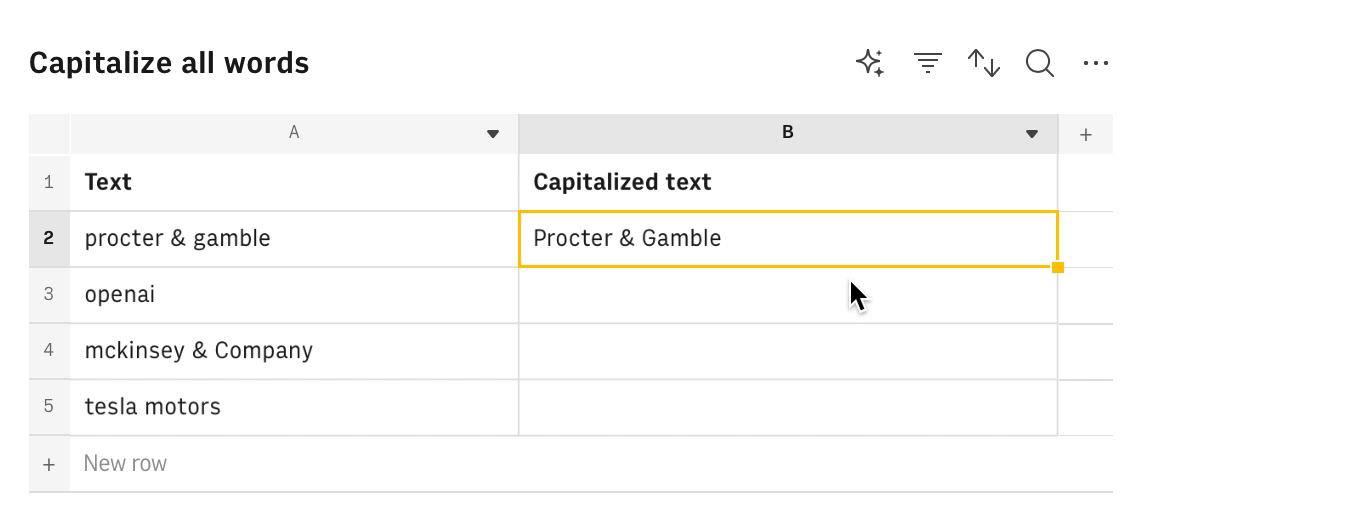
Clear formatting
Goal
Clear formatting and remove punctuation from the text.
Example
1 =APPLY_TASK_AI("remove any punctuation and capital letters, replace spaces with _",A2)Details
Assumes that A2 contains the original text to be capitalized.
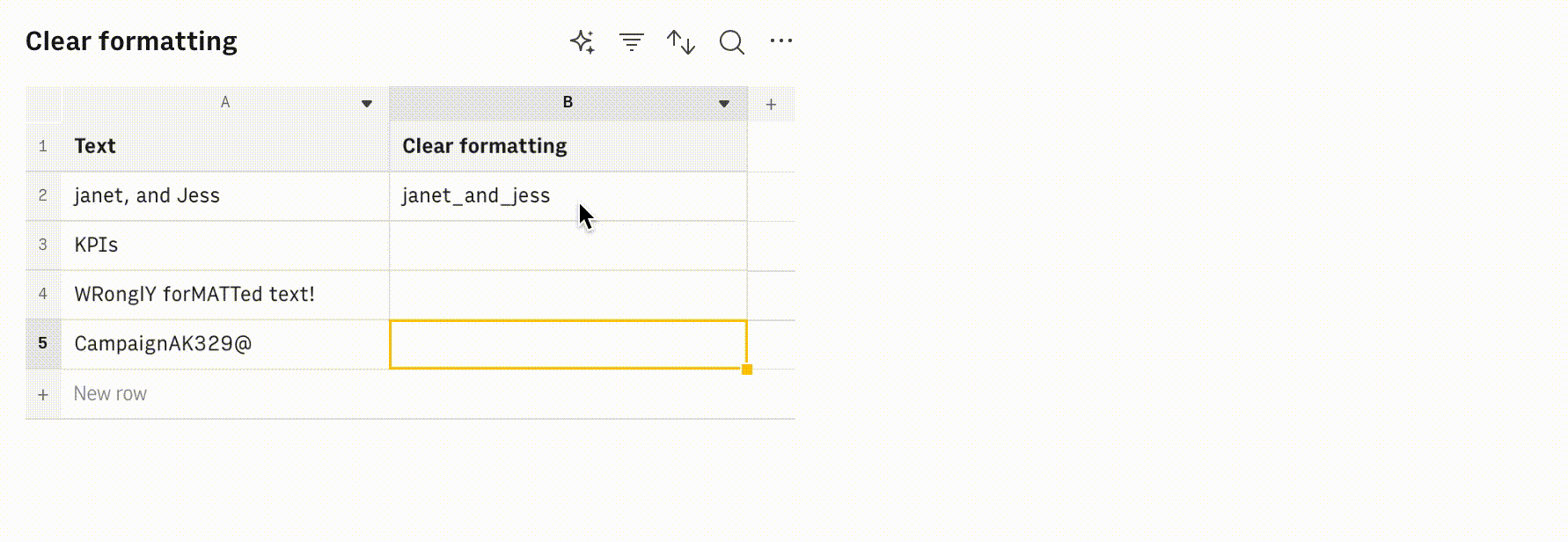
Convert date format
Goal
Convert dates to yyyy/mm/dd format.
Example
1 =APPLY_TASK_AI("Convert to YYYY/MM/DD",A2)Details
Assumes that A2 contains the original dates.