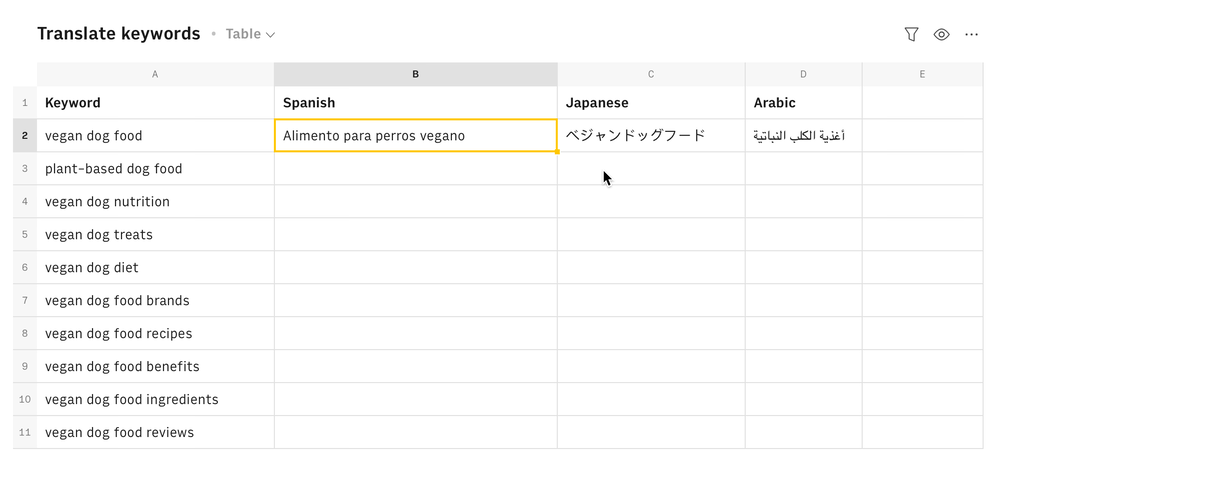Rows AI Template
About Rows
Rows is the easiest way to import, transform, and share data in a spreadsheet. It combines a spreadsheet editor, +50 integrations with the tools you use every day, a powerful AI Analyst✨, and a sharing experience to instantly turn any spreadsheet into a web app, a form, or a dashboard.
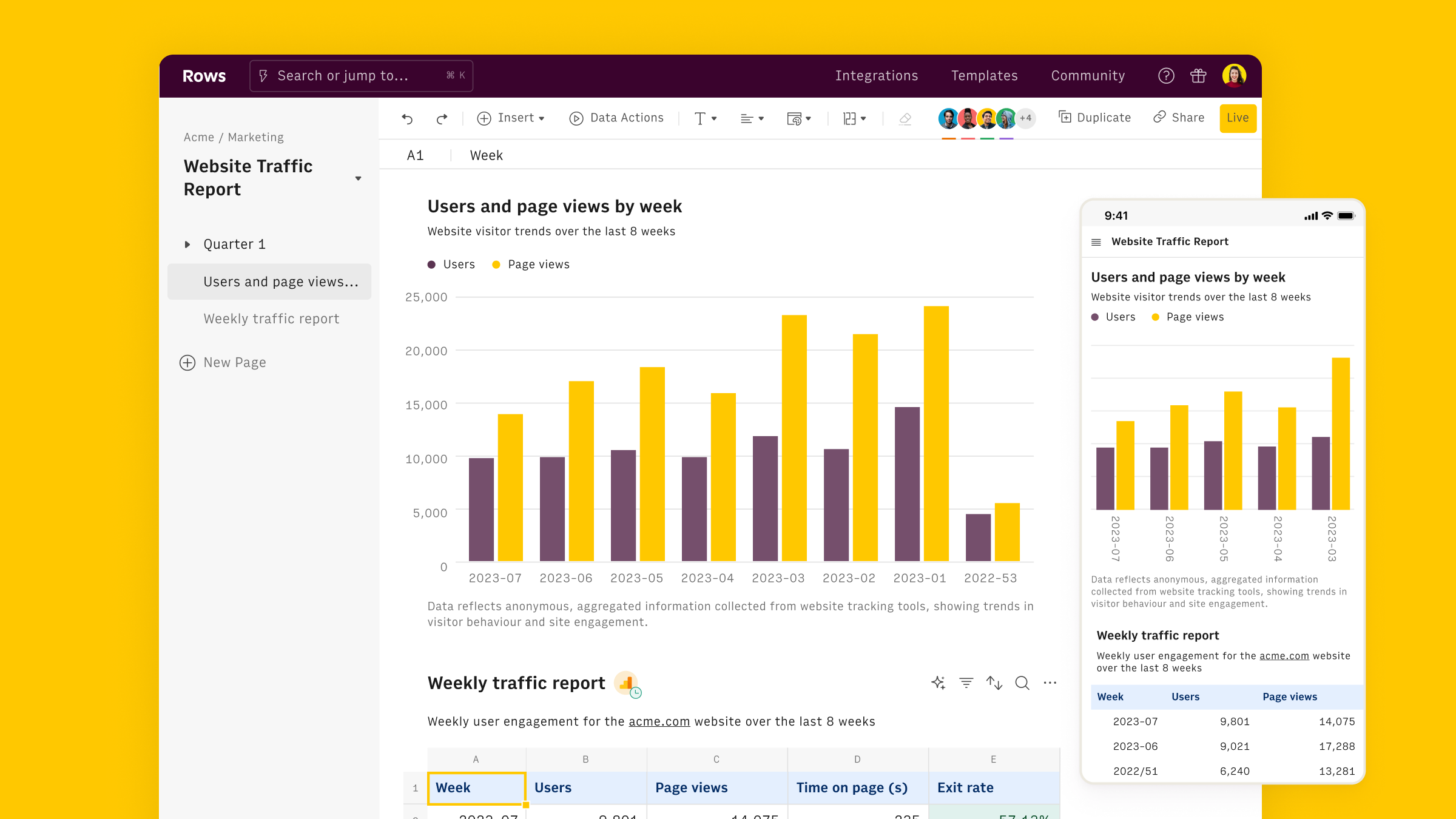
Connect the Rows AI integration
To connect the integration, open a new spreadsheet, and search for the Rows AI inside the Data panel.

Finally, Connect the integration to get started.
Using the Rows AI actions
The Rows AI integration comes with proprietary actions that automate prompts to address specific types of tasks.
You can use them via the Autocomplete in the editor,

Examples of Rows AI functions for SEO
There are several ways to use Rows AI to automate SEO tasks inside a spreadsheet:
- Generate keywords: Generate keyword ideas based on a topic.
- Generate meta descriptions: Generate the meta description for a blog post based on its title.
- Generate blog post titles: Create a list of ideas for blog post titles based on the topic of the post.
- Generate the outline of a blog post: Create the rough outline for a blog post based on its title.
- Translate keywords: Translate a list of keywords to several languages to capture traffic in multiple geographies.
Let's go through each of them.
Generate keywords
Goal: Generate keyword ideas based on a topic.
Example:
1=KEYWORDS_AI(A2,5,"informational")Details: Assumes that A2 contains the topic.
💡 Change the type parameter to 'Commercial' or 'Transactional' to generate keywords oriented to purchase.
1=KEYWORDS_AI(A2,5,"commercial")Generate meta descriptions
Goal:
Generate a meta description based on a page title and keywords.
Example:
1=META_DESCRIPTION_AI(A2,B2)Details:
- The function assumes that A2 contains the page title
- The function assumes that B2 contains the keywords
Generate blog post titles
Goal: Create a list of ideas for blog post titles based on the topic of the post.
Example:
1=AD_CONTENT_AI(A2,"Blogpost title",3)Details:
- Assumes that A2 contains the topic of the post.
- Use the 'type' argument to specify the type of content you want to generate: here a blog post title
- Use the 'number' argument to specify how many alternatives you need, here 3
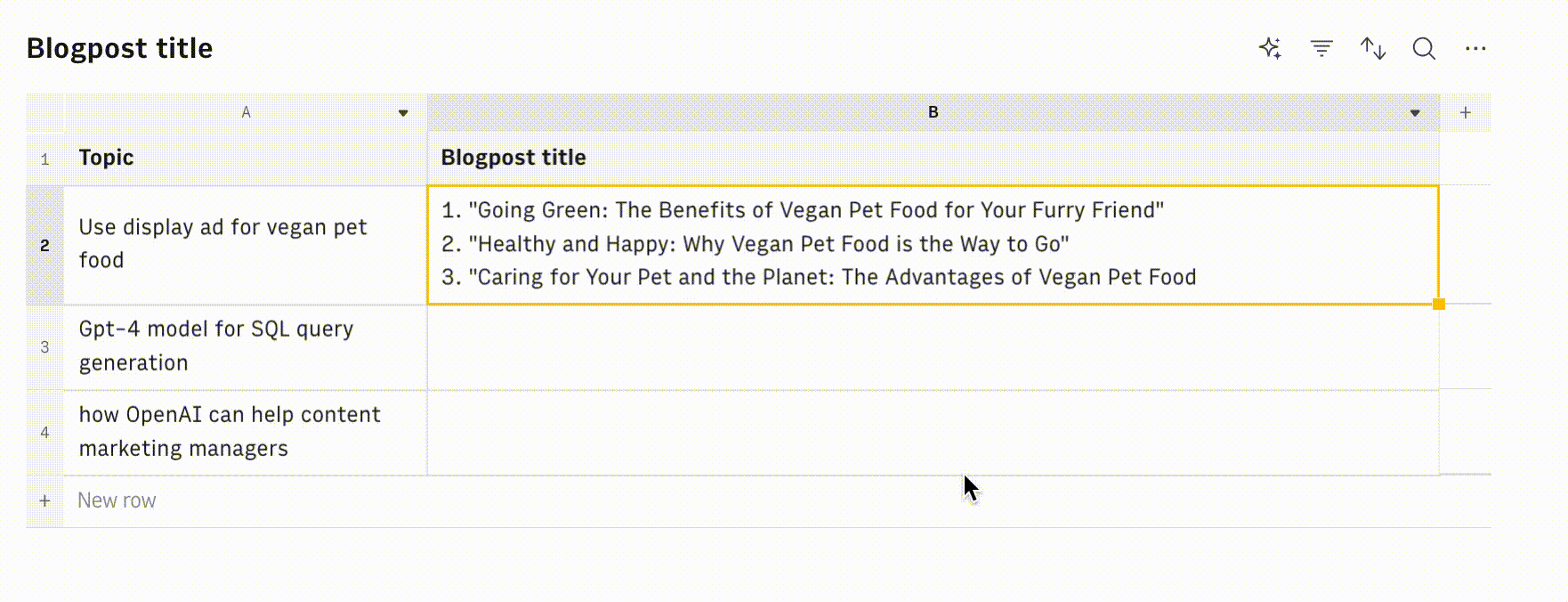
Generate the outline of a blog post
Goal: Create a detailed outline for a blog post based on its title.
Example:
1=AD_CONTENT_AI(A2,"Outline for blogpost",1,,,,,400)Details:
- Assumes that A2 contains the title of the post.
- Use the 'type' argument to specify the type of content you want to generate: here the outline for a blog post
- Use the 'number' argument to specify how many alternatives you need, here 1
- Set max_tokens to 400 to make sure the response is complete
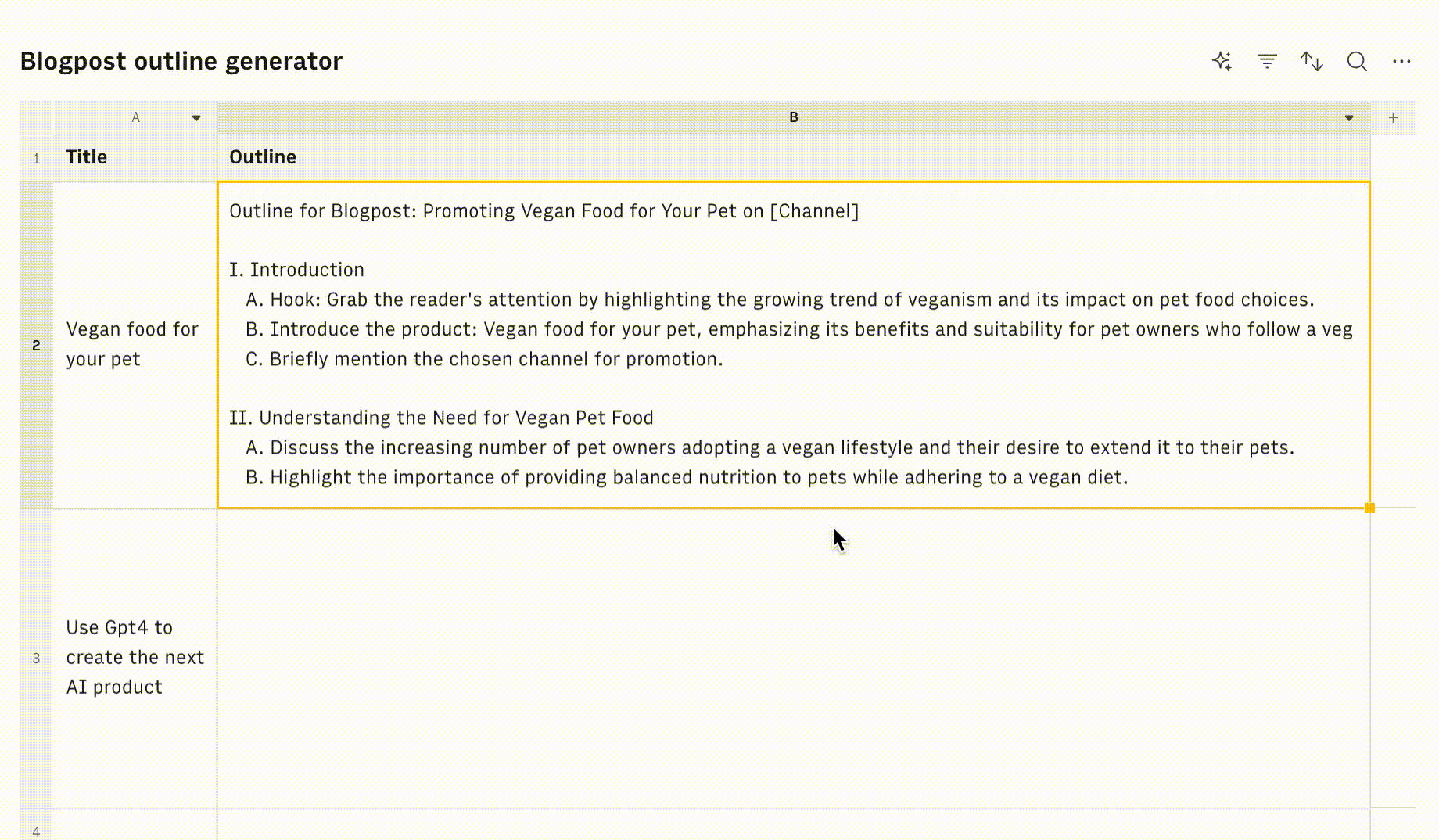
Translate keywords
Goal: Translate a list of keywords to several languages to capture traffic in multiple geographies.
Example:
1=TRANSLATE_AI(A2,"Spanish",1,200)Add new columns with the languages you want to translate to. In this example, we added additional columns for Japanese and Arabic.
Details:
- Assumes that A2 contains the keyword.
- Set a temperature of 1, to account for language nuances and idiomatic expressions
- Set max_tokens high enough to translate longer sentences.