Rows AI Template
About Rows
Rows is the easiest way to import, transform, and share data in a spreadsheet. It combines a spreadsheet editor, +50 integrations with the tools you use every day, a powerful AI Analyst✨, and a sharing experience to instantly turn any spreadsheet into a web app, a form, or a dashboard.
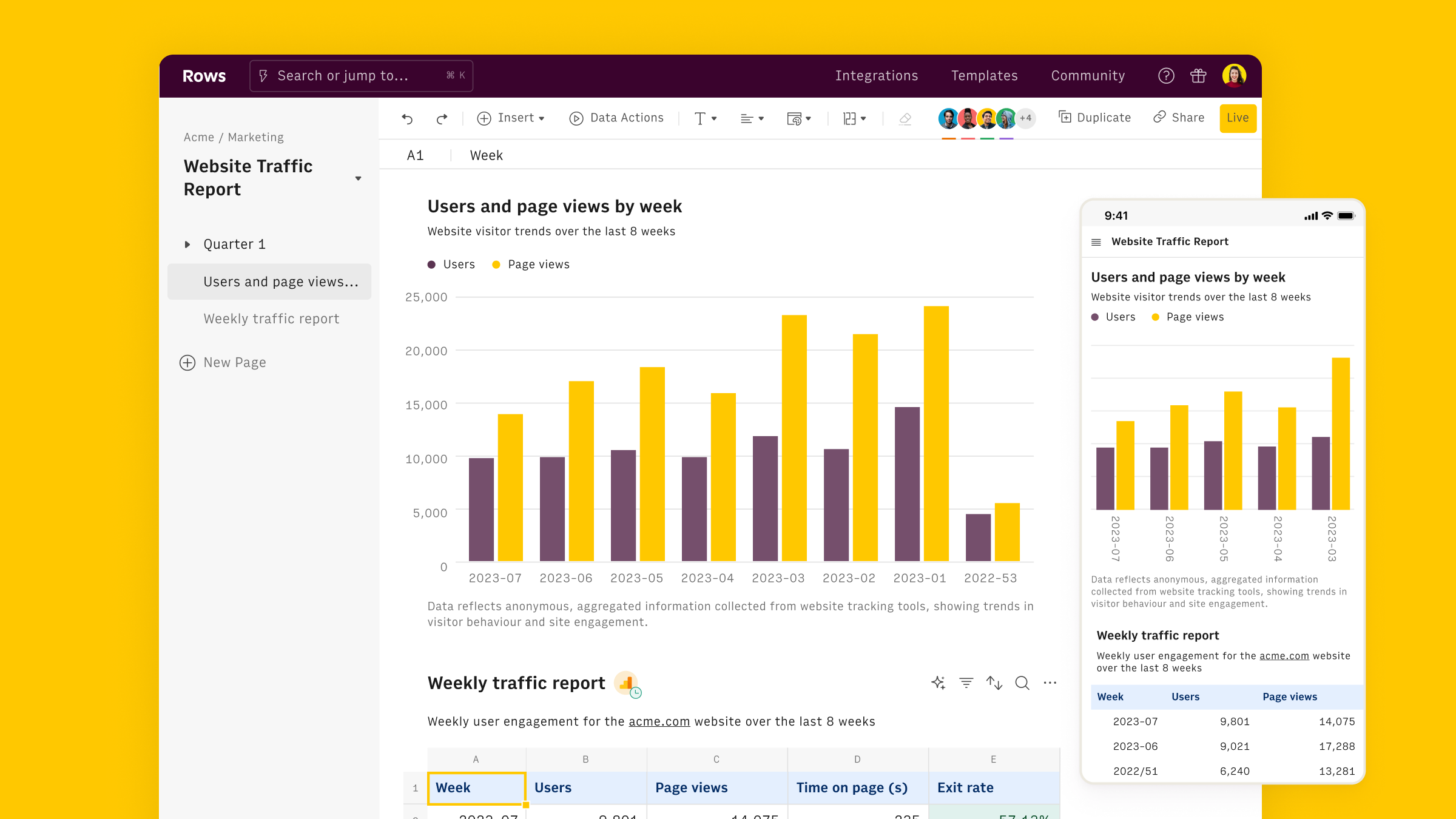
Connect the Rows AI integration
To connect the integration, open a new spreadsheet, and search for the Rows AI inside the Data panel.

Finally, Connect the integration to get started.
Use the Product title action
Once the integration is connected, you can start using OpenAI in Rows to generate advertising content for your product.
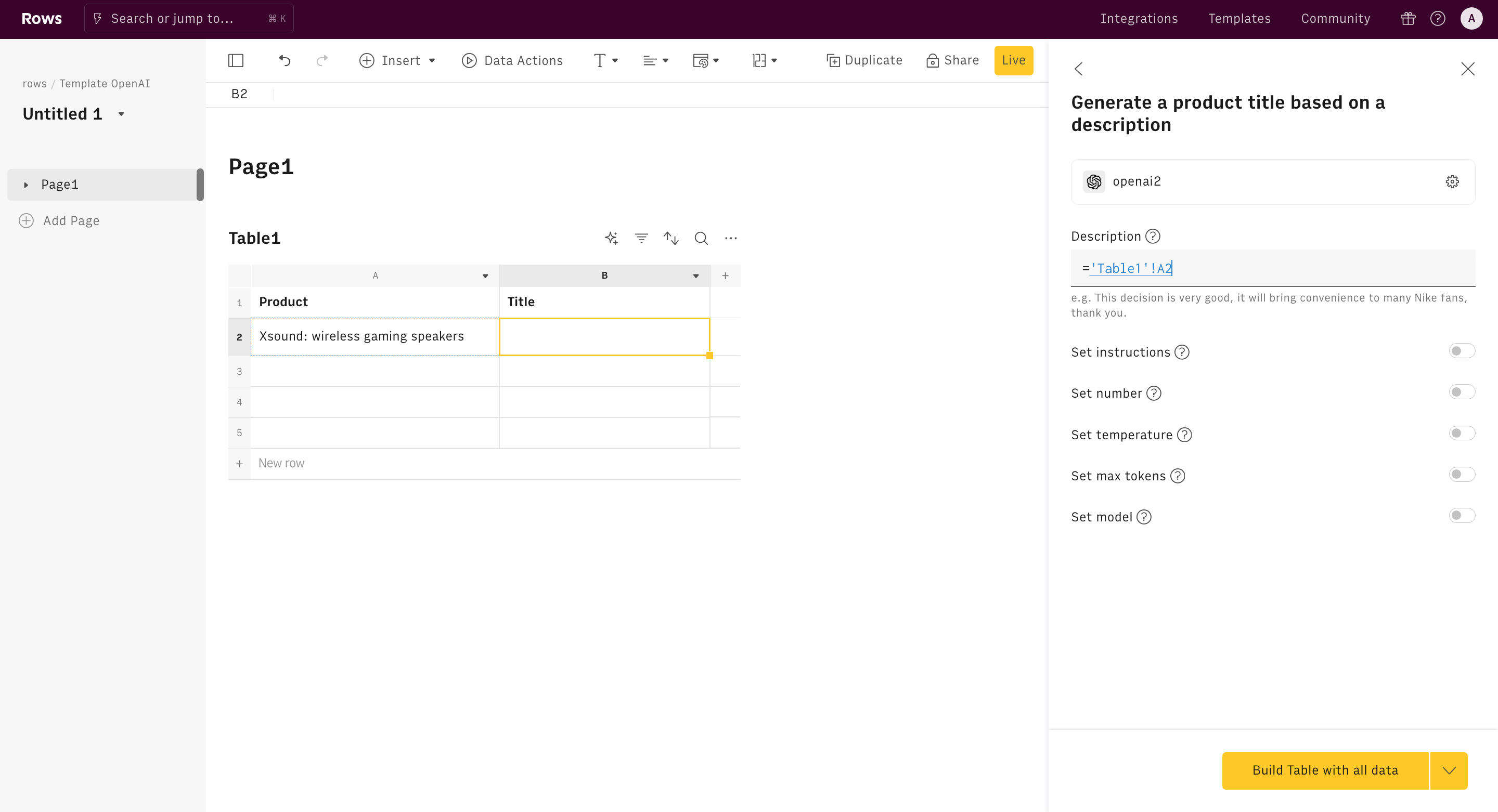
Alternatively, you can use the Content generation function directly in the spreadsheet. Type =PRODUCT to see the autocomplete.
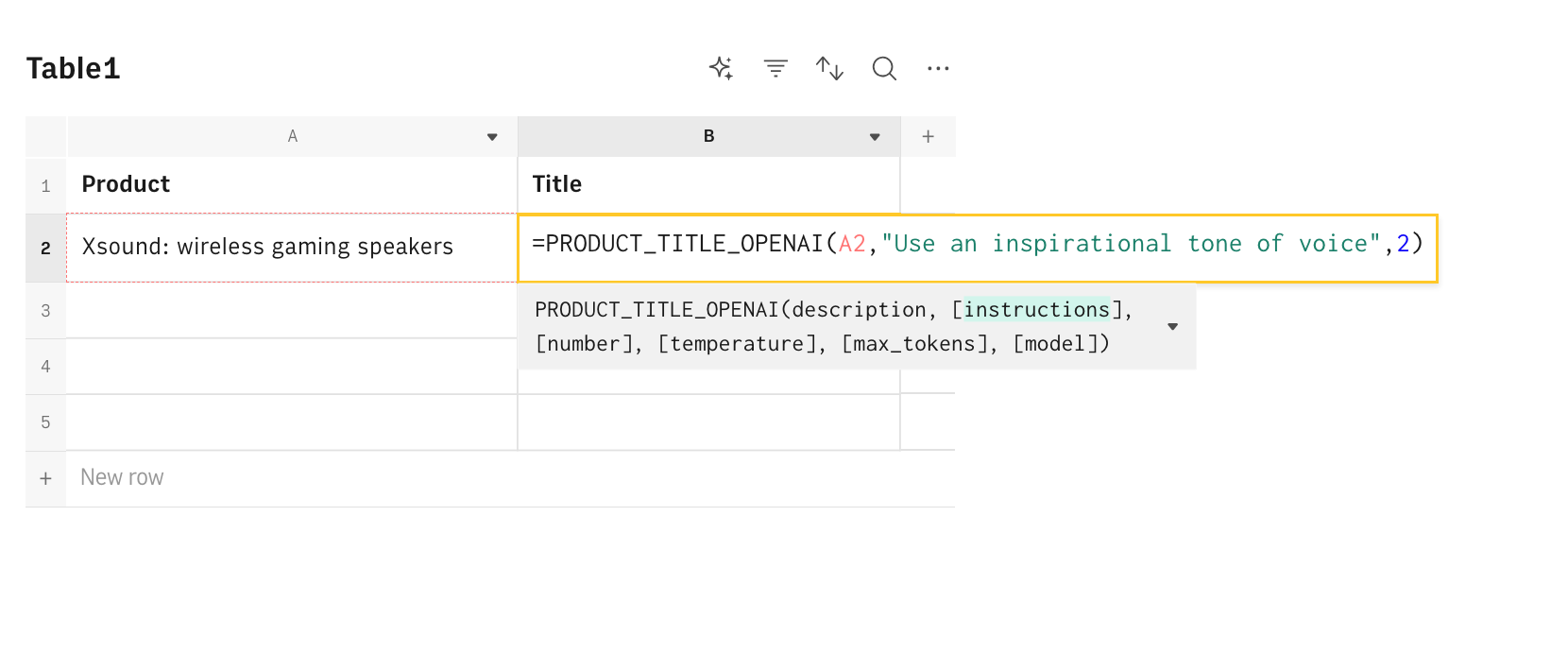
All OpenAI functions need to be configured through mandatory and optional parameters, depending on their purpose. Let's go through them.
Product
The description of the product of which you want to generate the title, e.g. 'wireless gaming headphones' or 'light mechanical keyboard'. Be very detailed or very general, depending on your desired output.
Instructions
The instructions that you want the function to follow to generate the title, e.g. 'add emoji' or 'follow this template: ...'
Number
The number of alternatives you want to generate.
The remaining parameters are all optional and commonly used for advanced use cases. Learn more about them in the Sentiment analysis function documentation.
Use the Product description action
To use the Product description action, you need to fill in the following parameters:
Product_feature
The set of features to be included in the description, e.g. 'QLED display, 4.0 Bluetooth and titanium chassis'.
Instructions
The instructions that you want the function to follow to generate the description, e.g. 'add emoji' or 'follow this template: ...'
Examples
There are several ways to use OpenAI for content generation:
- Generate product titles: Generate product titles based on your product description and a set of instructions.
- Generate product description: Generate a product description based on a set of features.
Generate product titles
Goal:
Generate a number of product titles based on a product description.
Example:
1=PRODUCT_TITLE_AI(A2,,3)Details:
- The function assumes that A2 contains the product description
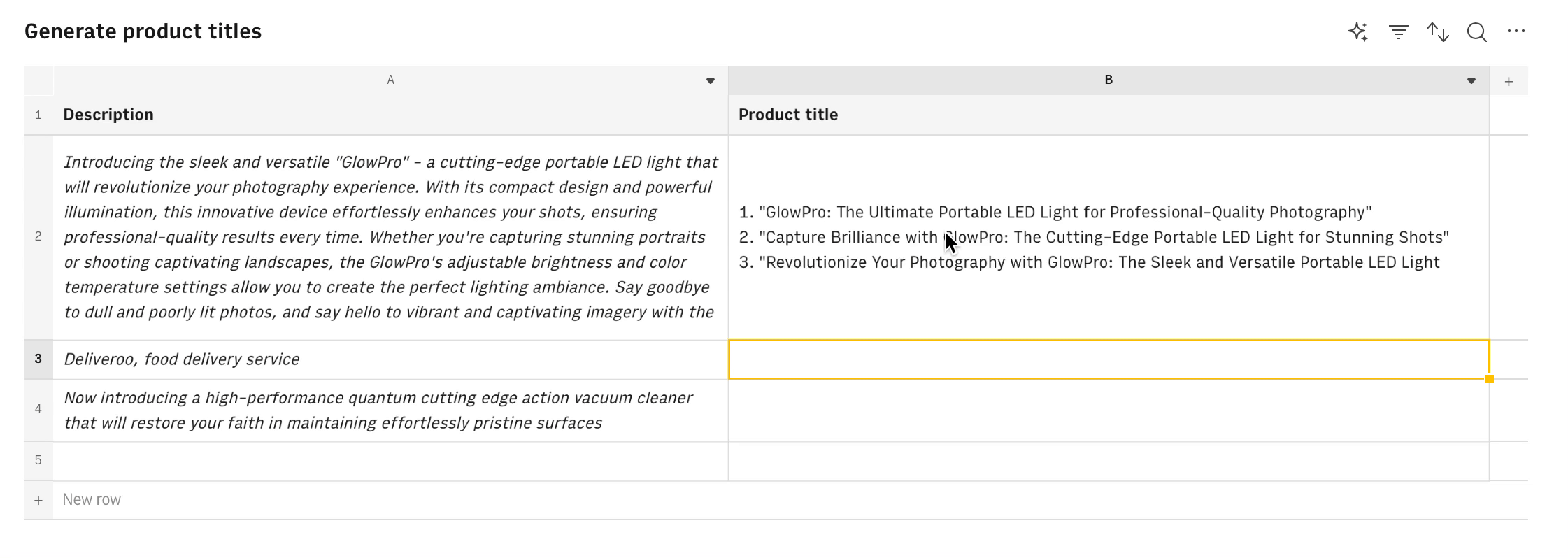
Generate product descriptions
Goal:
Generate product descriptions based on a list of features.
Example:
1=PRODUCT_DESCRIPTION_AI(A2,,1)Details:
- The function assumes that A2 contains the list of features to be included in the description
- Use a temperature of 1 to deliver more creative results
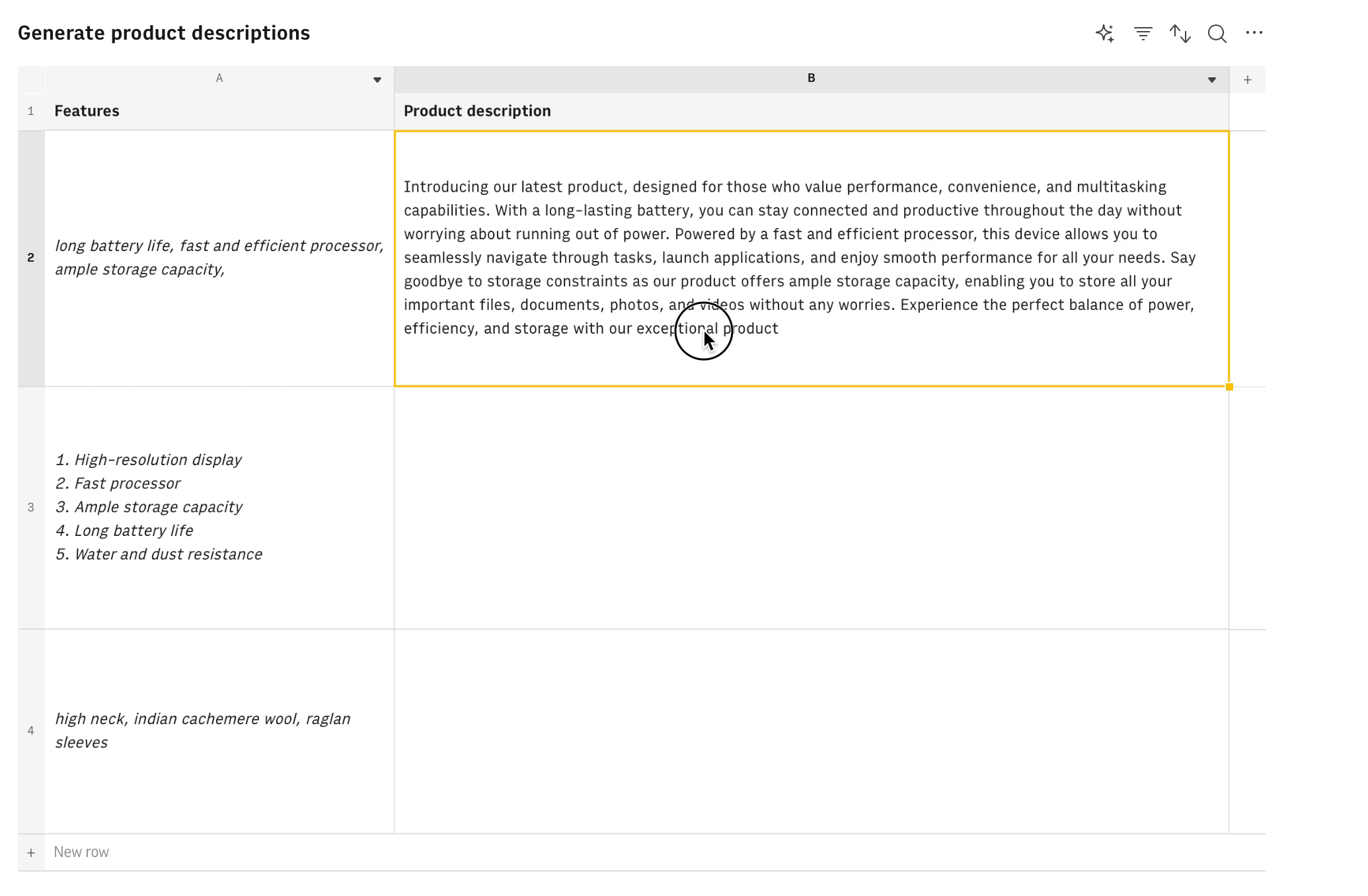
Ready to get started?