Intro
You can have multiple instances of the same integration connected to your account. For example, if you have two Slack workspaces or two Instagram Creator or Business accounts that you manage, you can connect both of them to your Rows account.
In this article we'll cover:
- Connecting multiple integrations
- Viewing your active integrations
- Using multiple integrations with
ACCOUNT()
Connecting multiple integrations
To add another integration, just add it as you normally would 😀. Try adding another AlphaVantage integration (it's an instant integration).
Viewing active integrations
To see what integrations you currently have connected:
- Go to your dashboard.
- In the lower-left, click Settings.
- Click Integrations.
In this screen, you can view, rename, delete, and set the default integration you want to use (when you have two or more integrations of the same type connected).
Try renaming the AlphaVantage integration you just connected to alphavantage-new.
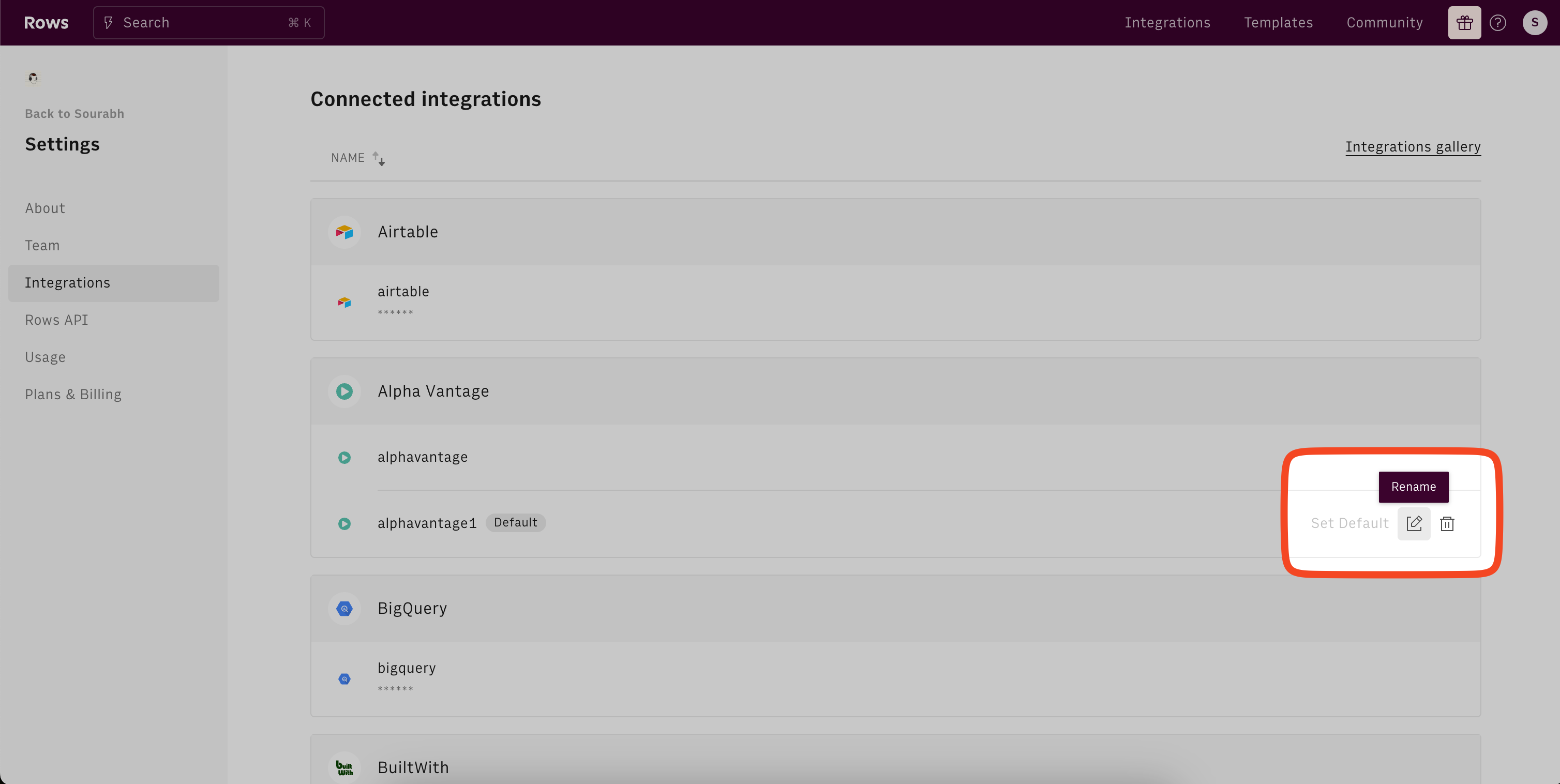
Using multiple integrations with ACCOUNT
When you have two or more integrations connected at the same time, the ACCOUNT() function lets you specify which instance of the integration you want to use.
Nesting ACCOUNT()
ACCOUNT() with inside another function. For example: 🛑
ACCOUNT(FUNCTION1(FUNC2(FUNC3_WITH_INTEGRATION()))), account)
Try it out
Try getting the Apple stock (using STOCK_ALPHAVANTAGE("AAPL")) with our alphavantage-new integration. Just type in this function into a cell:
More
If you ever create something cool and want to show off, or just have a question - check out our Forum :).
Now then, get out there, and build to your heart’s desire!