Intro
Now, a huge part of what makes Rows so unique is that every spreadsheet can be in view mode. What does that mean? Well basically, they become little apps on the web that you can share with others to use.
In this article, we’ll cover how to publish your spreadsheet and share it with the world!
Sharing your spreadsheet
To share your spreadsheet:
- Go into the spreadsheet of your choice.
- Move towards the right-top corner, where you'll find
Sharewritten next to theViewoption. - Click Share and enable the option to Share privately
- Click Copy to copy the URL of your shared spreadsheet.
Now anyone with the link can access your spreadsheet.
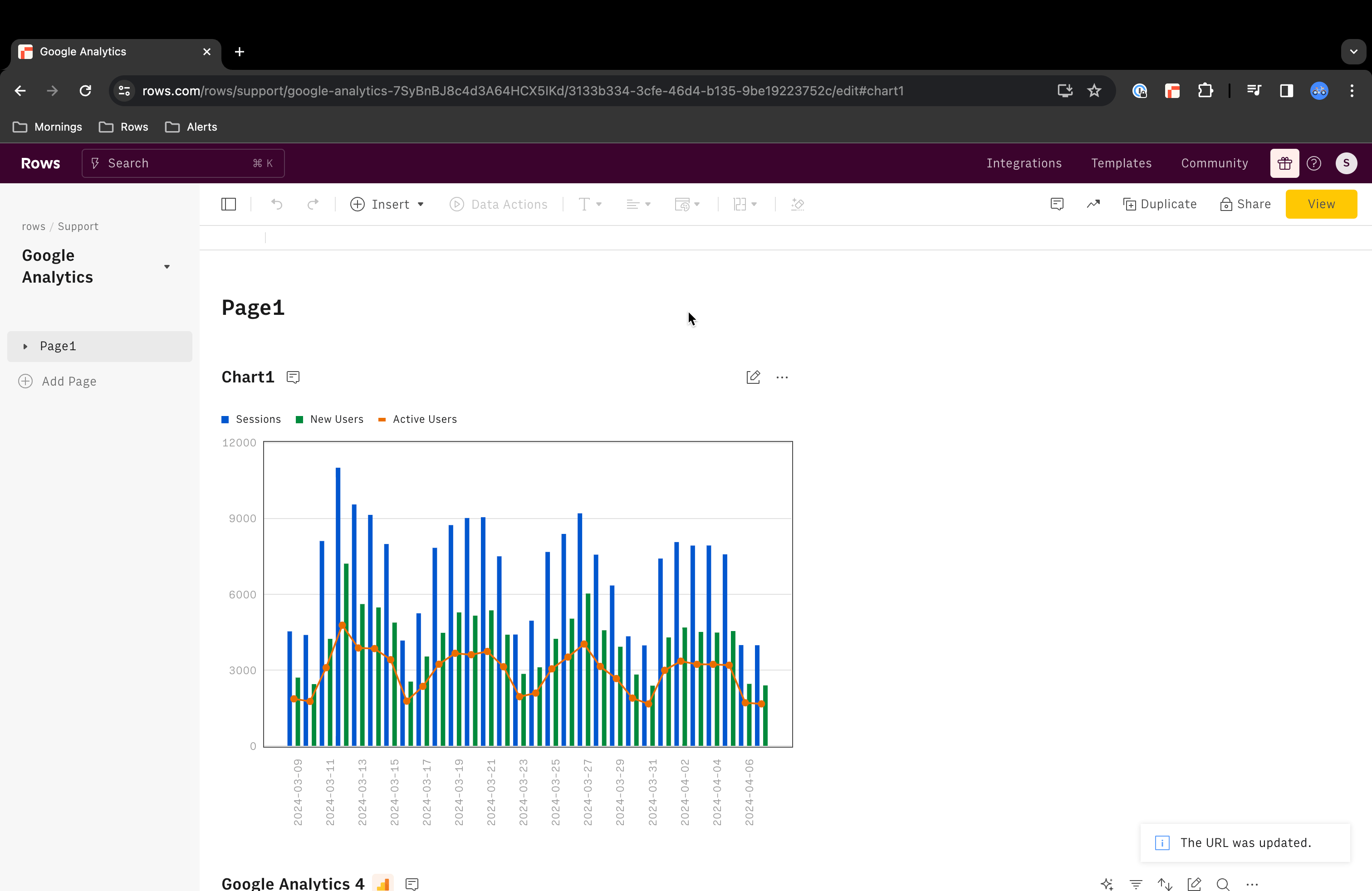
Publishing your spreadsheet
To make your spreadsheet available to the world:
- Go into the spreadsheet you want to publish.
- Move towards the right-top corner, where you'll find
Sharewritten under your avatar. - Go to the
Publish to the Communitytab. - Enable the
Publish to the world.
❇️ And done! Now you your spreadsheet is accessible to the community.
Conclusion
Spreadsheets in View mode are the best way to make your reports and models shine: powerful, robust and interactive. There's really no limit to what you can do with them.
More for Beginners
This is the last of 6 articles in this series for Beginner users:
- Refresh the spreadsheet basics
- Using integrations
- Working with data
- Installing templates
- Collaborating in workspaces
- Making your spreadsheet go Live! (you're here)
Want to level up?
In our series for Intermediate users, we cover a lot more ground on Live spreadsheets (how to add buttons, checkboxes, and input fields), how to parse data and create tables, and how to schedule automated actions! Ready to get started? Then let’s go!